- Convert AVCHD to MP4
- Convert MP4 to WAV
- Convert MP4 to WebM
- Convert MPG to MP4
- Convert SWF to MP4
- Convert MP4 to OGG
- Convert VOB to MP4
- Convert M3U8 to MP4
- Convert MP4 to MPEG
- Embed Subtitles into MP4
- MP4 Splitters
- Remove Audio from MP4
- Convert 3GP Videos to MP4
- Edit MP4 Files
- Convert AVI to MP4
- Convert MOD to MP4
- Convert MP4 to MKV
- Convert WMA to MP4
- Convert MP4 to WMV
Convert JPG to TIFF [3 Proven and Tested Techniques]
 Updated by Lisa Ou / December 30, 2024 16:30
Updated by Lisa Ou / December 30, 2024 16:30Good day! We have captured pictures with my devices this morning for our upcoming projects. They are saved in JPG file format. However, the quality of the file format mentioned is not high enough for our advanced editing processes. We have decided to convert the JPG to TIF or TIFF. Can you help me achieve that? Thank you so much in advance!
Converting from JPG to TIFF has a lot of benefits. This article will help you uncover that information. In addition, it will show you the 3 most convenient ways for the said conversion. Please continue browsing this informative article to learn more details about the topic.
![Convert JPG to TIFF [3 Proven and Tested Techniques]](/images/video-converter-ultimate/jpg-to-tiff/jpg-to-tiff.jpg)

Guide List
Part 1. Why Convert JPG to TIFF
JPG is one of the most used image formats. One of the primary reasons is that JPG is compatible with different device types, including iPhone, Android, Windows, etc. In addition, it benefits individuals who want to save space on their devices. JPG files contain smaller file sizes than image formats, including PNG, WebP, DDS, and more.
However, the advantages of JPG become drawbacks when it comes to quality. It has lower quality than other image formats. It is one of the main reasons others prefer to convert the mentioned format into other different ones, especially when used for professional purposes.
TIFF is suggested for professional use because it is of higher quality than JPG. It supports multiple color spaces, including CMYK and RBG. 8-bit, 16-bit, and 32-bit depths are also included.
Part 2. How to Convert JPG to TIFF with FoneLab Video Converter Ultimate
The JPG to TIFF conversion can be performed with different devices because there are various converter types. We highly recommend FoneLab Video Converter Ultimate if you convert on your computer. It can easily convert your JPG files to TIFF without experiencing errors or interruptions. The Image Converter feature of the tool is responsible for image conversion. It allows you to choose the destination path of the converted files to help you organize them on your computer. You can create a separate folder for them if you need to. Besides, it supports different formats, you can also convert PNG to TIFF format or others.
Video Converter Ultimate is the best video and audio converting software which can convert MPG/MPEG to MP4 with fast speed and high output image/sound quality.
- Convert any video/audio like MPG, MP4, MOV, AVI, FLV, MP3, etc.
- Support 1080p/720p HD and 4K UHD video converting.
- Powerful editing features like Trim, Crop, Rotate, Effects, Enhance, 3D and more.
In addition, you can zoom in and adjust the image quality because this tool supports these features. We will guide you through the conversion procedure of FoneLab Video Converter Ultimate by reading and following the detailed steps below.
Step 1Pay a visit to the software’s website. After that, click the Free Download button. Please set up the downloaded file and launch it by clicking the Install button. You will see the first interface of the tool afterward. Please complete the brief guide on how to use the tool. Then, click the Toolbox button at the top right of the screen. In this case, you will see the additional tools. Please use the Search Tool section to search for the Image Converter feature.
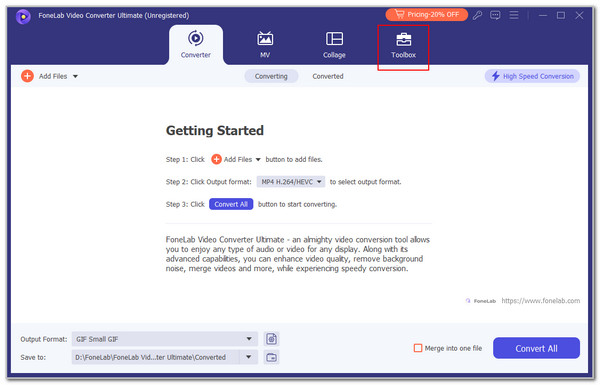
Step 2Please choose the feature on the result list. After that, click the Plus button at the center. This action will let you see the computer album where the images are stored. Please select the JPG files you need to convert. The upload process will only last for a few seconds. Finally, the files will be posted on the software.
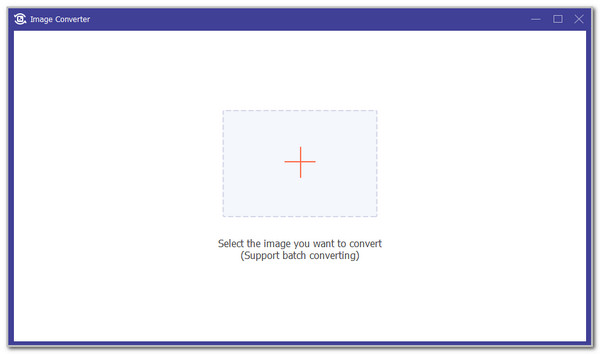
Step 3Go to the Convert All To section. After that, please choose the TIFF/TIF button on the options. Finally, please click the Convert All button at the bottom right of the screen. The conversion will start immediately with a fast conversion speed.
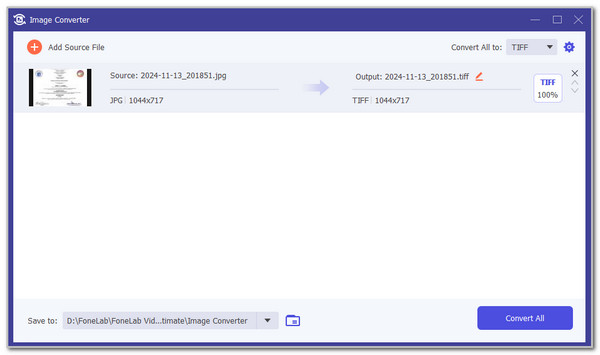
Video Converter Ultimate is the best video and audio converting software which can convert MPG/MPEG to MP4 with fast speed and high output image/sound quality.
- Convert any video/audio like MPG, MP4, MOV, AVI, FLV, MP3, etc.
- Support 1080p/720p HD and 4K UHD video converting.
- Powerful editing features like Trim, Crop, Rotate, Effects, Enhance, 3D and more.
Part 3. How to Convert JPG to TIFF Online
Computers can also perform conversions using an online tool. However, since it is online, you need access to an internet connection. A strong one is recommended for a smooth procedure. Picflow JPG to TIFF Converter is one of the most used JPG to TIFF converters online.
However, this online tool lacks additional settings. It only allows you to adjust the output quality. In this case, you cannot enhance or edit some image appearance. In addition, this online tool conversion can be completed in minutes. Do you want to know more about the online tool’s process? Please follow the steps below to understand how to operate it.
Step 1Go to the main website of Picflow JPG to JIFF Converter. You can do that using one of the web browsers on your computer. Then, click the Select Images button on the screen. The computer album will be shown on the screen. Select the JPG files afterward.
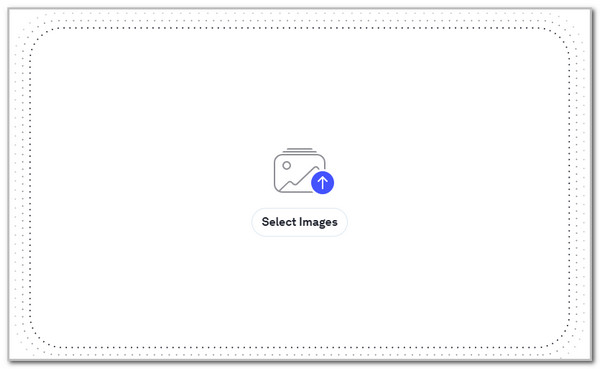
Step 2The tool will show you the file name on the screen. Finally, please choose the Convert All button on the screen to start the conversion.
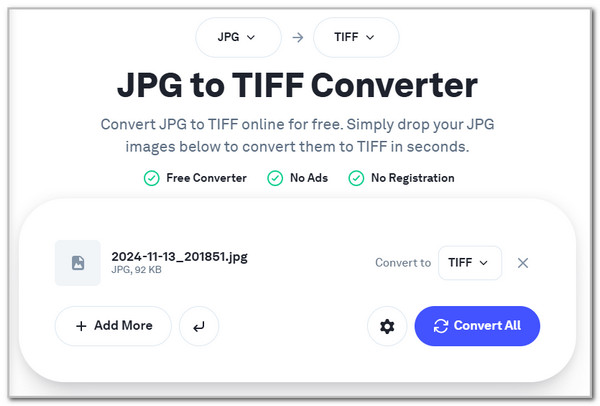
Video Converter Ultimate is the best video and audio converting software which can convert MPG/MPEG to MP4 with fast speed and high output image/sound quality.
- Convert any video/audio like MPG, MP4, MOV, AVI, FLV, MP3, etc.
- Support 1080p/720p HD and 4K UHD video converting.
- Powerful editing features like Trim, Crop, Rotate, Effects, Enhance, 3D and more.
Part 4. How to Convert JPG to TIFF on Mobile Phone
Converting JPG to TIFF files is also attainable with the help of the TIFF Converter app. This application is accessible on your Android and iPhone. This app’s interface is simple. Novices will love to operate it because they do not need professional assistance. However, this free application contains ads. It also does not contain editing features for your image files. Please see how to use the tool below by following the detailed steps below.
Go to your mobile phone’s digital store. After that, download the TIFF Converter app. Please allow the permissions required for your iPhone and Android album. Please tap the Open button at the bottom center. Choose the JPG files afterward, and the app will convert the files automatically.
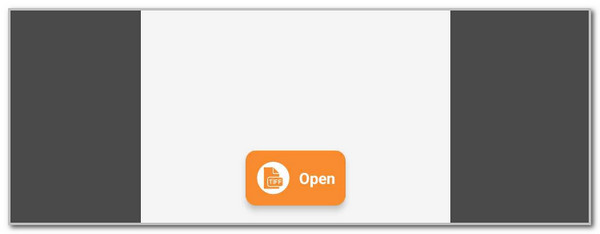
Part 5. FAQs about How to Convert JPG to TIFF
1. Why is my TIFF file blurry?
It was mentioned in this article that TIFF contains high quality. However, there are some rare cases wherein they get blurry when installed on your devices. It happens the performed conversion procedure is faulty. It might be caused by the software used for the said process. In addition, you might have downloaded the files on your devices while having a slow internet connection.
2. How to improve TIFF image quality?
You can enhance the TIFF image quality even though it is already high quality. You can use a third-party editing tool or app to adjust the image quality. You can enhance the components it contains by changing them. The quality enhancement will depend on the program or app you use for the procedure. If you convert TIFF, we recommend FoneLab Video Converter Ultimate because it allows you to adjust the quality before the conversion.
To summarize, this article tackles the 3 leading ways to convert JPG to TIFF. They contain their own unique features. FoneLab Video Converter Ultimate stands out because it has countless features that can be executed for your files. Do you have more questions about the post topic? Please leave them at the end of this article to let us know.
Video Converter Ultimate is the best video and audio converting software which can convert MPG/MPEG to MP4 with fast speed and high output image/sound quality.
- Convert any video/audio like MPG, MP4, MOV, AVI, FLV, MP3, etc.
- Support 1080p/720p HD and 4K UHD video converting.
- Powerful editing features like Trim, Crop, Rotate, Effects, Enhance, 3D and more.
