- Convert AVCHD to MP4
- Convert MP4 to WAV
- Convert MP4 to WebM
- Convert MPG to MP4
- Convert SWF to MP4
- Convert MP4 to OGG
- Convert VOB to MP4
- Convert M3U8 to MP4
- Convert MP4 to MPEG
- Embed Subtitles into MP4
- MP4 Splitters
- Remove Audio from MP4
- Convert 3GP Videos to MP4
- Edit MP4 Files
- Convert AVI to MP4
- Convert MOD to MP4
- Convert MP4 to MKV
- Convert WMA to MP4
- Convert MP4 to WMV
The Best Alternative Tool to Rotate Video on Lightworks Quickly
 Updated by Lisa Ou / Feb 16, 2023 17:40
Updated by Lisa Ou / Feb 16, 2023 17:40There are numerous reasons why people want to rotate their videos. For instance, you record or capture yourself while singing in landscape mode. In this case, your mobile phone will save the video in that mode. Once you upload it on the computer or social media account, you will have difficulties watching it. The reason is that the computer will play it in portrait.
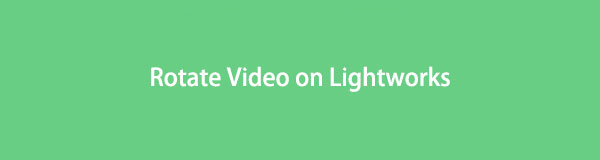
For this reason, the only technique you can use is rotating the video. You can use excellent software for rotating videos. You can use Lightwork on the computer to do that. However, FoneLab Video Converter Ultimate can be used as an alternative. They have features that you will surely enjoy utilizing. Do you want to learn how to rotate a video in Lightworks? You will see the guides below. Please scroll down.
Video Converter Ultimate is the best video and audio converting software which can convert MPG/MPEG to MP4 with fast speed and high output image/sound quality.
- Convert any video/audio like MPG, MP4, MOV, AVI, FLV, MP3, etc.
- Support 1080p/720p HD and 4K UHD video converting.
- Powerful editing features like Trim, Crop, Rotate, Effects, Enhance, 3D and more.

Guide List
Part 1. How to Rotate Video with Lightworks
Lightworks is one of the leading editing software for rotating video. It can help you edit clips quickly because it supports the drag-and-drop method. Aside from that, it does not restrict you from uploading any file because it supports various file formats. In this case, you will not need to worry about the video file you rotate. In addition, you will access its features and tools easily. This software supports shortcut keys in launching its features of it. You will learn more about this software once you utilize it, including how to rotate video in Lightworks. Enjoy its unique features. Please perform and read the steps below seriously for excellent output.
Step 1Click the Download button on the main page of Lightworks. After that, the website will require you to sign up or log in for the free trial. Locate the downloaded file at the bottom of the main interface. Later, set up the file on your computer. Install > Lunch > Run it immediately.
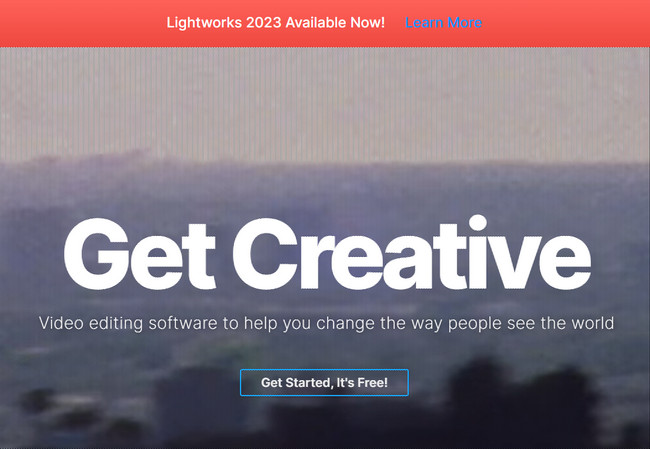
Step 2Upload the video on the software. You can drag it from your computer to the software, and you will see the video on the right side of the software. In this case, you must familiarize yourself with the tool's interface. For this reason, you will have a smooth and faster process.
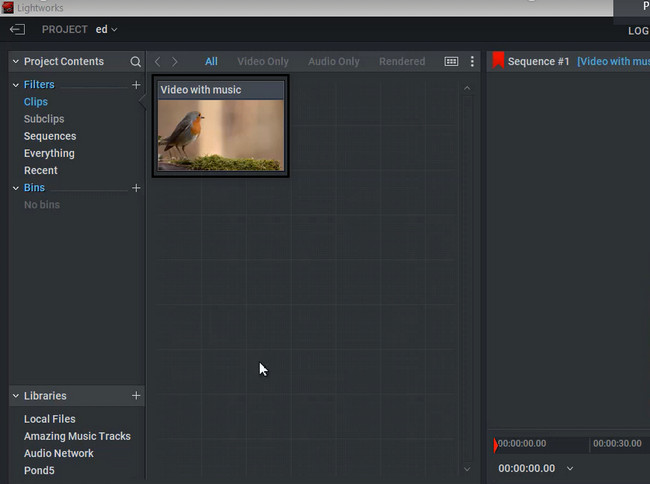
Step 3At the top of the tool, you will see many sections. Choose the VFX button among them all. After that, you must view the 3D DVE button on the left side of the tool. Later, drag it on the Timeline of the video. In this case, the software will apply it to the video.
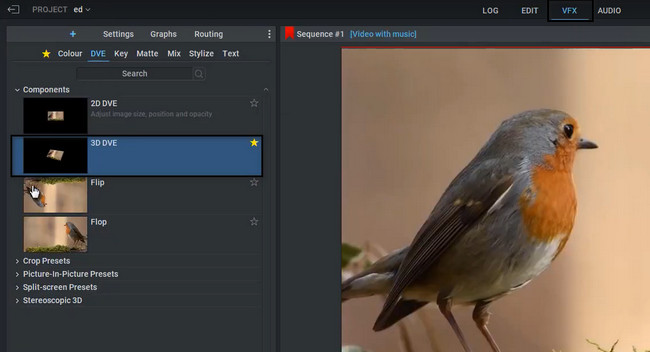
Step 4On the upper-left part of the tool. Under it, you will view the Rotation tools for your video. In this case, you can use the features to rotate your video. You only need to use them accordingly to avoid errors and mistakes.
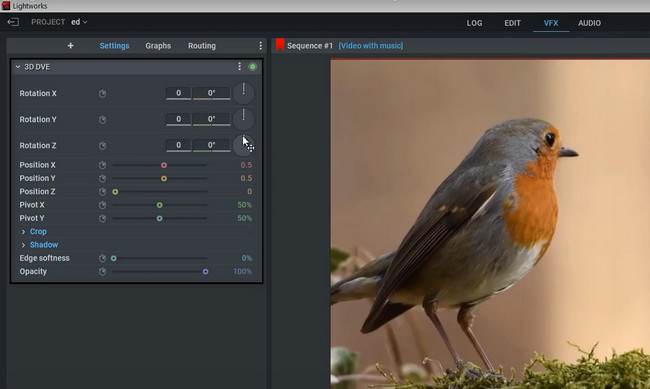
Step 5On the upper left corner of the tool, click the Arrow Left icon to save the video. During the saving progress, it is better if you will not interrupt it. You only need to wait patiently. After that, locate the video on the computer’s album.
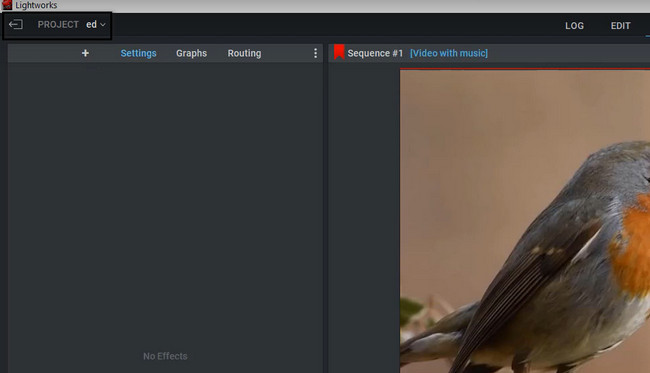
After learning how to rotate video in Lightworks, the software is challenging as it is your first time. Do you want to use a user-friendly tool? FoneLab Video Converter is that software! You will know its unique features upon reading the post.
Part 2. How to Rotate Video with Lightworks Alternative - FoneLab Video Converter Ultimate
After learning about Lightworks, it's time to know its leading alternative. FoneLab Video Converter Ultimate has more new features. This tool can help you rotate your video in a few seconds and clicks! You will not experience lag while processing your video. Aside from that, you can edit the file before you save it on your computer. You can use the pre-customized themes on the left side of the tool.
Video Converter Ultimate is the best video and audio converting software which can convert MPG/MPEG to MP4 with fast speed and high output image/sound quality.
- Convert any video/audio like MPG, MP4, MOV, AVI, FLV, MP3, etc.
- Support 1080p/720p HD and 4K UHD video converting.
- Powerful editing features like Trim, Crop, Rotate, Effects, Enhance, 3D and more.
On the other hand, this tool will let you see the preview of the video while you currently edit or rotate it. You will discover more once you utilize this tool. Do not miss out on its powerful features. Please read and perform the steps seriously.
Step 1Choose the Free Download button to get the FoneLab Video Converter Ultimate. After that, the downloading process will start instantly, and the computer will notify you about its procedure. Later, click the Downloaded File and set it up. Install > Run it on your computer or laptop.
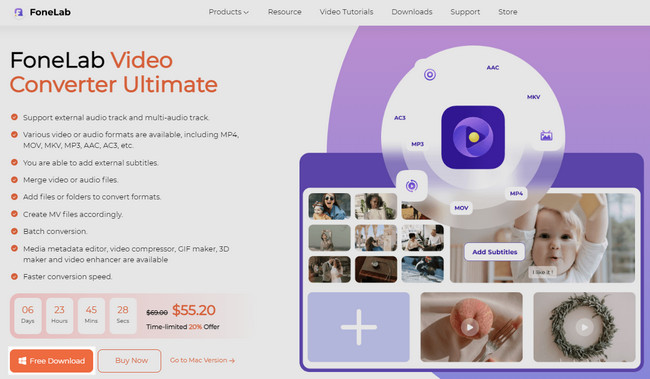
Step 2At the top of the tool, choose the MV button, and inside the software, you will see its colorful interface. On the left side, you will see the Theme section for your video. After that, locate the Plus Sign or Add button at the bottom to upload your video.
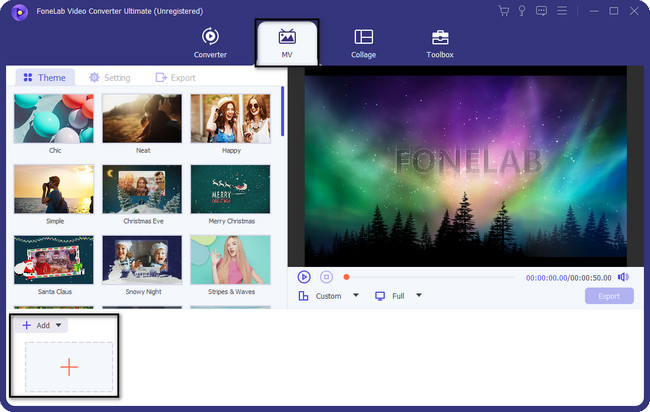
Step 3On the right side of the tool, you will see the preview of your video. In this case, you will not yet see the rotating tools of the software. On the middle part of the tool, you must click the Magic Wand icon or Edit button to see the rotation features of the software.
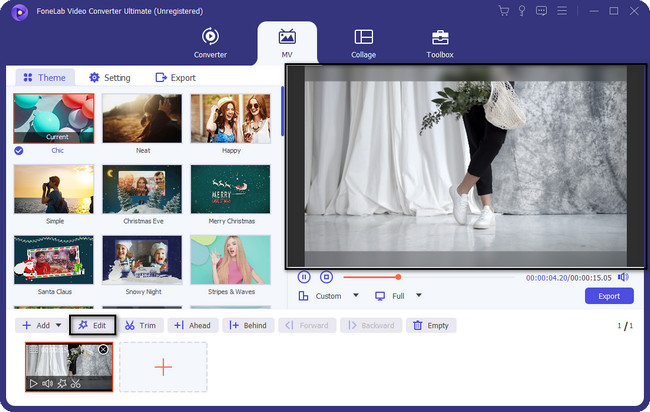
Step 4There will be another pop-up window on your screen. In this case, you will need to choose the Rotate & Crop button to see the features. In the middle part of the software. You can select the Left Rotate, Right Rotate, Vertical Flip, and Horizontal Flip. It depends on your preference. You can click the Apply to All button if you are rotating multiple clips. After that, click the OK button to apply the changes.
Note: You can use the tool's other features after you rotate the video. You can see the progress on the video preview. It is placed on the right side of the tool.
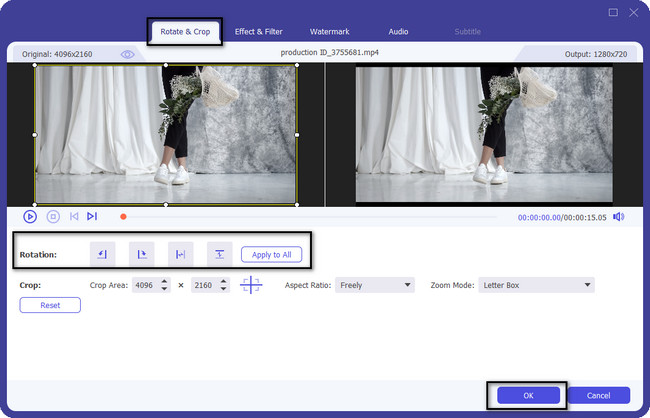
Step 5Once you are satisfied with the results of your video, you can now save it on your computer. In this case, click the Export button under the video. Wait for the exporting process, then enjoy watching the video you processed.
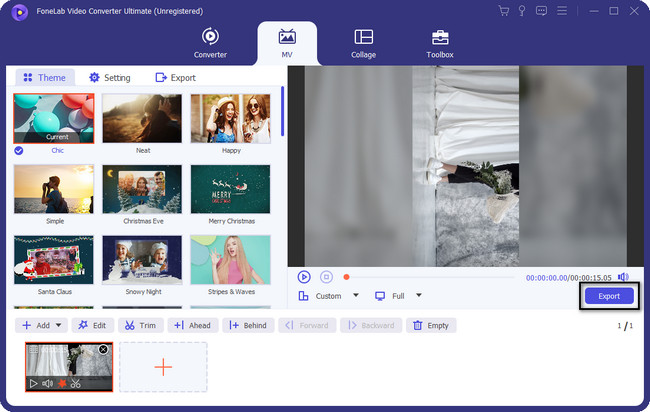
Video Converter Ultimate is the best video and audio converting software which can convert MPG/MPEG to MP4 with fast speed and high output image/sound quality.
- Convert any video/audio like MPG, MP4, MOV, AVI, FLV, MP3, etc.
- Support 1080p/720p HD and 4K UHD video converting.
- Powerful editing features like Trim, Crop, Rotate, Effects, Enhance, 3D and more.
Part 3. FAQs How to Rotate Video with Lightworks
1. Why are my videos not rotating on my mobile phone?
There are moments when the auto-rotate of your phone does not function. On the other hand, the mobile phone you use does not have it. You can check it on the settings of your device. You can go to the settings and activate it.
2. What is the shortcut key to rotate a video on a computer?
Below is the list of the shortcut keys to rotate your video. They work for Windows 10/8/7 operating systems. However, you must ensure that you will press the right shortcut keys to avoid errors on your computer.
1. Control + Arrow
2. Control + Alt + Arrow
3. Control + Shift + Arrow
You will not have to worry if you do not know how to use Lightworks to rotate videos. FoneLab Video Converter Ultimate is to the rescue. If you are interested in using the software, you can download it on your computer and experience its reliable features.
Video Converter Ultimate is the best video and audio converting software which can convert MPG/MPEG to MP4 with fast speed and high output image/sound quality.
- Convert any video/audio like MPG, MP4, MOV, AVI, FLV, MP3, etc.
- Support 1080p/720p HD and 4K UHD video converting.
- Powerful editing features like Trim, Crop, Rotate, Effects, Enhance, 3D and more.
