- Convert AVCHD to MP4
- Convert MP4 to WAV
- Convert MP4 to WebM
- Convert MPG to MP4
- Convert SWF to MP4
- Convert MP4 to OGG
- Convert VOB to MP4
- Convert M3U8 to MP4
- Convert MP4 to MPEG
- Embed Subtitles into MP4
- MP4 Splitters
- Remove Audio from MP4
- Convert 3GP Videos to MP4
- Edit MP4 Files
- Convert AVI to MP4
- Convert MOD to MP4
- Convert MP4 to MKV
- Convert WMA to MP4
- Convert MP4 to WMV
Compress MP3 Files: Powerful Tool with Leading Alternatives
 Updated by Lisa Ou / August 01, 2024 16:30
Updated by Lisa Ou / August 01, 2024 16:30MP3 is commonly used for audio files because it is compatible with many computers and smartphones. The file format allows you to change the audio bit rates to balance file size and sound quality, depending on your demands. However, what would you do if your phone's storage was almost full due to excessive audio and other files?

Compression is the best option for reducing storage space without deleting your files. This post features the best MP3 compressor. As you read it, you will see the leading alternatives. Please scroll down below for more information about the topic.

Guide List
Part 1. Best MP3 Compressor - FoneLab Video Converter Ultimate
Are you looking for an excellent MP3 compression tool that lets you change the settings to minimize file sizes without sacrificing quality? Here’s FoneLab Video Converter Ultimate! This tool supports many video and audio file formats, such as MP4, MP3, AAC, AC3, MOV, MKV, etc.
Video Converter Ultimate is the best video and audio converting software which can convert MPG/MPEG to MP4 with fast speed and high output image/sound quality.
- Convert any video/audio like MPG, MP4, MOV, AVI, FLV, MP3, etc.
- Support 1080p/720p HD and 4K UHD video converting.
- Powerful editing features like Trim, Crop, Rotate, Effects, Enhance, 3D and more.
In addition, if you compress more than one file, this tool is also the best because it supports batch conversion. What’s more, this tool has a Toolbox feature for additional functions. Some are media metadata editors, video compressors, 3D makers, GIF makers, and video enhancers. Follow the detailed steps below to use this MP3 compressor - FoneLab Video Converter Ultimate.
Step 1Download the tool on your computer. Tick the Free Download button to do that. Then, wait for the process to end. Afterward, click the downloaded file to set it up. The software will be launched automatically. You should familiarize yourself with the tool’s interface for a quick process.

Step 2Four tabs will appear at the top of the main interface. Choose the Toolbox button at the top right of the main interface. Later, the software's additional tools will appear, containing their descriptions. Click the Search Tool section at the top right and type the Audio Compressor keyword. The tool will load for a few seconds to access the chosen feature.
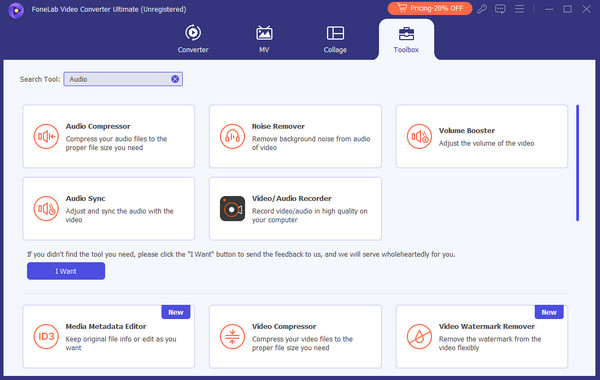
Step 3The Plus icon will be shown on your screen and in a new window. Click it and choose the MP3 files to upload to the software. You might also drag and drop the MP3 files to the software to import them. Adjust the settings of the MP3 files according to your preference. Then, click the Compress button at the bottom right corner.
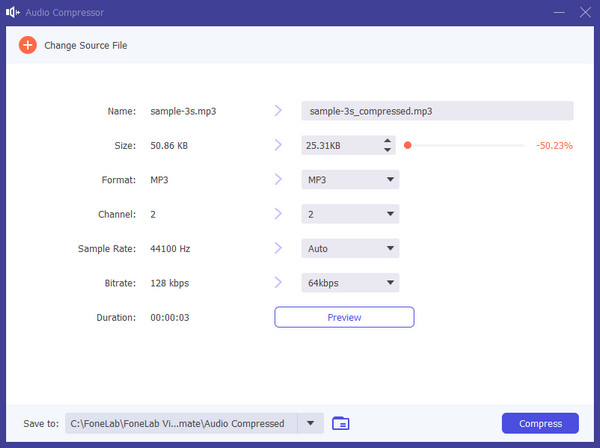
Video Converter Ultimate is the best video and audio converting software which can convert MPG/MPEG to MP4 with fast speed and high output image/sound quality.
- Convert any video/audio like MPG, MP4, MOV, AVI, FLV, MP3, etc.
- Support 1080p/720p HD and 4K UHD video converting.
- Powerful editing features like Trim, Crop, Rotate, Effects, Enhance, 3D and more.
Part 2. Best MP3 Compressor Alternatives
Discover the tool's several MP3 compression software alternatives that provide effective compression in audio file sizes. These alternatives optimize audio files for storage. However, you need to face the disadvantages they contain. See them and their information as you scroll down below.
Option 1. VLC Media Player
VLC Media Player's broad features and user-friendly interface make it an excellent choice for MP3 file compression. This open-source program supports numerous audio formats, including DTS, MP3, AAC, WAV, FLAC, OGG, WMA, M4A, and WMA.
However, unlike the previous software, VLC Media Player experiences bugs and glitches during the MP3 file compression. If that’s the case, the compression needs to be restarted, and you will have to spend a lot of time compressing the MP3 files. See how to use this software below.
Step 1Download and install VLC Media Player. Select Media from the Menu section at the top left of the main interface. Then, select the Convert/Save menu on the drop-down options list. Click the Convert/Save button after adding the MP3 file you want to compress from the file section.
Step 2Adjust the audio settings from the new popup windows, depending on your preference. From the Profile section, choose Audio MP3. To adjust the compression settings to your choice, click the Parameters icon. After selecting the target folder, click the Save and then Browse buttons. Lastly, to begin compressing the MP3 file, click the Start button. The compression of the MP3 files with VLC Media Player will start immediately.
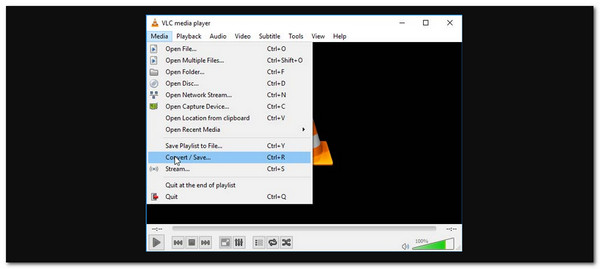
Video Converter Ultimate is the best video and audio converting software which can convert MPG/MPEG to MP4 with fast speed and high output image/sound quality.
- Convert any video/audio like MPG, MP4, MOV, AVI, FLV, MP3, etc.
- Support 1080p/720p HD and 4K UHD video converting.
- Powerful editing features like Trim, Crop, Rotate, Effects, Enhance, 3D and more.
Option 2. FreeConvert
Aside from the downloadable software, you can compress MP3 files online. When you search for an online tool, FreeConvert will be the first result on the page. This is because it is the most used online tool for converting multiple file formats. Another good thing about this tool is that it contains an advanced setting, which is optional.
However, this tool can only compress files up to 1 GB. You must sign up on their website for an additional file compression limit. Please imitate the detailed steps below to discover how to use the online tool for MP3 compression.
Step 1Go to the https://www.freeconvert.com/mp3-compressor website. You must enter this link because FreeConvert has multiple tools and functions. Then, click the Choose Files button at the center of the main interface. Then, select the MP3 files from your device. Alternatively, you can use the drag-and-drop technique on a computer to import the files.
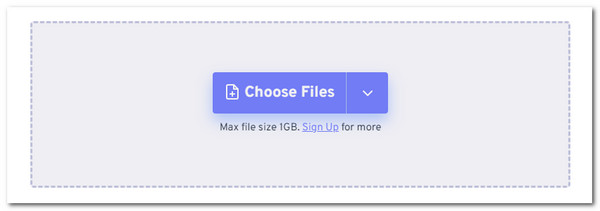
Step 2If you want to adjust the settings of the MP3 file before compression, you can click the Settings button at the top right of the window. Then, click the Compress button at the bottom right corner of the interface. The screen will load for a few seconds for the compression procedure. Wait for it to end. Then, save the compressed MP3 files to your smartphone or computer by choosing the Download button on the screen.
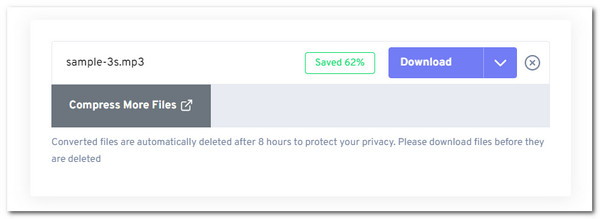
Video Converter Ultimate is the best video and audio converting software which can convert MPG/MPEG to MP4 with fast speed and high output image/sound quality.
- Convert any video/audio like MPG, MP4, MOV, AVI, FLV, MP3, etc.
- Support 1080p/720p HD and 4K UHD video converting.
- Powerful editing features like Trim, Crop, Rotate, Effects, Enhance, 3D and more.
Part 3. FAQs about MP3 Compressor
1. Can I reverse the compression and restore the original file?
No, once an MP3 file has been compressed, the original data is lost and cannot be entirely restored. The good thing is that you can re-compress a high-quality original file if necessary. To save the original data, you can duplicate it before compressing it. However, it will consume more storage space on your computer or smartphone. The mentioned scenario is one of the reasons why you need to think twice before you compress your files, like MP3.
2. What bit rate should I use for MP3 compression?
The best bit rate depends on what you want. If you want a better sound quality, you must set it up for higher bit rates, 256 kbps or 192 kbps. However, it will also have a higher file size. However, if you want a bit rate that produces a lower file size and quality, you can set up the bit rate to 128 kbps. You can experiment with the MP3 using the mentioned bit rates to determine your preference for audio file compression.
Video Converter Ultimate is the best video and audio converting software which can convert MPG/MPEG to MP4 with fast speed and high output image/sound quality.
- Convert any video/audio like MPG, MP4, MOV, AVI, FLV, MP3, etc.
- Support 1080p/720p HD and 4K UHD video converting.
- Powerful editing features like Trim, Crop, Rotate, Effects, Enhance, 3D and more.
MP3 file sizes must be lowered for effective sharing and storage. MP3 compression reduces the amount of audio data. In this post, you have witnessed the best MP3 file compressor: FoneLab Video Converter Ultimate. In addition, the leading alternative software is included. You might not find more features for the best MP3 compressor software, but you can use them as your future reference! Do you have more questions? Leave them in the comment section below. Thank you!
