- Convert AVCHD to MP4
- Convert MP4 to WAV
- Convert MP4 to WebM
- Convert MPG to MP4
- Convert SWF to MP4
- Convert MP4 to OGG
- Convert VOB to MP4
- Convert M3U8 to MP4
- Convert MP4 to MPEG
- Embed Subtitles into MP4
- MP4 Splitters
- Remove Audio from MP4
- Convert 3GP Videos to MP4
- Edit MP4 Files
- Convert AVI to MP4
- Convert MOD to MP4
- Convert MP4 to MKV
- Convert WMA to MP4
- Convert MP4 to WMV
Detailed Guide to Edit Video Metadata with The Top Methods
 Updated by Lisa Ou / April 08, 2024 16:30
Updated by Lisa Ou / April 08, 2024 16:30Good day! Does someone know a program for editing video metadata? I'm having difficulty organizing my video files since their information is disordered. I want to put their details so I can easily locate and identify them when needed. I hope you can list some potent programs to successfully edit my videos' metadata. It would greatly help. Thank you!
A video file's metadata has a significant benefit for keeping the files sorted. The information includes the video's title, description, tags, etc. However, some media files you download or take may not have proper metadata. Perhaps they have incorrect info, or they don't have it at all. Luckily, you can modify them if you use an effective metadata editor.

Don't worry; there's no need to hop into another platform since this post already consists of the leading editors for a video's metadata. Besides adding its correct details, you can include your copyright details with the programs we introduce below. Follow their procedures, and your videos' information will surely be edited successfully.

Guide List
Part 1. FoneLab Video Converter Ultimate
At the top of our list is FoneLab Video Converter Ultimate. Yes, you read it right; this program is primarily a video converter, but that’s not all it can do. It also can edit video and audio, including their metadata. Thus, many people install it because of its many advantages. After all, it supports nearly all formats, like MP4, MKV, MOV, AVI, WMV, FLV, 3GP, and more.
Video Converter Ultimate is the best video and audio converting software which can convert MPG/MPEG to MP4 with fast speed and high output image/sound quality.
- Convert any video/audio like MPG, MP4, MOV, AVI, FLV, MP3, etc.
- Support 1080p/720p HD and 4K UHD video converting.
- Powerful editing features like Trim, Crop, Rotate, Effects, Enhance, 3D and more.
Meanwhile, navigating FoneLab Video Converter Ultimate’s metadata editing feature is effortless, thanks to its straightforward interface. Moreover, you can enjoy its converter and other video editing functions afterward, making the program more beneficial. It offers a toolbox section providing a video cropper, trimmer, enhancer, speed controller, etc.
Comprehend the simple directions underneath to utilize the video metadata editor, FoneLab Video Converter Ultimate:
Step 1Save the FoneLab Video Converter Ultimate installer by browsing the tool’s main page and hitting its Free Download tab. When downloaded, click the file, and the installation will automatically materialize. You must stand by for less than a minute until the process finishes. The Start button will be shown afterward, and you can launch it on your desktop.
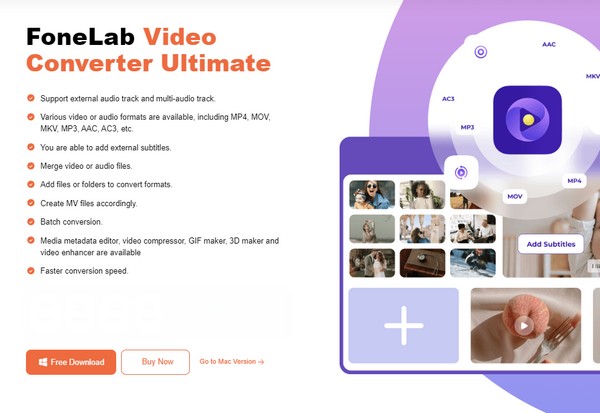
Step 2The converting function will greet you on the program’s initial interface. Thus, click Toolbox at the top right to view the other features. You will see Media Metadata Editor in the uppermost left area, so click it to proceed. Then, tick the Plus symbol on the following screen to choose and import your video file from the computer folder that will pop up.
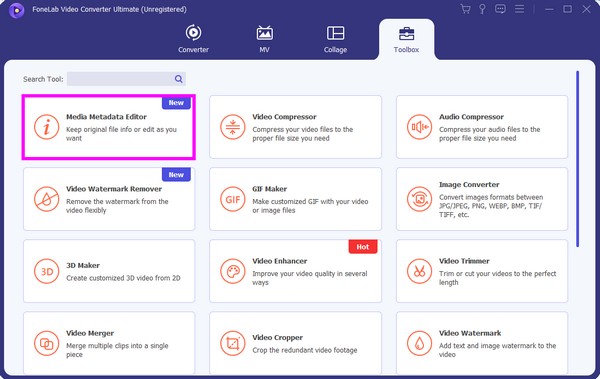
Step 3Once imported, the list of eligible metadata information will be presented. Input your desired video cover on the left, then on the right are the Title, Artist, Album, Composer, Genre, Year, and more. After that, tick the Save button on the lowermost right to save the changes you have made in the metadata. You will then see them once you view the video.
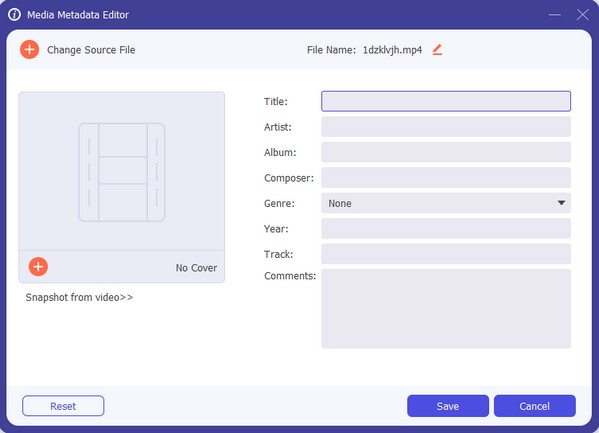
Now that you have seen this program’s capabilities, you may think it will consume a large space on your computer because of its several functions. But the good news is, it only takes a little space; thus, you won’t have problems regarding storage.
Video Converter Ultimate is the best video and audio converting software which can convert MPG/MPEG to MP4 with fast speed and high output image/sound quality.
- Convert any video/audio like MPG, MP4, MOV, AVI, FLV, MP3, etc.
- Support 1080p/720p HD and 4K UHD video converting.
- Powerful editing features like Trim, Crop, Rotate, Effects, Enhance, 3D and more.
Part 2. VLC Media Player
VLC Media Player, as its name indicates, is a well-known program for playing media files, including videos and audio, on a computer or device. However, many may not know this player has more functions than that. It includes the ability to edit a video file’s metadata. Like the previous program, this player supports nearly all video formats. However, it’s not a professional metadata editor, so don’t expect many advantages since it has limitations.
Conform to the step-by-step guide below to edit your video metadata with VLC Media Player:
Step 1Install VLC Media Player and launch its interface on your desktop. Next, click Media, then Open File at the top left to choose and import the video into the program.
Step 2Afterward, select Tools from the top options and click Media Information on the drag-down slider. When the metadata text fields display, input and edit the details you wish to add, such as the title, artist, genre, album, etc. Then, click the Save Metadata tab below.
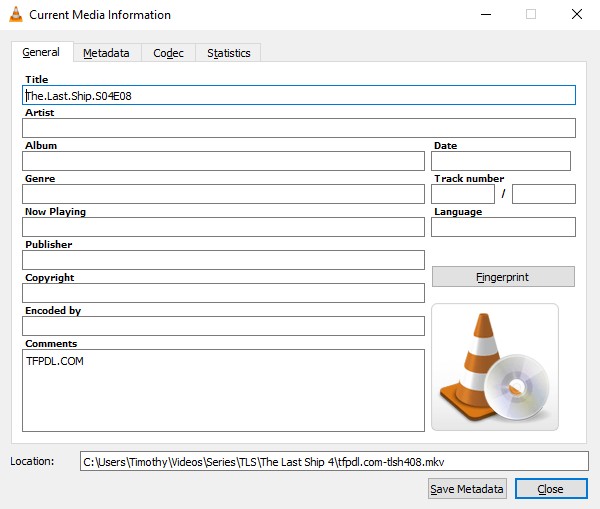
Video Converter Ultimate is the best video and audio converting software which can convert MPG/MPEG to MP4 with fast speed and high output image/sound quality.
- Convert any video/audio like MPG, MP4, MOV, AVI, FLV, MP3, etc.
- Support 1080p/720p HD and 4K UHD video converting.
- Powerful editing features like Trim, Crop, Rotate, Effects, Enhance, 3D and more.
Part 3. EasyTAG
Another editor for a video’s metadata is the EasyTAG program. It is the appropriate tool if you only need a simple editor. It lets you view, write, and modify the information without difficulty. You can edit the video’s title, author, year, track number, URL, copywriter, etc. However, EasyTAG supports only MP4, FLAC, MP3, and OGG formats. Also, it is only installable on Windows and Linux, removing the possibility of using it on macOS.
Be guided by the untroubled steps underneath to use the video metadata viewer and editor, EasyTAG:
Step 1Install EasyTAG on your Windows or Linux computer, then launch the program. After that, import the video file into its interface using the Open in Browser option.
Step 2Next, select the tabs under the Tag section to input your desired metadata information in the following text fields. When done, hit Save at the top to save the changes.
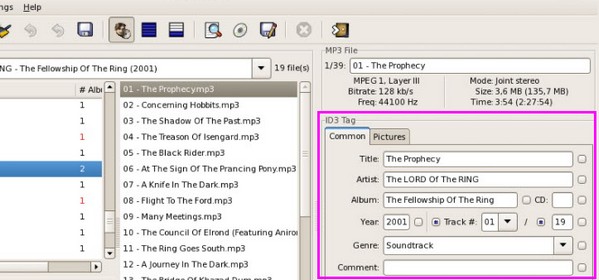
Part 4. MP4 Video & Audio Tag Editor
MP4 Video & Audio Tag Editor, on the other hand, is also an effective program to edit your video’s metadata. It allows you to modify the information manually, but you can also use the automatic feature to input the files’ metadata efficiently. Among the tags or metadata you can edit with this program are their language tag, episode, lyrics, ID, etc. However, know that this metadata editor comes with a cost. You must pay to use the program, available only on Windows computers. Moreover, it doesn’t edit tags for MKV and AVI videos.
Mimic the trouble-free procedure to edit video metadata using MP4 Video & Audio Tag Editor:
Step 1Open your Windows computer’s Microsoft Store and buy MP4 Video & Audio Tag to install and run it on the desktop. Next, click Open to view your file folder and choose to import your desired video into the program.
Step 2Once uploaded, click the video’s cover, and the metadata’s editing window will be shown. From there, input the file’s information, including the Artist, Title, Composer, Album Artist, and more. When satisfied, hit Save at the bottom to save your video’s metadata.
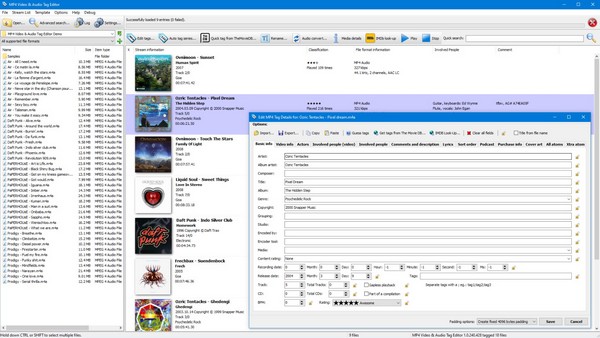
Video Converter Ultimate is the best video and audio converting software which can convert MPG/MPEG to MP4 with fast speed and high output image/sound quality.
- Convert any video/audio like MPG, MP4, MOV, AVI, FLV, MP3, etc.
- Support 1080p/720p HD and 4K UHD video converting.
- Powerful editing features like Trim, Crop, Rotate, Effects, Enhance, 3D and more.
Part 5. FAQs about Video Metadata Editor
1. Can I remove some metadata information on a video?
Yes, you can. If you use a metadata editor that supports such a feature like the FoneLab Video Converter Ultimate, it is completely possible. You only have to edit the information you want to remove using its media metadata editor feature. The other programs may also support it, but this is the most recommended since it provides more helpful functions.
2. Do the videos' metadata show location?
It depends on the information that has been set up. If you only view the metadata, you may not see the video's location details since it depends on the creator's input. But if you'd like to add the info to your video, you can use the suggested programs above to add a location.
Thanks for dropping by and acquiring the information we provided above. Rest assured, every detail we have written in this article is true and effective, so be at ease.
Video Converter Ultimate is the best video and audio converting software which can convert MPG/MPEG to MP4 with fast speed and high output image/sound quality.
- Convert any video/audio like MPG, MP4, MOV, AVI, FLV, MP3, etc.
- Support 1080p/720p HD and 4K UHD video converting.
- Powerful editing features like Trim, Crop, Rotate, Effects, Enhance, 3D and more.
