- Unlock Apple ID
- Bypass iCloud Activation Lock
- Doulci iCloud Unlocking Tool
- Factory Unlock iPhone
- Bypass iPhone Passcode
- Reset iPhone Passcode
- Unlock Apple ID
- Unlock iPhone 8/8Plus
- iCloud Lock Removal
- iCloud Unlock Deluxe
- iPhone Lock Screen
- Unlock iPad
- Unlock iPhone SE
- Unlock Tmobile iPhone
- Remove Apple ID Password
The Best Beginner Guide for The In-depth Review of The Apple Passcode Requirement
 Updated by Disa Rivera / April 28, 2025 16:30
Updated by Disa Rivera / April 28, 2025 16:30Hello! I plan to create an Apple ID account this morning. The reason is that I just received my iPhone, and it needs the mentioned account. Can you help me determine the Apple ID password requirement on iPhone and other devices? Thank you in advance!
Apple ID owners should secure their accounts to prevent unauthorized access to their essential data and files. Creating a strong and uncommon password can help with the situation. Before that, you need to know the Apple ID requirements first.
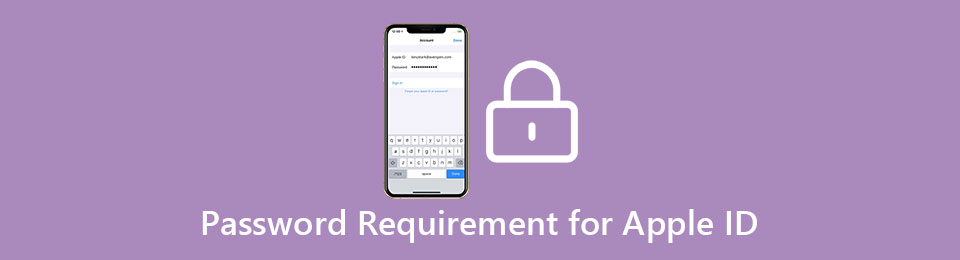
Countless requirements should be known for creating an Apple ID account password. Most of the important ones are posted in this informative post. See them and other details about the Apple ID below.

Guide List
Part 1. What are The Password Requirements for Apple ID
The Apple ID passcode does not allow you to set limited letters or numbers, like 1 or 2 characters. It has a standard you need to meet to create your Apple ID password. Besides that, there are more Apple devices like iPhone passcode requirements for your Apple ID you need to learn. See them as we list them below.
FoneLab Helps you unlock iPhone screen, Removes Apple ID or its password, Remove screen time or restriction passcode in seconds.
- Helps you unlock iPhone screen.
- Removes Apple ID or its password.
- Remove screen time or restriction passcode in seconds.
- The Apple ID password must not be commonly used and easily guessed by many. It is recommended not to combine your birthday, anniversary, etc.
- It should be 8 characters long.
- You should mix the upper and lower cases to create a unique combination.
- You need to add at least one unique character.
- It is recommended that at least one number be added.
Besides the Apple ID password characters, you need to know a few linked information when creating an Apple ID. We will also list them below.
- Add your personal information, such as your full name and date of birth.
- Include your phone number, rescue email, and backup contact.
- Subscriptions & services should be known.
- Attach your security information, such as 2-factor authentication and security questions.
Now that you know the passcode requirement on iPhone and other Apple devices, such as the Apple ID accounts, it is time to create one. You need to begin creating your Apple ID account using Apple’s official website. Please follow the steps below how.
Step 1Go to the Apple iCloud account and choose the Sign In option on the main interface. Choose the Create Apple Account button at the bottom center.
Step 2You will be directed to a new screen that needs your information. It includes your name, region, birthday, and more. Go to the Password section and enter your preferred one. Tick the Continue button at the bottom right and imitate the on-screen instructions to complete the process.

FoneLab Helps you unlock iPhone screen, Removes Apple ID or its password, Remove screen time or restriction passcode in seconds.
- Helps you unlock iPhone screen.
- Removes Apple ID or its password.
- Remove screen time or restriction passcode in seconds.
Part 2. How to Change Apple ID Password
Suppose you need to change Apple ID password from your Apple device. The good thing about Apple is that it does not require you to visit its official website just to change your Apple ID password. You must only navigate to the device’s Settings app or program to complete the procedure. Below are the procedures for your Mac, iPhone, and iPad. See them as you scroll below.
On iPhone/iPad: Access the Settings app from the Home Screen section by tapping its button. Then, select the name at the top and choose the Sign-in & Security option. After that, choose the Change Password button on the screen. If the iPhone or iPad is trusted, you do not need a 2-factor authentication. If not, you need to undergo the security process. Please imitate the on-screen instructions to complete the procedure.

On Mac: Open the Mac and select the Apple button at the top left of the screen. After that, select the System Settings on the drop-down menu that will appear. Then, select the account name at the top left and choose the Sign-in & Security button. Tick the Change Password button and follow the on-screen instructions to complete the procedure for changing the Apple ID password on your Mac.

FoneLab Helps you unlock iPhone screen, Removes Apple ID or its password, Remove screen time or restriction passcode in seconds.
- Helps you unlock iPhone screen.
- Removes Apple ID or its password.
- Remove screen time or restriction passcode in seconds.
Part 3. How to Change Apple ID Password If You Forgot It
In some typical cases, Apple ID owners tend to forget the account password accidentally. It could be because of handling multiple accounts, too much autofill dependence when logging in, inactive use, changed email or phone number, etc., which are some common factors. If this happens, you must reset the Apple ID password to continue using it and its features.
Before you continue resetting, you need to know some requirements. You should have a strong internet connection to complete the procedure quickly. In addition, you need to have access to your 2-factor authentication information. Email addresses and phone numbers are some of them. In this case, you will verify that you are the account owner. Please see the steps below on how to reset the Apple ID password.
Step 1Go to the official website of Apple intended for the Apple ID password reset process, iforgot.apple.com. The screen will show you the process description. Tick the Reset Password button at the bottom center of the screen. You will be prompted to a new interface afterward.

Step 2The Reset Your Password section will appear on the screen. After that, enter the email or phone number associated with the Apple ID you choose to change the password. After that, type the characters shown in the image. Once you are done, click the Continue button at the bottom left.

Step 3Select the I Need to Reset My Password option at the top of the screen. Tick the Continue button at the bottom right. The screen will show you more options. Please choose between the Get An Email and Answer Security Questions buttons. Tick the Continue button at the bottom right. Click the Done button and follow the on-screen instructions sent to your email.

Part 4. How to Remove Apple ID on your iPhone/iPad
We are afraid you did not recover the Apple ID from your iPhone or iPad due to the old information associated with the procedure. If that’s the case, FoneLab iOS Unlocker is the most useful third-party tool. The primary reason is that the tool enables you to remove the Apple ID password on your iPhone or iPad. It is the best thing to do if the Apple ID account cannot be recovered.
FoneLab Helps you unlock iPhone screen, Removes Apple ID or its password, Remove screen time or restriction passcode in seconds.
- Helps you unlock iPhone screen.
- Removes Apple ID or its password.
- Remove screen time or restriction passcode in seconds.
This software can also help you remove the MDM, Screen Time, lock screen passcode, iTunes backup encryption settings, and iCloud Activation Lock. Please imitate the instructions below to learn how to use FoneLab iOS Unlocker.
Step 1Go to the software’s website, where the full descriptions are shown. Then, select the Free Download button to get it. Set up and launch it afterward.

Step 2Choose the Remove Apple ID button. Follow the on-screen instructions to plug your iPhone or iPad into the computer.

Step 3Get a USB cable and perform the on-screen instructions. Tap the Trust button on the Apple device. Then, click the Start button to begin removing the Apple ID.

FoneLab Helps you unlock iPhone screen, Removes Apple ID or its password, Remove screen time or restriction passcode in seconds.
- Helps you unlock iPhone screen.
- Removes Apple ID or its password.
- Remove screen time or restriction passcode in seconds.
Part 5. FAQs about Password Requirements for Apple ID
Question 1. What is the Apple ID age requirement?
The Apple ID has various requirements to create one, as tackled in this post. The age is also essential when creating an Apple ID account. The age limit for making an Apple ID is 13 years old. However, this age limit might be varied by region. Apple suggested the mentioned age limit for joining a Family Sharing group, such as the Find My feature. In this case, the guardians can monitor the child's location and other activities.
Question 2. What is the iTunes password requirement?
The iTunes and Apple ID are linked due to different functionalities you can apply to your iPhone, iPad, Mac, and other Apple devices. This is why the Apple ID and iTunes password have almost the exact requirements: 8 characters long, upper case or lower case letters, at least one number, and more.
Question 3. What is the lock screen passcode requirement on iPhone?
The lock screen password on your iPhone depends on your chosen lock type. If you have selected the pattern lock, you need to connect at least 4 dots. On the other hand, you need to enter at least 4 numbers when you choose the PIN code. Whichever lock type you have used, you will know the required characters because the Apple device will notify you during the process.
In conclusion, there are lots of requirements needed to remember. The must-know Apple ID password requirement examples are posted in this article to give you enough knowledge before creating one. In addition, FoneLab iOS Unlocker is shown in this post to allow you to remove the Apple ID on the iPhone or iPad if the password is forgotten. If you have more questions about the topic, please let me know in the comments. Thank you!
FoneLab Helps you unlock iPhone screen, Removes Apple ID or its password, Remove screen time or restriction passcode in seconds.
- Helps you unlock iPhone screen.
- Removes Apple ID or its password.
- Remove screen time or restriction passcode in seconds.
