- Convert AVCHD to MP4
- Convert MP4 to WAV
- Convert MP4 to WebM
- Convert MPG to MP4
- Convert SWF to MP4
- Convert MP4 to OGG
- Convert VOB to MP4
- Convert M3U8 to MP4
- Convert MP4 to MPEG
- Embed Subtitles into MP4
- MP4 Splitters
- Remove Audio from MP4
- Convert 3GP Videos to MP4
- Edit MP4 Files
- Convert AVI to MP4
- Convert MOD to MP4
- Convert MP4 to MKV
- Convert WMA to MP4
- Convert MP4 to WMV
Play A Song Backward: 4 Dependable Techniques [2023]
 Updated by Lisa Ou / June 15, 2022 16:30
Updated by Lisa Ou / June 15, 2022 16:30People want to play a song backward for different reasons. Some want to know the hidden message or meaning when playing it backward. Others wish to use it as a sound effect for their video. Most of them are curious about how it will sound when playing it reversely. But the problem is they do not know how to do it and looking for a way how to do it. Fortunately, you have come to the right post to read. If you're working on a computer to do this, it will be easier to do this task.
![Play A Song Backward: 4 Dependable Techniques [2023]](/images/video-converter-ultimate/play-a-song-backwards.jpg)
And so, we shared 3 of the most reliable and convenient methods of playing songs backward. Continue reading and pick the best technique you can use.

Guide List
Part 1. Play Music Backwards using Audacity
Audacity is one of the famous digital audio editors and recording applications. You can use Audacity for different tasks like editing, recording, mixing audio clips, conversing audio files, adding effects, and many more. You can also use it to reverse your music file and play it. To know how to do it, see the given steps below.
Step 1First of all, download the Audacity application on your computer. And install it.
Step 2Next, launch the app. Then, click the File button on the menu tab. And choose Open from the list. Select the music file you wish to play backward on the File Explorer window that will appear.
Step 3Afterward, click Select and pick All to ensure you choose the whole music file. Then, click the Edit option from the tap and select the Reverse from the drop-down list.
Step 4Now, click on File again, select Export > Export as WAV, and save it to your desired folder location.
Step 5Finally, open and watch in Windows Media Player to check if you successfully reversed it. And you can enjoy your song being played backward.
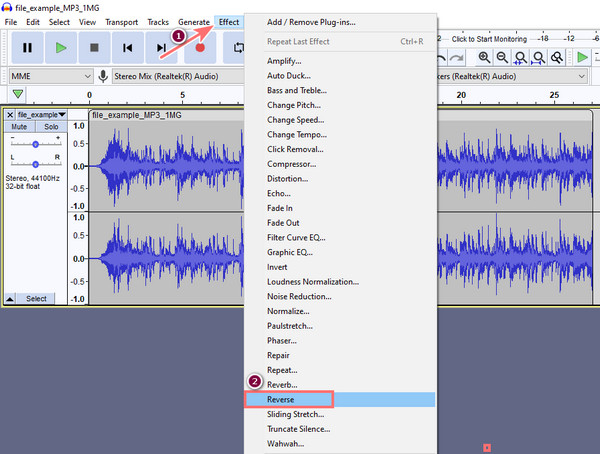
Audacity is free and indeed a dependable tool for digital audio editing. However, the only downside is the complicated design of its interface. It may be hard for the users to utilize it, especially for beginners.
Video Converter Ultimate is the best video and audio converting software which can convert MPG/MPEG to MP4 with fast speed and high output image/sound quality.
- Convert any video/audio like MPG, MP4, MOV, AVI, FLV, MP3, etc.
- Support 1080p/720p HD and 4K UHD video converting.
- Powerful editing features like Trim, Crop, Rotate, Effects, Enhance, 3D and more.
Part 2. Reverse A Song Online
Are you looking for a way to reverse songs online rather than downloading any third-party app on your computer? You can try this technique instead. You only need to have is fast or good internet and an audio file with an MP3 format to use the online way, the MP3 Reverser. You can follow the steps below to play your song backwards by reversing using this one.
Step 1Firstly, go to or click this https://www.mp3-reverser.com/ to enter its main page directly.
Step 2Then, click the Choose File button. And check the box beside the Reverse option, change the reverse speed or click the Stereo Shift according to your wants.
Step 3After which, hit the Go button to start reversing your chosen file.
Step 4Lastly, click the Download button to save it on your computer and play it.
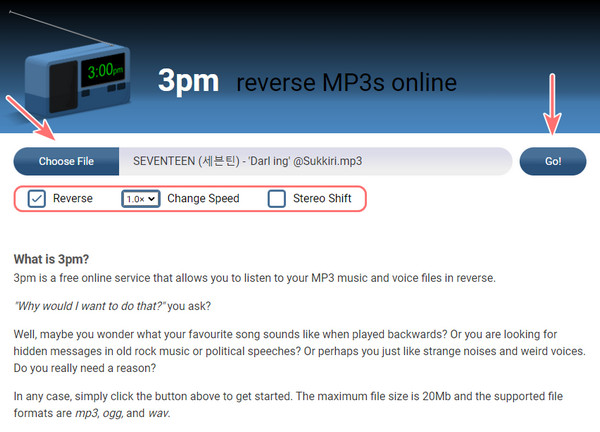
If this online program didn't reverse your file successfully, a message would pop up in the red text. The main cause of this issue is that the file is not in an MP3 format. This is the only disadvantage of this online program.
How about the music video you downloaded or made? Can you play it in reverse or backward? Of course, yes! We can introduce a tool to you; if you want to know how to do it, move on to the following part of this post.
Part 3. How to Play Music Backwards with FoneLab Video Converter
FoneLab Video Converter Ultimate is an excellent and the most versatile tool. With it, you can convert almost all types of audio and video formats, edit them, and offer many functions, including a video reverser. What’s more, it is a high-range compatible media file player. If you wish to play your music video backward, you can depend on this program. In fact, you can efficiently do what you need to do for your video and audio here.
Video Converter Ultimate is the best video and audio converting software which can convert MPG/MPEG to MP4 with fast speed and high output image/sound quality.
- Convert any video/audio like MPG, MP4, MOV, AVI, FLV, MP3, etc.
- Support 1080p/720p HD and 4K UHD video converting.
- Powerful editing features like Trim, Crop, Rotate, Effects, Enhance, 3D and more.
Want to know how to utilize this tool to reverse your music video? Here’s the complete tutorial for you.
Step 1First off, download and run FoneLab Video Converter Ultimate on your PC.
Step 2Afterward, on the main interface, select and click the Toolbox option. Then, choose Video Reverser.
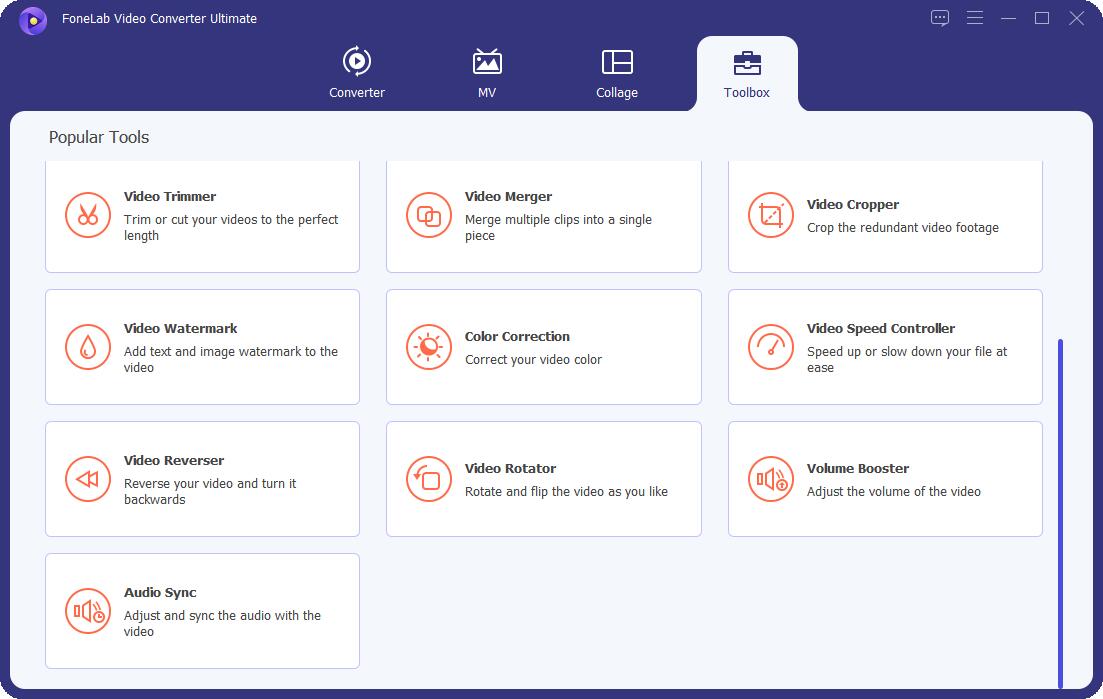
Step 3Next, hit the plus sign to add the music video you wish to reverse to the next window. Then, from the File Explorer that will appear, select the music video and click the Open button.
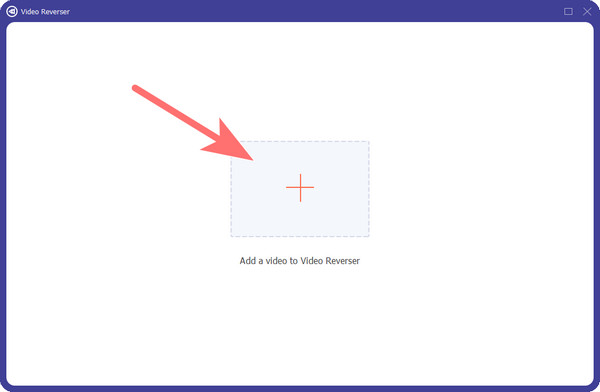
Step 4Subsequently, make sure that you select the whole music video by dragging the sliders starting from the beginning until the end so that you can play it backward as a whole.
Step 5Last but not least, tick the Export button to save your reversed music on your computer. And you can play it.
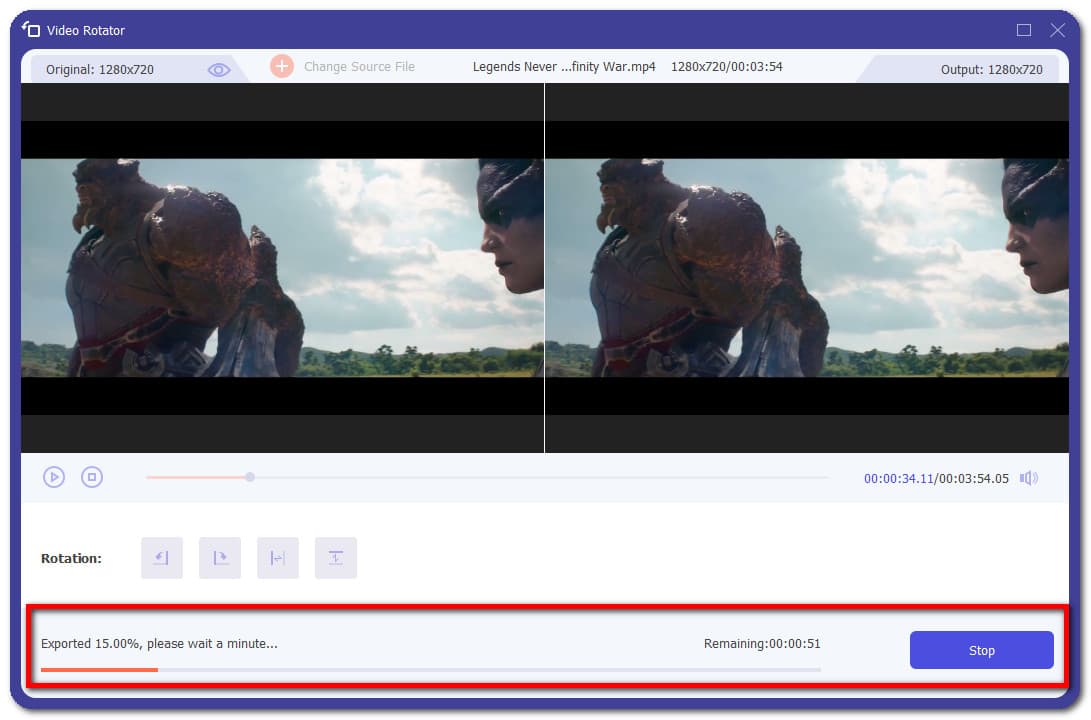
Super easy, right? And you can also convert audio into video format, then use this feature to play a song backwords.
Indeed, FoneLab Video Converter Ultimate can offer you a more convenient and excellent way of reversing your music or video. And it can also be a good flash drive data recovery. That is why we highly recommend this tool to you, for we can guarantee you that it will satisfy your needs.
Video Converter Ultimate is the best video and audio converting software which can convert MPG/MPEG to MP4 with fast speed and high output image/sound quality.
- Convert any video/audio like MPG, MP4, MOV, AVI, FLV, MP3, etc.
- Support 1080p/720p HD and 4K UHD video converting.
- Powerful editing features like Trim, Crop, Rotate, Effects, Enhance, 3D and more.
Part 4. FAQs About How to Play A Song Backwards
1. How to play a song backward on YouTube?
Unfortunately, you can't play music only on YouTube since it is a video and social media platform. But, you can play a YouTube video backward on computer; one of the best examples of a video reverser tool is the FoneLab Video Converter Ultimate.
2. How to shorten a song?
If you want to shorten a song file, you can cut its length using a third-party app or online. Yet, the most excellent and offer you an easier way to shorten your song is FoneLab Video Converter Ultimate. It isn't just a converter tool, but it also has a lot of editing tools to offer, such as cutting your video or music length.
3. Can I play songs in reverse with iTunes?
Unfortunately, no. You can't play your song backward using iTunes. However, you can use QuickTime on your Mac to do it. On iPhone, you can utilize the app GarageBand to reverse your songs on your Apple devices.
To end it with a blast, this is how you can quickly and effectively play your song or music video in reverse using the most dependable approaches we have listed in this post. We have helped you with your needs. And we also sincerely recommend FoneLab Video Converter Ultimate to assist you in your demands in editing your video and songs without much hassle. Nonetheless, the choice is still yours to make.
We would also appreciate it if you'll write your questions and suggestions in the comment section below so we can help you more.
Video Converter Ultimate is the best video and audio converting software which can convert MPG/MPEG to MP4 with fast speed and high output image/sound quality.
- Convert any video/audio like MPG, MP4, MOV, AVI, FLV, MP3, etc.
- Support 1080p/720p HD and 4K UHD video converting.
- Powerful editing features like Trim, Crop, Rotate, Effects, Enhance, 3D and more.
