[Guide] 3 Ways to Restore Calendar from iCloud on iPhone
 Updated by Valyn Hua / Jan 11, 2021 09:05
Updated by Valyn Hua / Jan 11, 2021 09:05How do I retrieve my information stored in iCloud, such as my calendar events which I just inadvertently deleted from my iPhone?
Calendars is a really useful Apple built-in app, especially for busy or forgetful users. Many users are accustomed to planning their life, so they often create calendars to keep track of some important events such as work plan, the schedule of travel and the agenda of the meeting.
Thus, a sudden deletion of calendar events can leave users at a loss. Concerning this issue, Apple introduced iCloud storage to store and back up your iPhone.
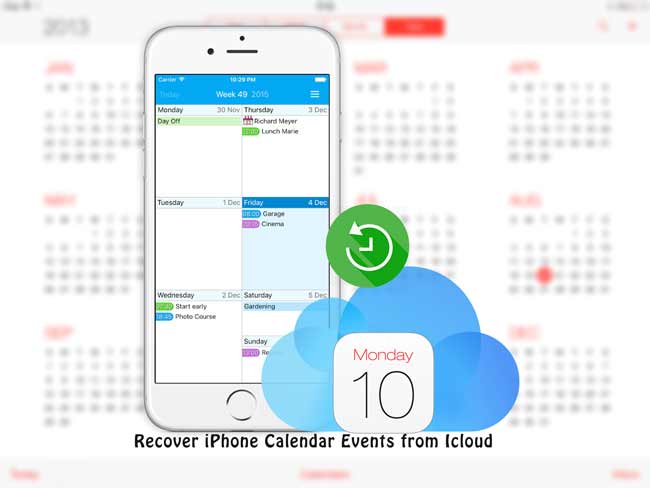
If you have made a backup file with iCloud before you deleted the calendar events, all you have to do is to restore the iPhone from iCloud.
Not sure if the missing data is included in this backup? A professional data recovery tool will be helpful. FoneLab – iPhone Data Recovery can get access to the backup file and let you view the content (check method 3).
I'll show you how to retrieve calendar from iCloud.

Guide List
1. Recover iPhone Calendar from iCloud Website
There are 2 options to find your deleted calendars. One is to access synced data, which required you have enabled Calendar App Using iCloud. Another one is to restore calendars from the archive of reminders and calendars, which only works for data deleted within 30 days.
Option 1 Find iPhone calendars from synced files
At first, you should be sure whether you have set Calendar with iCloud. On your iPhone, go to Settings > [your name] > iCloud, then slide down the screen and see if the switch next to Calendar is open.
When the calendars sync function is open on iPhone, calendar events on iPhone will sync automatically to iCloud. But in the offline state, changing the data on iPhone will not update the data on iCloud.
When your data lose for some unknown reason, this is the first way worth a try.
Step 1 Visit iCloud.com on a web browser.
Step 2 Log in your iCloud account.
Step 3 Click on the Calendar icon and maybe the lost events are still kept in iCloud.
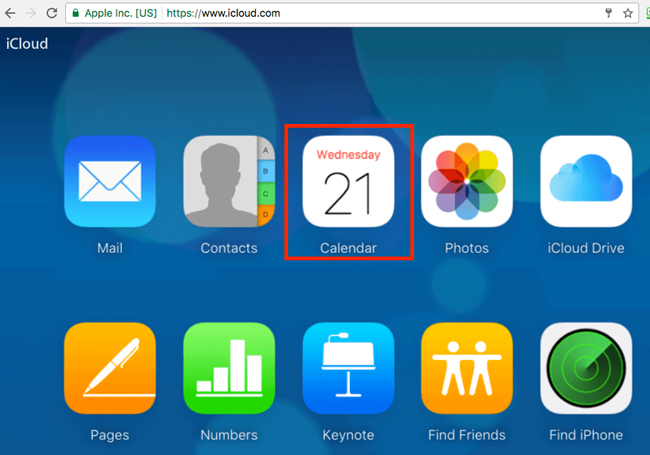
If you don't get the result that you want, just go ahead and try the second option on this website.
Option 2 Restore iPhone Calendars from archive of reminders and calendars
Apple regularly archives a list of Calendars, which can be restored to an iOS device at any time. Restoring a list of calendars from the archive will replace the calendars on all iOS devices connected to the same iCloud ID, while archiving the current list of contacts to ensure nothing is lost.
Step 1lick Settings in the main iCloud menu.
Step 2 Scroll down to the bottom of the page and click Restore Calendars and Reminders under Advanced.
Step 3 Click Restore next to the data of an archive.
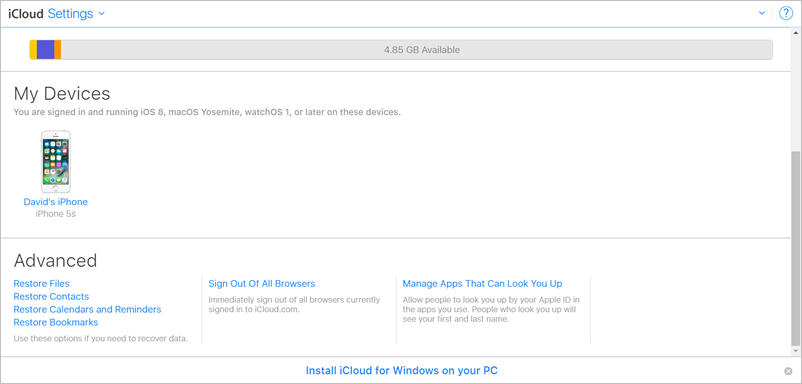
You can also learn how to check iCloud backup online.
2. Restore Calendar on iPhone with iCloud
Having a backup can save you a lot of trouble, especially when you are badly in need of certain old data or lose your device.
However, using this way, you cannot recover certain specific data, because this is an all or nothing batch operation. If you want to recover calendar events without restoring the whole iPhone, please turn to the next method.
Now, let's see how this method works.
Step 1Erase your iPhone, tap Settings > General > Reset > Erase All Content and Settings and click Erase again to confirm.
Step 2 After the iPhone restarts, follow the onscreen steps to set it up.
Step 3 On the Apps & Data interface, choose Restore from iCloud backup.
Step 4 Enter your Apple ID and password.
Step 5 Select a backup file from the list to recover.

3. Use FoneLab to Access iCloud Calendars
FoneLab – iPhone Data Recovery is a reliable iPhone backup extractor, which is able to get into the iCloud file and extract the calendars from iCloud.
Put another way, it enables you to access the iCloud backup files to view the content and choose just your required calendar events to recover. This will not change any current data on your iPhone.
It offers a 30-day trial, therefore, you can free download and follow the below steps to have a try.
With FoneLab for iOS, you will recover the lost/deleted iPhone data including photos, contacts, videos, files, WhatsApp, Kik, Snapchat, WeChat and more data from your iCloud or iTunes backup or device.
- Recover photos, videos, contacts, WhatsApp, and more data with ease.
- Preview data before recovery.
- iPhone, iPad and iPod touch are available.
Step 1 Launch the program on your computer.
Step 2 Click iPhone Data Recovery > Recover from iCloud Backup File.
Step 3 Log in your iCloud account. If you have two-factor authentication turned on, check this post of how to turn off Two Factor Authentication.
Step 4 The backup history will be listed in the table. Choose one to download and click Scan.
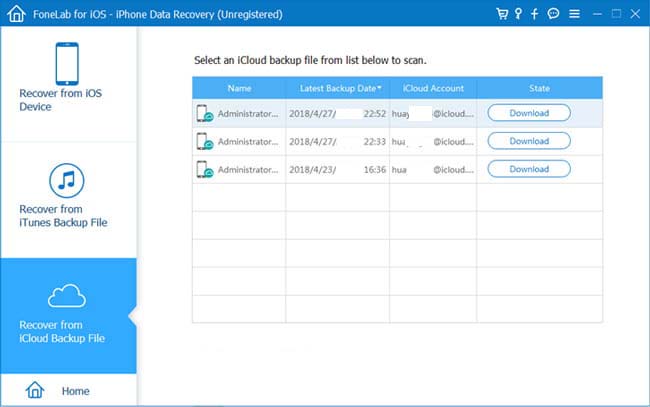
Step 5 Click Calendar from the files list on the left sidebar to preview the content.
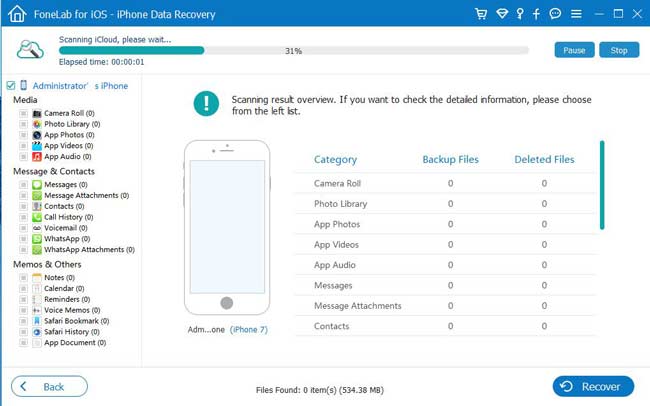
Step 6 Choose the items to recover and your chose items will be saved to the computer in the format of HTML.
You may have noticed this program provide users with three recovery modes. It can also recover your data by scanning your iPhone or the iTunes backup file in addition to the iCloud backup file. So you can also use it to recover calendar on iPhone or recover iPad calendars.
Even if you forget backup encrypted password, you can also restore iPhone without backup password.
Download it onto your computer and give it a shot!
With FoneLab for iOS, you will recover the lost/deleted iPhone data including photos, contacts, videos, files, WhatsApp, Kik, Snapchat, WeChat and more data from your iCloud or iTunes backup or device.
- Recover photos, videos, contacts, WhatsApp, and more data with ease.
- Preview data before recovery.
- iPhone, iPad and iPod touch are available.
