How to View iCloud Backup [2023 Updated]
 Updated by Boey Wong / April 02, 2021 09:40
Updated by Boey Wong / April 02, 2021 09:40I recently got an iCloud account and backed up my iPhone to it. But I am wondering how to access iCloud? I want to view what does iCloud back up, especially photos, does iCloud back up all my photos? Is there anyone who knows how to check iCloud backup? Thank you!
As far as I know, Apple iCloud offers great features to users. It can automatically back up almost all data stored on your iOS device once a day when the device meets the three conditions of plugging in to a power source, screen locked, and connected with a Wi-Fi network.
However,
iCloud has its limit because Apple only provides users one way to access iCloud by logging to iCloud official site and you can only view part of data not complete data.
You will find that those data you can reach on iCloud website site includes photos, contacts, calendar, notes, mail, etc. If you only need to access these data, it's totally fine to log in and use your iCloud account.
Also Read: How to backup iPhone to iCloud

Guide List
1. Access iCloud Backup on A Computer via Web Browser
Since iCloud backup includes your photos, you can view iCloud photos online by following steps.
Step 1 Open an available browser and navigate to icloud.com.
Step 2 Enter your Apple ID and password to sign in iCloud account.
Step 3 Now you can view the contents on iCloud like mails, contacts, calendar, photos, etc. Besides, you can also manage iCloud storage here since you can delete iCloud backup that you don't need anymore.
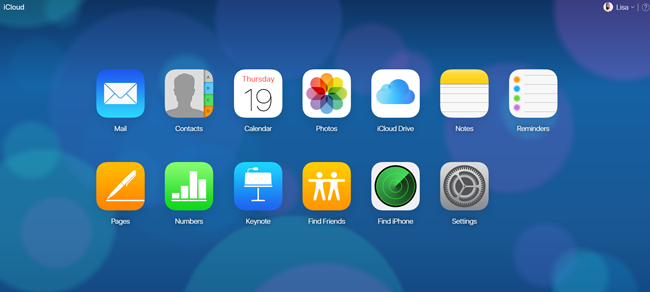
If you don't want to access iCloud backup on computer, an iPhone with stable internet connection can be another option for you.
2. Access iCloud Backup
As you might know, you can backup iPhone data on device and restore it in the same way. Please keep in mind that it will erase iPhone data permanently, so you should make a backup before restoring.
Below is How to backup iPhone to iCloud.
Step 1 Go to Settings > [Your name] > iCloud > iCloud Backup.
Step 2 Turn on the button next to iCloud Backup.
Step 3Tap Back Up Now and wait for the procedure.
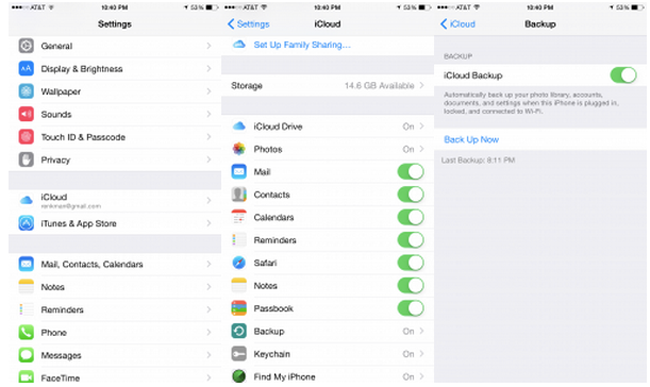
Please don't disconnect iPhone with internet during the time.
And then you can follow below instruction to restore iPhone data from iCloud now.
Step 1 Factory reset iPhone through Settings > General > Reset > Erase All Content and Settings.
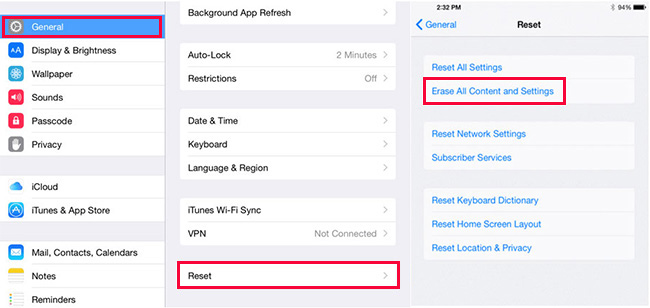
Step 2 Choose Erase on the pop-up windows to finish the resetting.
Step 3 Follow the instruction to set up your new iPhone. And choose Restore from iCloud backup when you saw it.

Step 4 Choose one backup file you want to restore from and recover data from iCloud backup.
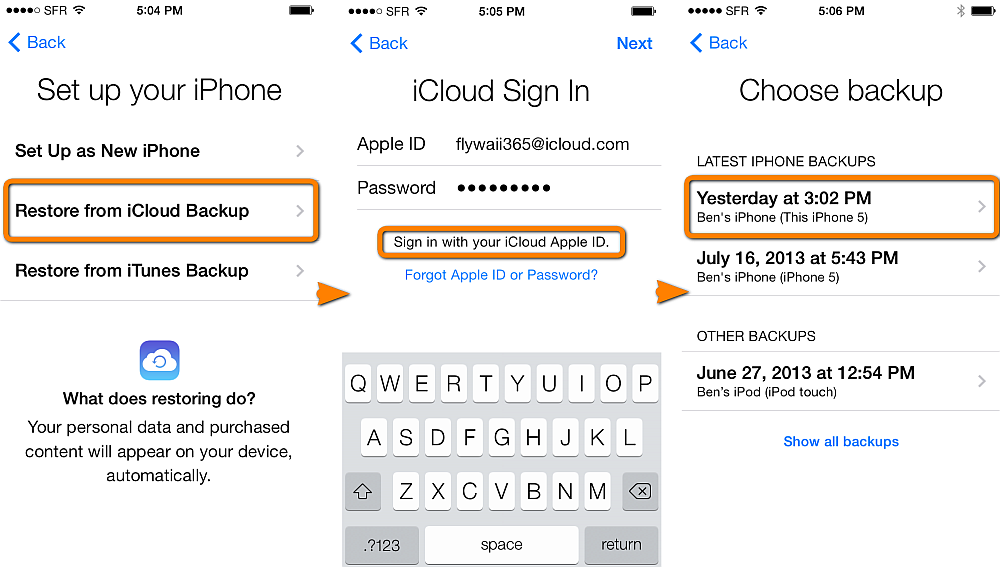
By the way, it also works to factory reset iPhone 6, 7, 8, X, etc. If you want to know more about how to view iCloud backups, please move on.
3. Access iCloud Backup with FoneLab for iOS
As mentioned above, you can only view parts of data on iCloud website, if you want to get access to more contents like text messages, wallpaper, apps, iMessages, ringtones, visual voicemail on iCloud, you may need a third party tool to help you do this.
FoneLab for iOS enables you not only to access your entire iCloud backup, but also to recover and download the deleted or lost data from iCloud backup if you have backed up your Apple device to iCloud and this backup contains what you want to get back.
You don't need to be worried if you don't have any backup to recover from, because you can also use this program to scan your device thoroughly and retrieve deleted or lost data from your device directly.
In other word, FoneLab for iOS supports recovering lost iPhone photos, videos, audios, files and more with or without backups.
Why not download now and try it?
With FoneLab for iOS, you will recover the lost/deleted iPhone data including photos, contacts, videos, files, WhatsApp, Kik, Snapchat, WeChat and more data from your iCloud or iTunes backup or device.
- Recover photos, videos, contacts, WhatsApp, and more data with ease.
- Preview data before recovery.
- iPhone, iPad and iPod touch are available.
How to restore from iCloud backup via FoneLab for iOS? Check below step-by-step guide to see how it performs about view iCloud backup:
Step 1 Free download and install iPhone backup viewer.

Step 2Run the software right after the installation. Select Recover from iCloud Backup File on the homepage.
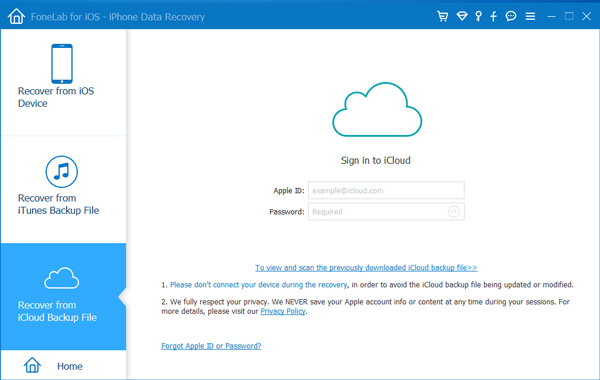
Step 3 Sign in to iCloud with your Apple ID and password.
Please don't connect your device under this recovery mode, in order to avoid the iCloud backup file being updated or modified.
Step 4download iCloud backup file to start scanning.
All iCloud backup files will be listed on a table, choose the one that includes lost data to download. The software will scan all data from the downloaded iCloud backup file automatically.
Step 5Preview and select items that you want to recover.
The scanned contents will be displayed in a column and click whatever data you want to preview in details. Then tick those items you want to extract and click Recover. The retrieved files will be saved on your computer.
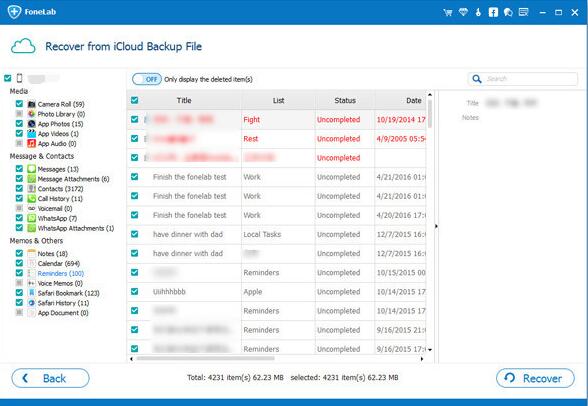
iPhone Data Recovery also allows you to recover data from iTunes or device directly. You can choose Recover from iOS Device or Recover from iTunes Backup Files on the interface if you want.
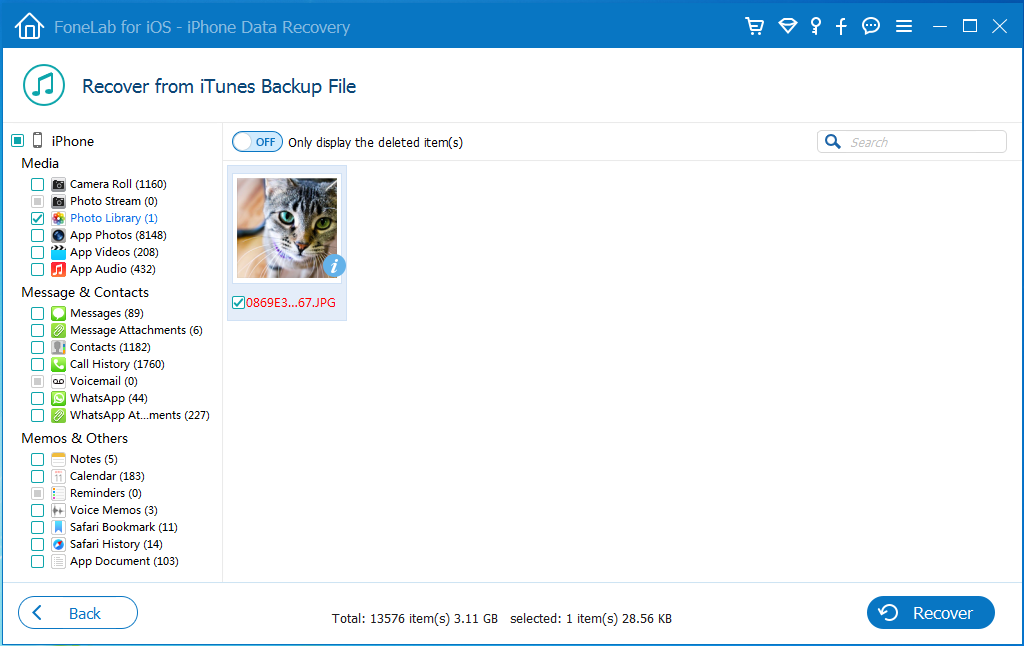
With FoneLab for iOS, you will recover the lost/deleted iPhone data including photos, contacts, videos, files, WhatsApp, Kik, Snapchat, WeChat and more data from your iCloud or iTunes backup or device.
- Recover photos, videos, contacts, WhatsApp, and more data with ease.
- Preview data before recovery.
- iPhone, iPad and iPod touch are available.
