- Part 1. How to Recover Permanently Deleted Photos on iPhone Without Backup through Recently Deleted Folder
- Part 2. How to Recover Permanently Deleted Photos on iPhone Without Backup through Recently with FoneLab iPhone Data Recovery
- Part 3. How to Recover Permanently Deleted Photos on iPhone With iCloud Backup
- Part 4. FAQs about How to Recover Permanently Deleted Photos on iPhone Without Backup through Recently
Recover Permanently Deleted Photos on iPhone Without Backup Quickly
 Updated by Lisa Ou / July 23, 2024 16:30
Updated by Lisa Ou / July 23, 2024 16:30Backing up your iPhone brings many advantages to your data. It protects the security and accessibility of the data saved on the Apple device mentioned. Backups also protect your data from device damage, theft, or loss. Furthermore, backups allow you to move all your data, apps, and settings effortlessly, making the transition less stressful.
However, how will you recover deleted photos without backups from cloud-based storage and programs like iTunes and Finder? It might be stressful if you do not know the possible techniques for the process. By scrolling down below, let's recover permanently deleted photos on iPhone without backup with this post.
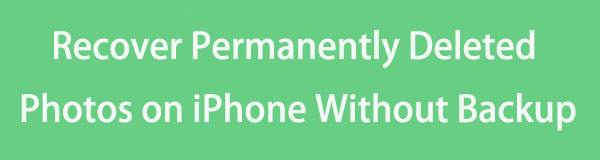
With FoneLab for iOS, you will recover the lost/deleted iPhone data including photos, contacts, videos, files, WhatsApp, Kik, Snapchat, WeChat and more data from your iCloud or iTunes backup or device.
- Recover photos, videos, contacts, WhatsApp, and more data with ease.
- Preview data before recovery.
- iPhone, iPad and iPod touch are available.

Guide List
- Part 1. How to Recover Permanently Deleted Photos on iPhone Without Backup through Recently Deleted Folder
- Part 2. How to Recover Permanently Deleted Photos on iPhone Without Backup through Recently with FoneLab iPhone Data Recovery
- Part 3. How to Recover Permanently Deleted Photos on iPhone With iCloud Backup
- Part 4. FAQs about How to Recover Permanently Deleted Photos on iPhone Without Backup through Recently
Part 1. How to Recover Permanently Deleted Photos on iPhone Without Backup through Recently Deleted Folder
The Recently Deleted folder is a temporary storage area on your iPhone that contains deleted images and videos. The best part about this folder is that it saves or keeps erased images for 30 days. Furthermore, it allows users to recover mistakenly deleted items throughout this period.
However, once you delete the photos from the folder, you cannot recover them using a built-in tool. The reason is that it is the only way to recover permanently deleted photos on iPhone without backup. Are the deleted photos from your iPhone still in the Recently Deleted folder? Come across the detailed steps below to learn how to recover the images from the mentioned folder.
Step 1Open your iPhone's Photos app by tapping the Home Screen icon. Then, select the Albums button at the bottom of the main interface. The available buttons will appear on the screen later. In the Utilities section, select the Recently Deleted folder.
Step 2If you set up a password to the folder, enter it correctly. Then, select the photos you prefer to retrieve on your iPhone. Options will be shown at the bottom of the image. Choose the Recover button at the bottom right. Confirm the action by tapping the Recover Photo button.
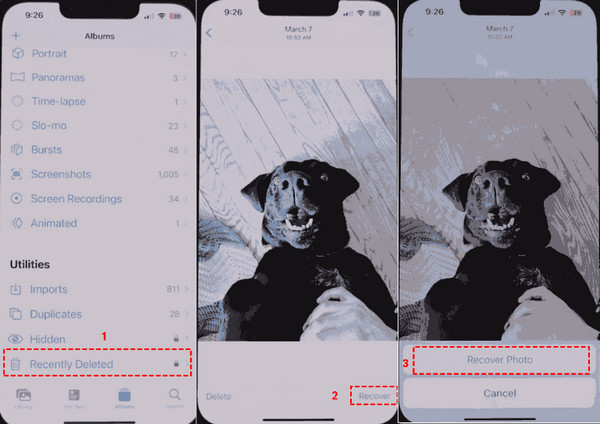
Part 2. How to Recover Permanently Deleted Photos on iPhone Without Backup through Recently with FoneLab iPhone Data Recovery
Since you do not have a backup for your permanently deleted photos, it is recommended that you use FoneLab iPhone Data Recovery. It is a tool that can recover the data type mentioned and others. Audio, reminders, messages, videos, notes, and more are also included. What’s more, it allows you to see a preview of the existing and deleted files before the recovery process.
With FoneLab for iOS, you will recover the lost/deleted iPhone data including photos, contacts, videos, files, WhatsApp, Kik, Snapchat, WeChat and more data from your iCloud or iTunes backup or device.
- Recover photos, videos, contacts, WhatsApp, and more data with ease.
- Preview data before recovery.
- iPhone, iPad and iPod touch are available.
In addition, you can recover data from accidental deletion, forgotten passwords, device stuck, and more scenarios. Also, there’s nothing to worry about what the iOS version or model of your iPhone because it supports all of them. Do you want to use this software to discover how to recover permanently deleted photos from Gallery without backup on your iPhone? See the detailed steps below.
Step 1Go to the software's official website and click the Free Download button. Then, set up the tool by clicking the file at the top right of the screen. The computer will launch the toll afterward. Finally, select the iPhone Data Recovery button on the left.

Step 2Grab the USB cable and plug your iPhone into the computer. Then, choose the Recover from iOS Device button, and you must see the iPhone name on the screen. Later, click the Start Scan button at the bottom center of the screen to locate the existing and deleted data from the Apple device mentioned. Wait for a few seconds or minutes for the process to end. The time interval depends on the data size your iPhone contains.
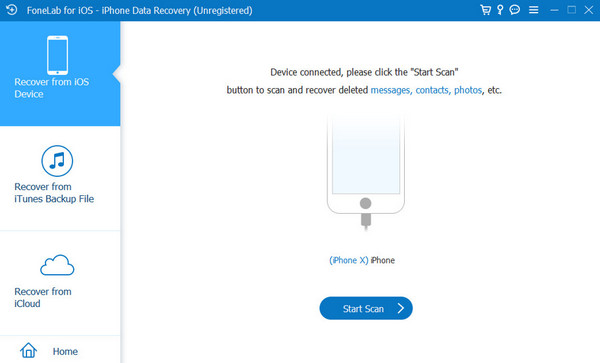
Step 3If your iPhone has a passcode, the software will ask for it. Enter the correct passcode and click the Continue button to proceed. Later, the iPhone's contents and the scanning procedure results will be shown on the left. Go to the Media section on the left side of the main interface. Click the Photo Library button on the list to see your iPhone's recently and permanently deleted photos.
Step 4Select the photos you prefer to retrieve afterward. Select all of them and tick the Recover button at the bottom right to retrieve them on your iPhone. The recovery process will last seconds or minutes.
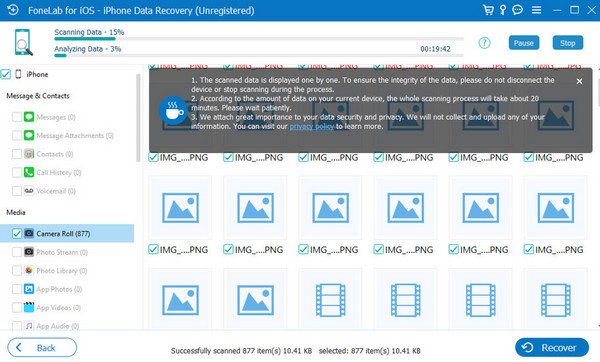
With FoneLab for iOS, you will recover the lost/deleted iPhone data including photos, contacts, videos, files, WhatsApp, Kik, Snapchat, WeChat and more data from your iCloud or iTunes backup or device.
- Recover photos, videos, contacts, WhatsApp, and more data with ease.
- Preview data before recovery.
- iPhone, iPad and iPod touch are available.
Part 3. How to Recover Permanently Deleted Photos on iPhone With iCloud Backup
We all know that iCloud is built-in cloud-based storage for Apple devices. But what if you already backed up the deleted photos before you turned off the iCloud backup feature? It is better to check than not. See below for instructions on how to recover from an iCloud backup.
Step 1Go to the iCloud website using one of the web browsers on your iPhone. After that, enter the Apple ID credentials used for the backups. Then, tap the Photos section on the list.
Step 2Find the photos you prefer to retrieve on your iPhone. Later, tap the images to see more options on the screen. Then, select the Download File button to recover the deleted photos on your iPhone.
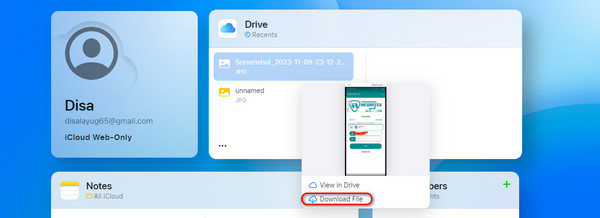
With FoneLab for iOS, you will recover the lost/deleted iPhone data including photos, contacts, videos, files, WhatsApp, Kik, Snapchat, WeChat and more data from your iCloud or iTunes backup or device.
- Recover photos, videos, contacts, WhatsApp, and more data with ease.
- Preview data before recovery.
- iPhone, iPad and iPod touch are available.
Part 4. FAQs about How to Recover Permanently Deleted Photos on iPhone Without Backup through Recently
1. How can I prevent losing photos in the future?
It is hard to restore accidentally deleted images and other data when they are not backed up. To avoid losing photos in the future, make regular backups of your iPhone using iCloud, Finder or iTunes. We recommend enabling automatic backups and using picture management tools that provide cloud storage alternatives. In this situation, you won't have to worry if you fail to back up your files.
2. Can I recover photos if I reset my iPhone?
The recovery of the photos throughout the reset process will depend on the situation. You may be unable to retrieve your pictures if you reset your iPhone to factory settings without backing up your iPhone data. The data recovery technique will require professional services if this is the case. However, success is not assured.
With FoneLab for iOS, you will recover the lost/deleted iPhone data including photos, contacts, videos, files, WhatsApp, Kik, Snapchat, WeChat and more data from your iCloud or iTunes backup or device.
- Recover photos, videos, contacts, WhatsApp, and more data with ease.
- Preview data before recovery.
- iPhone, iPad and iPod touch are available.
Retrieving the permanently deleted images from an iPhone without a backup is difficult but not impossible. You can utilize the Recently Deleted path in the images app or third-party data recovery programs. One of the leading existing software is FoneLab iPhone Data Recovery. It can recover photos or other data types with or without iPhone backups. The supported backups of the tool are iTunes and iCloud. Do you have more questions about learning how you recover permanently deleted photos on iPhone without backup? Leave them in the comment section below. Thank you!
