- Convert AVCHD to MP4
- Convert MP4 to WAV
- Convert MP4 to WebM
- Convert MPG to MP4
- Convert SWF to MP4
- Convert MP4 to OGG
- Convert VOB to MP4
- Convert M3U8 to MP4
- Convert MP4 to MPEG
- Embed Subtitles into MP4
- MP4 Splitters
- Remove Audio from MP4
- Convert 3GP Videos to MP4
- Edit MP4 Files
- Convert AVI to MP4
- Convert MOD to MP4
- Convert MP4 to MKV
- Convert WMA to MP4
- Convert MP4 to WMV
How to Remove Background Noise from Audio Effortlessly
 Updated by Lisa Ou / January 13, 2025 16:30
Updated by Lisa Ou / January 13, 2025 16:30Does anybody know how to remove background noise from an audio recording? I created a voice memo to send to my brother, reminding him of something. However, some parts of the audio have too much background noise, and I don't want to re-record it anymore since it's too long. So, I need your help finding the perfect strategy or program to resolve this. Thank you!
Would you like to remove annoying background noises from your audio? Whether you recorded or created a voice memo or note, interview, lecture, music production, etc., making it clean and appealing is important, especially for professional purposes. The problem is that background sounds or noises make it difficult to make the audio presentable to anyone who may hear it.
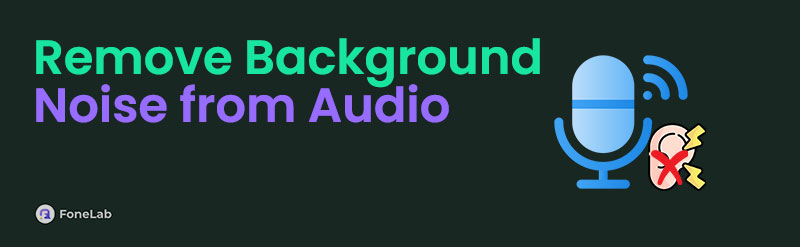
Lucky for you, an easy solution to that is to remove your audio's unwanted background noises using the most hassle-free strategies. But you may wonder, what are these strategies? Wonder no more, as the following parts deliver the in-demand programs to help you overcome such situations. We included important details in each part with easy steps, so enjoy browsing below.

Guide List
Part 1. Remove Background Noise from Audio with FoneLab Video Converter Ultimate
FoneLab Video Converter Ultimate has an acclaimed Noise Remover feature many people use to enhance their audio output. You only have to access it when you install the tool, and we guarantee your success in transforming your audio to its best version. The background noise will immediately be removed by importing your file on the program’s interface, especially since the function only requires a few clicks, thanks to the interface’s minimal learning curve.
Video Converter Ultimate is the best video and audio converting software which can convert MPG/MPEG to MP4 with fast speed and high output image/sound quality.
- Convert any video/audio like MPG, MP4, MOV, AVI, FLV, MP3, etc.
- Support 1080p/720p HD and 4K UHD video converting.
- Powerful editing features like Trim, Crop, Rotate, Effects, Enhance, 3D and more.
Aside from that, the Noise Remover feature allows you to adjust the audio’s volume, delay, etc. Thus, feel free to navigate them and the other options until you attain your desired result. Meanwhile, this feature isn’t the only feature you can enjoy in this program. If you’d like to expand your skills and productivity in media editing, exploring the other features will help. It offers several functions, including media converters and editors, like video trimmer, merger, etc.
Perceive the user-friendly guide underneath as a pattern of how to remove background noise from your audio with FoneLab Video Converter Ultimate:
Step 1Open a browsing program and use its address bar to launch FoneLab Video Converter Ultimate’s page. A Free Download button will be presented in its left area, so select it once to obtain the installer file. Double-click the file once it’s in your Downloads, and the installation process will quickly start. Let it finish within a minute, and shortly, click the pop-up Start tab.
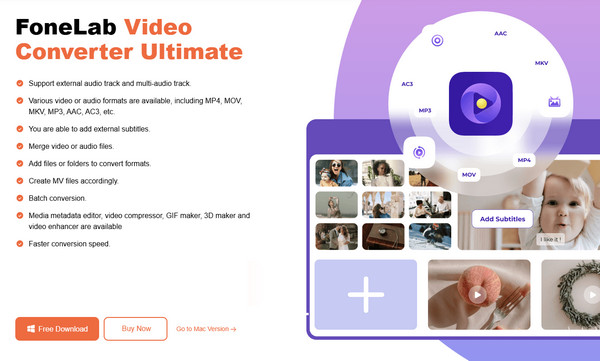
Step 2When the program starts, click the Toolbox option at the top of the interface to view more program features. From there, pick the Noise Remover box, then choose the Plus symbol in the middle of the pop-up interface. Wait for the quick-access folder to appear to choose your audio and import it into the program. The following screen will then display it.
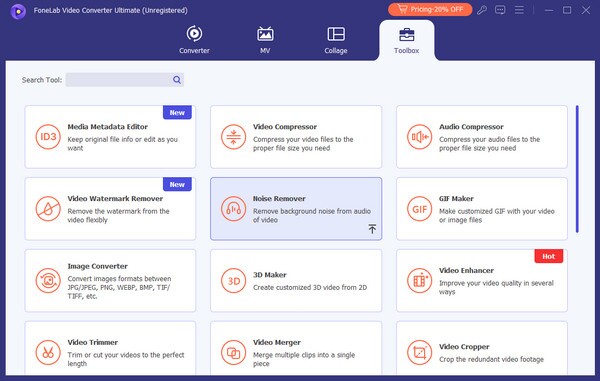
Step 3The interface displays the options you can modify to clean the audio file. Ensure to tick the Enable audio noise reduction checkbox before anything else, then manage the other adjustments accordingly. Once satisfied, tick the Export button to complete the process.
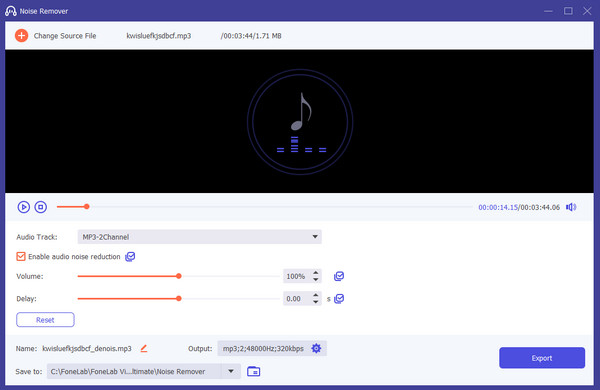
Video Converter Ultimate is the best video and audio converting software which can convert MPG/MPEG to MP4 with fast speed and high output image/sound quality.
- Convert any video/audio like MPG, MP4, MOV, AVI, FLV, MP3, etc.
- Support 1080p/720p HD and 4K UHD video converting.
- Powerful editing features like Trim, Crop, Rotate, Effects, Enhance, 3D and more.
Part 2. Remove Background Noise from Audio via LALAL.AI Background Noise Remover
LALAL.AI Background Noise Remover, on the other hand, is an online-based program, but like the first part, you can trust its function to reduce unnecessary background noises from your audio. Whether you upload a music file or voice recording, this program’s page will automatically handle it within seconds. You can access this noise remover’s website on nearly all browsers, including popular ones like Chrome, Safari, Firefox, and more. However, expect interruptions when your internet suddenly becomes unstable during the noise-removing process. As stated, it runs online, so everything deeply relies on your WiFi or cellular network’s internet connection.
Comply with the untroubled process below to remove noise from audio online free via LALAL.AI Background Noise Remover:
Step 1Use your trusted browser to visit the LALAL.AI Background Noise Remover website. Its page containing the options for removing background noise will immediately be shown.
Step 2Click Select Files on the right portion, and when the shortcut folder appears, pick your audio to upload to the page. Once uploaded, the page will automatically remove the background noise. So, all you must do is wait, then tick Download Cleaned Recording when done.
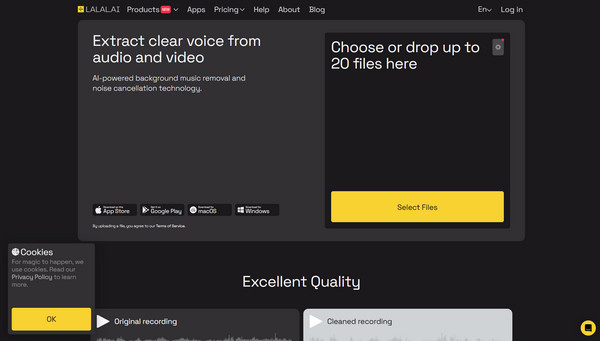
Unfortunately, LALAL.AI Background Noise Remover can only provide a result of up to a minute of your audio. Even if you upload a full-length music or audio recording, the output will only last one minute. So, this method is only suggested for short audio files that do not exceed a minute.
Video Converter Ultimate is the best video and audio converting software which can convert MPG/MPEG to MP4 with fast speed and high output image/sound quality.
- Convert any video/audio like MPG, MP4, MOV, AVI, FLV, MP3, etc.
- Support 1080p/720p HD and 4K UHD video converting.
- Powerful editing features like Trim, Crop, Rotate, Effects, Enhance, 3D and more.
Part 3. Remove Background Noise from Audio Using Audacity
Audacity is a program you may have already heard about because of its popularity in enhancing audio files. It is considered an editing and recording program, allowing you to produce quality audio, whether music or recording. Hence, you can also trust its ability to remove background noise from your audio file. After all, it is among the Audacity program's easiest functions since you only have to navigate the interface a little to achieve your goal. On the other hand, you can get this audio tool on your computer by acquiring its installer on its website. The process doesn’t demand much; thus, you can expect to utilize the tool on your desktop within a few minutes.
Act according to the easy operation below to determine how to remove background noise in Audacity:
Step 1Access Audacity’s official website, then acquire its installer using the Download button designated to your computer OS. Next, install and set up the program to start it on your desktop.
Step 2Afterward, click File > Import > Audio on the program’s initial interface to import your chosen audio file. Once displayed, pick Effects from the top options and tick Noise Removal from the drop-down menu. When finished, select File > Save Project to save the audio output.
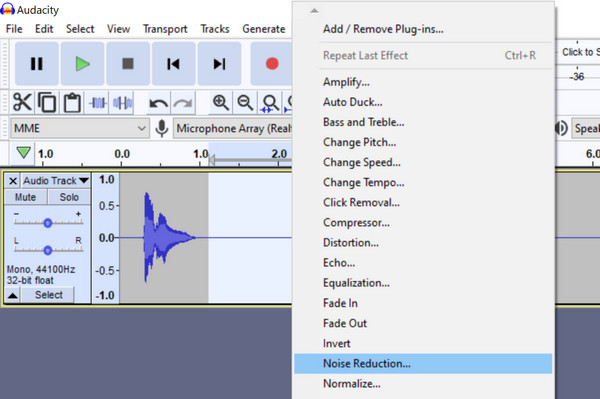
As you can see, Audacity’s interface can be confusing if it’s your first time navigating it. Its design involves various options that cater to people with advanced knowledge regarding audio editing. Hence, it may not be the perfect tool for beginners, especially if you are not yet experienced with the audio editing industry’s navigations or terminologies.
Video Converter Ultimate is the best video and audio converting software which can convert MPG/MPEG to MP4 with fast speed and high output image/sound quality.
- Convert any video/audio like MPG, MP4, MOV, AVI, FLV, MP3, etc.
- Support 1080p/720p HD and 4K UHD video converting.
- Powerful editing features like Trim, Crop, Rotate, Effects, Enhance, 3D and more.
Part 4. FAQs about Remove Background Noise from Audio
1. Can AI remove background noise from audio recordings?
Yes, it can. AI-powered programs, including the suggestions above, effectively clean your audio files by removing unwanted background noises. Thus, don't be reluctant to trust your audio with them, especially since the programs have been carefully tested before making it to this post.
2. What background noise can noise removers eliminate?
Noise-removing programs can remove various types of noises, including little chattering, traffic, loud wind, white noise, hums, and other unnecessary background sounds that ruin the quality and cleanliness of the audio.
Almost any background noise problem will be solved once you trust and understand the programs recommended in this post, so check them carefully.
Video Converter Ultimate is the best video and audio converting software which can convert MPG/MPEG to MP4 with fast speed and high output image/sound quality.
- Convert any video/audio like MPG, MP4, MOV, AVI, FLV, MP3, etc.
- Support 1080p/720p HD and 4K UHD video converting.
- Powerful editing features like Trim, Crop, Rotate, Effects, Enhance, 3D and more.
