- Part 1. How to Remove Phone Number from Apple ID on iPad/iPhone
- Part 2. How to Remove Phone Number from Apple ID on Mac
- Part 3. How to Remove Phone Number from Apple ID on iCloud Website
- Part 4. Tip: How to Remove Apple ID on iPhone/iPad with FoneLab iOS Unlocker
- Part 5. FAQs about How to Remove Phone Number from Apple ID
- Unlock Apple ID
- Bypass iCloud Activation Lock
- Doulci iCloud Unlocking Tool
- Factory Unlock iPhone
- Bypass iPhone Passcode
- Reset iPhone Passcode
- Unlock Apple ID
- Unlock iPhone 8/8Plus
- iCloud Lock Removal
- iCloud Unlock Deluxe
- iPhone Lock Screen
- Unlock iPad
- Unlock iPhone SE
- Unlock Tmobile iPhone
- Remove Apple ID Password
3 Convenient Ways How to Remove A Phone Number from Apple ID
 Updated by Lisa Ou / April 17, 2025 09:00
Updated by Lisa Ou / April 17, 2025 09:00Hi, guys! I checked my Apple ID information and data yesterday. The phone numbers listed on the account are inactive. I want to learn how to remove a phone number from Apple ID. In this case, the necessary information is only included in the mentioned account. Any recommendations will be appreciated. Thank you so much!
Phone numbers are essential information that you can add to your Apple ID account. It can serve as an authentication way for your account's security. However, some phone numbers in our Apple ID are inactive for multiple reasons. The SIM might be broken, deactivated, or more factors. Let's remove the phone numbers on your Apple ID with the help of the methods in this post below.
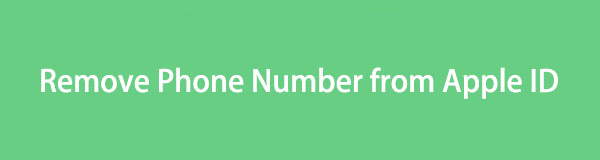

Guide List
- Part 1. How to Remove Phone Number from Apple ID on iPad/iPhone
- Part 2. How to Remove Phone Number from Apple ID on Mac
- Part 3. How to Remove Phone Number from Apple ID on iCloud Website
- Part 4. Tip: How to Remove Apple ID on iPhone/iPad with FoneLab iOS Unlocker
- Part 5. FAQs about How to Remove Phone Number from Apple ID
Part 1. How to Remove Phone Number from Apple ID on iPad/iPhone
The Apple ID can be logged in on your Apple devices, such as the iPhone and the iPad. You can manage its associated features and operations using the Apple devices' Settings app. The good thing is that you can change the Apple ID, like deleting the phone numbers you no longer need.
This section contains a procedure to remove phone numbers from your Apple ID on your iPhone or iPad. They have the same method. Please imitate the steps below to discover how to do it.
Step 1Open the iPhone or iPad and access its Settings application. Then, tap the Apple ID at the top of the main interface. This action will reveal the features of the account that are associated with Apple devices. Then, select the Name, Phone Numbers, Email button. It is commonly placed as the first option on the screen. You will be directed to a new interface afterward.
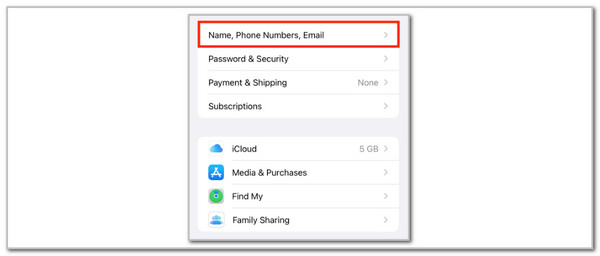
Step 2Go to the Reachable At section and choose the phone number you must remove from your Apple ID account. Then, tap the Edit button on the main screen and select the Minus button beside the phone number. Options will be shown afterward. Tap the Delete button. Please select the Remove button afterward to confirm the process.
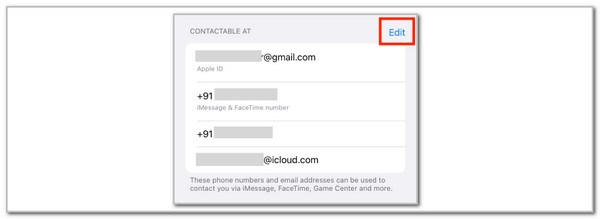
FoneLab Helps you unlock iPhone screen, Removes Apple ID or its password, Remove screen time or restriction passcode in seconds.
- Helps you unlock iPhone screen.
- Removes Apple ID or its password.
- Remove screen time or restriction passcode in seconds.
Part 2. How to Remove Phone Number from Apple ID on Mac
Besides the previous Apple devices, Mac can also help you delete phone numbers from your Apple ID. Mac also needs an Apple ID to make its features function. The good thing is that it also allows you to manage the account information, such as phone numbers. See below how to remove the information mentioned on your Mac.
Step 1Please go to the Mac’s Menu Bar section at the top of the main interface. Then, select the Apple button to see drop-down options on the screen. Then, choose the System Preferences or System Settings option to see the Mac customizations. After that, a small window will be shown on the Mac interface.
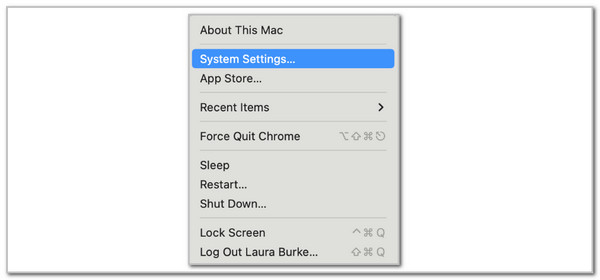
Step 2Please click the Apple ID button at the top right of the screen. Then, select the Email & Phone Numbers options on the screen. This action will show you the available numbers on your Apple ID. Please select the Edit button to see more options for the procedure. Later, please click the Minus button beside the phone number. Confirm the action afterward to eliminate the phone number.
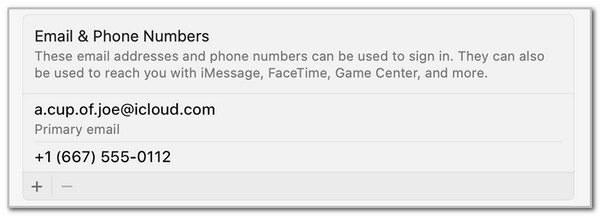
FoneLab Helps you unlock iPhone screen, Removes Apple ID or its password, Remove screen time or restriction passcode in seconds.
- Helps you unlock iPhone screen.
- Removes Apple ID or its password.
- Remove screen time or restriction passcode in seconds.
Part 3. How to Remove Phone Number from Apple ID on iCloud Website
Suppose you do not have Apple devices with you at the moment. You can use the iCloud website to delete phone numbers from Apple IDs. In this case, you can use non-Apple devices for the process. Remove phone number from Apple ID without phone using the iCloud website.
Step 1Go to the main website of iCloud using one of the web browsers of the device you will use for the procedure. Then, click the Sign In button at the center of the screen. Enter the Apple ID with which the phone number you want to delete is associated. Later, follow the on-screen instructions to complete the login process.
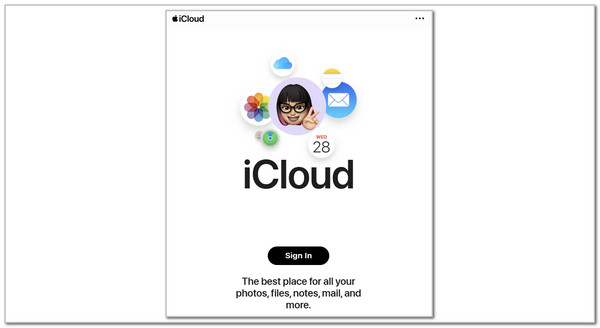
Step 2Click the Profile button at the top right of the screen. Then, drop-down options will be shown afterward. Select the iCloud Settings option afterward to proceed. More account information will be displayed. Choose the Apple Accounts Settings button on the screen. Later, click the Account Security option on the following interface. Select the phone number you need to delete. Later, click the Edit or Remove button to complete the deletion process.
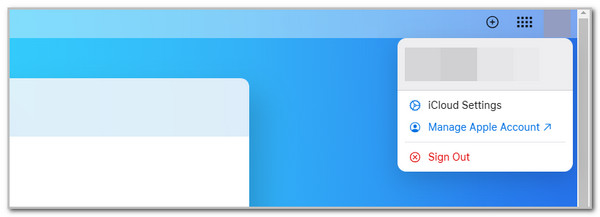
Part 4. Tip: How to Remove Apple ID on iPhone/iPad with FoneLab iOS Unlocker
Aside from the phone numbers, you can directly remove the Apple ID from the iPhone or iPad. This action will remove all the features associated with the Apple ID. You can use FoneLab iOS Unlocker to remove the said account with or without its correct credentials. This process will delete the iPad or iPhone data and settings. Backups will be helpful to restore the deleted data and settings from the mentioned Apple devices.
FoneLab Helps you unlock iPhone screen, Removes Apple ID or its password, Remove screen time or restriction passcode in seconds.
- Helps you unlock iPhone screen.
- Removes Apple ID or its password.
- Remove screen time or restriction passcode in seconds.
Wipe Passcode, Screen Time, Remove Backup Encryption Settings, Bypass Activation Lock, and Remove MDM are the other supported features this tool contains. See how to use FoneLab iOS Unlocker below.
Step 1Choose the Free Download button on the first interface of the software’s main web page. Then, click the downloaded file and set it up. The launching process will take place afterward.

Step 2The interface will consist of 6 features that the software offers. Then, click the Remove Apple ID button on the second option. After that, the interface will be replaced.
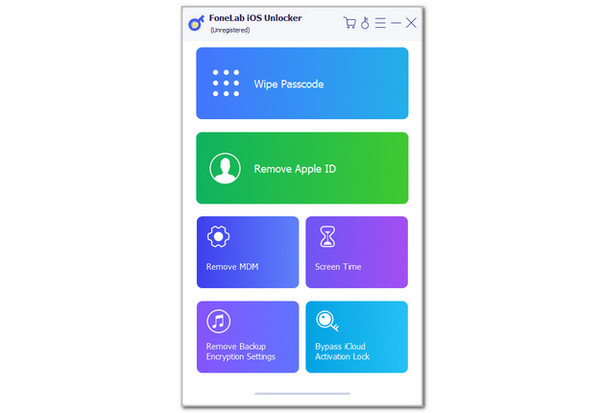
Step 3Get a USB wire. After that, perform the plugging procedure using the said accessory for your iPhone or iPad. After the plugging process is successful, you must see the information on the iPhone or iPad. Later, click the Start button, which will be displayed on the next screen. The Apple ID removal from your iPhone and iPad will begin. The progress will be shown on the screen, and you only need to wait for it to end.
FoneLab Helps you unlock iPhone screen, Removes Apple ID or its password, Remove screen time or restriction passcode in seconds.
- Helps you unlock iPhone screen.
- Removes Apple ID or its password.
- Remove screen time or restriction passcode in seconds.
Part 5. FAQs about How to Remove Phone Number from Apple ID
1. What happens when you deregister a phone number from Apple ID?
Once the Apple ID is removed, your device cannot use the iMessage or FaceTime. The messages will be replaced with SMS, and you need a text plan to send a text message. Also, some Apple features, like two-factor authentication, are disabled.
2. Can I make an Apple ID without a phone number?
Yes. You may create an Apple ID without a phone number. Email is the primary alternative if you do not have the information. However, account recovery will be more challenging without the phone number due to disabled 2-factor authentication.
This post has 3 leading ways how to remove a phone number from Apple ID. FoneLab iOS Unlocker is also recommended to eliminate the Apple ID from the iPhone or iPad. Leave your comments at the end of this post if there are any. Thank you!
FoneLab Helps you unlock iPhone screen, Removes Apple ID or its password, Remove screen time or restriction passcode in seconds.
- Helps you unlock iPhone screen.
- Removes Apple ID or its password.
- Remove screen time or restriction passcode in seconds.
