- Convert AVCHD to MP4
- Convert MP4 to WAV
- Convert MP4 to WebM
- Convert MPG to MP4
- Convert SWF to MP4
- Convert MP4 to OGG
- Convert VOB to MP4
- Convert M3U8 to MP4
- Convert MP4 to MPEG
- Embed Subtitles into MP4
- MP4 Splitters
- Remove Audio from MP4
- Convert 3GP Videos to MP4
- Edit MP4 Files
- Convert AVI to MP4
- Convert MOD to MP4
- Convert MP4 to MKV
- Convert WMA to MP4
- Convert MP4 to WMV
Effective Guide to Remove Watermark from Video Easily
 Posted by Lisa Ou / Aug 02, 2023 16:30
Posted by Lisa Ou / Aug 02, 2023 16:30Hi! I edited a video of my favorite artist using an app on my phone, but I didn't know it would put a watermark on the finished output. It ruins the cleanliness of the video, so I want to remove it before posting the video online. Does anyone know an effective way to remove watermark video? I would highly appreciate any suggestions. Thank you in advance!
Adding a personalized watermark on your video is an effective strategy to put credit on your creation. However, it can be very annoying when your video editor automatically puts its watermark on it, whether you like it or not. And some editing apps or programs don't even put a disclaimer that they will add the watermark before you begin editing. Hence, you have no choice but to bear with it once your video is completed. Fortunately, you can find various strategies to remove the watermark from your video, and many are accessible to help you.
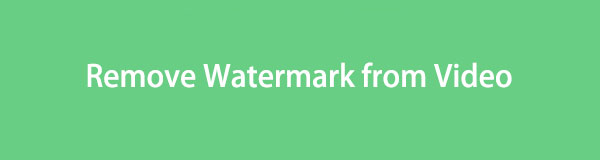
On that account, this post has brought you the most effective techniques for removing a watermark from a video. If you stick around, you will discover the best watermark removers from different platforms and successfully get the annoying watermarks out of your video creations. Each method will also include step-by-step directions so you won't get lost and use the watermark-removing techniques correctly. Please proceed now to start.

Guide List
Part 1. Remove Watermark from Video with FoneLab Video Converter Ultimate
FoneLab Video Converter Ultimate is an efficient video editor with several features, including a watermark remover. With this program, you can watch the video on your device like the watermark was never there before. Its ability to eliminate them smoothly makes your videos look clean and polished.
Video Converter Ultimate is the best video and audio converting software which can convert MPG/MPEG to MP4 with fast speed and high output image/sound quality.
- Convert any video/audio like MPG, MP4, MOV, AVI, FLV, MP3, etc.
- Support 1080p/720p HD and 4K UHD video converting.
- Powerful editing features like Trim, Crop, Rotate, Effects, Enhance, 3D and more.
And after you remove the watermark, you can also enjoy the program’s other editing functions, such as the video enhancer, trimmer, merger, cropper, and more. In addition, if you have successfully removed the other app’s watermark, FoneLab Video Converter Ultimate allows you to create and put your own in the video, but only if you want to.
View the hassle-free procedure below as a pattern of how to remove a watermark from a video with FoneLab Video Converter Ultimate:
Step 1The Free Download tab on the FoneLab Video Converter Ultimate website will get you the program’s installer file. If you are running Windows, click the button with the Windows logo. But if you are running macOS, hit Go to Mac Version first, then click the download tab with the Apple logo. Afterward, process the quick installation, lasting only for less than a minute. Then, start the watermark remover to run it on your computer.
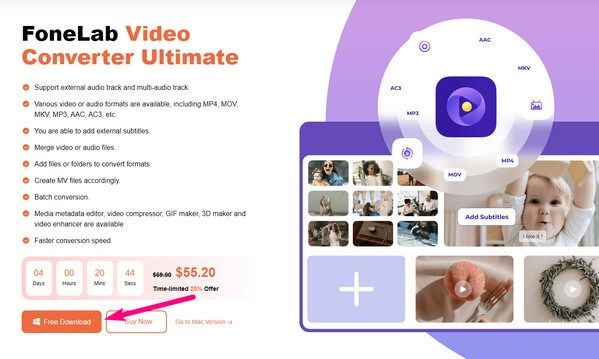
Step 2When you launch the program, its converting function will greet you on the main interface. To get to the watermark-removing function, hit the Toolbox option at the top right of the screen. The tool’s several features will then be shown through rectangular boxes. The Video Watermark Remover is under the Media Metadata Editor in the left row.
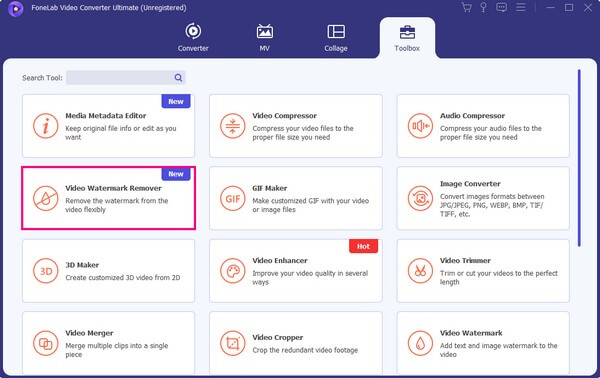
Step 3Once you open it, a window containing a box with a plus sign at the center will appear. Click it, and your file folder that stores all your computer files will be shown. From there, locate and open your video with a watermark to import it into the tool’s interface. Your video preview will then display on the upper half of the screen.
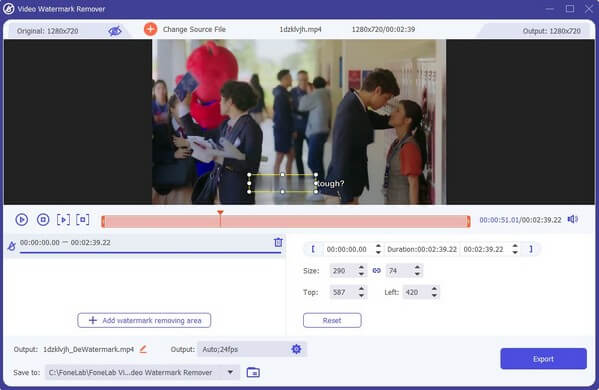
Step 4Click the Add watermark removing area tab to add a selection box on the preview. Then, move it to select the area of the watermark on the video. After that, use the bar below the preview to set the time duration of the watermark remover in the video. You may also explore other options to make your creation even better. When done, hit Export to save your video without the watermark.
Video Converter Ultimate is the best video and audio converting software which can convert MPG/MPEG to MP4 with fast speed and high output image/sound quality.
- Convert any video/audio like MPG, MP4, MOV, AVI, FLV, MP3, etc.
- Support 1080p/720p HD and 4K UHD video converting.
- Powerful editing features like Trim, Crop, Rotate, Effects, Enhance, 3D and more.
Part 2. Remove Watermark from Video Online
Among the online watermark removers you may find on the internet is HitPaw Online AI Watermark Remover. This tool is a free program that offers simple operations for removing watermarks on your videos. It has no ads, and you can use it anytime but know that the video you will upload must exceed 500 MB. Also, a stable connection is necessary, as online tools like this watermark remover heavily depend on the internet. Thus, you might encounter interruptions, lagging, or other internet-related issues if you have a poor connection.
Abide by the manageable steps underneath to remove watermark from a video online using HitPaw Online AI Watermark Remover:
Step 1Search for the HitPaw Online AI Watermark Remover on your browser, then click Remove Watermark Now on its official site. Next, add using the Choose File tab or drag your video with a watermark into the following page’s box.
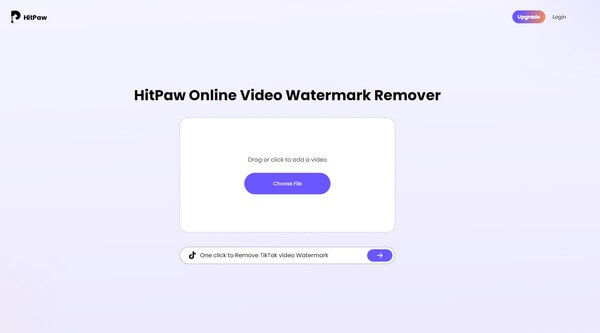
Step 2When uploaded, select the watermark on your video and set its time duration using the bar options below. Following that, click the Export button on the page’s bottom right corner to process the removal of the watermark from your video.
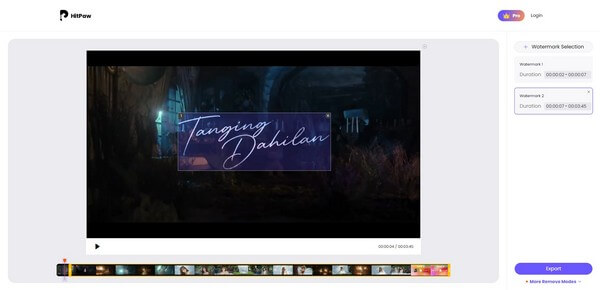
Step 3The removal procedure will last depending on the video file size, length, and internet connection. Once done, hit the Download tab on the following page to save the exported video on your device.
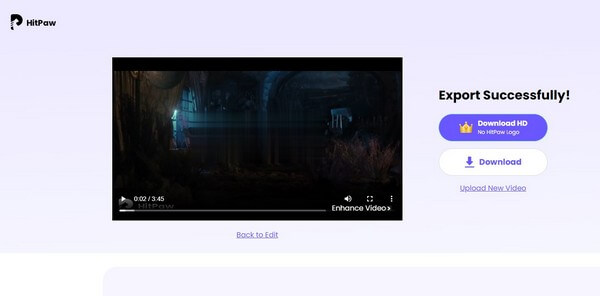
Video Converter Ultimate is the best video and audio converting software which can convert MPG/MPEG to MP4 with fast speed and high output image/sound quality.
- Convert any video/audio like MPG, MP4, MOV, AVI, FLV, MP3, etc.
- Support 1080p/720p HD and 4K UHD video converting.
- Powerful editing features like Trim, Crop, Rotate, Effects, Enhance, 3D and more.
Part 3. Remove Watermark from Video with Adobe Premiere Pro
Adobe Premiere Pro is an editing program that can remove watermarks from a video. By performing the masking effect method on its interface, you can hide the annoying watermark you hope to eliminate. But compared to the previous techniques, you may find this method more technical, especially because of the advanced tools displayed on its interface. So if you are a beginner looking for a watermark remover that only requires basic knowledge or understanding, we recommend the other tools in this article.
Heed to the user-oriented instructions below to remove video watermark with Adobe:
Step 1Install and launch Adobe Premiere Pro on your computer. On its primary interface, open a new project, then drag the video with a watermark to the timeline on the lower section. Afterward, click Effect Controls on the upper left.
Step 2Use the Free draw bezier to select an area on the video. Then, drag the selected area to the watermark, hiding it from view. Once the watermark is hidden, hit Export on the upper left of the interface to save the changes on your video.
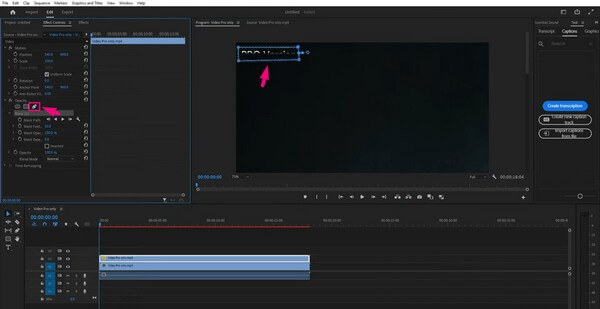
Part 4. FAQs about Removing Watermark from Video
1. How to remove a transparent watermark?
If you wish to remove a transparent watermark from your video, we recommend the FoneLab Video Converter Ultimate. This program can eliminate almost any watermarks on your video, letting you enjoy watching them more because of the cleaner display.
2. What is the simplest method to remove a watermark?
Among the methods in the article above, the easiest program you can operate is the FoneLab Video Converter Ultimate. Its user-oriented interface allows you to understand the watermark-removing process better. Furthermore, every function it offers has its own space in the program, making them look organized and easy to navigate.
That is all for removing a watermark from your videos. Try any of the recommended tools above, and guarantee their efficiency in eliminating the unnecessary objects or watermarks on your videos.
Video Converter Ultimate is the best video and audio converting software which can convert MPG/MPEG to MP4 with fast speed and high output image/sound quality.
- Convert any video/audio like MPG, MP4, MOV, AVI, FLV, MP3, etc.
- Support 1080p/720p HD and 4K UHD video converting.
- Powerful editing features like Trim, Crop, Rotate, Effects, Enhance, 3D and more.
