- Unlock Apple ID
- Bypass iCloud Activation Lock
- Doulci iCloud Unlocking Tool
- Factory Unlock iPhone
- Bypass iPhone Passcode
- Reset iPhone Passcode
- Unlock Apple ID
- Unlock iPhone 8/8Plus
- iCloud Lock Removal
- iCloud Unlock Deluxe
- iPhone Lock Screen
- Unlock iPad
- Unlock iPhone SE
- Unlock Tmobile iPhone
- Remove Apple ID Password
Hard Reset Android Phone to Fix Minor or Major Malfunctions
 Updated by Lisa Ou / January 22, 2025 16:30
Updated by Lisa Ou / January 22, 2025 16:30Hi, guys! My Android phone is facing network issues. I did not give much attention because I thought it would not last days. However, 3 days have passed, and I am still experiencing the same network issues. Please teach me how to reset network settings on Android. Thank you in advance!
Network issues can affect your Android phone performance in big time. It could be your downloaded apps, software updates, online browsing, and other functionalities that use network connections.
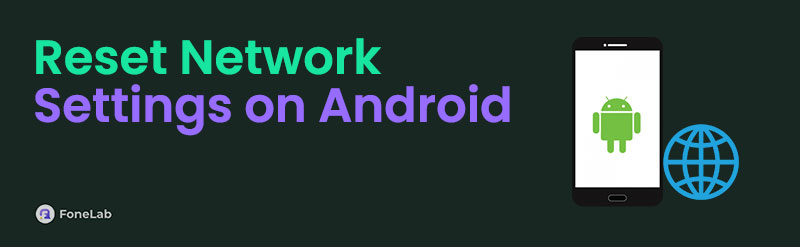
This article aims to give you reliable information about resetting networks on your Android phone. You will also see the best guide on executing it to fix network issues. Please resume reading this post to learn more information about the topic.

Guide List
Part 1. What is Reset Network Settings on Android
There are various applications and features your Android phone contains. It could be for social media apps, personal digital spaces, workloads, etc. Most of them use an internet connection or other network connection to function. You might have edited some of their network settings based on your convenience and benefits. These changes on your Android phone settings will impact its performance immediately after you set them up.
Changing the network settings on your Android phone from a single app or feature will affect the entire mentioned device. The changes in your Android network settings might have positive or adverse effects.
Part 2. Advantages and Drawbacks of Resetting Network Settings
Before deciding to perform the network reset on Android, there are a few reminders you need to know. Some advantages and drawbacks of resetting the Android network settings are listed below for your additional knowledge.
Advantages
- Resetting the network settings on the Android phone will not delete even a single piece of data.
- The reset process will improve the network performance of your Android phone.
- It eliminated the bugs or conflicts from network faulty settings.
- It eliminates or fixes network issues, including Wi-Fi connectivity or Bluetooth pairing.
Drawbacks
- Resetting the network settings does not guarantee a 100% positive outcome.
- You will lose the saved network and settings, including Wi-Fi and passwords, cellular customizations, Bluetooth pairings, and more.
- You need to reconnect the paired networks before the reset process.
- It eliminates VPN profiles from your Android phone.
Part 3. How to Reset Network Settings on Android
Now that you have learned the basic information about the reset network settings on Android, it is time to know how to perform it. There’s a built-in way to reset the network settings on the Android phone. In addition, some individuals prefer to perform a factory reset. Please see their difference below.
1. Reset Network Settings
The default technique is the best way for the Android reset network settings. This process will not delete even a single piece of data on your Android phone. It will only require a verification process for the safety and confidentiality of your file. Please view the detailed steps below to discover how to reset the network settings on Android.
Step 1Please open the Settings app. Then, please swipe down and tap System to proceed. More options will be shown. Choose Reset Options afterward.
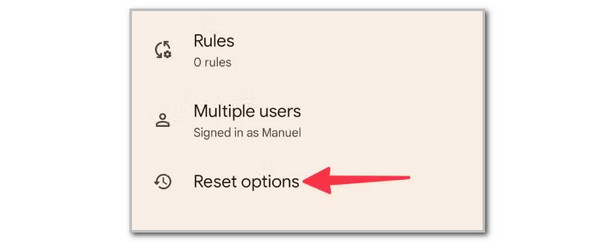
Step 2A new set of options will be shown. Please tap Reset Wi-Fi, Mobile & Bluetooth. The Android phone will remind you of the procedure. Tap Reset Settings to confirm the process.
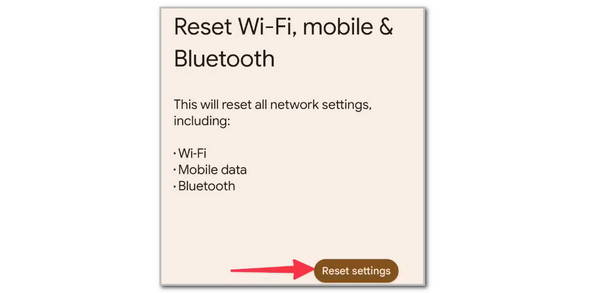
FoneLab Helps you remove Android screen lock easily.
- Unlock PlN, pattern, password on Android.
- Android fingerprint & face recognition are available.
- Bypass Google FRP lock in seconds.
2. Factory Reset
The factory reset can also reset the network settings on your Android phone. However, the drawback of this procedure is that it will delete all the settings, customizations, and files on your Android phone. Backing up the Android phone is recommended before performing this procedure. It is to keep the data and files safe. You can bring them back or restore them afterward.
Before that, ensure that you know the Android phone lock screen passcode. It must be encoded because the procedure needs verification from the owner. Without the correct passcode, learning how to reset network settings on Android by performing a factory reset is unattainable. Please see below how to perform a factory reset on your Android phone.
Step 1Access the Settings app to see more options. Then, tap General Management and choose Reset on the next screen. After that, you will be directed to a new screen.
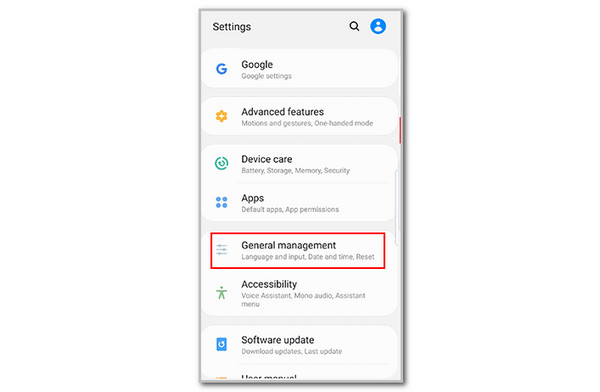
Step 24 reset options will be shown on the following interface. Please tap Factory Data Reset. You will be directed to a new screen afterward. Please tap Reset and Delete All. Enter the account password afterward to complete the process.
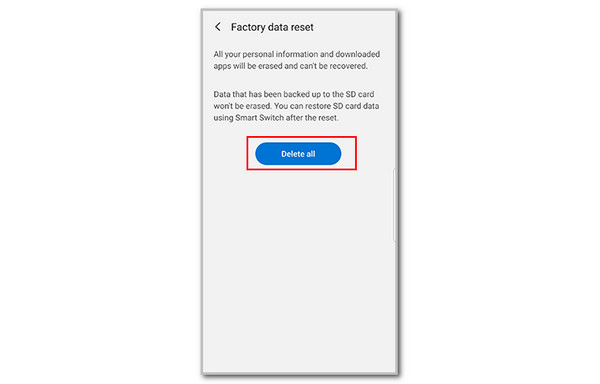
Part 4. Recommendation: Bypass FRP Lock on Android After Factory Reset
We mentioned the factory reset before this section was seen. What if the Android phone is locked with the FRP feature, and you do not know the credentials? We suggest FoneLab Android Unlocker for bypassing the Google feature. This software supports multiple Android versions, including the Android OS 15.
FoneLab Helps you remove Android screen lock easily.
- Unlock PlN, pattern, password on Android.
- Android fingerprint & face recognition are available.
- Bypass Google FRP lock in seconds.
This tool can be used for second-hand, broken screen, and disabled Android phones. However, please ensure the Android phone is yours and that the procedure intention is good. Another good thing about this tool is that it can remove all the Android lock screen passcode types, including PIN, pattern, numeric, etc. Please see below how to use FoneLab Android Unlocker.
Step 1Visit the tool’s website. Click Free Download to download it. Set up and launch it afterward.

Step 2Click Bypass Google FRP Lock. After that, select the Android phone brand you have. Plug the Android phone into the computer using the USB cable.
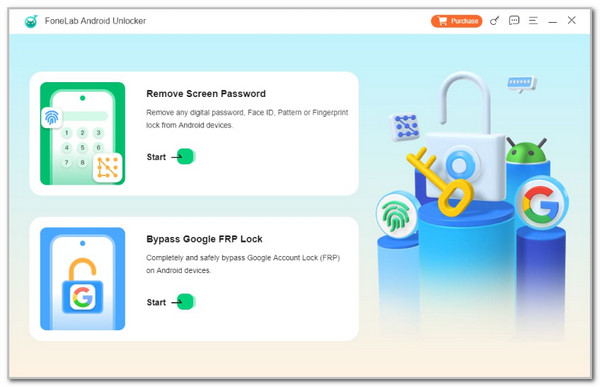
Step 3Imitate the onscreen instructions to put your Android phone into recovery mode. Click Bypass Now to begin bypassing the Android phone FRP lock.
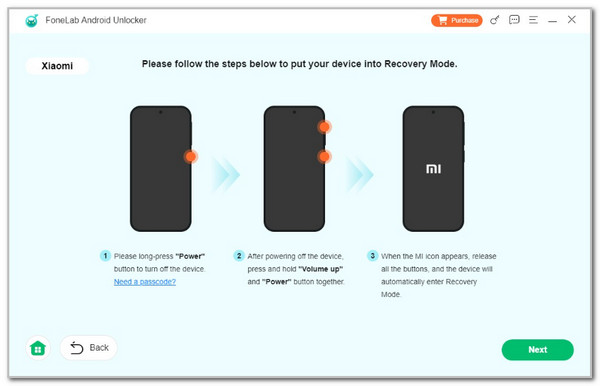
Part 5. FAQs about Reset Network Settings on Android
FoneLab Helps you remove Android screen lock easily.
- Unlock PlN, pattern, password on Android.
- Android fingerprint & face recognition are available.
- Bypass Google FRP lock in seconds.
1. Is it safe to reset network settings?
Yes. Resetting the network settings on the Android phone is safe. You do not need to worry about the information and data stored on the device. However, if you want to ensure your files' safety, backing them up is recommended, as mentioned in this post.
2. How long does a network reset last?
The time interval for resetting your Android phone's network settings must only last a few seconds. However, it also depends on the performance of your Android phone. Some Android phones lag during the procedure. In this case, the procedure will last longer than usual.
This post is about the Android reset network settings process. It gives you the must-know information, including how to perform the procedure. In addition, the FoneLab Android Unlocker is also introduced to bypass the FRP lock after the factory reset.
FoneLab Helps you remove Android screen lock easily.
- Unlock PlN, pattern, password on Android.
- Android fingerprint & face recognition are available.
- Bypass Google FRP lock in seconds.
