How to Restore iCloud Backup: 3 Ways to Do It Conveniently
 Posted by Lisa Ou / July 29, 2024 09:00
Posted by Lisa Ou / July 29, 2024 09:00 Good day! I lost too much of my data for unknown reasons. I am unsure if someone used my Apple device or if it is because of software glitches. Luckily, I regularly back up my Apple devices with iCloud for their data security. However, I don't know how to restore from iCloud backups. Please teach me how. Thank you!
iCloud restore helps users retrieve and restore data from backups after a data loss or system failure. This technique preserves and recovers important data. Reading this post is well worth it before it contains the 3 ways to restore from an iCloud backup. See more as you browse below.
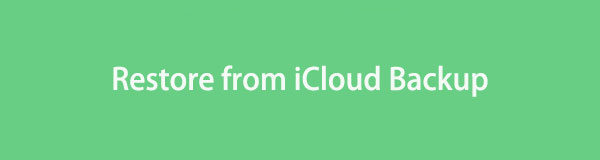
With FoneLab for iOS, you will recover the lost/deleted iPhone data including photos, contacts, videos, files, WhatsApp, Kik, Snapchat, WeChat and more data from your iCloud or iTunes backup or device.
- Recover photos, videos, contacts, WhatsApp, and more data with ease.
- Preview data before recovery.
- iPhone, iPad and iPod touch are available.

Guide List
Part 1. Requirements to Restore from iCloud Backup
Before restoring from an iCloud backup, make a few preparations to guarantee an effortless successful restoration. In this section, you will see the top priority before restoring from iCloud backup. Scroll down, and it’s well worth it because they are explained in detail.
- Ensure that you have backed up data to iCloud.
- Stable Internet Connection - iCloud restore might transfer significant quantities of data. Some included are apps, images, videos, and settings. A stable and fast internet connection reduces the time required to complete the restoration process. In addition, a weak connection can create delays during data transfers.
- Full Battery Percentage - A full battery percentage is required for iCloud restoration to ensure the operation is completed without interruption due to the long process. If the battery dies during the restore process, it may cause the restoration to fail and result in data loss. It also reduces the chance of problems arising if the device unexpectedly shuts down.
- Enough Storage Space - Sufficient storage means that all your data can be completely restored. Meeting this requirement might also prevent data corruption or damage. Insufficient storage may cause errors or interruptions during the restoration procedure.
- Correct Apple ID Credentials - Apple ID credentials confirm your identity, allowing only authorized users to access iCloud backup data during recovery. If so, using the correct Apple ID credentials ensures your data remains secure and confidential.
- Backup Up Current Data - Regular backups assure the safety of the latest and most important data. A current backup ensures that all recent data is secure while restoring to an old or new device.
Do you think that you meet the requirements for the iCloud restore? That would be great! Please note the information above is important but not required. Please continue reading this post to see how to restore iCloud from backups.
With FoneLab for iOS, you will recover the lost/deleted iPhone data including photos, contacts, videos, files, WhatsApp, Kik, Snapchat, WeChat and more data from your iCloud or iTunes backup or device.
- Recover photos, videos, contacts, WhatsApp, and more data with ease.
- Preview data before recovery.
- iPhone, iPad and iPod touch are available.
Part 2. How to Restore from iCloud Backup Directly
Your iPhone and iPad's built-in backup feature is iCloud. That’s why it is unsurprising that the iPhone and iPad have built-in tools for cloud-based storage. When you restore an iCloud backup directly to the mentioned Apple devices, you do not need to visit the cloud-based storage website or download additional apps or tools. Before using this technique, you need to perform a factory reset. It requires your iPhone and iPad to be in their default state.
However, you must know some precautions before learning how to restore data from iCloud directly. Restoring the iCloud backup will delete your Apple devices' data and settings. Below are detailed instructions for directly restoring the iCloud backup for iPhone and iPad.
You might wonder why the iPad and iPhone processes are combined. The reason is that they only have the same buttons to be tapped and interface.
Step 1Open your iPhone or iPad and choose the Settings app to open it. Then, tap the General button on the main screen. It will direct you to a new screen afterward. Select the Transfer or Reset iPhone/iPad button to see more options. Then, the Apple device will ask for your Apple ID password and iPhone or iPad passcode. Enter the information correctly to factory reset the iPhone and iPad after tapping the Continue button.
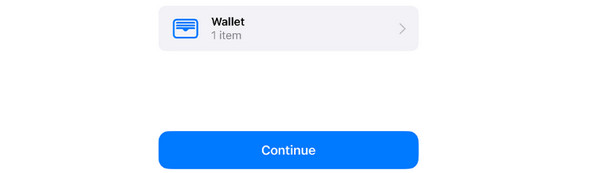
Step 2The iPhone or iPad will restart. You will see the setup interface afterward. You only need to follow the onscreen instructions. Then, choose the From iCloud Backup button once you reach the Transfer Your Apps & Data button. Sign in to the Apple ID account where you backed up the data. Then, choose the most relevant and latest backup you want to restore.
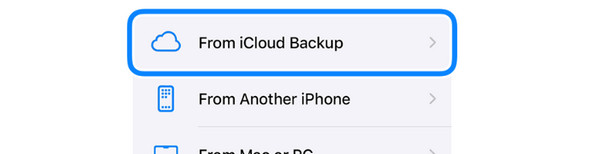
Step 3Ensure that you have a strong internet connection. The restore process will start immediately. The screen will show you the progress on the screen. You only need to wait until it ends. In addition, do not interrupt the process to avoid process delays.
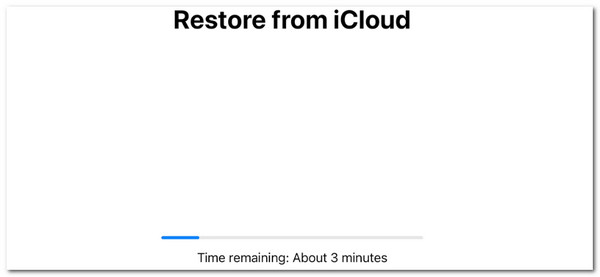
With FoneLab for iOS, you will recover the lost/deleted iPhone data including photos, contacts, videos, files, WhatsApp, Kik, Snapchat, WeChat and more data from your iCloud or iTunes backup or device.
- Recover photos, videos, contacts, WhatsApp, and more data with ease.
- Preview data before recovery.
- iPhone, iPad and iPod touch are available.
Part 3. How to Restore from iCloud Backup on iCloud Website
The iCloud restore technique is usually used to download data if you have a new or lost device, follow a device reset, or experience data loss. The cloud-based storage mentioned has a website you can use to recover your data. The good thing about this process is that it is accessible to all devices with web browsers, such as iPhones, iPads, Macs, Android phones, and Windows operating systems.
However, app data and settings, device settings, home screen, and app organization data cannot be included in the restore process from the iCloud website. They are only available when you restore the backups directly to the iPhone and iPad.
Please follow the detailed steps below to restore from iCloud backup using its website on your iPhone, iPad, and Mac.
Step 1Visit the official iCloud website to start the restoration process. Open the web browser on the device you will use. Then, search for the icloud.com keyword to see the Sign-in interface. Please enter the needed information about the Apple ID. Enter the credentials where you backed up the data. Hit the Enter key on your device to log in. Then, you will see all the backed-up data from the account. Click the Data Recovery button at the bottom right of the screen.
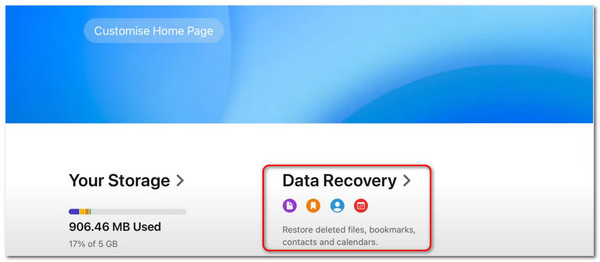
Step 2On the next screen of the website, four options will appear. You can select them to restore your files to the device where the Apple ID is logged in: Restore Files, Restore Bookmarks, Restore Contacts, and Restore Calendars. The screen will load for a few seconds, and you only need to wait.
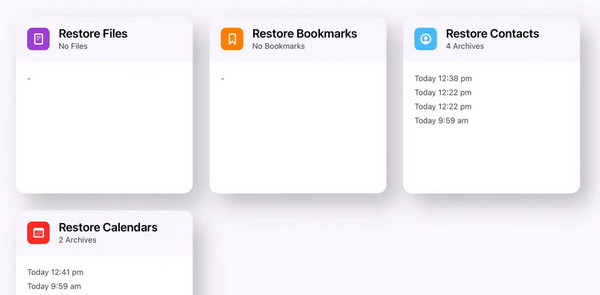
However, if you want to recover only a single piece of data or a few of them, you can choose the 16 Dots icon at the top right of the screen. The screen will reveal the Apple device's 11 data types or features. Choose one of them, and you will see the stored data. Then, select the Recently Deleted folder on the left. You can also choose from the existing data in the folder and recover them by downloading them on the device.
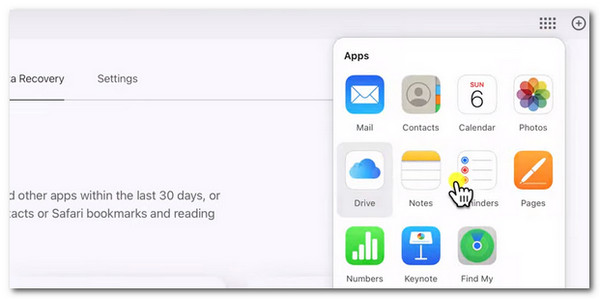
Part 4. How to Restore from iCloud Backup with FoneLab iPhone Data Recovery
FoneLab iPhone Data Recovery can be used to restore backups in addition to the built-in method and iCloud website. You only need to enter the Apple ID used for the backups. In addition, this software can recover with or without a backup. The feature that can be used for the process is the Recover from iOS Device tool to recover iPhone data directly. Also, you can use the Recover from iTunes Backup File feature to restore backups from iTunes.
With FoneLab for iOS, you will recover the lost/deleted iPhone data including photos, contacts, videos, files, WhatsApp, Kik, Snapchat, WeChat and more data from your iCloud or iTunes backup or device.
- Recover photos, videos, contacts, WhatsApp, and more data with ease.
- Preview data before recovery.
- iPhone, iPad and iPod touch are available.
The mentioned data recovery software supports all iOS versions and models. In addition, it shows the preview of the deleted and existing data before you recover them. It is to avoid duplicate data from your iPhone or iPad. See below for instructions on how to restore data from iCloud backup using FoneLab iPhone Data Recovery.
Step 1Click the Free Download button on the recovery tool's website. Set it up to let it access the computer. It will then launch automatically. Choose the iPhone Data Recovery button on the left to continue.

Step 2The 3 mentioned features mentioned in the descriptions will appear. You must select the Recover from iCloud button at the bottom left of the main interface. The Sign In to iCloud interface will be displayed on the right of the software. Enter the Apple ID and its password. Click the Arrow-right icon afterward to log in.
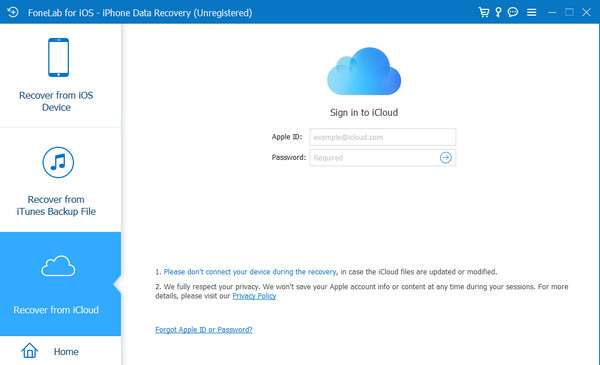
If you want to restore only a few files or a particular data type, you can choose the options at the top: Photos, Contacts, Notes & Attachments, Calendar, and Reminders. Then, select the files to be restored and click the Start button.
But if you want to restore a backup from iCloud, click the iCloud Backup button. The software will retrieve the backups and choose one to restore. Depending on your internet connection's backup size and speed, the process will take a few minutes or hours.
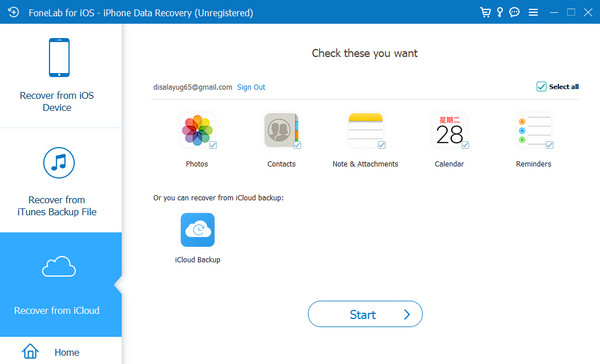
With FoneLab for iOS, you will recover the lost/deleted iPhone data including photos, contacts, videos, files, WhatsApp, Kik, Snapchat, WeChat and more data from your iCloud or iTunes backup or device.
- Recover photos, videos, contacts, WhatsApp, and more data with ease.
- Preview data before recovery.
- iPhone, iPad and iPod touch are available.
Part 5. FAQs about How to Restore from iCloud Backup
1. Can I restore specific data or apps from an iCloud backup?
If you restore the backups straight from your iPhone, iPad, or Mac, the whole backup will be restored to your device; you cannot restore just certain files or programs. However, if you restore the backups from the iCloud website, you can restore selective data. Some included are photos, videos, documents, and more. In addition, you can use FoneTrans for iOS for the mentioned procedure.
2. How long does it take to restore from iCloud backup?
The total size of the iCloud backup and the speed of your Wi-Fi connection determines how long it takes to recover from it. It can take anywhere from a few minutes to many hours. That is why having a strong internet connection is one of the requirements for an iCloud restore process.
3. What happens to my current data when I restore from an iCloud backup?
When you restore your Apple device from an iCloud backup, all the current data and settings are deleted and replaced with those from the chosen iCloud backup. As mentioned in this post, it is recommended that Apple devices be backed up before restoring the backups so that you do not lose even a single piece of data.
With FoneLab for iOS, you will recover the lost/deleted iPhone data including photos, contacts, videos, files, WhatsApp, Kik, Snapchat, WeChat and more data from your iCloud or iTunes backup or device.
- Recover photos, videos, contacts, WhatsApp, and more data with ease.
- Preview data before recovery.
- iPhone, iPad and iPod touch are available.
The iCloud restore feature enables you to retrieve your data rapidly in case of loss, whether due to unintentional deletion, device malfunction, or other unexpected situations. In this post, you will discover how to restore from iCloud in 3 leading ways. It can restore the data to your iPhone, iPad, and Mac. FoneLab iPhone Data Recovery is also mentioned to restore iPhones and iPads with or without a backup. Leave any comments before about queries or suggestions about the topic. Thank you!
