How to Restore Reminders on iPad? Easiest Way to Solve This Problem
 Updated by Valyn Hua / Jan 27, 2021 09:15
Updated by Valyn Hua / Jan 27, 2021 09:15I have an iPad dedicated to office work. I usually use my iPad to remind me of some important things in case of forgetting. But yesterday, my child played with the iPad when I was not paying attention. After I had the iPad back, I found some important reminders in the iPad were gone. How to recover deleted reminders on iPad?
As mentioned above, many people use iPad for office work. Due to the busy work, we need to type some important content into the iPad and set corresponding time to remind us.
However,
By accident or system upgrade, we easily lose these reminders. Or sometimes, for some reason, you want to review your old reminders. But it is difficult for you to get them back.

Maybe you know the iTunes and iCloud can help you recover reminders if you have backed up your iPad with iTunes or iCloud. But there is a painful problem that the all existing data in your iPad, not just reminders, will be replaced by your backup.
If you think this problem is not very serious, just go to restore iPad from iCloud backup and iTunes. I'm not going into details anymore.
You may not have heard about the means to restore your reminders without changing the other data on your iPad. It's to recover on the official iCloud site, if the iCloud Backup function on your phone is open.
Now, let me tell you how to use this function.
Step 1 At the first, I must make sure that you have opened iCloud Backup. Below is a demonstration with clear instruction.
Step 2 Tap Settings > iCloud > iCloud Backup on your iPad.
Step 3 Look at the On-Off switch on the right and turn on Backup.
Step 4 A prompt Turning on Backup will appear. Just wait for the iCloud backup to open.
Step 5 We will see the blue words Back Up Now, then tap it.
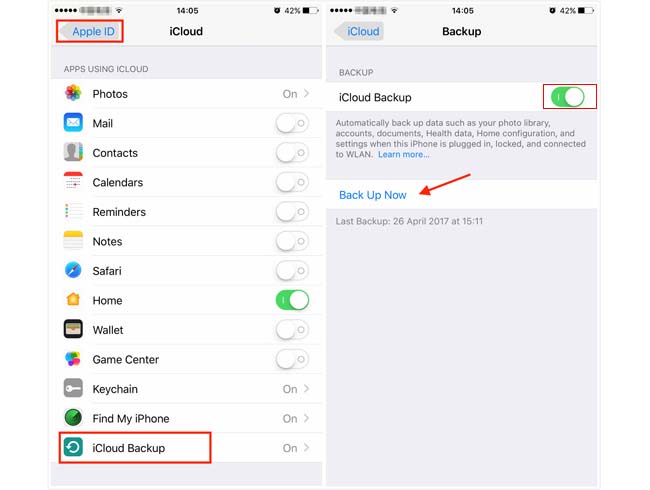
Wait for the backup process to complete.
Afterward, iCloud backup will occur automatically when this iPad is plugged-in, locked and connected to WLAN.
If you have ever done that and kept the mentioned Backup Switch on, then you can restore reminders from iCloud website.
So,

Guide List
1. How to Recover Reminders on iPad from iCloud Site
Step 1 Enter the iCloud website.
Step 2 Click on the Settings icon at the right bottom of the page.
Step 3 Go to the Advanced section and choose the Restore Calendars and Reminders.
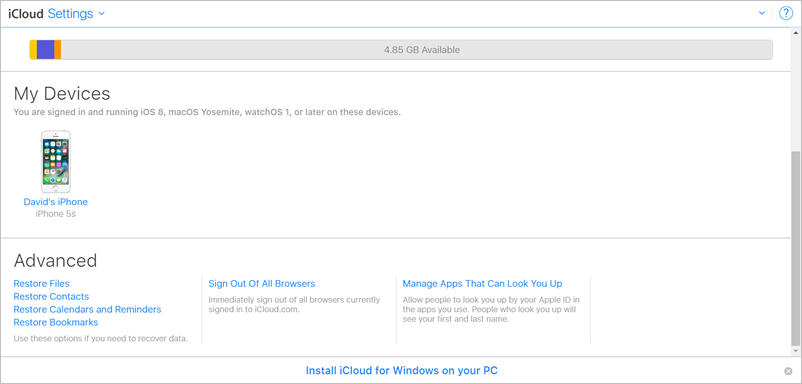
Step 4You will see the backup history for calendars and reminders. Pick the most likely one, depending on the date of each backup.
Step 5 Click Restore and wait for a while.
Now, the whole recovery process is done. Maybe, you have noted the similar problem: the archive of calendars and reminders you have selected will replace calendars and reminders on all your devices and your current calendars and reminders will be archived.
If you still want that to happen or you haven't found your reminders yet, the only way is to use the third-party software.
Next, I am going to introduce the FoneLab iPhone Data Recovery software to you.
With FoneLab for iOS, you will recover the lost/deleted iPhone data including photos, contacts, videos, files, WhatsApp, Kik, Snapchat, WeChat and more data from your iCloud or iTunes backup or device.
- Recover photos, videos, contacts, WhatsApp, and more data with ease.
- Preview data before recovery.
- iPhone, iPad and iPod touch are available.
Whether you have backed up or not, it is achievable to recover your deleted reminders. You can preview the content and recover only the lost data without issuing a full restoration.
There are three recovery modes to recover reminders on iPad with Fonelab:
2. Recovering from iPad Device with FoneLab
If:
- Your iPad works properly.
- You have just lost your reminders.
- You have not backed up your iPad.
This recovery mode is the best choice for you.
Step 1 Download and install the Fonelab software on your computer which has the latest version of iTunes and open the program.
Step 2 Select iPhone Data Recovery > Recover from iOS Device.
Step 3 Connect your iPad to the computer with USB cable.
Step 4 Click Start Scan. Wait for the scan time to finish. During the process, please keep your iPad connected.
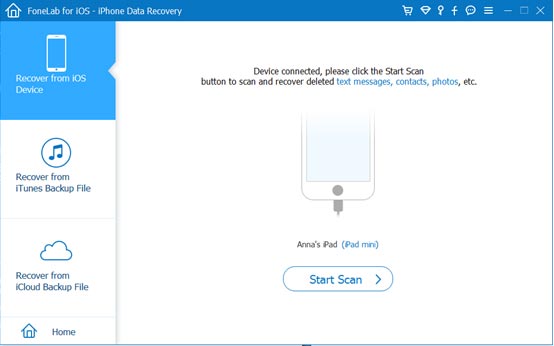
Step 5Look at the list at the left and click the one you want to preview.
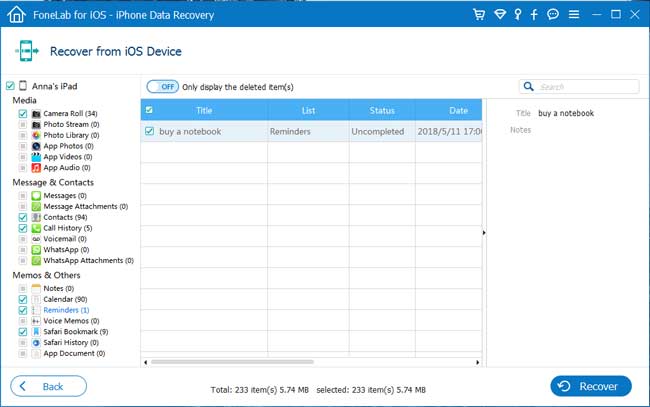
Step 6 Mark the Reminders and click Recover.
3. Recovering from iTunes Backup with FoneLab
If:
- You have backed up your reminders on iPad with iTunes.
- You want to find what information is missing by comparing data between your device and iTunes backup.
- Despite your iPad doesn't work anymore.
You should use this recovery mode.
Step 1 Open the Fonelab software on the computer that you have used to back up iPad with iTunes.
Step 2 Select iPhone Data Recovery > Recover from iTunes Backup File.
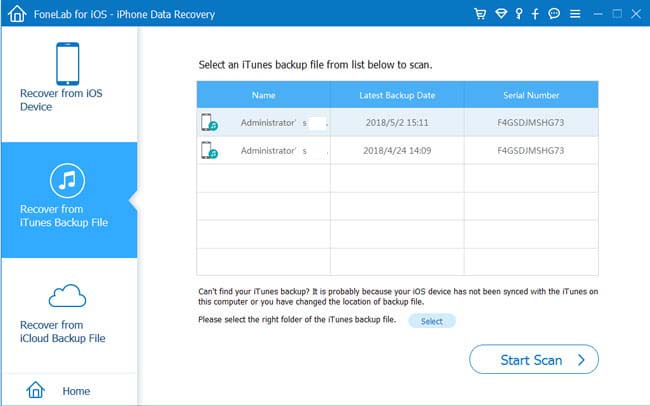
Step 3 Pick the most relevant one to scan.
Step 4 Choose Reminders to preview and recover.
4. Recovering from iCloud with FoneLab
If:
- Your iPad has been backed up to iCloud.
- You want to find what information is lost by comparing data between your device and iCloud backup.
- No matter your iPad works properly or not.
Please follow the below steps.
Step 1 On the FoneLab interface, Select iPhone Data Recovery > Recover from iCloud Backup File.
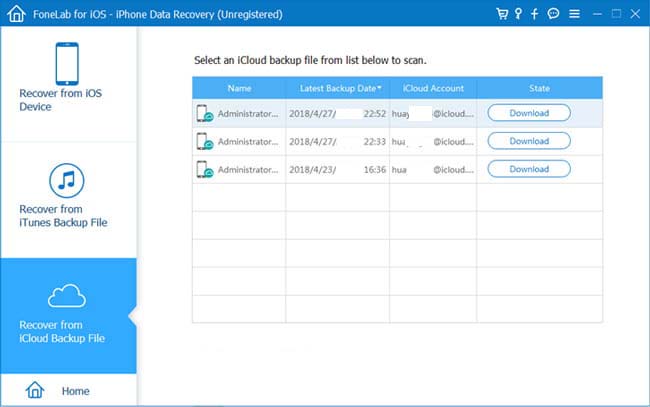
Step 2 Login to the iCloud account on the interface. It is also necessary to turn off the Two-Factor Authentication of your iPad if it is open.
Step 3Pick one from the backup history list and click Start Scan.
Step 4 Preview the content and mark Reminders to recover.
Step 5 Wait for a while to finish recovery.
As you see, It is easy to restore your lost reminders with FoneLab.This software is able to not only get missing reminders back but also recover all deleted files on iPad.
Of course, if you want to restore app data on iPhone, it will be your good helper.
With FoneLab for iOS, you will recover the lost/deleted iPhone data including photos, contacts, videos, files, WhatsApp, Kik, Snapchat, WeChat and more data from your iCloud or iTunes backup or device.
- Recover photos, videos, contacts, WhatsApp, and more data with ease.
- Preview data before recovery.
- iPhone, iPad and iPod touch are available.
You can also use the software to restore iPad from iCloud backup or extract iTunes backup for iOS device. The most advantage is that you have an option to recover only what you want, comparing with common recovery way via iTunes or iCloud. And you will not lose your existing data. Certainly, it is achievable to restore bookmarks in safari or other iOS data.
