The Trustworthy iCloud Document Recovery Tool and Alternatives
 Posted by Valyn Hua / May 30, 2023 09:00
Posted by Valyn Hua / May 30, 2023 09:00 When creating important written information, we often save it as documents. And losing them is a stressful problem you must resolve immediately. But if you back up your documents using iCloud, there's nothing to worry about.
Recovering them is the least you can do to avoid losing your documents forever. So be at ease with this post! It will show you the leading iCloud document recovery tool and its alternatives. You will appreciate this article if you read its entire content. So, move on.
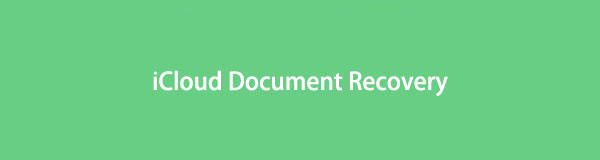

Guide List
Part 1. Best iCloud Document Recovery - FoneLab iPhone Data Recovery
The leading iCloud document recovery tool is FoneLab iPhone Data Recovery. It has 3 recovery features that you can use for your lost documents. It includes direct recovery from your phone using a USB cable. Also, iTunes backup, and especially iCloud backups. Also, it lets you see the preview of your deleted and existing data. In this case, you can filter the exact data you should recover.
With FoneLab for iOS, you will recover the lost/deleted iPhone data including photos, contacts, videos, files, WhatsApp, Kik, Snapchat, WeChat and more data from your iCloud or iTunes backup or device.
- Recover photos, videos, contacts, WhatsApp, and more data with ease.
- Preview data before recovery.
- iPhone, iPad and iPod touch are available.
Furthermore, you can rescue your data no matter how you lose them. To recover iCloud documents on iPhones, come after the steps below.
Step 1Download FoneLab iPhone Data Recovery by clicking the Free Download icon. After that, set it up and click the Install button. Afterward, the computer will launch the tool. Later, it will show you its 3 features for your iPhone data. Please click the iPhone Data Recovery on the left side.
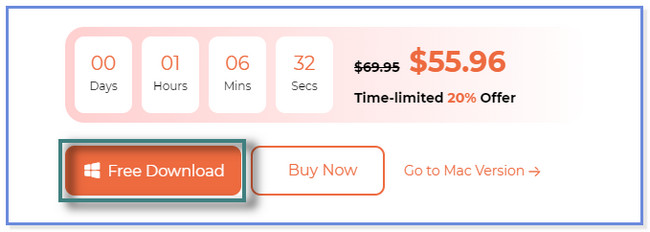
Step 2On the left of the tool, you will see the 3 recovery modes of the software. At the bottom, please select the Recover from iCloud button with a Cloud icon.
Note: Please discover the other recovery features for future reference.
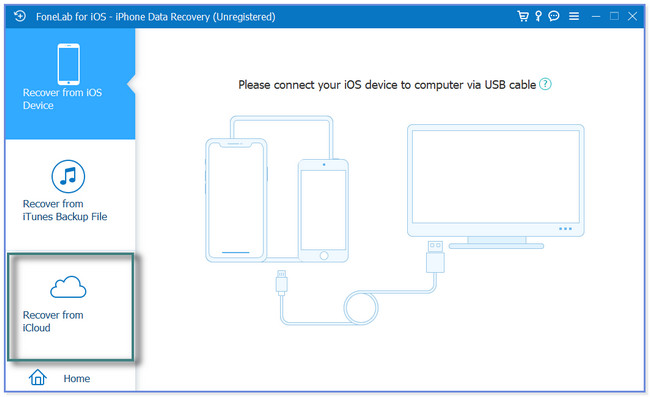
Step 3The software will show you the login interface from your iCloud account. Please enter or input your Apple ID and the Password where you saved your documents. After that, press the Enter key or the Arrow-Right icon to proceed.
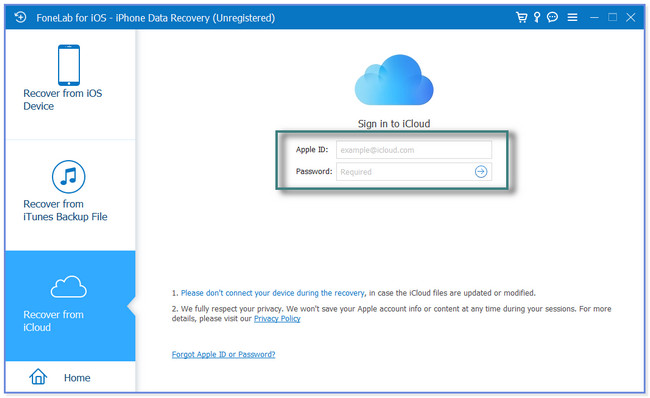
Step 4Select the data you want to recover. You can recover from an iCloud Backup by choosing its button under the data you see on the screen. Afterward, click the Start button to continue.
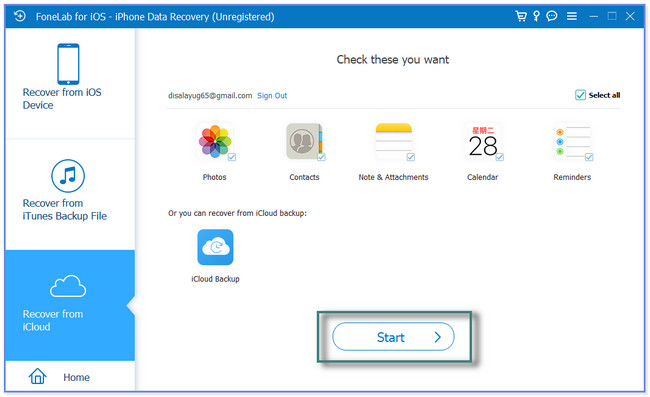
Step 5The software will scan data from your iCloud account. The results or outcomes will appear on the left side of the software. Please choose the documents you want to retrieve. Once done selecting, click the Recover button at the bottom right corner. The recovery process will only last for a few seconds. Locate the documents you retrieved afterward.
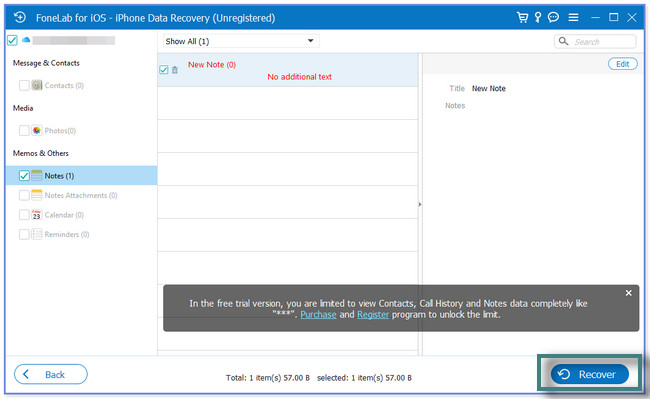
Part 2. iCloud Document Recovery Alternative Tools
We are aware that there are many tools for iCloud document recovery. But this post listed the leading alternatives to FoneLab iPhone Data Recovery. But most of them contain downsides, like bugs and lags, that may ruin your experiences. Glance on the alternative software below for iCloud Drive recovery on iPhone.
With FoneLab for iOS, you will recover the lost/deleted iPhone data including photos, contacts, videos, files, WhatsApp, Kik, Snapchat, WeChat and more data from your iCloud or iTunes backup or device.
- Recover photos, videos, contacts, WhatsApp, and more data with ease.
- Preview data before recovery.
- iPhone, iPad and iPod touch are available.
Option 1. iMyFone iCloud Data Recovery
iMyFone iCloud Data Recovery can recover documents from iCloud and its backup. It supports many recoverable data, like photos, contacts, messages, etc.
But this software requires you to rate the software before you can use it. Also, you cannot close the software immediately. It requires you to give feedback about the software first.
Retrieve deleted iCloud documents on iPhone using this software. Follow the steps below for more about a successful process.
Step 1Go to the Official Website of iMyFone iCloud Data Recovery. Locate and click the Free Download button. It's on the left of the main interface. After that, the downloading process will only be quick. But the installation will last over 5 minutes because it will show you ads first. Launch the software afterward.
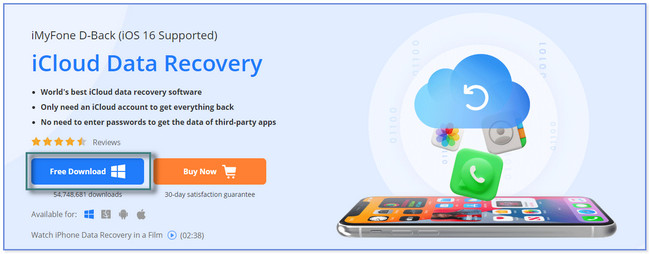
Step 2You will notice the different features of the software. All you must do is tick the iPhone Recovery button at the top.
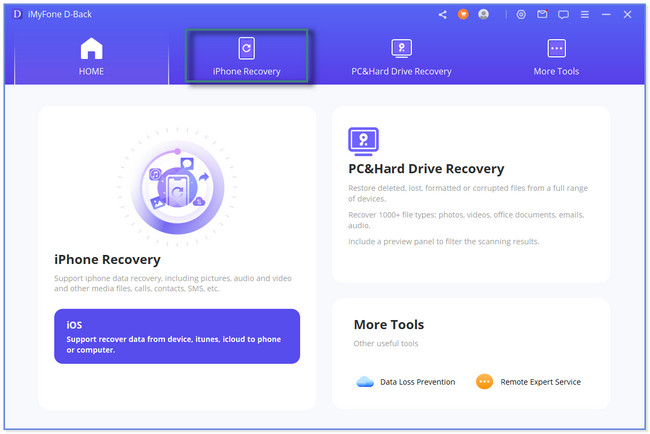
Step 3At the bottom of the software, please choose the Recover From iCloud button. After that, you will see the 2 options to recover the documents you saved on iCloud. Please choose between iCloud or iCloud Backup options.
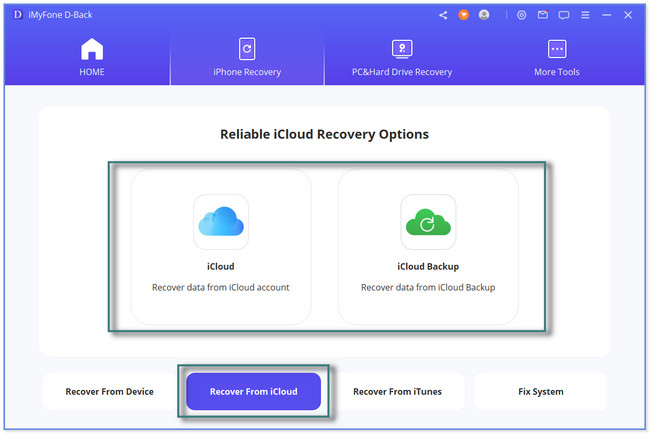
Step 4The software will force you to sign in to your iCloud account. Use your Apple ID and Password for the iCloud account. Choose the data you want to recover. Click the Scan button afterward. The scanning process results will appear on the left side of the tool. Please select the Documents section to see the recoverable files. After that, choose the documents you want to retrieve and click the Recover button. The recovery process will take more than 10 minutes. It depends on the speed of your Wi-Fi or internet connection. After the procedure, disconnect your iPhone from the computer.
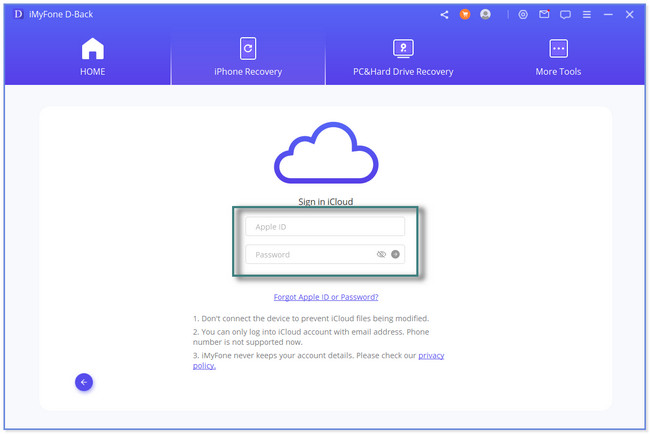
Option 2. PhoneRescue
Like the 2 previous recovery tools, PhoneRescue can help you recover iCloud documents. But the recovery process may take too much time using this tool. It does not allow you to recover much data within the process. It would be best to process each of them based on their classifications. Also, the software hangs and lags out of nowhere.
Do you want to use this software? Please use the guide as a tutorial below.
Step 1On the website of the PhoneRescue tool, please click the Free Download button. It is beside the iOS Data Recovery on the left side. The computer will start to download the software afterward. Set it up later on, and open the software to the computer.
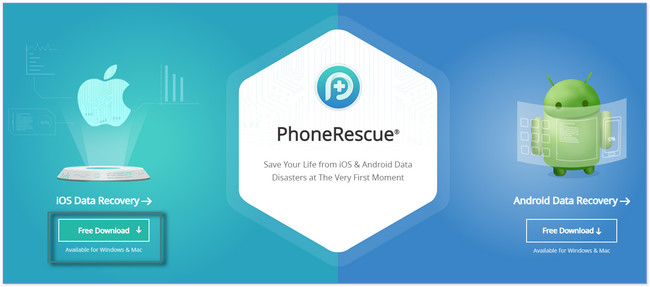
Step 2Click the Recover from iCloud button. After that, click the Arrow-Right icon to proceed to the next screen. You will see the Sign In iCloud screen. Type your Apple ID, including its Password, on the box and press Enter key icon on your keyboard to sign in.
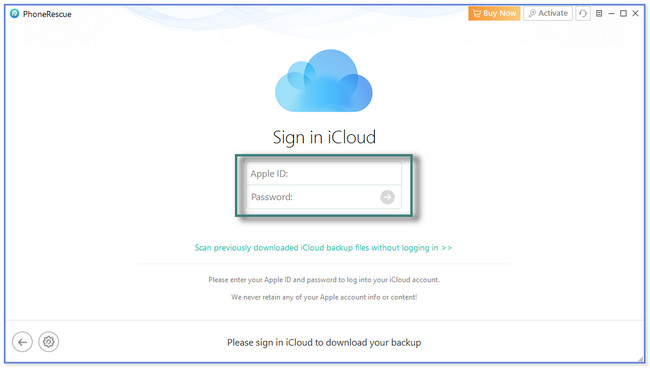
Step 3Choose the data to recover from your iCloud account. You can also click the iCloud Backup button if you have recent file backups for your documents. Later, the software will scan data from your account. Choose the documents you want to retrieve afterward. After that, click the Arrow-Down button to recover them.
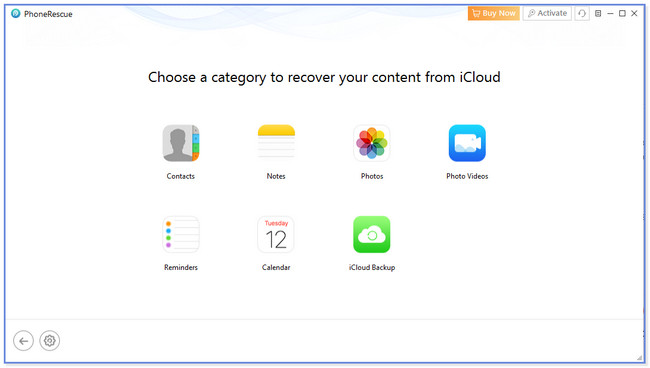
With FoneLab for iOS, you will recover the lost/deleted iPhone data including photos, contacts, videos, files, WhatsApp, Kik, Snapchat, WeChat and more data from your iCloud or iTunes backup or device.
- Recover photos, videos, contacts, WhatsApp, and more data with ease.
- Preview data before recovery.
- iPhone, iPad and iPod touch are available.
Part 3. FAQs about iCloud Document Recovery
1. How to find iCloud documents on iPhones?
Please search for the icloud.com website on your computer, iPhone, and the Files app. After that, the webpage will need you to sign in. Type in your Apple ID and the account password. It will ask you for 2-factor authentication. After that, go to the iCloud Drive section at the top. Go to the Browse section on the left side of your account. And look for the Documents you want to see.
2. Why can't I open Word documents on my iPhone?
Each operating system, like iOS, can only open limited file formats. In all probability, you cannot open a Word document because the files contain file formats iPhone does not support. But you can try to open them using the Files app on your iPhone.
This post recommends 3 iCloud document recovery tools. The leading one is FoneLab iPhone Data Recovery. It can recover documents directly from your iPhone, iTunes, or iCloud backups. Also, it will give you a glace for the preview of your existing and deleted data. Take a look at this effective data recovery software. Download it now!
With FoneLab for iOS, you will recover the lost/deleted iPhone data including photos, contacts, videos, files, WhatsApp, Kik, Snapchat, WeChat and more data from your iCloud or iTunes backup or device.
- Recover photos, videos, contacts, WhatsApp, and more data with ease.
- Preview data before recovery.
- iPhone, iPad and iPod touch are available.
