- Part 1. Can You Perform A Samsung Factory Reset without A Password
- Part 2. How to Factory Reset Samsung without Password via Physical Buttons
- Part 3. How to Factory Reset Samsung without Password with FoneLab Android Unlocker
- Part 4. How to Factory Reset Samsung without Password with SmartThings Find
- Part 5. FAQs about How to Factory Reset Samsung without Password
- Unlock Apple ID
- Bypass iCloud Activation Lock
- Doulci iCloud Unlocking Tool
- Factory Unlock iPhone
- Bypass iPhone Passcode
- Reset iPhone Passcode
- Unlock Apple ID
- Unlock iPhone 8/8Plus
- iCloud Lock Removal
- iCloud Unlock Deluxe
- iPhone Lock Screen
- Unlock iPad
- Unlock iPhone SE
- Unlock Tmobile iPhone
- Remove Apple ID Password
Factory Reset Samsung without Password: 3 Tested Approaches
 Updated by Lisa Ou / January 27, 2025 16:30
Updated by Lisa Ou / January 27, 2025 16:30Hi, guys! My brother handed me his Samsung phone because he told me to perform a factory reset. Unfortunately, he forgot to tell me the Samsung lock screen password, and he will return 3 days after their colleague's vacation! Can you help me perform a Samsung Galaxy factory reset without password? Thank you!
The built-in factory reset procedure on Samsung is very quick to perform. How about a factory reset without the Samsung lock screen password? That's another issue to talk about! Luckily, this article prepares the 3 leading approaches you can perform to factory reset your Samsung without its password. Discover the 3 convenient methods as you scroll down.
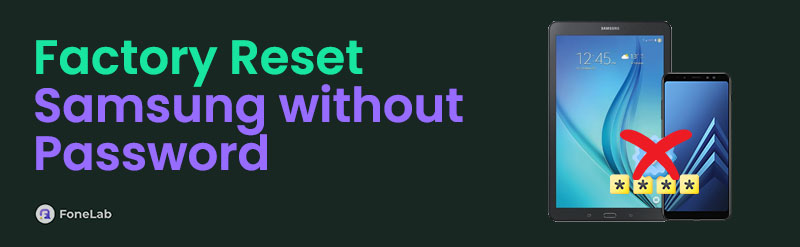

Guide List
- Part 1. Can You Perform A Samsung Factory Reset without A Password
- Part 2. How to Factory Reset Samsung without Password via Physical Buttons
- Part 3. How to Factory Reset Samsung without Password with FoneLab Android Unlocker
- Part 4. How to Factory Reset Samsung without Password with SmartThings Find
- Part 5. FAQs about How to Factory Reset Samsung without Password
Part 1. Can You Perform A Samsung Factory Reset without A Password
If you think of it, the factory reset on your Samsung phone will be impossible while the lock screen is locked. Here are some good news! The Samsung factory reset without password procedure is attainable! You no longer have to recover the lock screen password because you can perform the factory reset directly. You can use the physical buttons your Samsung contains, third-party software, and its built-in feature.
If you are unaware, the factory reset process will delete all the stored data and customized settings on your Samsung. It will bring your Samsung back to its default state. These scenarios are the best examples of why you must back up your Samsung data. Unexpected inconvenient malfunctions could happen and wipe out your essential files and data.
FoneLab Helps you remove Android screen lock easily.
- Unlock PlN, pattern, password on Android.
- Android fingerprint & face recognition are available.
- Bypass Google FRP lock in seconds.
Part 2. How to Factory Reset Samsung without Password via Physical Buttons
When the Samsung phone is locked, the only interface you will see is the lock screen. The Samsung asks for its correct passcode. Since you do not know the correct password, you can only use the Samsung phone's physical buttons. The good thing is that you can use them to factory reset your Samsung phone! You can operate your Samsung phone with different functionalities using the physical buttons it contains, including the factory reset.
However, ensure that you choose the correct buttons during the procedure. The wrong setup can lead to further malfunctions on your Samsung phone. Please follow the steps below on how to use the Samsung physical buttons to factory reset it.
Step 1Turn off your Samsung phone by pressing the Power and Volume Down button. This procedure is called a hard reset because you cannot toggle anything on your Samsung screen. After that, press the Power and Volume Up button. Do not release the mentioned buttons until a screen is shown on the main interface.
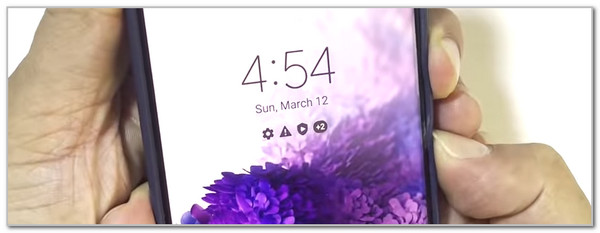
Step 2Use the Volume Down button to choose the Wipe Data/Factory Reset button on the screen. Later, press the Power button to select it from the list. A new interface will be shown. Please select the Factory Data Reset button using the physical buttons mentioned in the previous step. Finally, please select the Reboot System Now button, and the Samsung phone will perform the factory reset procedure. You can now set up your Samsung phone.
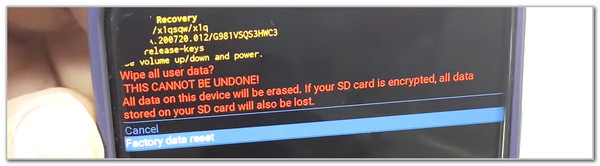
Part 3. How to Factory Reset Samsung without Password with FoneLab Android Unlocker
Third-party tools can also help the factory reset Samsung without password procedure. FoneLab Android Unlocker lets you remove the Samsung lock screen without the password. The procedure of this tool will enter your Samsung into recovery mode and delete its caches and settings. The supported Android phones are Samsung, ASUS, Google, Motorola, LG, Oppo, Lenovo, and more. On the other hand, Android OS's earlier and latest versions, including 15, are supported.
FoneLab Helps you remove Android screen lock easily.
- Unlock PlN, pattern, password on Android.
- Android fingerprint & face recognition are available.
- Bypass Google FRP lock in seconds.
What’s more important about this tool is that it supports Google FRP lock passwords. The procedure will only last for a few seconds. That’s how quick it is! What are you waiting for? Learn how to use FoneLab Android Unlocker using the detailed steps below.
Step 1Go to the tool's official website. Then, click the Free Download button on the screen to start the downloading procedure. After that, set up the downloaded file and launch it by clicking the Install button on the dialog box shown on the screen.

Step 2Please click the Remove Screen Password button on the software’s first interface. After that, you will be directed to a new screen. Please click the Samsung button at the center to see the appropriate procedure.
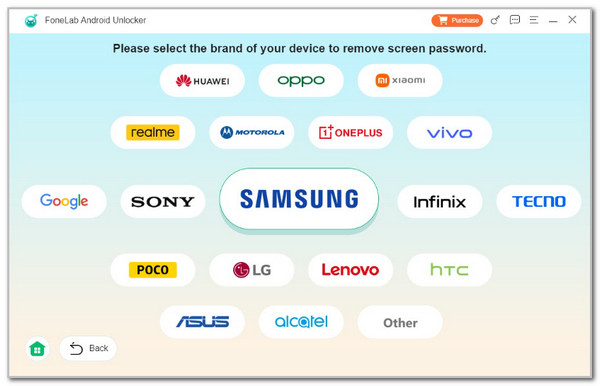
Step 3The connecting interface will be shown after a few seconds. Please get the Samsung phone and plug it into the computer. You may use a USB to connect them. Then, follow the onscreen steps to enter the Samsung into recovery mode. After that, click the Bypass Now button to start clearing the caches and settings stored on your Samsung. Finally, the Samsung screen lock password will be bypassed.
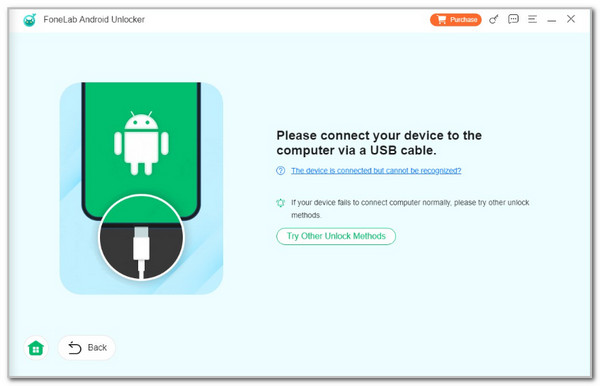
FoneLab Helps you remove Android screen lock easily.
- Unlock PlN, pattern, password on Android.
- Android fingerprint & face recognition are available.
- Bypass Google FRP lock in seconds.
Part 4. How to Factory Reset Samsung without Password with SmartThings Find
The SmartThings Find is a feature offered by Samsung that helps users find their lost or misplaced Samsung devices. The best thing about this feature is that it can track your Samsung devices without internet access. Also, this feature can remotely lock and erase your data! You can use another device because you only need to log in to the account signed to the locked Samsung phone.
Step 1Open the web browser that the device you use supports. Then, click the search bar and type the SmartThings Find official website. Hit Enter on your keyboard to visit the website. Please wait for the procedure to end. After that, tap the Sign In button at the center of the main interface. Type the account credentials you use on your Samsung phone. Later, follow the onscreen instructions to log in.
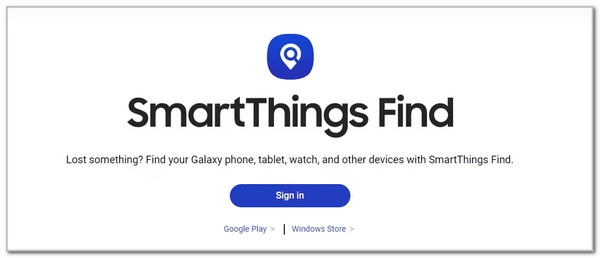
Step 2The digital map will appear on the screen. It shows the current location where you are. A small dialog box will arise at the top right of the screen. Please choose the Samsung phone you need to process. Then, tap the Erase Data button under the Samsung name. Later, a small window will appear on the screen, and you only need to follow the onscreen instructions to complete it. Then, the Samsung phone data and settings, including its lock screen, will be erased.
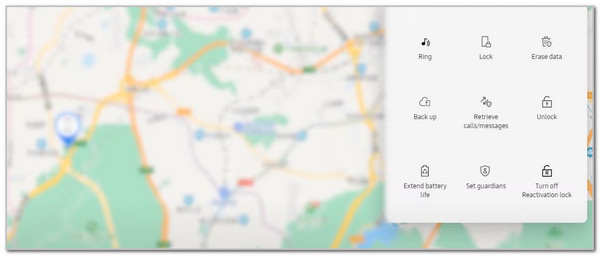
Part 5. FAQs about How to Factory Reset Samsung without Password
FoneLab Helps you remove Android screen lock easily.
- Unlock PlN, pattern, password on Android.
- Android fingerprint & face recognition are available.
- Bypass Google FRP lock in seconds.
1. Does the factory reset remove the Samsung FRP lock?
The factory reset will not remove the Samsung FRP lock after the procedure. On the other hand, the feature will be activated after the factory reset. Instead of removing the Samsung lock screen password, sign in to the associated Google account with the mentioned device. If you do not know the account credentials, it is recommended that you use FoneLab Android Unlocker. It is a third-party tool that can safely bypass your Samsung FRP lock.
2. How do I turn off the FRP lock on Samsung?
Turning off the FRP lock will remove the logged-in Google account on your Samsung. You only need to tap the Settings app. Then, choose the Google button at the end of the list, and more options will appear. Please tap the Accounts button to see the logged-in Google accounts on your Samsung phone. Select the Google account supported by the FRP lock and tap the Remove Account button at the bottom to turn off the Samsung FRP lock.
3. Do you need to clear the cache on a Samsung phone?
Aside from the factory reset procedure, clearing the caches will also lessen the storage space consumption of your Samsung phone. However, removing the stored caches on your Samsung must be done occasionally. Clearing the caches might slow down the loading of your Samsung's web browser operations, app launch time, and more. Clearing the Samsung caches is performed when users experience minor issues with the Samsung functionalities, including its apps.
4. Can the Samsung lock be removed?
Yes. The Samsung lock can be removed by setting up no password. Open the Settings app and choose the Lock Screen button on the list. After that, select the Screen Lock button and encode the current lock screen password your Samsung contains. After that, select the None option on the list to remove the password on your Samsung lock screen.
In conclusion, you can perform a factory reset Samsung without password. This article proves the mentioned procedure by showing the 3 most recommended approaches. FoneLab Android Unlocker stands out because of the helpful features it contains. Do you have more questions? Let us know in the comments. Thank you!
FoneLab Helps you remove Android screen lock easily.
- Unlock PlN, pattern, password on Android.
- Android fingerprint & face recognition are available.
- Bypass Google FRP lock in seconds.
