- Part 1. Fix Sign Out is Not Available Due to Restrictions Error through Rebooting
- Part 2. Fix Sign Out is Not Available Due to Restrictions Error through Screen Time
- Part 3. Fix Sign Out is Not Available Due to Restrictions Error through Apple ID
- Part 4. FAQs about Sign Out is Not Available Due to Restrictions
- Unlock Apple ID
- Bypass iCloud Activation Lock
- Doulci iCloud Unlocking Tool
- Factory Unlock iPhone
- Bypass iPhone Passcode
- Reset iPhone Passcode
- Unlock Apple ID
- Unlock iPhone 8/8Plus
- iCloud Lock Removal
- iCloud Unlock Deluxe
- iPhone Lock Screen
- Unlock iPad
- Unlock iPhone SE
- Unlock Tmobile iPhone
- Remove Apple ID Password
Sign Out is Not Available Due to Restrictions Error [Fixed]
 Posted by Lisa Ou / May 13, 2024 09:00
Posted by Lisa Ou / May 13, 2024 09:00 Hi, guys! I was trying to log out of the Apple ID on my iPad and iPhone because I was trying to trade them for a new one with my dad. However, the Apple ID Sign Out is Not Available Due to Restrictions error keeps showing on the screen. I have no idea what's happening with my Apple devices. Can you help me fix this issue? Thank you so much in advance!
The error message your iPhone or iPad is experiencing is due to restriction issues and system malfunctions. Below are the 3 methods you may utilize to fix it with bonus tips. For more details, scroll down below.
![Sign Out is Not Available Due to Restrictions Error [Fixed]](/images/ios-unlocker/sign-out-is-not-available-due-to-restrictions/sign-out-is-not-available-due-to-restrictions.jpg)

Guide List
- Part 1. Fix Sign Out is Not Available Due to Restrictions Error through Rebooting
- Part 2. Fix Sign Out is Not Available Due to Restrictions Error through Screen Time
- Part 3. Fix Sign Out is Not Available Due to Restrictions Error through Apple ID
- Part 4. FAQs about Sign Out is Not Available Due to Restrictions
Part 1. Fix Sign Out is Not Available Due to Restrictions Error through Rebooting
This troubleshooting method is necessary before we dig into the complicated methods to fix the Apple Sign Out is Not Available Due to Restrictions issue. Rebooting is often performed to give your iPhone or iPad a fresh restart to fix minor issues. Below is the list of how to reboot your iPad and iPhone, depending on their models. See them as you scroll down.
Option 1. Reboot iPhone
iPhone Models X, 11, 12, 13, or Later - Push the Volume or Side button, then release it once the Power-off Slider icon appears. Toggle it afterward to turn off the iPhone immediately. Later, turn it on again by pushing and holding the Side button. You must wait for the Apple Logo to appear.
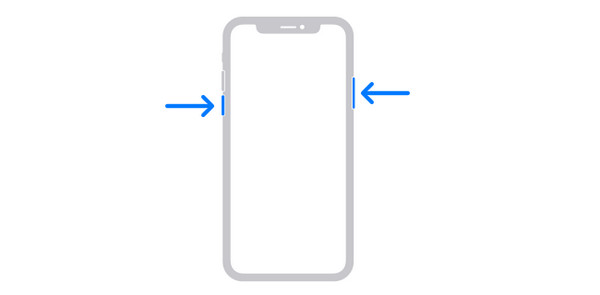
iPhone Models 6, 7, 8, or SE 2nd and 3rd Generation - Hold down the Side buttons until the Power-off Slider icon appears, then release them. After that, toggle it to switch off the iPhone quickly. Later, press and hold the Side button to turn it on again. Waiting for the Apple Logo to show is required.
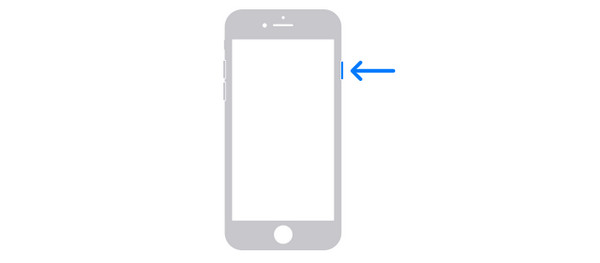
iPhone Models SE 1st Generation, 5, or Earlier - Hold down the Top buttons until the Power-Off Slider icon appears, then let go. Then, toggle it to turn off the iPhone instantly. Afterwards, to turn it back on, press and hold the Top button. It is necessary to wait for the Apple Logo to appear.
FoneLab Helps you unlock iPhone screen, Removes Apple ID or its password, Remove screen time or restriction passcode in seconds.
- Helps you unlock iPhone screen.
- Removes Apple ID or its password.
- Remove screen time or restriction passcode in seconds.
Option 2. Reboot iPad
iPad Models Without A Home Button - Push the Volume or Top button and release them when the Power-off slider appears. Later, drag it to turn off the iPad, then turn it on again. You only need to press the Top button until the Apple Logo is shown.
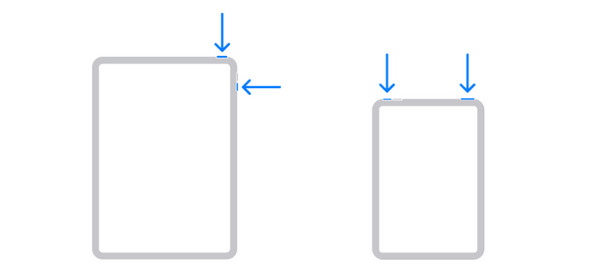
iPad Models With A Home Button - Hold down the Top button and release it when the Power-off icon is shown. Then, drag it to turn off the iPad, then turn it on again. You need to press the Top button. The Apple Logo will appear once the process is successful.
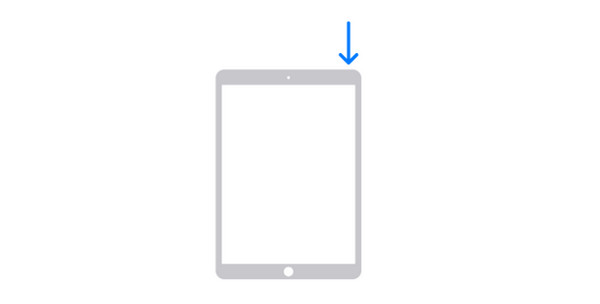
Part 2. Fix Sign Out is Not Available Due to Restrictions Error through Screen Time
If the simple rebooting technique did not fix the issue, it is time to turn off the Screen Time feature on the iPhone and iPad. However, ensure that you know the passcode to use this technique. The good thing is that they have the same procedures for performing the mentioned procedure. Please see how below.
Go to the Settings app of your iPad or iPhone. After that, choose the Screen Time button among all of them. New options will be shown, then select the Turn Off Screen Time button at the bottom.
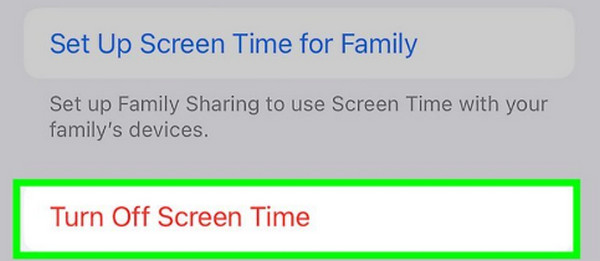
But what if you do not know the passcode of the Screen Time feature on your iPhone or iPad? You can use FoneLab iOS Unlocker to remove the Screen Time restrictions without data loss! It is available on the Windows and macOS operating systems. Please know more information by following the detailed steps below.
FoneLab Helps you unlock iPhone screen, Removes Apple ID or its password, Remove screen time or restriction passcode in seconds.
- Helps you unlock iPhone screen.
- Removes Apple ID or its password.
- Remove screen time or restriction passcode in seconds.
Step 1Download the tool by choosing the Free Download button. Later, set it up and launch it afterward. After that, select the Screen Time feature on the initial interface. You will be directed to the connecting interface. Get a USB cable to plug the iPhone or iPad into the computer.
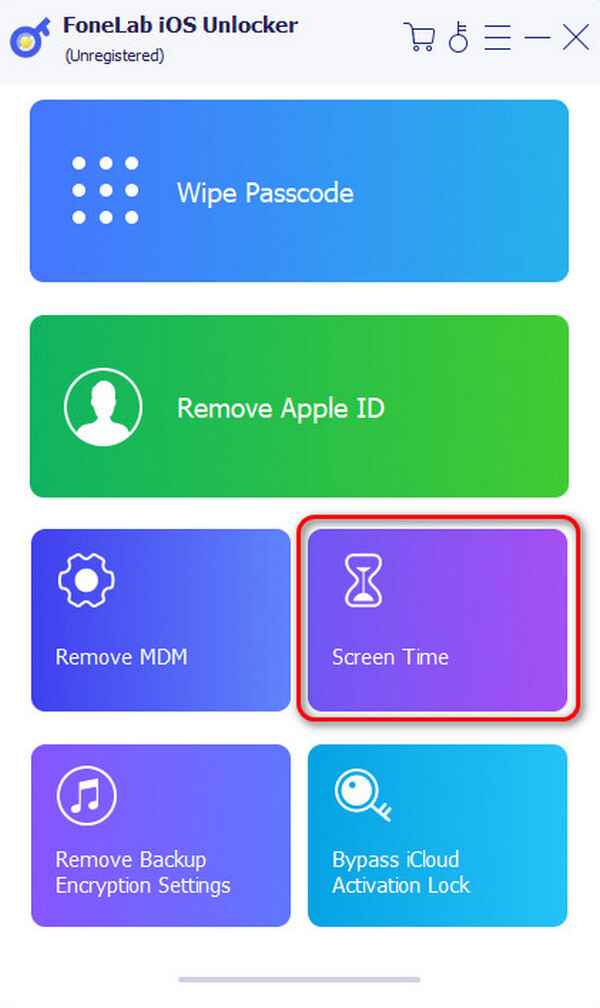
Step 2The software will read the iPhone or iPad. Later, click the Start button to start removing the Screen Time restrictions.
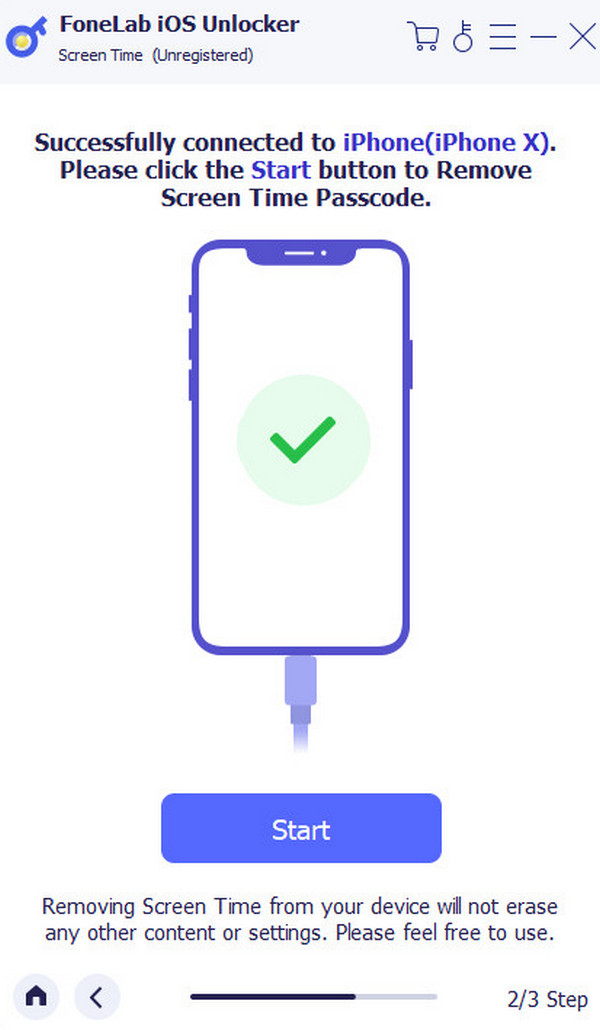
Part 3. Fix Sign Out is Not Available Due to Restrictions Error through Apple ID
Aside from that, logging out the Apple ID can also fix the Sign Out is Not Available Due to Restrictions on iPhones and iPads. This procedure is as quick as the previous one. Please follow the instructions below how.
Access the Settings application on the iPhone or iPad, then select the account name at the top. After that, tap the Sign Out button at the bottom. A confirmation dialog will be shown on the screen. Tap the Sign Out button to confirm. Enter the Apple ID password afterward.
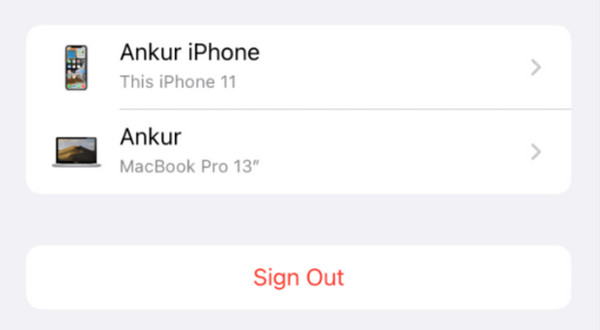
Without the Apple ID, the mentioned method above will not be executed. If that’s your issue, read this section! The previous software, FoneLab iOS Unlocker, can also Remove Apple IDs from your iPhone and iPad. However, it will delete all the data on your iPhone or iPad. Please see how below.
FoneLab Helps you unlock iPhone screen, Removes Apple ID or its password, Remove screen time or restriction passcode in seconds.
- Helps you unlock iPhone screen.
- Removes Apple ID or its password.
- Remove screen time or restriction passcode in seconds.
Step 1Choose the Remove Apple ID button and plug the iPad or iPhone into the software. You can use a USB cable to do that. Click the Start button, then confirm the two-factor authentication. Type the 0000 code, then click the Confirm button to proceed.
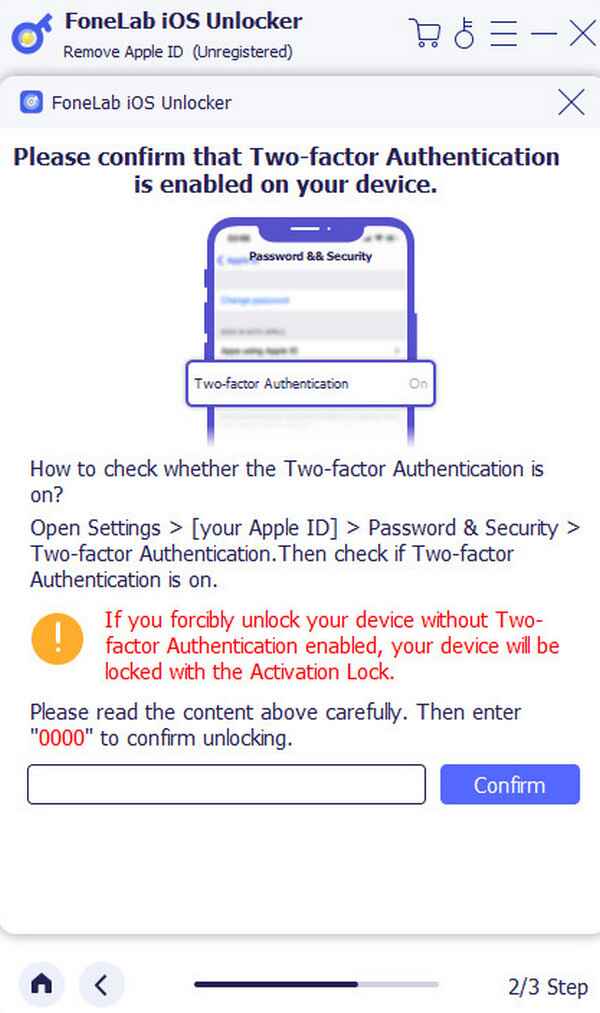
Step 2Confirm the device information and click the Start button. Later, the software will download the firmware package and erase the Apple ID.
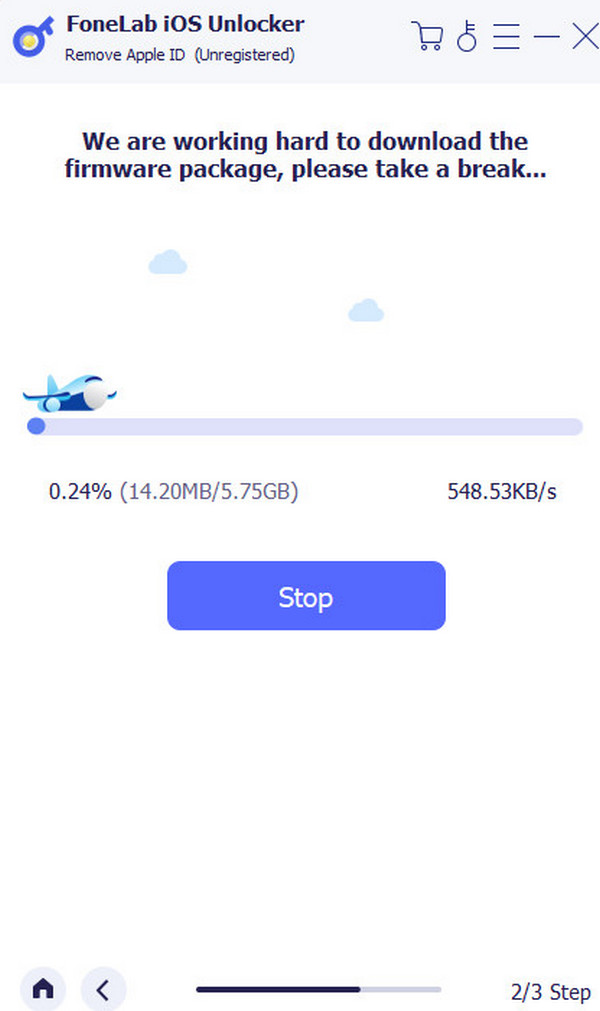
FoneLab Helps you unlock iPhone screen, Removes Apple ID or its password, Remove screen time or restriction passcode in seconds.
- Helps you unlock iPhone screen.
- Removes Apple ID or its password.
- Remove screen time or restriction passcode in seconds.
Part 4. FAQs about Sign Out is Not Available Due to Restrictions
Will the Sign Out is Not Available Due to Restrictions issue be resolved in future updates?
It is unclear whether future updates for the iPad or iPhone software version will resolve the Sign Out is Not Available Due to Restrictions on Apple ID error message. Some software updates may fix it, but only when restrictions are included on newly released updates. If not, the chance of resolving the issue is low.
Who should I contact regarding the issue of Sign Out is Not Available Due to Restrictions?
It is recommended that the troubleshooting methods in this post be initiated first to fix the mentioned issue. You must ask for the Apple Support team's help if nothing works. All matters related to your iPhone, iPad, and other Apple devices can be fixed with their help. However, you need to pay a particular amount for their service. The harder the task, the higher the amount you need to pay.
In conclusion, the Sign Out is Not Available Due to Restrictions on Apple devices error messages are caused by various factors. The possible causes are restrictions and system malfunctions on your iPhone or iPad. The methods that will help you are listed in this section for convenience. It includes software that can remove Screen Time restrictions and Apple ID on your iPhone or iPad, such as FoneLab iOS Unlocker. Go to the bottom of this post and leave your questions to join our discussion. Thank you!
FoneLab Helps you unlock iPhone screen, Removes Apple ID or its password, Remove screen time or restriction passcode in seconds.
- Helps you unlock iPhone screen.
- Removes Apple ID or its password.
- Remove screen time or restriction passcode in seconds.
