- Part 1. What Happens When You Sign Out of Google Account on Phone
- Part 2. How to Sign Out of Google Account on Phone (Own Phone)
- Part 3. How to Sign Out of Google Account on Phone (Others Phone)
- Part 4. Recommendation: How to Bypass FRP Lock on Android Phone
- Part 5. FAQs about How to Sign Out of Google Account on Phone
- Unlock Apple ID
- Bypass iCloud Activation Lock
- Doulci iCloud Unlocking Tool
- Factory Unlock iPhone
- Bypass iPhone Passcode
- Reset iPhone Passcode
- Unlock Apple ID
- Unlock iPhone 8/8Plus
- iCloud Lock Removal
- iCloud Unlock Deluxe
- iPhone Lock Screen
- Unlock iPad
- Unlock iPhone SE
- Unlock Tmobile iPhone
- Remove Apple ID Password
How to Sign Out Google Account from Phone: 2 Safest Techniques
 Updated by Lisa Ou / January 22, 2025 16:30
Updated by Lisa Ou / January 22, 2025 16:30Greetings! How do I sign out of my Google account on my phone? I wanted to log out of the signed-in Google account on my phone because it was already inactive. Please help me achieve the mentioned process for managing the accounts on my Android phone. Thank you!
Google accounts play a significant role on different devices, especially for Android OS. Most of the essential apps or features it contains are operated by Google. However, some people need to log out of their Google accounts on their Android phones. This post aims to help you do that for your convenience. The 2 most manageable and built-in ways are suggested.
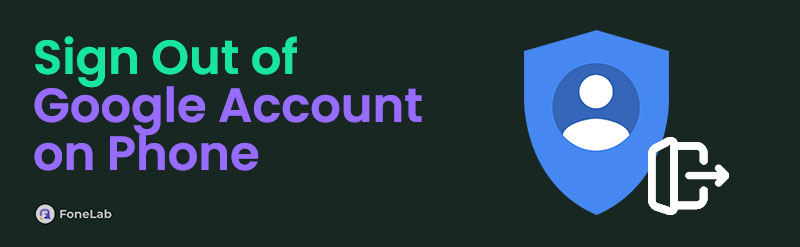

Guide List
- Part 1. What Happens When You Sign Out of Google Account on Phone
- Part 2. How to Sign Out of Google Account on Phone (Own Phone)
- Part 3. How to Sign Out of Google Account on Phone (Others Phone)
- Part 4. Recommendation: How to Bypass FRP Lock on Android Phone
- Part 5. FAQs about How to Sign Out of Google Account on Phone
Part 1. What Happens When You Sign Out of Google Account on Phone
Signing out the Google account on your Android phone has a massive impact. Some services will be disabled, including the Google apps and built-in features on your Android phone. Another effect after you log out of Google account on phone is that the backup and sync feature will be inaccessible. In this case, your essential data or files will be at risk when deleted accidentally. No backups will be created.
Furthermore, you cannot download applications from different manufacturers to your Android phone. Your Android phone is not eligible for the download procedure because it needs to be executed with a Google account.
FoneLab Helps you remove Android screen lock easily.
- Unlock PlN, pattern, password on Android.
- Android fingerprint & face recognition are available.
- Bypass Google FRP lock in seconds.
Part 2. How to Sign Out of Google Account on Phone (Own Phone)
Your Google account is indeed logged in on your Android phone. It is the best way to manage the mentioned account. The good thing about Google is that it allows you to manage or operate your account with its multiple services or apps on your Android phone. It includes the Google Photos, Gmail, Google Calendar, etc.
Another good thing is that Google allows you to log out of all the logged-in Google accounts on your Android phone in a few seconds. The account passwords are not required to remove the Google account from the said device. The required verification is the Android phone lock screen passcode. How to log out of Google account on phone using your Android phone? See the steps below how.
Step 1Open the Google app you will use to manage your Google account. After that, please tap the account profile at the top right of the screen. Drop-down options will be shown afterward. Choose Manage Accounts on This Device to proceed to the next screen.
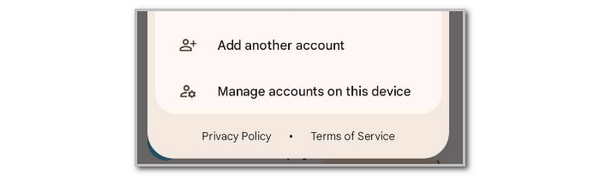
Step 2The User & Accounts screen will appear on the screen. Afterward, go to the Accounts for Owner section and choose the Google account you prefer to remove or sign out. Later, you will be directed to a new interface. Tap Remove Account and enter the Android phone lock screen passcode to confirm the procedure and your identity.
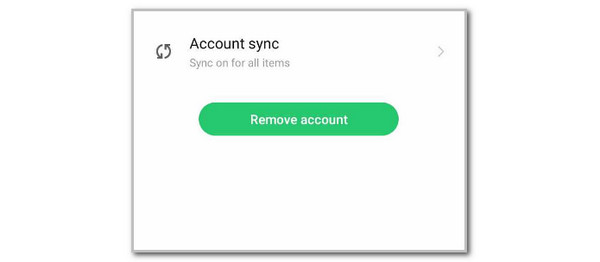
FoneLab Helps you remove Android screen lock easily.
- Unlock PlN, pattern, password on Android.
- Android fingerprint & face recognition are available.
- Bypass Google FRP lock in seconds.
Part 3. How to Sign Out of Google Account on Phone (Others Phone)
Did you know that you can manage your Google account logged-in devices? That’s possible! Google allows you to sign out your account that is signed in to other Android phones or devices. The good thing about this feature is that you will see the login details made with the device, like an Android phone. It includes the device name, model, version, time logged in, and used applications. In this case, you can confirm whether you are operating the account on that device. If not, it is recommended that you log it out immediately.
In addition, Google enables you to find a lost device where the Google account is logged in. You can track the device's last location using your Wi-Fi network connection.
Step 1Open one of the app services that Google operates. Then, go to the profile section at the top. Please choose the Google Account button under the Google account name. The interface will be changed afterward. Please select the Security tab and swipe down until you reach the Your Devices section.
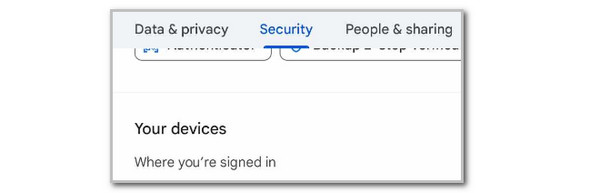
Step 2Please tap the Manage All Devices button under the Find A Lost Device section. The devices associated with the Google account will be shown. Please choose the device where you want to sign out your account. The account information logged in or used will appear in the bottom section. Please tap the Sign Out button afterward. Enter the Android phone lock screen passcode afterward to complete the procedure.
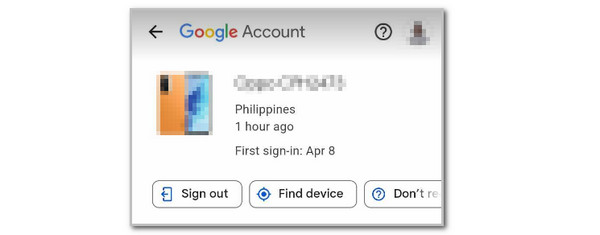
Part 4. Recommendation: How to Bypass FRP Lock on Android Phone
The Google account can also be logged as your Android phone's built-in account. After the factory reset on the Android phone, you can also set the account as an FRP lock verification. However, some individuals tend to forget their credentials accidentally. Use FoneLab Android Unlocker! It can bypass the FRP lock that Google supports in any scenario. It includes second-hand Android, disabled passcode, broken screen, etc.
FoneLab Helps you remove Android screen lock easily.
- Unlock PlN, pattern, password on Android.
- Android fingerprint & face recognition are available.
- Bypass Google FRP lock in seconds.
Another good thing about this tool is that it supports multiple Android phone brands. ZTE, Infinix, Vivo, Oppo, Huawei, and Samsung are included. Please see the steps provided below to learn how to use FoneLab Android Unlocker.
Step 1Visit the FoneLab Android Unlocker software. Click Free Download on the main interface to start downloading it. Then, set up the file and launch it on your computer to start the procedure.

Step 2The first interface consists of the 2 main features of the Android unlocker tool. Please click Bypass Google FRP Lock to see the features related to your concern. After that, choose the Android phone brand you need to bypass the Google FRP lock.
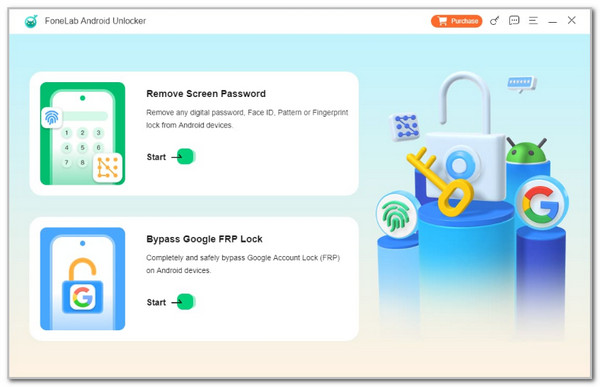
Step 3Plug your Android device on your computer. Use a USB cable for the plugging procedure. Please imitate the onscreen instructions to put your Android phone into recovery mode. Click Bypass Now and complete the on-screen process to start the bypass process.
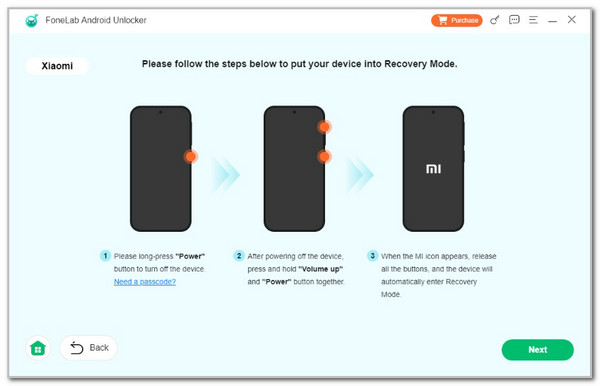
Part 5. FAQs about How to Sign Out of Google Account on Phone
FoneLab Helps you remove Android screen lock easily.
- Unlock PlN, pattern, password on Android.
- Android fingerprint & face recognition are available.
- Bypass Google FRP lock in seconds.
1. Can I create 100 Google accounts?
Yes. Creating 100 Google accounts is possible. The only requirement is that the username and email must not be similar. In addition, having 100 Google accounts takes a lot of work.
2. How many devices can be signed into a Google account?
Google does not limit its users to logging their Google account into different devices. However, logging in to a Google account on a different device is too risky. Someone might access your emails and other information without you knowing.
We hope you learned how to sign out of Google account on phone. This article aims to address the mentioned procedure. In addition, FoneLab Android Unlocker is introduced to give you solutions for the forgotten Google account for the FRP lock feature. The tool can bypass the mentioned verification. If you have more questions, let us know in the comments. Thank you!
FoneLab Helps you remove Android screen lock easily.
- Unlock PlN, pattern, password on Android.
- Android fingerprint & face recognition are available.
- Bypass Google FRP lock in seconds.
