- Part 1. How to Clear Storage on iPhone without Deleting Apps by FoneEraser for iOS
- Part 2. How to Clear Storage on iPhone with AssistiveTouch
- Part 3. How to Clear iPhone Storage via Deleting Unwanted Data
- Part 4. How to Clear iPhone Storage through Offloading App
- Part 5. How to Free Up iPhone Storage by Resetting Device
- Part 6. FAQs about How to Clear iPhone Storage
Easily erase all contents and settings on iPhone, iPad or iPod completely and permanently.
- Clear iPhone Junk Files
- Clear iPad Cache
- Clear iPhone Safari Cookies
- Clear iPhone Cache
- Clear iPad Memory
- Clear iPhone Safari History
- Delete iPhone Contacts
- Delete iCloud Backup
- Delete iPhone Emails
- Delete iPhone WeChat
- Delete iPhone WhatsApp
- Delete iPhone Messages
- Delete iPhone Photos
- Delete iPhone Playlist
- Delete iPhone Restrctions Passcode
How to Clear Storage on iPhone with The Most Effective Methods
 Updated by Boey Wong / August 26, 2022 14:20
Updated by Boey Wong / August 26, 2022 14:20Many mobile phone users choose iPhone over others because it has reliable hardware and high-performance software to help them finish what they want quickly. And it is more than a simple mobile phone to make phone calls, and send messages, but also enables you to play games, listen to music, watch movies, edit documents, etc.
It is no doubt that iPhone users will have more and more files on device that make iPhone runs slower, even abnormal, such as white screen, app crashing, stop running, and more. Initially, these problems might be caused by insufficient iPhone storage. Now, you should figure out how to free up iPhone storage.
Here in this post, you can learn the most recommended methods to clear iPhone storage quickly and easily. Move on.
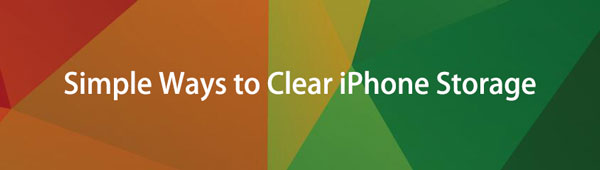

Guide List
- Part 1. How to Clear Storage on iPhone without Deleting Apps by FoneEraser for iOS
- Part 2. How to Clear Storage on iPhone with AssistiveTouch
- Part 3. How to Clear iPhone Storage via Deleting Unwanted Data
- Part 4. How to Clear iPhone Storage through Offloading App
- Part 5. How to Free Up iPhone Storage by Resetting Device
- Part 6. FAQs about How to Clear iPhone Storage
Part 1. How to Clear Storage on iPhone without Deleting Apps by FoneEraser for iOS
When you search the related words on Google, you can get tons of results about how to clear iPhone space. You will need to choose the best one from them to get more storage on iPhone. Here, FoneEraser for iOS is strongly recommended to you.
It is a powerful tool that allows you to clear unwanted data from iPhone or completely erase all data from the device. You can select the mode you like to free up iPhone space, and you will have different choices to manage junk files, large files, photos and applications with it.
Moreover, your data deleted by the Erase All Data mode with FoneEraser for iOS will never be recovered by any recovery tool from the market. You don’t need to worry about data disclosure before trade-in or something else.
FoneEraser for iOS is the best iOS data cleaner which can easily erase all contents and settings on iPhone, iPad or iPod completely and permanently.
- Clean unwanted data from iPhone, iPad or iPod touch.
- Erase data quickly with one-time overwriting, which can save you time for plenty of data files.
- It is safe and easy to use.
Let’s dive into the demonstration of how to clear iPhone storage with FoneEraser for iOS.
Erase All Data:
Step 1Download and install the program on the computer, and then run it.
Step 2Plug iPhone into the computer, tap Allow button on iPhone screen when you see it.
Step 3Click Erase All Data from the left panel of the program on the computer.
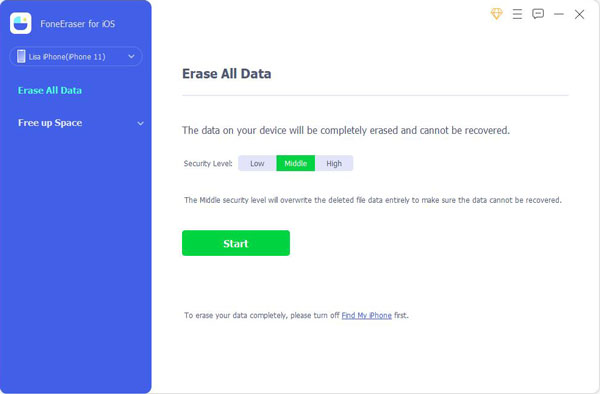
Step 4Select an erasing level and click the Start button.
Step 5After that, enter 0000 in the box and click the Start button.
Free Up Space:
Step 1Select Free Up Space and choose Erase Junk Files, Uninstall Applications, Delete Large Files or Clean up Photos.
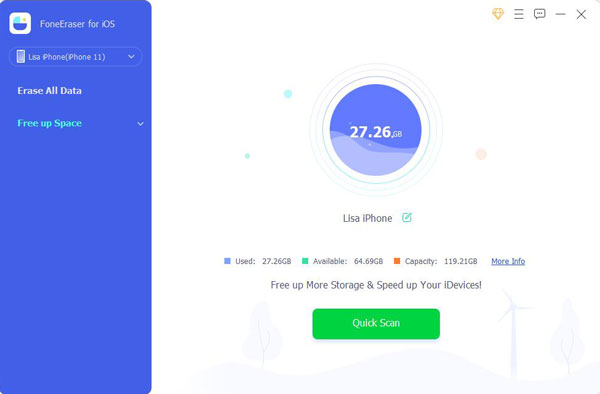
Step 2After scanning, choose the items you want to remove and click Erase or Uninstall button.
Of course you have more alternatives to clear iPhone data, please check the following parts.
FoneEraser for iOS is the best iOS data cleaner which can easily erase all contents and settings on iPhone, iPad or iPod completely and permanently.
- Clean unwanted data from iPhone, iPad or iPod touch.
- Erase data quickly with one-time overwriting, which can save you time for plenty of data files.
- It is safe and easy to use.
Part 2. How to Clear Storage on iPhone with AssistiveTouch
You might have enabled AssistiveTouch feature on iPhone for convenient operations. So you can access what you want quickly without further taps. It has a hidden feature to clear iPhone RAM shortly, and your small bugs on iPhone might be removed simultaneously. Below is the tutorial for you.
Step 1Use Siri to enable AssistiveTouch on iPhone, then go to Settings > General > Shut Down.
Step 2Tap the AssistiveTouch icon and select the Home button.
Step 3Enter the iPhone passcode and confirm it.
Commonly, the solution will remove a small part of storage on the iPhone. You will need additional ways to get more storage.
FoneEraser for iOS is the best iOS data cleaner which can easily erase all contents and settings on iPhone, iPad or iPod completely and permanently.
- Clean unwanted data from iPhone, iPad or iPod touch.
- Erase data quickly with one-time overwriting, which can save you time for plenty of data files.
- It is safe and easy to use.
Part 3. How to Clear iPhone Storage via Deleting Unwanted Data
You are allowed to check iPhone storage and then delete data manually accordingly. First, go to Settings > General > iPhone Storage to check your iPhone status, and then delete them one by one.
Top 1. How to Delete Photos on iPhone
For most iPhone users, photos take too much space because the camera on iPhone can take good photos and videos conveniently. If you have useless photos and videos, you can remove them to free up space on iPhone. Open the Photos app, choose the items you want to remove, and tap the delete icon. The deleted photos or videos will be saved to the Recently Deleted album for 30 days, and you can restore them easily.
Top 2. How to Clear Songs from iPhone
With the high-quality music app and well-design microphone, music lovers will save countless music files on iPhone for offline listening. As time goes, these files have been pilled up even they won’t listen anymore. You can run the Music app and choose them, tap the delete icon finally.
Top 3. How to Uninstall Apps from iPhone
Actually, the application takes the largest part of storage on the iPhone. But, you can remove the unused apps only. You have various options to uninstall apps on iPhone. The first choice is to press the app icon on the home screen and tap the delete icon. The other one is to go to Settings app > General > iPhone Storage. Select your app and tap Uninstall App.
Similarly, you can also open the related apps and remove other data from iPhone.
FoneEraser for iOS is the best iOS data cleaner which can easily erase all contents and settings on iPhone, iPad or iPod completely and permanently.
- Clean unwanted data from iPhone, iPad or iPod touch.
- Erase data quickly with one-time overwriting, which can save you time for plenty of data files.
- It is safe and easy to use.
Part 4. How to Clear iPhone Storage through Offloading App
Offload app is a new concept from Apple that you can perform on iPhone to delete apps from the device to save storage but keep the app document and data. The remaining data will be on your iPhone when you reinstall the app.
The following is how to offload app on iPhone.
Step 1Open Settings app, then select General > iPhone Storage.
Step 2Select the app you want to offload and tap the Offload button.
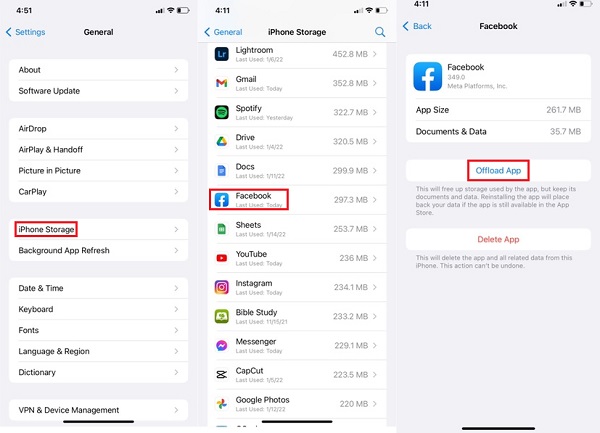
The final choice to get more iPhone storage is to reset iPhone to factory default.
Part 5. How to Free Up iPhone Storage by Resetting Device
Resetting the iPhone will automatically remove all data and settings from iPhone, you have to back up iPhone data to prevent data loss as all data will not be recovered. If you are ready, you can check the detailed steps below.
Step 1Open Settings > General > Transfer or Reset iPhone.
Step 2Reset All Content and Settings. You need to confirm you want to reset your iPhone and enter passcode to begin the process.
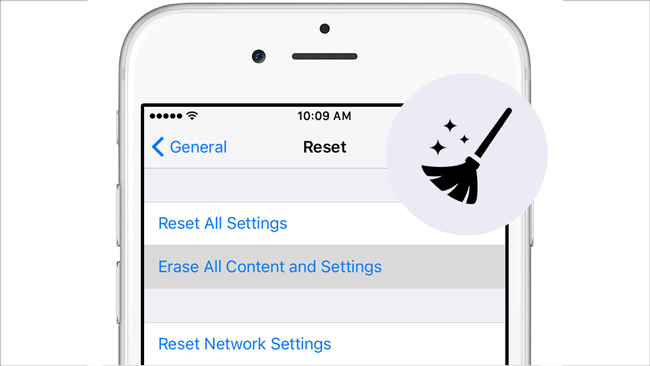
After resetting, you will get a brand-new iPhone totally. Set it up, you can choose to restore iPhone from backup files if you have.
FoneEraser for iOS is the best iOS data cleaner which can easily erase all contents and settings on iPhone, iPad or iPod completely and permanently.
- Clean unwanted data from iPhone, iPad or iPod touch.
- Erase data quickly with one-time overwriting, which can save you time for plenty of data files.
- It is safe and easy to use.
Below is a video tutorial for reference.
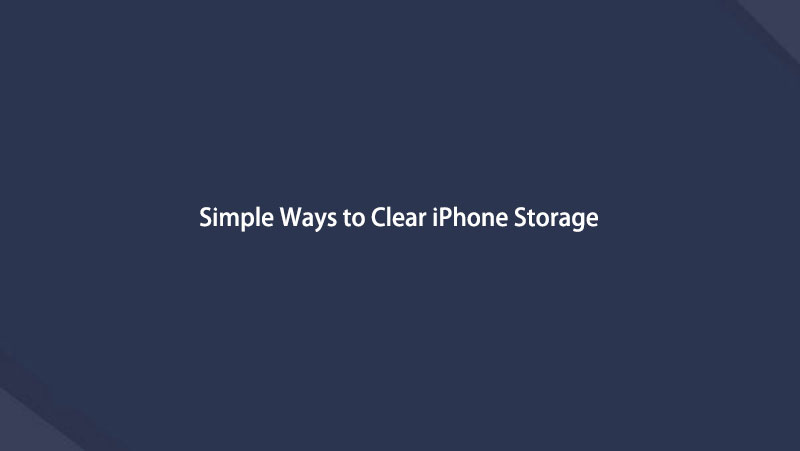

Part 6. FAQs about How to Clear iPhone Storage
1. How to clear mail storage on iPhone?
First, you can go to Settings > Mail > Privacy Protection > Protect Mail Activity to turn it off, they will not load remote content privately in the background.
Alternatively, go to Settings > Mail > Accounts, select your Fetch New Data and select Manually.
2. How to clear WeChat storage on iPhone?
Open WeChat app on iPhone, choose Settings > General > Storage > Clear Storage to remove cache. And you can also choose Manage next to Chat History to choose the conversations to be removed from iPhone.
3. Why is my iPhone storage full after deleting photos?
Because there are many other data types on iPhone that take most of the storage, you can go to Settings > General > iPhone Storage to check them in detail.
4. What things take up storage on iPhone?
Photos, songs, videos, apps and more can take up storage on iPhone. You can check them through Settings > General > iPhone Storage.
5. How can I free up storage without deleting anything?
You can try to clear cache files, cookies and other junk files from iPhone to clear iPhone space without deleting anything. You can check the detailed steps in parts 1 and 2.
That's all about how you can clear iPhone storage efficiently and effectively. And FoneEraser for iOS is the most recommended tool because of its powerful features and simple design. Why not download and have a try now!
FoneEraser for iOS is the best iOS data cleaner which can easily erase all contents and settings on iPhone, iPad or iPod completely and permanently.
- Clean unwanted data from iPhone, iPad or iPod touch.
- Erase data quickly with one-time overwriting, which can save you time for plenty of data files.
- It is safe and easy to use.
