- Convert AVCHD to MP4
- Convert MP4 to WAV
- Convert MP4 to WebM
- Convert MPG to MP4
- Convert SWF to MP4
- Convert MP4 to OGG
- Convert VOB to MP4
- Convert M3U8 to MP4
- Convert MP4 to MPEG
- Embed Subtitles into MP4
- MP4 Splitters
- Remove Audio from MP4
- Convert 3GP Videos to MP4
- Edit MP4 Files
- Convert AVI to MP4
- Convert MOD to MP4
- Convert MP4 to MKV
- Convert WMA to MP4
- Convert MP4 to WMV
How to Sync Audio [4 Most Straight-forward Approaches]
 Updated by Lisa Ou / December 26, 2024 16:30
Updated by Lisa Ou / December 26, 2024 16:30Good day! We were watching movies on our devices this morning. We were in the climax part of the video, and the audio became unaligned to the said media file. Can you help me sync audio to my media files? Any recommendations will be highly appreciated. Thank you!
Audio syncing can be done using different methods. It depends on the device you have used when experiencing the said unsync audio issue. This article will show you the 4 most convenient ways to sync your audio to different file formats. The procedures can be performed on your mobile phone and computer. Please scroll down to learn more about their details.
![How to Sync Audio [4 Most Straight-forward Approaches]](/images/video-converter-ultimate/sync-audio/sync-audio.jpg)

Guide List
Part 1. What is Audio Sync
In movies and other video files, the audio sync is indeed important. One of the main reasons is that audio may pertain to the voice-over added to the video files. Having unaligned audio, the thrill from the movies or other video types will not be experienced. Knowing how to sync audio from different media files will help you big time. It could be for television, film, normal videos, and videoconferencing.
There are countless factors why your media files contain unsync audio. It could be because of a slow internet connection, accessories, etc. Also, the video itself might be the cause. In this case, you can use a tool or app to sync audio. The next section of this post will be about the said process.
Part 2. How to Audio Sync with FoneLab Video Converter Ultimate
Without further ado, let’s talk about FoneLab Video Converter Ultimate. This software offers its Audio Sync feature to help you sync audio and video. The good thing about this tool is that it provides multiple features for the procedure, including audio track, delay, and volume settings.
Video Converter Ultimate is the best video and audio converting software which can convert MPG/MPEG to MP4 with fast speed and high output image/sound quality.
- Convert any video/audio like MPG, MP4, MOV, AVI, FLV, MP3, etc.
- Support 1080p/720p HD and 4K UHD video converting.
- Powerful editing features like Trim, Crop, Rotate, Effects, Enhance, 3D and more.
In addition, this powerful program offers multiple audio and video settings. You can set up the format, resolution, frame rate, quality, encoder, and zoom mode for the video settings. On the other hand, audio settings contain encoder, sample rate, channel, and bitrate settings. Moreover, you can use this tool for conversion, video editing, and other additional media procedures. Please see below how to use FoneLab Video Converter Ultimate.
Step 1Pay a quick visit to the main website of the tool to download it on your computer. You only need to tick Free Download to download. After that, set up the downloaded file and click Install to launch the software on your computer. Later, click the Toolbox tab at the top right of the screen.
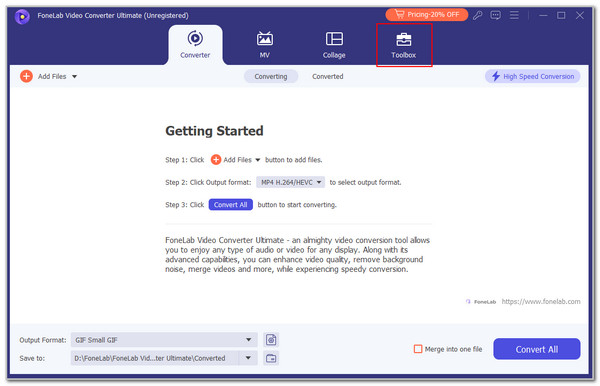
Step 2Go to the Search Tool section at the top left of the screen. Search for the Audio Sync feature the tool offers as an additional function. Click the first result and the Plus button on the next screen to see the computer album. Finally, choose the media files you want to sync the audio.
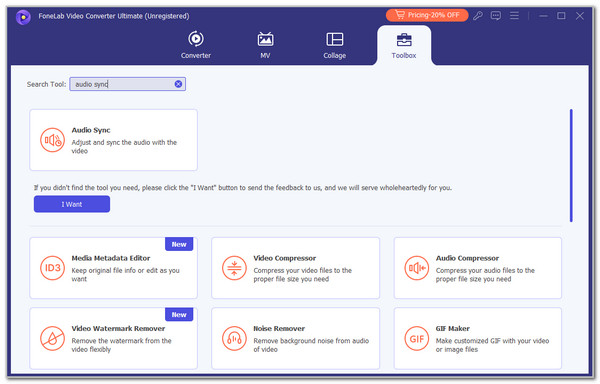
Step 3You will see the multiple features the tool contains. You can click Settings on the Output section at the bottom to adjust the audio or video settings. Click the OK button afterward to apply the changes.
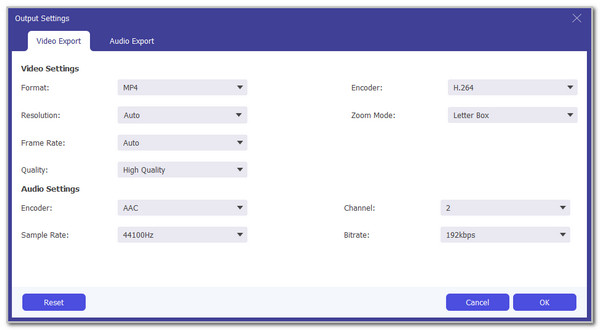
Step 4Finally, click Export at the bottom right. The tool will immediately sync the audio to your media files depending on the settings you have set up. Save the file on your computer afterward.
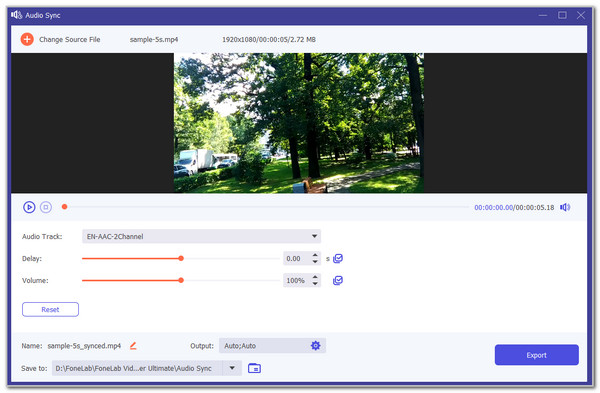
Video Converter Ultimate is the best video and audio converting software which can convert MPG/MPEG to MP4 with fast speed and high output image/sound quality.
- Convert any video/audio like MPG, MP4, MOV, AVI, FLV, MP3, etc.
- Support 1080p/720p HD and 4K UHD video converting.
- Powerful editing features like Trim, Crop, Rotate, Effects, Enhance, 3D and more.
Part 3. How to Audio Sync Online
Online tools have different variations for processing media files, including syncing audio. VEED Add Audio to Video is the top online tool for the said procedure. It has complex editing features for your video and audio files. However, it has complex tools that novices will find difficult to operate. Also, you need a strong internet connection once you use an online tool like this program to have a smooth procedure. The online tool sometimes malfunctions after the import procedure because the audio or video file does not appear. See below for instructions on how to use this tool to sync audio.
Step 1Open one of the web browsers installed on your computer. After that, search for the VEED Add Audio to Video online tool. Click the link the interface shows to enter the online tool’s website. After that, you will see the entire description of the program. Please click the Sync Video to Audio button at the center to enter the main website.
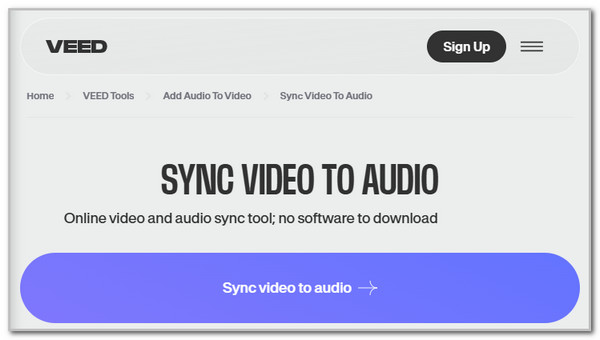
Step 2Please click Add Media to This Project at the bottom of the main screen. The computer album will be shown, and choose the media you want to audio sync. Then, adjust the audio settings using the Audio, Duration, and Frames Per Second section on the left. Click the Done button at the top right to save the file to your computer afterward.
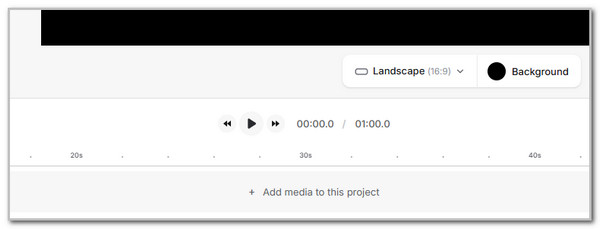
Video Converter Ultimate is the best video and audio converting software which can convert MPG/MPEG to MP4 with fast speed and high output image/sound quality.
- Convert any video/audio like MPG, MP4, MOV, AVI, FLV, MP3, etc.
- Support 1080p/720p HD and 4K UHD video converting.
- Powerful editing features like Trim, Crop, Rotate, Effects, Enhance, 3D and more.
Part 4. How to Audio Sync on iPhone
iMovie is a pre-installed application for your iPhone. This application contains a quick procedure for the audio sync if you master its features. However, this app will confuse you about its features because it requires professional skills. Please see below how to use this app.
Open your iMovie. After that, tap the Plus and Movie buttons to create a new project. Upload the media files you need to use. Tap the video you need to sync the audio; options will be shown at the bottom. Cut the video where you want to sync the audio by tapping the Scissor button. Later, tap the video timeline and choose the Background button. Input the audio afterward to sync them.
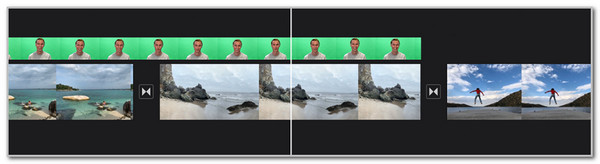
Part 5. How to Audio Sync on Android
You can also sync audio from different podcasts and radio stations worldwide on your Android. You can use MusicSync. This application is available on your Android mobile phone. It supports multiple podcasts and radio stations from your region or worldwide. However, some of the music does not play for unknown reasons. In addition, it does not support audio syncing for video because the said media format is not supported. Please imitate the instructions below to learn how to use this app.
Download the app on your Android phone. Then, open it after the downloading process. Later, choose the Files, Podcasts, or Radio button at the bottom. Then, you can play and sync the audio you prefer.
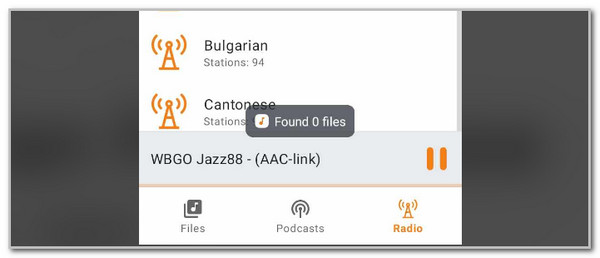
Video Converter Ultimate is the best video and audio converting software which can convert MPG/MPEG to MP4 with fast speed and high output image/sound quality.
- Convert any video/audio like MPG, MP4, MOV, AVI, FLV, MP3, etc.
- Support 1080p/720p HD and 4K UHD video converting.
- Powerful editing features like Trim, Crop, Rotate, Effects, Enhance, 3D and more.
Part 6. FAQs about Audio Sync
1. Why is Hulu audio out of sync?
Hulu is one of the most used streaming platforms for video viewing. Out-of-sync issues with the said platform are rare. You must check the audio settings it contains because it might have the wrong setup. In addition, you are probably screencasting Hulu to your TV. In this scenario, checking your internet connection or HDMI cable used for the screencasting is recommended. Also, you must check from the other Hulu account because the video audio is the problem.
2. How do you fix YouTube TV audio out of sync?
The YouTube TV audio out-of-sync issue happens when the internet connection is unstable. You can connect your TV with the fastest network at home to fix the malfunction. In addition, most of the YouTube applications installed on TVs are outdated. You need to update the program version to fix the audio issues you experience. In addition, you can choose another video to play, and if the video audio syncs, the main video you play is faulty.
3. How do you fix Netflix audio out of sync?
Netflix is popular around the world for producing world-class movies and series. You can use this platform to watch videos by paying for a plan and an internet connection. An out-of-sync issue can be the product of an unstable internet connection. Connect your mobile phone, TV, or computer with the fastest internet connection. In addition, you can adjust the account settings to include Audio Sync, Audio Delay, or Lip Sync options.
4. Why is Ford sync Bluetooth audio not working?
It is indeed enjoyable to drive with your Ford with music. However, the sync Bluetooth feature sometimes does not work. It might be due to Bluetooth faulty settings. The best way to fix this issue is to restart the connected device to your Ford. In this case, its functionalities and features will be restarted. You can also update its version to get the latest features for the tools it contains.
This article discusses the audio sync procedure on computers and mobile phones. The good thing about this post is that it has included the 4 most trusted ways for the syncing procedure. FoneLab Video Converter Ultimate is posted to give you the smoothest process for syncing the audio from videos and other factors. Do you have more questions? Let us know in the comments. Thank you!
Video Converter Ultimate is the best video and audio converting software which can convert MPG/MPEG to MP4 with fast speed and high output image/sound quality.
- Convert any video/audio like MPG, MP4, MOV, AVI, FLV, MP3, etc.
- Support 1080p/720p HD and 4K UHD video converting.
- Powerful editing features like Trim, Crop, Rotate, Effects, Enhance, 3D and more.
