- Convert AVCHD to MP4
- Convert MP4 to WAV
- Convert MP4 to WebM
- Convert MPG to MP4
- Convert SWF to MP4
- Convert MP4 to OGG
- Convert VOB to MP4
- Convert M3U8 to MP4
- Convert MP4 to MPEG
- Embed Subtitles into MP4
- MP4 Splitters
- Remove Audio from MP4
- Convert 3GP Videos to MP4
- Edit MP4 Files
- Convert AVI to MP4
- Convert MOD to MP4
- Convert MP4 to MKV
- Convert WMA to MP4
- Convert MP4 to WMV
Excellent Ways to Convert TIF to PDF with An Easy Guide
 Updated by Lisa Ou / February 07, 2025 16:30
Updated by Lisa Ou / February 07, 2025 16:30What is a simple yet effective way to turn TIF to PDF? I used a high-quality camera that saves images in the TIF format to capture decent photos for my portfolio at work. I must combine them, but I'm having difficulty putting them together in one document. Does anybody know an excellent conversion method so they can be saved immediately in PDF format? Please help.
Are your photos saved in TIF format? Some cameras, editors, and other devices and programs, especially the ones designed for professional use, save images in this format by default. So, it is no wonder you have TIF photos on your device. However, like the situation above, you might face complications when adding multiple of them to a document like a PDF for various reasons.

For instance, it's not practical because the TIF file's size might make it difficult for the PDF to handle, so directly converting it to PDF will help. Besides, it is generally recognized by many devices and media viewers, which makes it stand out in terms of compatibility. So, if you think converting to PDF is best, we invite you to see the best converters in the next parts.

Guide List
Part 1. Convert TIF to PDF via CloudConvert Image Converter
An online program like CloudConvert Image Converter is the simplest solution for saving your TIF files in PDF format. It is perfect for quick use since you must only get into its website to convert your image files, which doesn’t require installation. It is also accessible on many browsing apps or programs, so whether you’d like to convert on your computer or mobile device would be fine. Meanwhile, CloudConvert’s page presents a user-friendly design. Hence, you can trust you won’t get lost during the conversion, as everything will be direct, and the options’ labels will guide you throughout. Besides, it also provides additional functions.
Bear in mind the painless guide below to convert TIF to PDF via CloudConvert Image Converter:
Step 1Access your trusted browser and use its address bar to proceed to the CloudConvert Image Converter website. Once its center page shows the Select File option, click it to browse the emerging folder. Then, double-click your TIF file once found to upload.
Step 2Afterward, tick the Convert to tab in the middle of the uploaded file and view the Document section. Only the PDF format will be available, so choose it to set as the output format. You may select the Settings button for further options, and when done, hit Convert.
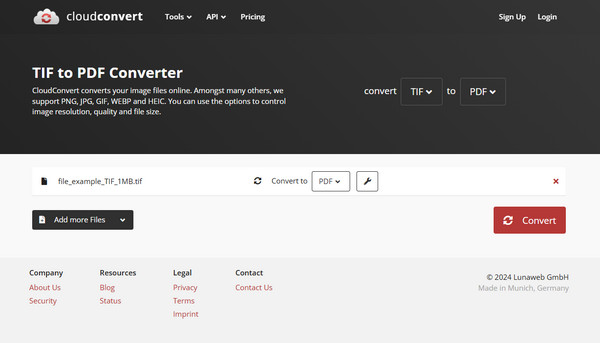
CloudConvert Image Converter offers a quick conversion, but no matter how fast and smooth, remember that the process still comes down to your internet. The conversion will likely be affected if your WiFi or cellular data is slow or unstable. It will either load slowly or, worse, restart when you decide to reload the page later. Thus, having a stable connection is important.
Video Converter Ultimate is the best video and audio converting software which can convert MPG/MPEG to MP4 with fast speed and high output image/sound quality.
- Convert any video/audio like MPG, MP4, MOV, AVI, FLV, MP3, etc.
- Support 1080p/720p HD and 4K UHD video converting.
- Powerful editing features like Trim, Crop, Rotate, Effects, Enhance, 3D and more.
Part 2. Convert TIF to PDF through Adobe Acrobat
You may have heard about Adobe Acrobat since Adobe developed the PDF format. Thus, if you have its main program, you can easily turn your TIF photos into a PDF by putting them together on the tool’s interface. You must only create a new PDF and input your chosen photos into the document, and afterward, they will be simultaneously available as a PDF file. Unlike the last part, this requires an installation, but don’t worry. It’s far from complicated, and the conversion process itself is hassle-free. You might not even take several minutes since the program’s interface is smooth and doesn’t have much loading time because it is offline.
Obey the manageable procedure below for TIF to PDF conversion through Adobe Acrobat:
Step 1Get Adobe Acrobat’s program file through its official page if you haven’t acquired it yet, then use it from the installation. Next, launch it after setting up the options and requirements.
Step 2Once the main interface emerges, head to the Tools section and select Create PDF. After that, click Select A File and pick your TIF files from the quick-access folder. Once chosen, select the Create tab to input the photos into your PDF document. Finally, hit Save to complete.
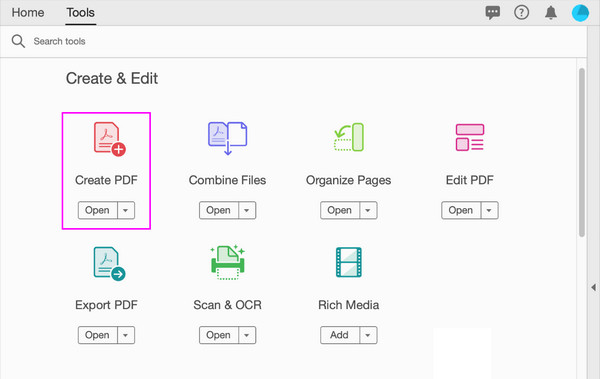
Part 3. Bonus Tip - Excellent Image Converter
What if you’d like to convert your TIF files to another image format instead of a PDF? FoneLab Video Converter Ultimate will be the perfect solution. It is always in demand when tackling media conversion; thus, you will be pleased to know that it offers an Image Converter that can handle your TIF files and turn them into your desired format, such as JPG, PNG, BMP, etc. But if you intend to convert from another format besides TIF, it won’t be a problem, so no worries.
Video Converter Ultimate is the best video and audio converting software which can convert MPG/MPEG to MP4 with fast speed and high output image/sound quality.
- Convert any video/audio like MPG, MP4, MOV, AVI, FLV, MP3, etc.
- Support 1080p/720p HD and 4K UHD video converting.
- Powerful editing features like Trim, Crop, Rotate, Effects, Enhance, 3D and more.
This Image Converter supports other input formats, allowing you to import almost any photo you want for conversion. You can convert between different image formats without a problem, and what makes this better are the additional functions you can enjoy. This feature lets you modify the output photo’s quality, input a colored border, and more. Aside from that, the tool’s other features will greatly help with your media situations later, making it more worth installing.
Understand the suitable guide underneath as a pattern to convert images to your preferred format with FoneLab Video Converter Ultimate:
Step 1Tick Free Download after you visit FoneLab Video Converter Ultimate’s page. Your Downloads folder will then acquire the installer, so open it shortly for the installation. The complete status bar at the bottom will later indicate the process is finished, shortly showing the Start button. Tick it for the program’s interface to be launched.
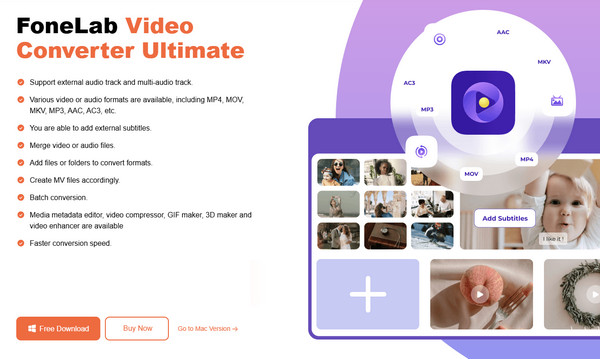
Step 2The tool’s primary conversion feature will be on the main interface, but disregard it first. Instead, immediately go to the Toolbox section and click the Image Converter box on the left. This way, the Plus button window will emerge, and you can click it to display the shortcut folder. Then, choose to import the image you would like to convert.
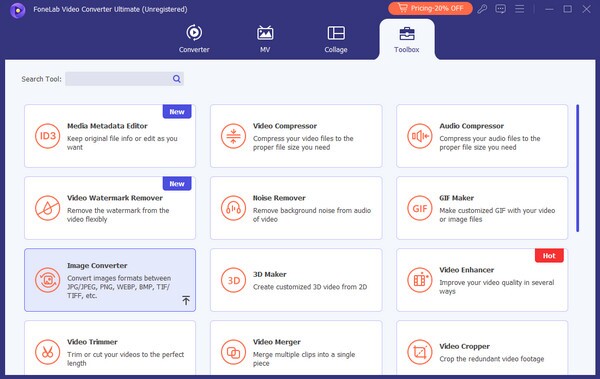
Step 3The image/s you have chosen will appear as a list on the following screen, and you can pick your desired output format by clicking the Convert All to bar on the upper right. Afterward, click the Settings symbol if you intend to enhance further, then finally, select Convert All.
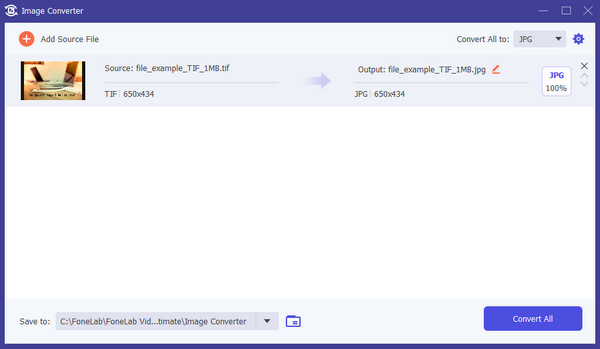
As mentioned, the program offers more features, so don’t hesitate to explore them after your image conversion. Several video editors are available: audio and video compressors, a media metadata editor, 3D and GIF makers, a noise remover, and more advantageous functions.
Video Converter Ultimate is the best video and audio converting software which can convert MPG/MPEG to MP4 with fast speed and high output image/sound quality.
- Convert any video/audio like MPG, MP4, MOV, AVI, FLV, MP3, etc.
- Support 1080p/720p HD and 4K UHD video converting.
- Powerful editing features like Trim, Crop, Rotate, Effects, Enhance, 3D and more.
Part 4. FAQs about Convert TIF to PDF
1. Is it good to convert TIF to PDF when printing?
Yes, it is. Converting your TIF files to PDF will make the printing process more hassle-free. You won't have to input the images individually into the document since you can convert them simultaneously instead.
2. Can I edit the PDF after conversion?
Yes, you can. PDF files can still be edited after converting your TIF files to it, so feel free to modify your PDF document according to your needs.
It's best to convert a data type like an image in any format using suitable and trusted programs. Hence, allow the recommendations above to help you accordingly.
Video Converter Ultimate is the best video and audio converting software which can convert MPG/MPEG to MP4 with fast speed and high output image/sound quality.
- Convert any video/audio like MPG, MP4, MOV, AVI, FLV, MP3, etc.
- Support 1080p/720p HD and 4K UHD video converting.
- Powerful editing features like Trim, Crop, Rotate, Effects, Enhance, 3D and more.
