fix iPhone/iPad/iPod from DFU mode, recovery mode, Apple logo, headphone mode, etc. to normal state without data loss.
Detailed Methods on How to Fix TikTok Keeps Crashing
 Updated by Lisa Ou / April 12, 2023 15:20
Updated by Lisa Ou / April 12, 2023 15:20TikTok is a social media platform to watch, create or upload videos. Some people find it entertaining because they can film themselves with many effects. Aside from that, they can also be used for business online selling and shopping. But this enjoyment will disappear once you experience that TikTok keeps crashing.
This issue is one of the common problems you can experience with the TikTok app on Android or iOS devices. Aside from that, you may also encounter it wherein it is only on a black screen. Do not worry. You can fix that problem using the methods this post has. Scroll down for more information.


Guide List
FoneLab enables you to fix iPhone/iPad/iPod from DFU mode, recovery mode, Apple logo, headphone mode, etc. to normal state without data loss.
- Fix disabled iOS system problems.
- Extract data from disabled iOS devices without data loss.
- It is safe and easy to use.
Part 1. Why TikTok Keeps Crashing
There are many reasons why these issues are happening on the app. The TikTok app may have too many cached files. Aside from that, less than 3GB RAM will probably be the issue. In addition, the app is frequently adding more features or video effects. You must also check because an outdated version of TikTok can cause minor problems, like crashing or lagging. If you have already checked everything, but the app is still not working correctly, troubleshoot. Below are the methods. Move on.
Part 2. How to Fix TikTok Keeps Crashing
If the TikTok app on your Android or iOS phone keeps crashing, you must fix it immediately. You will not be able to utilize it properly. It will keep on restarting, freezing, or on a black screen.
Does TikTok keep crashing? Please get rid of it by using the troubleshooting guides below.
Method 1. Use FoneLab Tools
This tool is the best way to fix TikTok keeps crashing on iPhone. FoneLab iOS System Recovery can fix minor or major issues on your iPhones. It includes iPhone disabled, charge issues, loop restart, and more. Aside from that, you can choose between its two repair modes. You can repair the phone with or without losing a single file. You will discover them by following the steps below.
FoneLab enables you to fix iPhone/iPad/iPod from DFU mode, recovery mode, Apple logo, headphone mode, etc. to normal state without data loss.
- Fix disabled iOS system problems.
- Extract data from disabled iOS devices without data loss.
- It is safe and easy to use.
Step 1Download FoneLab iOS System Recovery. After that, set it up on your computer. Choose the iOS System Recovery feature.
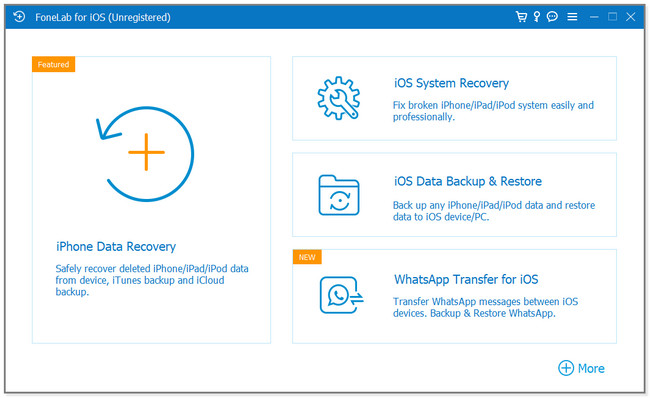
Step 2Choose the issue of your iPhone. After that, please click the Start button.
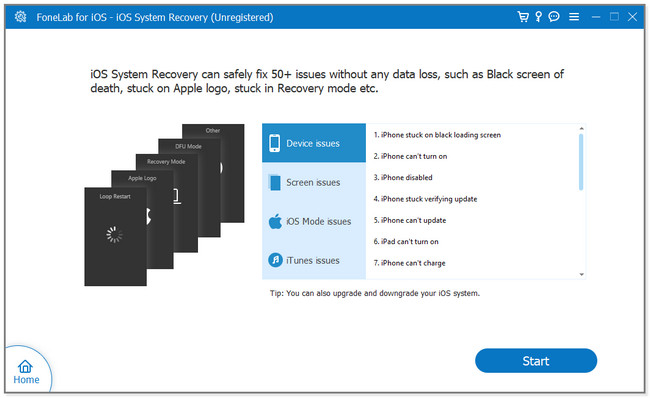
Step 3Select the Repair mode you want. Select the Standard icon if you do not want to lose data. On the other hand, choose the Advanced icon, and the phone will be in recovery mode. The software will wipe out all your phone data. Click Confirm to continue.
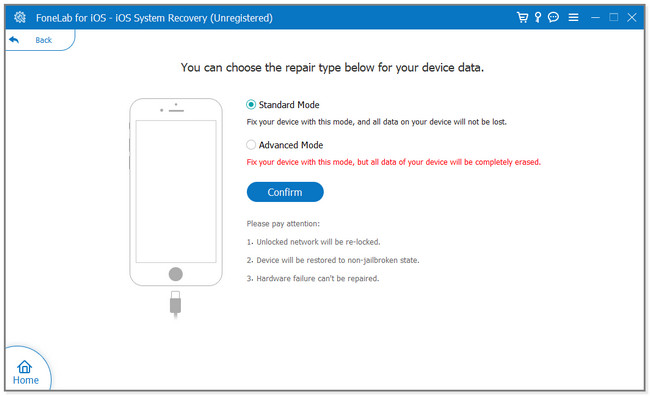
Step 4Connect the phone to the computer by following the onscreen instruction. After that, click the Repair or Optimize button to fix the phone. Wait until the software finishes the process. Later, check the TikTok app to see if it is still crashing.
Similarly, you can also try FoneLab Broken Android Phone Data Extraction to fix your Android devices if your TikTok app keeps crashing. Samsung devices are supported. It can even help you fix your Android issues when your screen is not working.
Fix your frozen, crashed, black-screen or screen-locked Android system to normal or Recover data from broken Android phone or SD card.
- Fix your Android disabled problems and recover data from phone.
- Extract Contacts, Messages, WhatsApp, Photos, etc. from broken android device or memory card.
- Android phone and SD card data are available.
Method 2. Restart App
Most of the time, restarting the app can fix simple problems, like when TikTok is crashing. You can view the steps below if you are unfamiliar with how to do them.
For Android:
Step 1Using your Android phone, open the TikTok app that keeps crashing. After that, you only need to tap the Box button on the bottom left corner of the phone. In this case, the TikTok app will only run in the background of the Android phone. Afterward, swipe it up to remove the running apps.
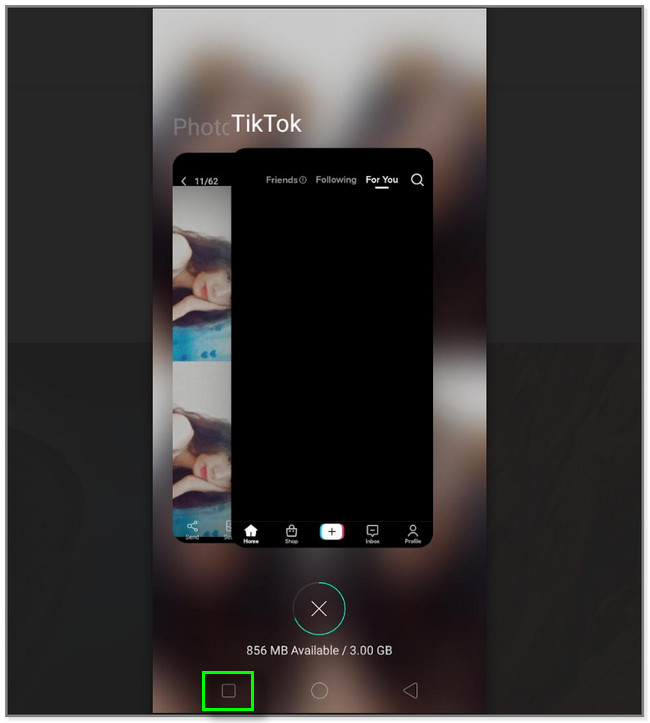
Step 2To launch the TikTok app, you must only locate the app on the main screen. After that, tap it to launch it on your Android phone.
Note: If the app still malfunctions, please use the following technique below.
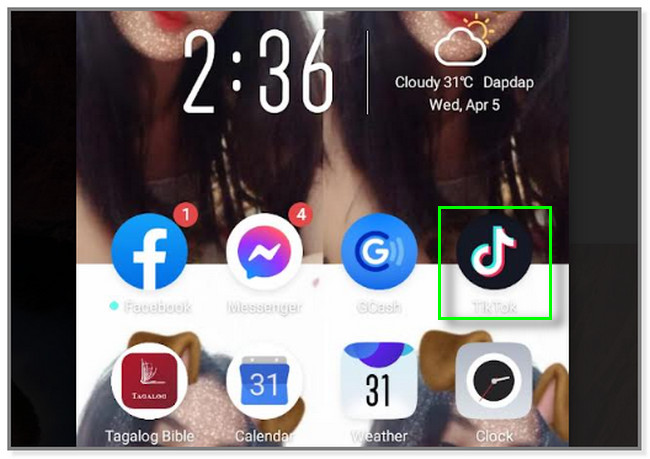
For iPhone:
At the bottom of the phone, you need to swipe it up. You will see the Apps running in the background. Locate the TikTok app and swipe it up to close it. Afterward, locate the app again and launch it.
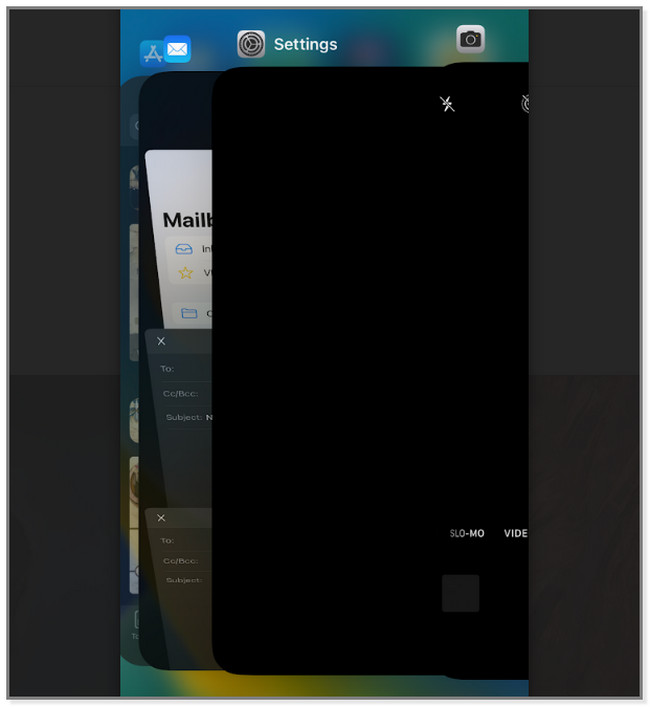
Method 3. Clear App Cache
If you run out of storage, deleting or removing the app's cache is recommended. These caches are one of the causes of why some apps function so slowly. Do you like to get rid of them in your TikTok app? Follow the detailed steps below.
For Android:
Step 1Since you cannot open the app, the process will use the Settings app. Launch it and locate the App Management button. After that, tap it to see the TikTok app.
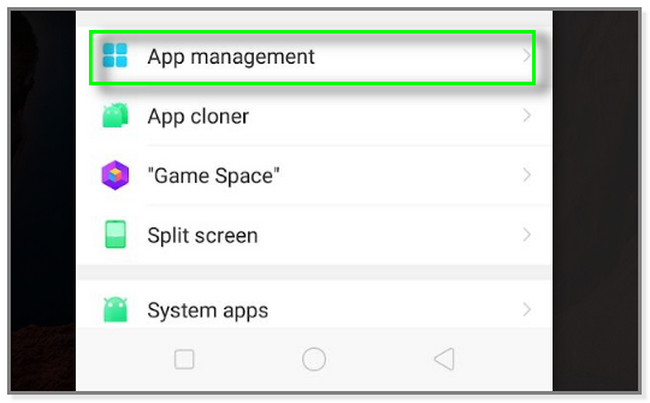
Step 2At the top of the screen, you will see the Default Apps section. Swipe up until you see the TikTok app on the phone. After that, tap it to see its storage.
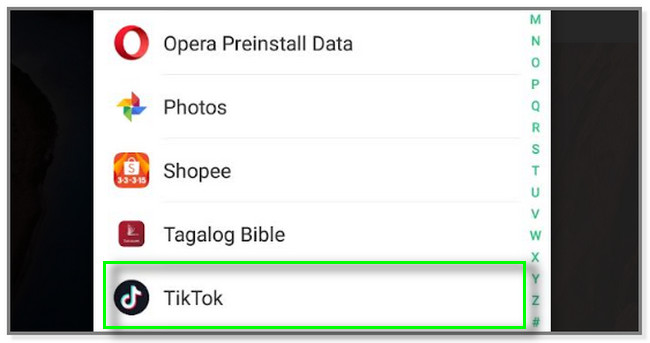
Step 3The TikTok app will show the storage usage, data usage details, and power saver section under it. Among all of them, tap the Storage Usage section to see the available caches.
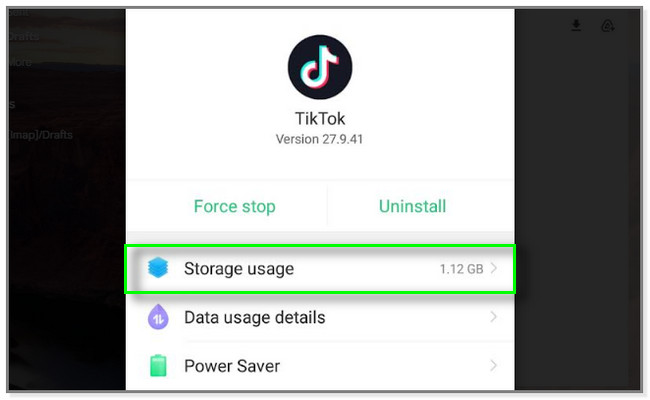
Step 4You will see the total storage usage of the app on your phone at the top of the main interface. Under this, you will see the caches available on the app. Tap the Clear Cache button to clear them. Afterward, please launch the Tiktok app immediately to check if it is still crashing.
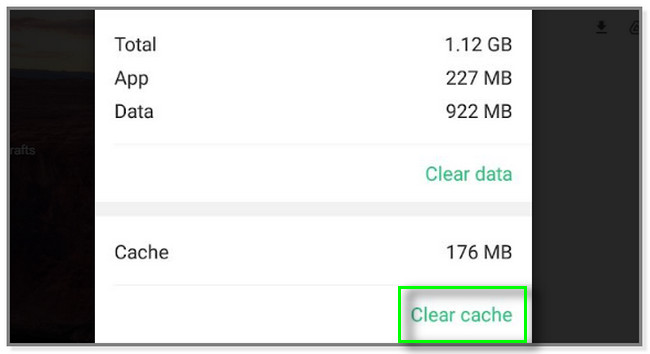
For iPhone:
Go to the General section on Settings. After that, choose the iPhone Storage button and locate the TikTok app. Later, tap the Offload button under it to clear the app's caches.
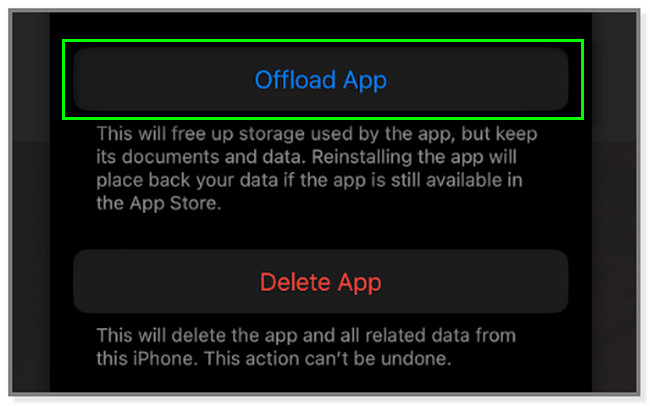
Method 4. Update TikTok App
If TikTok crashes, you can update the app to fix the issue. The app will gain new features that can smoothen its performance. You must only ensure your iPhone or Android phone has enough storage space.
For Android:
Step 1Go to Google Play Store. After that, locate its search bar at the top of the main interface. Later, type in the TikTok word and tap the TikTok app on the results. You will see if there are available updates for the app. Tap the Update button to get the new features of it.
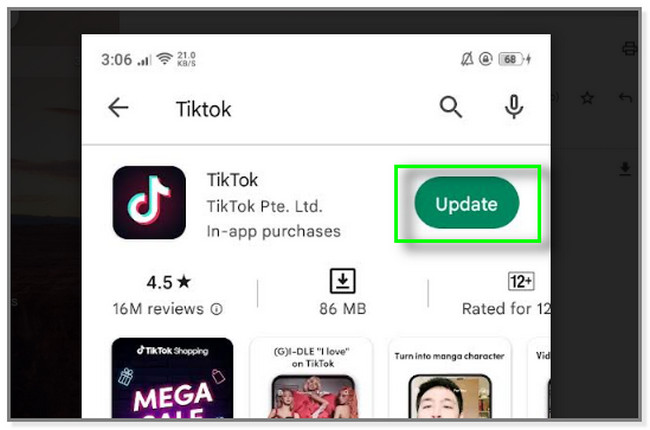
Step 2Google Play Store will show you the downloading progress on the screen. Once complete, the Open button will pop up on the right side of the TikTok app. The app will load on your screen. All you must do is check if it is still crashing.
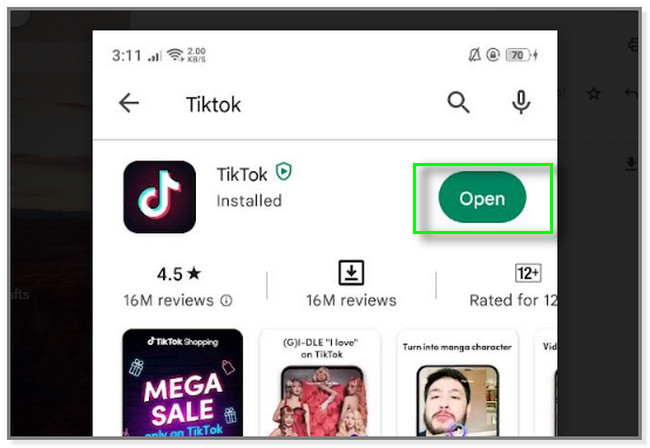
For iPhone:
At the bottom of the App Store’s interface, tap the Search icon. Later, type in TikTok and tap the application. After that, tap the Update button to get the new features of it and fix the issue.
Part 3. Bonus Tips: How to Recover Data from Your Phone
What if while TikTok keeps crashing, there are TikTok files or data that go missing? There is nothing be panic about. FoneLab Android Data Recovery is to the rescue. It can recover deleted or lost files and data from Android phones, SD cards, and SIM cards. Aside from that, it supports contacts, photos, videos, and more.
In addition, you can preview them before recovering them. In this case, you will see their contents. Moreover, it supports Samsung, Motorola, Sony, LG, and more. Do you want to use this tool to recover data? Please scroll down for its steps.
With FoneLab for Android, you will recover the lost/deleted iPhone data including photos, contacts, videos, files, call log and more data from your SD card or device.
- Recover photos, videos, contacts, WhatsApp, and more data with ease.
- Preview data before recovery.
- Android phone and SD card data are available.
Step 1Download the FoneLab Android Data Recovery tool. You only need to click the Free Download button on the left side of the main interface. After that, click the Install button to launch the tool instantly.
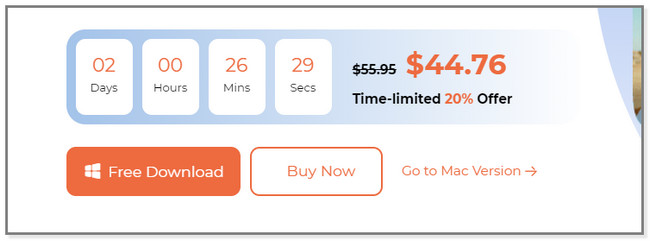
Step 2You will see the features of the software. You need to click the Android Data Recovery button since you will recover data. After that, you will see the tool for retrieving data from your Android phone.
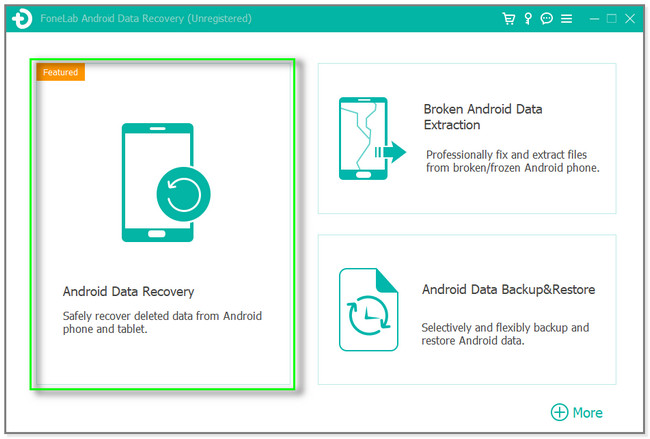
Step 3Connect the Android phone to the computer. You can use a USB cable in the process. After that, follow the onscreen instruction to allow the software to access your data from your phone. Later, the scanning process will automatically start.
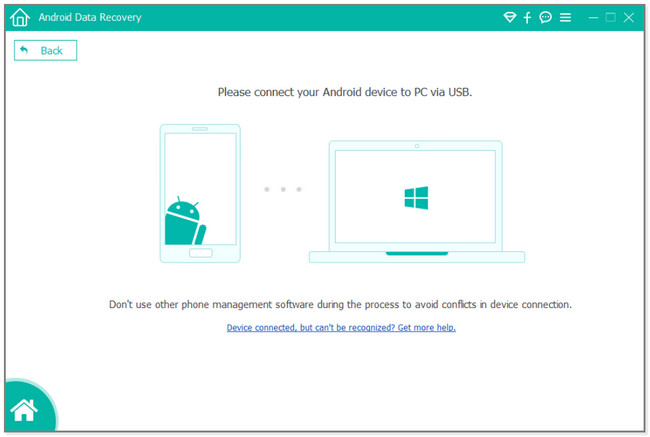
Step 4The results will pop up on the screen. You only need to locate the files or data you want to retrieve. You can also use the Deep Scan button if unsatisfied with the results. Afterward, choose the files to retrieve and click the Recover button. Wait for the process to finish before you disconnect the phone. Eject it to disconnect it safely.
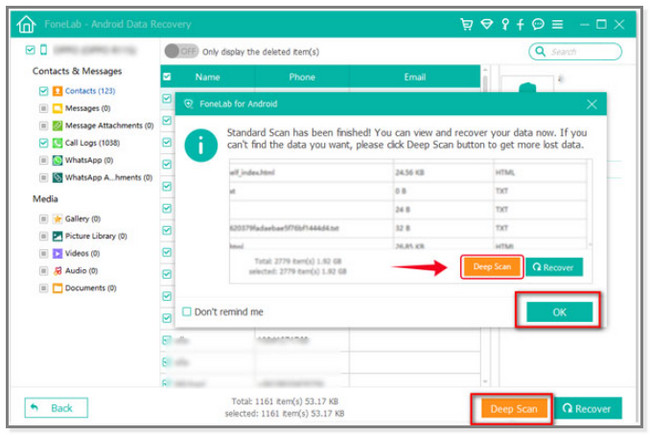
In the same way, you can install FoneLab iPhone Data Recovery on your computer to scan and restore your deleted iPhone data if you lost them. It is easy to use. You won’t be required to use complicated operations to finish it. Go to its official page for more details.
With FoneLab for iOS, you will recover the lost/deleted iPhone data including photos, contacts, videos, files, WhatsApp, Kik, Snapchat, WeChat and more data from your iCloud or iTunes backup or device.
- Recover photos, videos, contacts, WhatsApp, and more data with ease.
- Preview data before recovery.
- iPhone, iPad and iPod touch are available.
Part 4. FAQs about Fixing TikTok Keeps Crashing
1. How do I clear TikTok storage on Android?
Go to the Settings app of your Android phone. After that, locate the App Management icon and tap the TikTok app among all your phone apps. Later, choose the Storage Usage icon and tap the Clear Data button. In this case, you will clear the data of TikTok.
2. How do I delete TikTok drafts on Android?
Go to the TikTok app. After that, tap the Profile button on the bottom right corner. Later, locate the 6 Straight Lines on the left side and tap the Drafts videos. Tap the Select button at the top and choose the drafts you want to delete. Later, tap the Delete button at the bottom of the main interface.
If TikTok keeps crashing, you can fix it using this post. It will show you the ultimate methods. Aside from that, it will let you discover the best software to fix TikTok keeps crashing. Download them and fix your TikTok app now!
