- Part 1. What to Do If You Forgot Your iPad Password
- Part 2. Reset Forgotten iPad Password via Recovery Mode
- Part 3. Reset Forgotten iPad Password with FoneLab iOS Unlocker
- Part 4. Reset Forgotten iPad Password through iCloud
- Part 5. Reset Forgotten iPad Password on iPad Lock Screen
- Part 6. FAQs about Forgotten iPad Password
- Unlock Apple ID
- Bypass iCloud Activation Lock
- Doulci iCloud Unlocking Tool
- Factory Unlock iPhone
- Bypass iPhone Passcode
- Reset iPhone Passcode
- Unlock Apple ID
- Unlock iPhone 8/8Plus
- iCloud Lock Removal
- iCloud Unlock Deluxe
- iPhone Lock Screen
- Unlock iPad
- Unlock iPhone SE
- Unlock Tmobile iPhone
- Remove Apple ID Password
Top Approaches If You Forgot Passcode on iPad with Guide
 Posted by Boey Wong / May 14, 2024 09:00
Posted by Boey Wong / May 14, 2024 09:00 Hi! I can't remember passcode to an iPad given to me by my sister. She got a new one, so I can now do whatever I want with it. The problem is that she forgot to tell me the passcode before leaving for work. I already used the iPad when I borrowed it for school, but it has been so long that I forgot the passcode. Can you please give some suggestions? Thanks!
Forgetting a device passcode is a situation that can happen occasionally on different users. It's normal, especially if the password is recent and isn't yet embedded in your mind. But the thing is that it can affect your device significantly if you don't remember your password. You won't have access to various aspects, such as its content, services, apps, features, etc. Fortunately, there are some procedures you can perform when such problems happen. They will be listed below, so watch out for solutions below and understand the information.


Guide List
- Part 1. What to Do If You Forgot Your iPad Password
- Part 2. Reset Forgotten iPad Password via Recovery Mode
- Part 3. Reset Forgotten iPad Password with FoneLab iOS Unlocker
- Part 4. Reset Forgotten iPad Password through iCloud
- Part 5. Reset Forgotten iPad Password on iPad Lock Screen
- Part 6. FAQs about Forgotten iPad Password
FoneLab Helps you unlock iPhone screen, Removes Apple ID or its password, Remove screen time or restriction passcode in seconds.
- Helps you unlock iPhone screen.
- Removes Apple ID or its password.
- Remove screen time or restriction passcode in seconds.
Part 1. What to Do If You Forgot Your iPad Password
What to do if you forgot your iPad password?
Simple. You will have to reset the password accordingly. Apple provided official strategies to do this, so you won’t have difficulty finding the processes to reset your iPad password. Aside from these, some programs, like the one introduced below, are also available. Whichever method you prefer, you can rely on the following parts, as they contain all the information and guidelines you will need. After all, they are guaranteed to be the safest and most effective processes in such situations.
Part 2. Reset Forgotten iPad Password via Recovery Mode
The primary solution for a forgotten iPad password is the Recovery mode. It is Apple’s troubleshooting technique when problems occur, so you can guarantee that entering it on your device is 100% safe. If you connect the iPad to your computer’s Finder or iTunes through this mode, the program will detect and resolve the problem immediately. This process will work even if your iPad is locked, so no worries if you can’t access the device. Recovery mode is specially developed to mend these issues regardless of the limitations.
Go along with the secure guidelines below if you forgot an iPad password via Recovery mode:
Step 1Before starting, ensure your iPad isn’t connected to anything, and it is turned off. Afterward, open your computer’s Finder or iTunes, then attach your device to it through a lightning cable. Once linked, enter iPad Recovery mode, depending on the iPad’s model.
For an iPad without a Home button: Quick-press your device’s Volume button closest to the Top key, then do the same to the farthest one. Right after, long-press the Top button, and the Recovery screen will appear shortly.
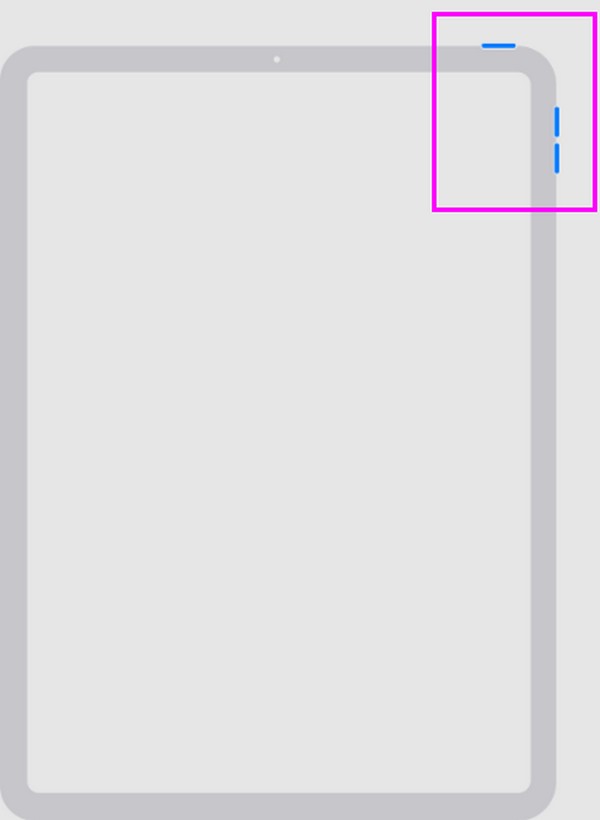
For an iPad with a Home button: Long-press the iPad’s Home and Top keys simultaneously for seconds. Then, release them when the Recovery screen is presented.
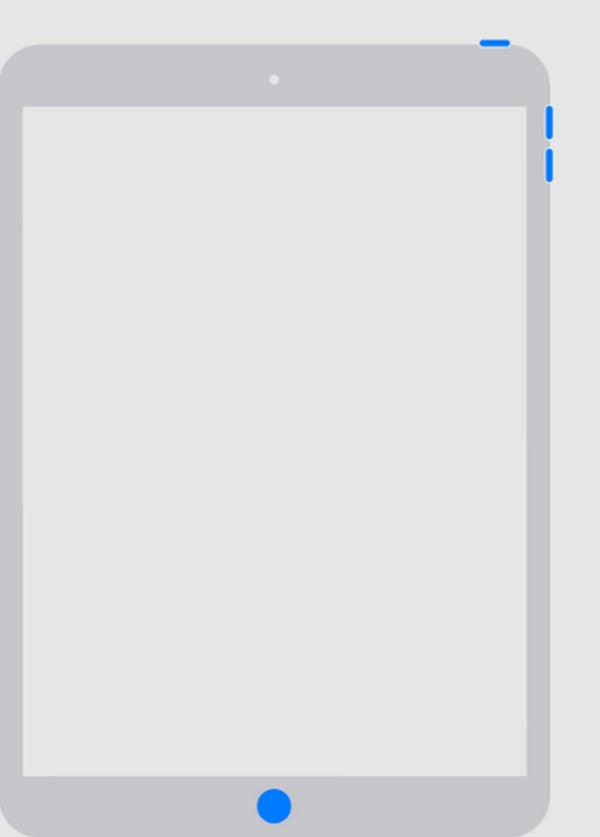
Step 2Once in Recovery mode, your computer's Finder or iTunes program will detect it, showing options to Restore or Update the iPad. Thus, pick the Restore tab and let the process finish until you can turn the device off and set it up again. Later, the device will prompt you to set a new passcode, so input a new one.
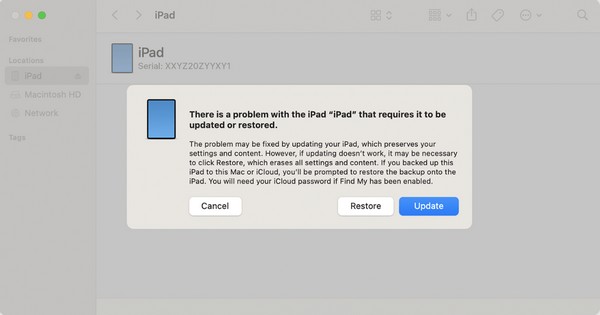
Note: Since the Recovery mode requires the Finder or iTunes on your computer, you must know they are unavailable wherever you want. If your computer runs Windows or an earlier macOS version, iTunes will be readily available on the computer or for installation, but not Finder. On the other hand, Finder is already built into later macOS computers.
Part 3. Reset Forgotten iPad Password with FoneLab iOS Unlocker
FoneLab iOS Unlocker, as its name indicates, is a professional tool for password concerns on an iOS device. It includes a forgotten passcode on an iPad, iPhone, or iPod Touch, so it will be the perfect program you can use in this case. Whether you forgot the iPad passcode or the Face or Touch ID doesn’t work, this unlocker will be your key to remove them. It can easily wipe your device passcode, supporting iOS 18 and earlier, whether iOS or iPadOS.
FoneLab Helps you unlock iPhone screen, Removes Apple ID or its password, Remove screen time or restriction passcode in seconds.
- Helps you unlock iPhone screen.
- Removes Apple ID or its password.
- Remove screen time or restriction passcode in seconds.
Meanwhile, other capabilities of FoneLab iOS Unlocker include removing Apple ID, MDM, iTunes backup password, and bypassing Screen Time. Hence, it will still be beneficial later, even after resetting your device passcode. You only have to install it once, consuming little space on your computer, and enjoy its functions. Your knowledge in such situations also doesn’t have to be broad. Even beginners can navigate its interface for its simple design.
Utilize the proper operations below as a sample for resetting if you forgot a passcode on iPad with FoneLab iOS Unlocker:
Step 1Obtain the FoneLab iOS Unlocker file using the Free Download tab on the tool’s official website. Once downloaded, click it, and the installation will take place automatically. You will see the essential components downloaded during the process, but it will only take minutes or seconds at most. So, stand by and start it immediately once finished.
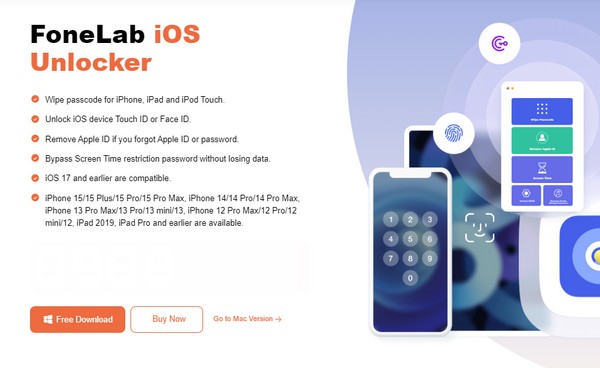
Step 2On the prime interface, select Wipe Passcode and hit Start when it is shown. Then you must then attach your iPad to the computer program using a lightning cable. Once the device is detected, its information will be on the screen. Thus, check your iPad’s category, type, and more, then confirm if they’re correct by proceeding to the Start button below.
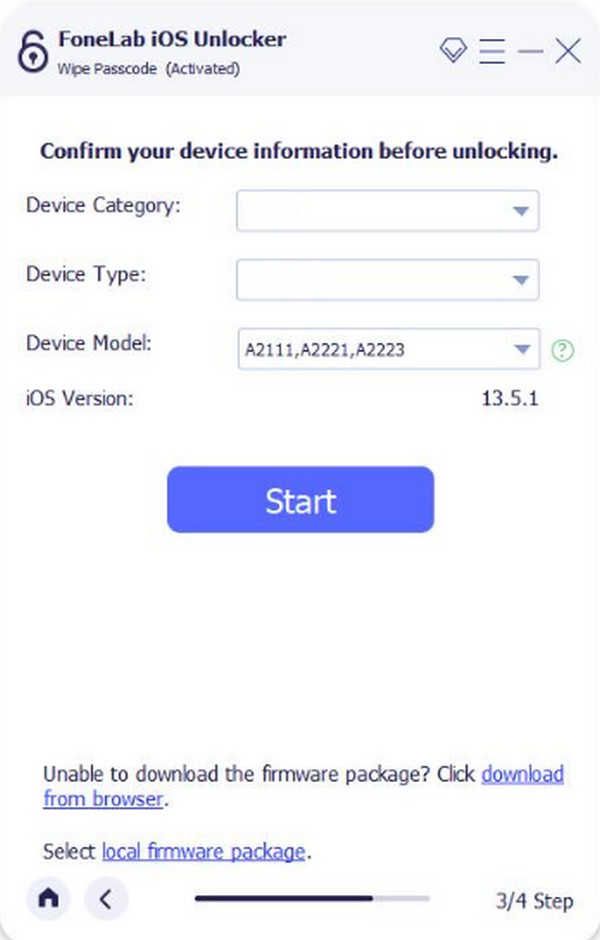
Step 3Later, the appropriate firmware package will download, and you can see the status bar below. Once it reaches a hundred percent, hit the Unlock tab, leading you to the next interface. Hence, enter 0000 in the designated text field before hitting another Unlock option beside it. After a few moments, your iPad will be erased, and your password will be wiped out. Then, you can set up your device and set a new passcode for your iPad.

FoneLab Helps you unlock iPhone screen, Removes Apple ID or its password, Remove screen time or restriction passcode in seconds.
- Helps you unlock iPhone screen.
- Removes Apple ID or its password.
- Remove screen time or restriction passcode in seconds.
Part 4. Reset Forgotten iPad Password through iCloud
Resetting the forgotten iPad password on iCloud is also an official Apple solution. As you probably know, iCloud is an Apple service that offers several functions to Apple device users. Find My is among its most popular services, which allows you to find a misplaced or lost device. However, you may not know this feature isn’t only for locating Apple devices. It also lets users erase an iPad, iPod Touch, iPhone, etc., including their locks. Its process is among the most hassle-free, so finishing it within a few minutes is completely possible.
Be guided by the appropriate steps below if you forgot an iPad passcode through iCloud:
Step 1Go to your device or computer’s browser and enter iCloud’s official site immediately. When prompted, you must provide your Apple ID credentials to log in to your account. Then, iCloud’s features or services will be shown on the page. Locate and select Find My.
Step 2Once the Find My page is presented, click the All Devices option on its top section, and the connected Apple devices will be shown. Choose your iPad from there to see its management options. Finally, click Erase iPad to delete everything on it, including the lock. When prompted, set your new desired password for your device’s protection.
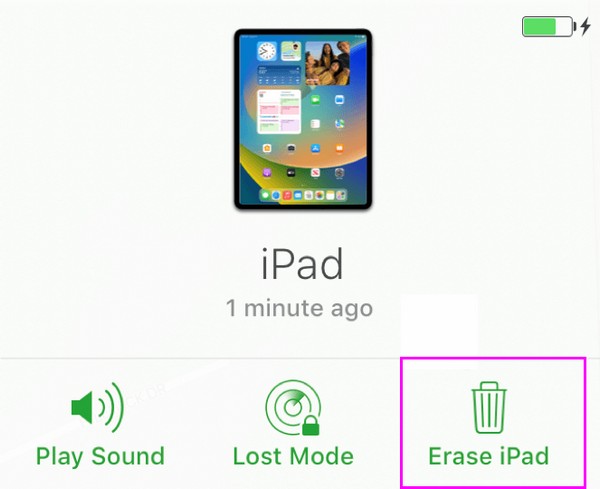
As mentioned, resetting your iPad’s forgotten password is quick with the iCloud feature Find My. However, this is not always the case since the internet network significantly affects it. If your connection is poor, the process will likely be slow, as iCloud features heavily rely on it.
FoneLab Helps you unlock iPhone screen, Removes Apple ID or its password, Remove screen time or restriction passcode in seconds.
- Helps you unlock iPhone screen.
- Removes Apple ID or its password.
- Remove screen time or restriction passcode in seconds.
Part 5. Reset Forgotten iPad Password on iPad Lock Screen
Meanwhile, if you attempted incorrect passwords several times, you may have reached the iPad Unavailable screen. If you have reached this point, the device will make the password field unavailable, preventing you from inputting more passcodes. On the bright side, the Forgot Passcode option on the lower part of the lock screen is available. You can tap it to get out of the Security Lockout screen and sign out of your Apple ID. This way, you can erase the device and remove its lock. After that, set up the iPad again like when it was new.
Mimic the straightforward directions underneath if you forgot an iPad password no computer to reset it on the iPad lock screen:
Step 1Tap the Forgot Passcode option at the bottom right section on your iPad Unavailable screen. Next, hit Start iPad Reset on the Security Lockout screen to view the Sign Out of Apple ID interface, then input your Apple ID password in the text field.
Step 2You will then be signed out of the Apple ID, so your data will be protected once the device deletion starts. Meanwhile, tap the Erase iPad option, and your iPad’s data and settings will be deleted with the password afterward. When done, set up the device again.
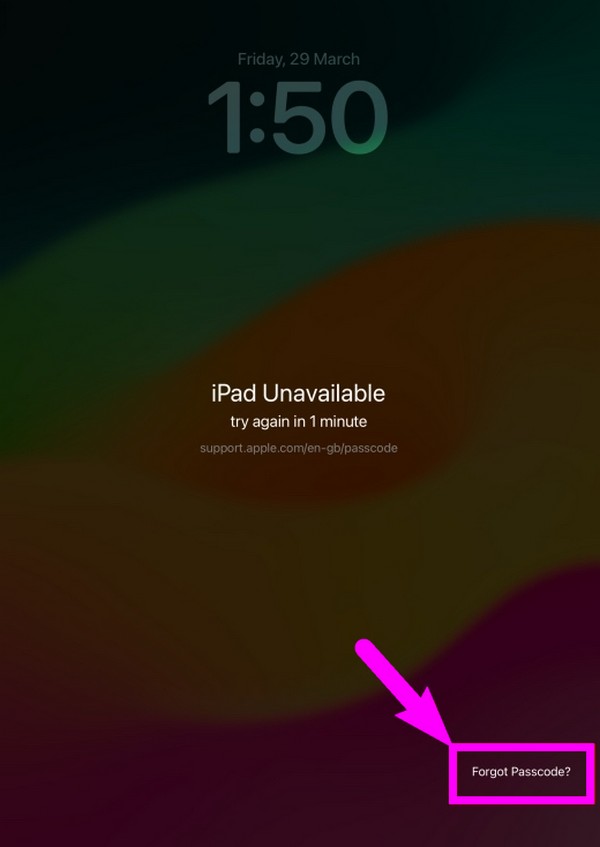
You probably noticed that all these methods require erasing your iPad data and settings. Unfortunately, it is the only way to remove or reset your device passcode, so you have no choice but to perform the processes unless you prefer to remain locked out of the iPad.
FoneLab Helps you unlock iPhone screen, Removes Apple ID or its password, Remove screen time or restriction passcode in seconds.
- Helps you unlock iPhone screen.
- Removes Apple ID or its password.
- Remove screen time or restriction passcode in seconds.
Part 6. FAQs about Forgotten iPad Password
1. Is it possible to see my iPad passcode in the Keychain?
Unfortunately, it is not. When accessing the Keychain on an iOS or iPadOS device, the screen will prompt you to enter the device passcode. So, you won't be able to view the passwords it stores if you can't even open the feature without the iPad passcode. The best thing to do is choose from the strategies above, as they are the safest processes you can perform on your iPad. Sadly, losing your device content is inevitable in this situation.
2. Can I reset my iPad password without an Apple ID?
Yes, you can. Two methods in this article, Recovery Mode and FoneLab iOS Unlocker, can help you reset your iPad password without the Apple ID. They only require a lightning cable, and the process to the device's passcode will be easily navigated on the computer. However, expect the Recovery mode method to be more complex since you must press the correct buttons first before successfully accessing the mode. Then, know the appropriate program, Finder or iTunes, for the repair. On the other hand, FoneLab iOS Unlocker will only need your device to be connected, and the process can be maneuvered smoothly on its interface.
3. How do I protect my files after forgetting the iPad passcode?
You can save a backup beforehand to protect your iPad files or other data. We suggest you back up your device occasionally to avoid losing the content the next time you experience such a situation.
If you use correct and appropriate methods, like the ones we have provided in this article, the safe removal of your iPad password will be guaranteed. After all, they have been tested and proven many times, so don't be reluctant to trust them.
FoneLab Helps you unlock iPhone screen, Removes Apple ID or its password, Remove screen time or restriction passcode in seconds.
- Helps you unlock iPhone screen.
- Removes Apple ID or its password.
- Remove screen time or restriction passcode in seconds.
