- Unlock Apple ID
- Bypass iCloud Activation Lock
- Doulci iCloud Unlocking Tool
- Factory Unlock iPhone
- Bypass iPhone Passcode
- Reset iPhone Passcode
- Unlock Apple ID
- Unlock iPhone 8/8Plus
- iCloud Lock Removal
- iCloud Unlock Deluxe
- iPhone Lock Screen
- Unlock iPad
- Unlock iPhone SE
- Unlock Tmobile iPhone
- Remove Apple ID Password
Solve Unlock iPhone to Use Accessories Error without Passcode
 Updated by Lisa Ou / Sept 06, 2021 16:30
Updated by Lisa Ou / Sept 06, 2021 16:30If your iPhone is in iOS 12 or higher versions, you must have received the “Unlock iPhone to Use Accessories” message whenever you connect your locked iPhone to other devices. It’s a very annoying function, especially when you are using iTunes to wipe the screen passcode and unlock your iPhone. The “Unlock iPhone to Use Accessories” message makes it into an endless loop. Thus, this article will introduce an easy and workable way to unlock your iPhone without any passcode and solve this problem. Moreover, you can learn how to turn off the “Unlock iPhone to Use Accessories” function to prevent you from being unable to unlock your iPhone again.
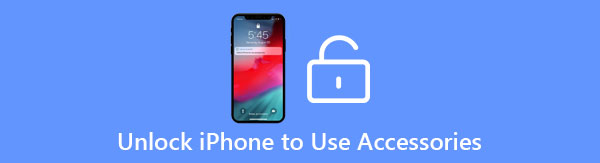

Guide List
Part 1. The Best Way to Fix Unlock iPhone to Use Accessories without Passcode
Since the locked iPhone can’t be detected by iTunes because of the “Unlock iPhone to Use Accessories” error, you are unable to reset your disabled iPhone without a passcode. In this case, FoneLab iOS Unlocker will be your best choice to wipe the screen passcode and solve the “Unlock iPhone to Use Accessories” problem. As a powerful iOS unlocker, it has multiple features:
- Unlock and reset your iPhone/iPad with simple clicks.
- Fix Unlock iPhone to Use Accessories error without a passcode.
- Remove Apple ID and password when you forgot it.
- Compatible with all the Apple devices and iOS systems.
Step 1Download and launch FoneLab iOS Unlocker on your computer. At first, you should connect your iPhone to the computer through the USB cable. To fix the “Unlock iPhone to Use Accessories” error without the screen passcode, you need to click the Wipe Passcode button.

Step 2After your iPhone being detected by this software, you can see all the information of your iPhone, including the device type and model. You should check the information and make sure it’s corresponding to your iPhone. Then, click the Start button to download the firmware package for your iPhone.

Step 3After a few minutes, the download will be done with a successful prompt. Click the Unlock button to continue the operation.

Step 4Before wiping the screen passcode, you will be notified of the consequences, such as deleting all the data of your iPhone. You need to input 0000 and click the Unlock button to confirm to unlock your device without the “Unlock iPhone to Use Accessories” message.
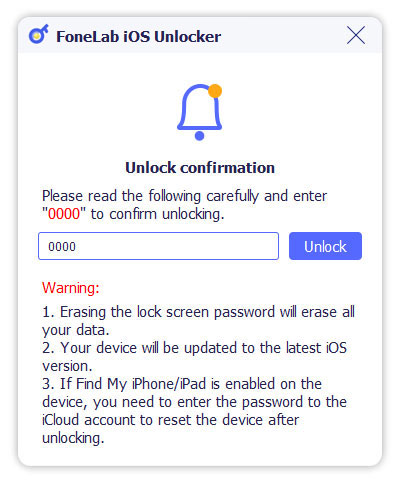
Part 2. How to Disable Unlock iPhone to Use Accessories Prompt
After you unlock your iPhone without passcode and iTunes, you can choose to turn off the “Unlock iPhone to Use Accessories” prompt to prevent your iPhone from being unable to unlock without passcode. If you always connect your iPhone to the computer, you can also follow the next steps to turn off the annoying function for a quick connection.
Step 1Unlock your iPhone and open the Settings app. Scroll down to choose the Touch ID&Passcode option. Then you will be required to input the passcode to change the privacy settings.
Step 2Then you can find the USB Accessories option at the button. Please turn on the button to allow access when your iPhone is locked. In this way, there will be no “Unlock iPhone to Use Accessories” message pop up next time.
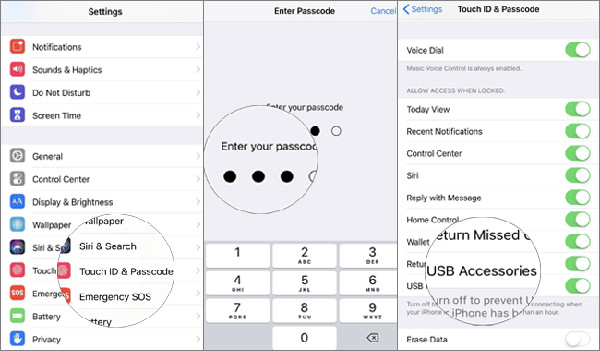
FoneLab Helps you unlock iPhone screen, Removes Apple ID or its password, Remove screen time or restriction passcode in seconds.
- Helps you unlock iPhone screen.
- Removes Apple ID or its password.
- Remove screen time or restriction passcode in seconds.
Part 3. FAQs of Solving Unlock iPhone to Use Accessories
1.How to fix Unlock iPhone to Use Accessories without passcode through iCloud?
Find My iPhone function can unlock your iPhone remotely without passcode. You should log in to your iCloud account with your Apple ID and password. Then find your devices in the All Devices menu. At last, click the Erase iPhone button to wipe the screen passcode.
2.What will happen if I disable Unlock iPhone to Use Accessories?
Your iPhone will be connected to all devices without permission and prompt. It will be convenient for you if you always use iPhone to transfer data. But it also means everyone is able to read all the data and content of your iPhone.
3.Will Unlock iPhone to Use Accessories affect the charging function?
Yes. If you connect your iPhone to other devices rather than the official charger, your locked iPhone will not be charged with the "Unlock iPhone to Use Accessories" message.
Conclusion
The ultimate way to solve the “Unlock iPhone to Use Accessories” problem without a passcode is using FoneLab iOS Unlocker. The whole steps have been introduced in this article. Free download it and unlock your disabled iPhone/iPad now.
FoneLab Helps you unlock iPhone screen, Removes Apple ID or its password, Remove screen time or restriction passcode in seconds.
- Helps you unlock iPhone screen.
- Removes Apple ID or its password.
- Remove screen time or restriction passcode in seconds.
