- Convert AVCHD to MP4
- Convert MP4 to WAV
- Convert MP4 to WebM
- Convert MPG to MP4
- Convert SWF to MP4
- Convert MP4 to OGG
- Convert VOB to MP4
- Convert M3U8 to MP4
- Convert MP4 to MPEG
- Embed Subtitles into MP4
- MP4 Splitters
- Remove Audio from MP4
- Convert 3GP Videos to MP4
- Edit MP4 Files
- Convert AVI to MP4
- Convert MOD to MP4
- Convert MP4 to MKV
- Convert WMA to MP4
- Convert MP4 to WMV
Video Editing Software: The Best One and Alternatives
 Posted by Lisa Ou / March 08, 2024 16:30
Posted by Lisa Ou / March 08, 2024 16:30Taking videos is fun, especially when capturing a once-in-a-lifetime moment with your family, friends, and special someone. You can also take videos for documentaries for work, school, and other fields. Whatever your reason for taking videos, have you considered editing them to make them aesthetic, dramatic, or other reasons?
If yes, you landed on the right post to discover some expensive, moderate, and cheap video editing software. This post will introduce them individually, including their advantages and disadvantages. Do you want to know them? Please scroll down below to learn more pieces of information about them to choose the most relevant video editing tool for you. Move on.
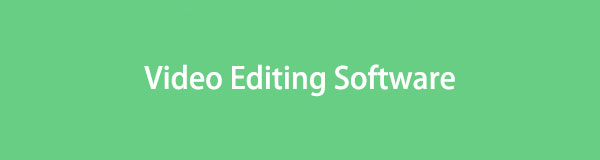

Guide List
Part 1. FoneLab Video Converter Ultimate
Of course, we will start with the leading and easy to use video editing software, FoneLab Video Converter Ultimate. The good thing about this tool is that it is designed for both beginners and professionals. In addition, we assure you that you will not have difficulties using the tools of this video editing software. It is because each of its features has names related to their functions. Do you want to know more information? See the list below.
Video Converter Ultimate is the best video and audio converting software which can convert MPG/MPEG to MP4 with fast speed and high output image/sound quality.
- Convert any video/audio like MPG, MP4, MOV, AVI, FLV, MP3, etc.
- Support 1080p/720p HD and 4K UHD video converting.
- Powerful editing features like Trim, Crop, Rotate, Effects, Enhance, 3D and more.
Features
- This video editing tool supports audio and multi-audio tracks.
- It supports audio or video file formats, including MP3, AAC, AC3, MP4, MOV, and MKV.
- The tool can add external subtitles to your video files.
- You can merge video and audio files while processing them.
- It can convert video formats into multiple file formats.
- It supports batch conversion with fast conversion speed.
- It consists of a Toolbox feature to access the media metadata editor, video enhances, 3D maker, GIF maker, and video compressor features.
Step 1Select the Free Download button on the main interface of the software. After that, you must set it up, depending on your computer's operating system. Later, launch the software on your computer to start the video editing process.

Step 2At the top of the interface, please choose the MV button. It is the TV icon you will see on the software. The first thing you must do is import the videos to the software from your computer. You only need to click the Add or Plus button at the bottom left. The software will load to add the software to the video editing tool.
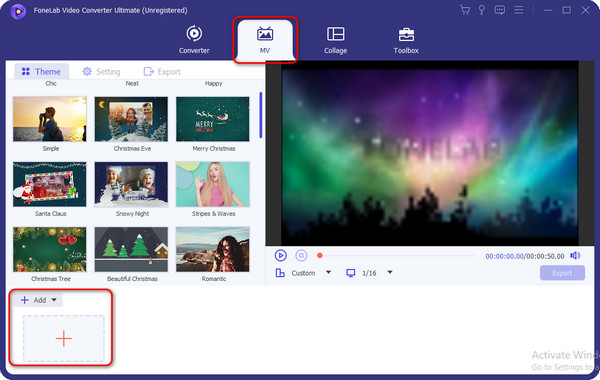
Step 3Now, it is time to edit the videos you imported to the software. You can add the effects of the video by choosing them in the Theme section on the left of the main interface. Then, you will see the results on the right of the tool.
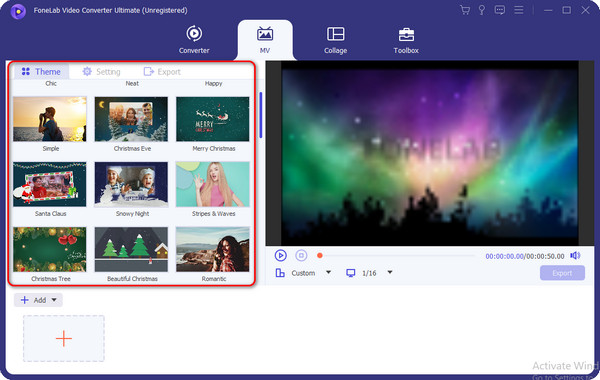
Step 4For further editing, please click the Edit button at the bottom left. You will see another interface once you are done selecting the feature. Please edit the video depending on your preferences and tick the OK button to apply the changes to the video.
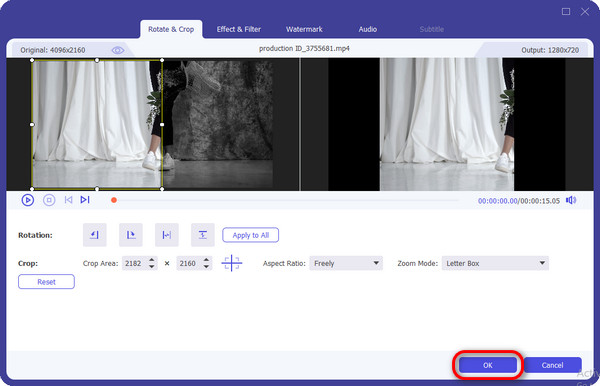
Step 5If you are done editing, save all of the progress on your computer. You only need to click the Export button at the bottom right of the software main interface. The process will only take a few seconds to be finished.
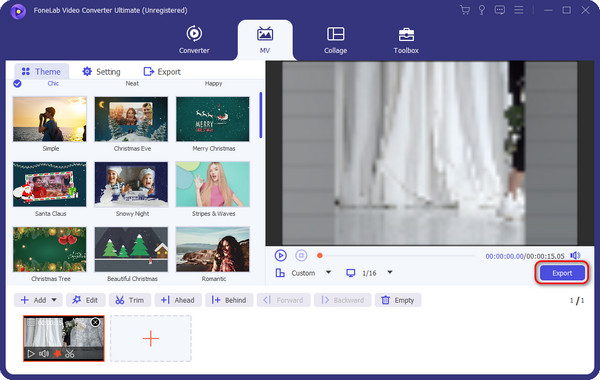
For further reference, you can view the alternatives of the best video editing software mentioned at the top. You can read their information by scrolling down below. Move on.
Video Converter Ultimate is the best video and audio converting software which can convert MPG/MPEG to MP4 with fast speed and high output image/sound quality.
- Convert any video/audio like MPG, MP4, MOV, AVI, FLV, MP3, etc.
- Support 1080p/720p HD and 4K UHD video converting.
- Powerful editing features like Trim, Crop, Rotate, Effects, Enhance, 3D and more.
Part 2. Wondershare Filmora
Wondershare Filmora is also considered one of the best editing video software because of its features. This video editing software lets you edit your videos with 200+ presets and instant mode. Also, it offers 10+ billion free stock media that you can use for the free version. It offers video audio features, including an audio visualizer, auto-ducking, and synchronization.
The good thing about this tool is that you can download its file for a few seconds only, even though you have a poor internet connection. However, the installation process of the software is very slow, even though you have a fast internet connection. The reason is that the tool contains multiple associated files that need to be installed on your computer.
Do you want to know how this tool functions to edit videos on your computer? Please follow the detailed steps below. Move on.
Step 1Please tick the Free Download icon on the main website of Wondershare Filmora. After that, set it up for more than 10 minutes and launch the tool by clicking the Start Now button on the screen.
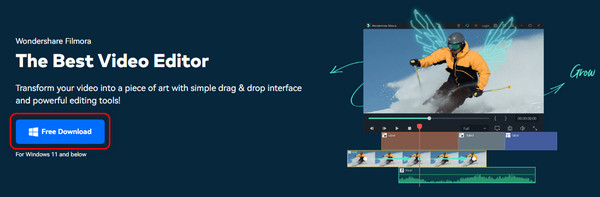
Step 2Start the process by importing the videos on the software. You only need to click the New Project button at the top of the main interface. Later, choose the videos you prefer to edit using the video editing software. Later, you will see all the editing tools on the next interface.
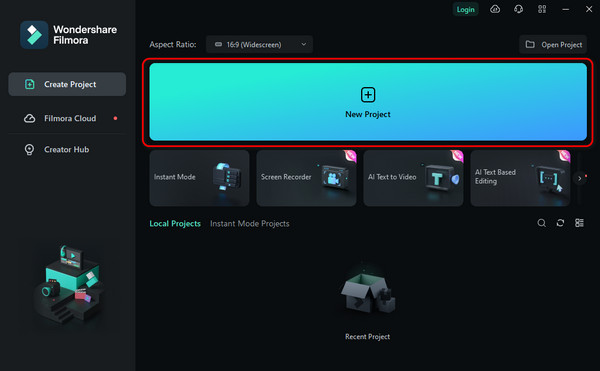
Step 3Please edit the video regarding your preference. After that, save the video by ticking the Save icon at the top. The saving process will require you to log in with your Google or other accounts. If that's the case, it will take much of your time, and you only need patience.
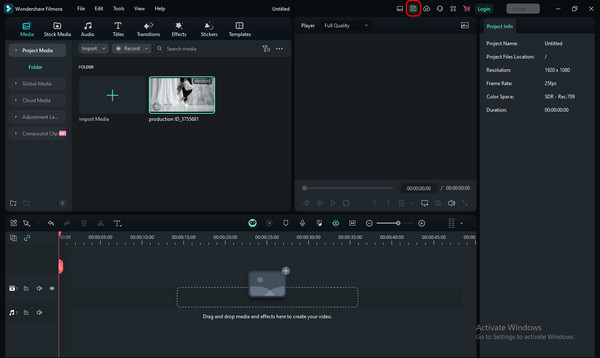
Part 3. Microsoft Clipchamp
Microsoft Clipchamp is an online free program you can utilize to edit videos on your computer. It means you do not need to download it on your computer, wherein you can save storage space on your computer. However, you need to log in before accessing the tool. In addition, this software enables you to use a template for multiple social media platforms, including YouTube, Instagram, and more. Also, the free version of this tool will allow you to use limited video editing features. You may subscribe to the premium account if you prefer to use more video editing features.
Do you want to know how this tool works for editing your videos? Please scroll down below. Move on.
Step 1Please go to the main website of the online tool and click the Try for Free button. After that, you will be directed to a new interface. The tool will require you to sign in using your Google or other accounts. Later, choose the Create A New Video button at the bottom. Later, you will be directed to a new interface.
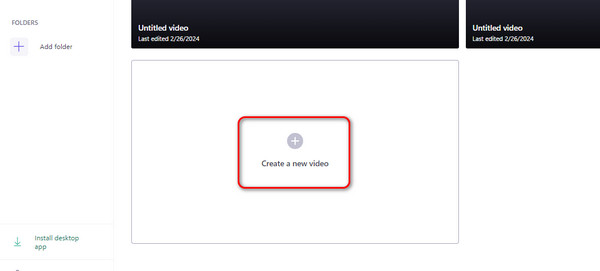
Step 2Go to the Import Media button at the top left and add the videos you want to edit. Alternatively, you can locate the videos from your computer album and drag them to the program to import them. After that, edit the videos according to your preference.
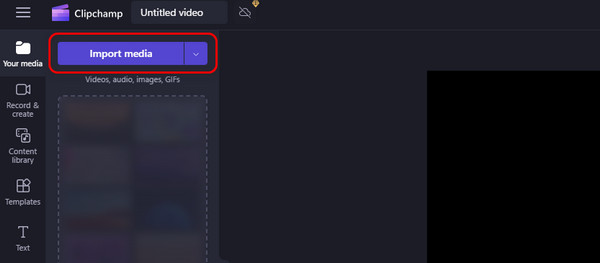
Step 3Now, it is time to save the video you edited using the video editing program. You only need to click the Export button at the top right section. The exporting process will last for more than a minute.
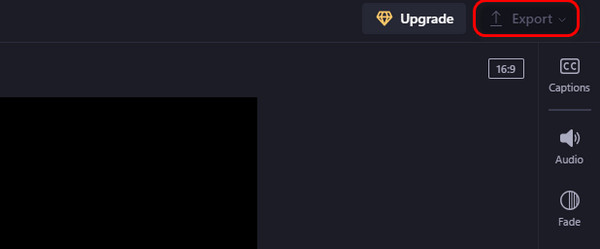
Video Converter Ultimate is the best video and audio converting software which can convert MPG/MPEG to MP4 with fast speed and high output image/sound quality.
- Convert any video/audio like MPG, MP4, MOV, AVI, FLV, MP3, etc.
- Support 1080p/720p HD and 4K UHD video converting.
- Powerful editing features like Trim, Crop, Rotate, Effects, Enhance, 3D and more.
Part 4. Movavi
Movavi is video editing software that contains complex features. However, most do not have names that may confuse first-time users. In addition, the free version of the software does not allow you to use all the settings and features it contains. You need to subscribe and pay for a subscription. Also, the software will show you the length of the video you are editing to avoid excess clips while you are editing. Do you want to know how this tool works? Please see the detailed steps below. Move on.
Step 1Please select the Free Download button on the tool's main website. You must base it on the operating system of your computer. After that, set up the software and launch it afterward.

Step 2Import the video to the software by choosing the Add Files button at the top left. You may also drag and drop the videos from the computer for a faster process. After that, edit it using the video editing features of the tool.
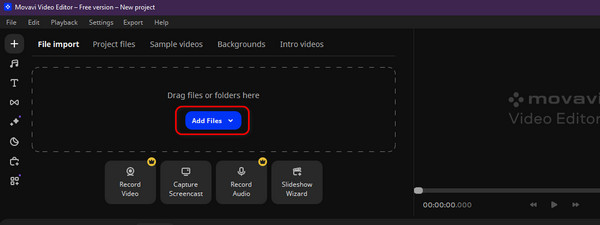
Step 3Once you are done editing the videos, please click the Export button. The computer will be saved on your computer afterward.
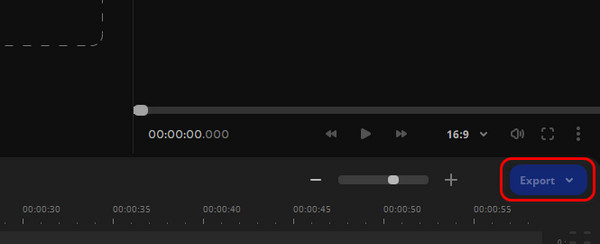
Part 5. FAQs about Video Editing Software
1. What factors should I regard when choosing video editing software?
Whenever you use simple video editing software, ensure that they are safe. Some tools save and upload the files you import to them, invading the privacy and security of your files. In addition, there are chances you pay subscriptions to the video editing software. If so, check if the price of the software is worth the price for its features. Also, ensure that the editing software has the basic editing tools for your videos. It includes cropping, trimming, adjusting resolution, and more.
2. Can I use video editing software on a mobile device?
Video editing software can only be used on your computers, like Mac and Windows operating systems. You can use video editing apps for the videos you prefer to edit. The good thing about them is that some software has their mobile video editing version. It includes iMovie, KineMaster, and Adobe Premiere Rush.
3. Do I need a powerful computer to run video editing software?
It depends on the professional video editing software you use for editing your videos. Some tools do not need a powerful computer to function smoothly. But most of the time, software containing too many features needs a powerful computer to handle them. Another reason is that they have associated or additional files that must be downloaded.
4. Can I use video editing software to edit audio files?
Professional and basic video editing software contains audio editing features, and some do not. Among all the tools mentioned in this post, FoneLab Video Converter Ultimate is the eminent software with audio editing tools. You can find them on its Toolbox feature, including an audio compressor, volume booster, audio sync, and more.
5. Where can I find support or assistance if I encounter issues with video editing software?
The best professional video editing software assists you with multiple concerns through their customer support. You may send your video editing software through emails, text messages, and other communication programs. In addition, you may rely upon the experiences of the users online, articles, FAQs, and more reliable sources.
Video Converter Ultimate is the best video and audio converting software which can convert MPG/MPEG to MP4 with fast speed and high output image/sound quality.
- Convert any video/audio like MPG, MP4, MOV, AVI, FLV, MP3, etc.
- Support 1080p/720p HD and 4K UHD video converting.
- Powerful editing features like Trim, Crop, Rotate, Effects, Enhance, 3D and more.
We hope you find this article helpful about the top video editing software and its leading alternatives. It consists of information about their features and functions and quick tutorials. You only need to choose the most relevant tool for your videos. Do you have more questions about the topic? Please let us know by putting them in the comment section below. Thank you!
