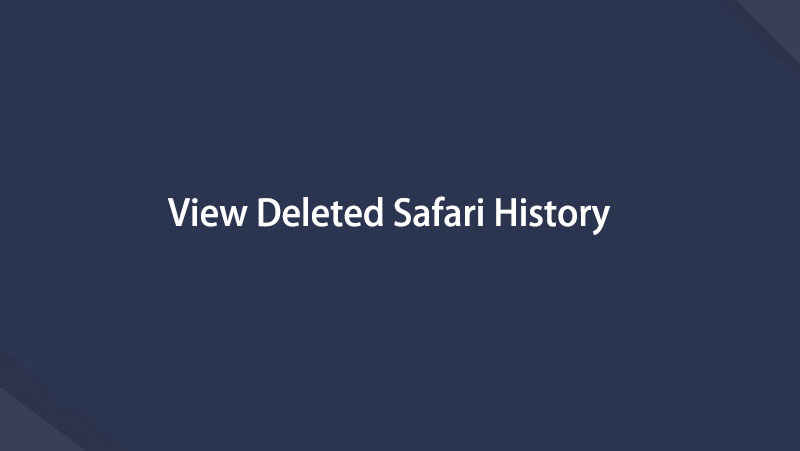How to View Deleted Safari History on iPhone [2023 Updated]
 Updated by Boey Wong / Jan 27, 2021 09:15
Updated by Boey Wong / Jan 27, 2021 09:15Please help, how to find the deleted Safari bookmarks back? I deleted search history on my iPhone by mistake. But I want to view the deleted Safari history again. Any idea? Thanks in advance!
It is as easy as other web browsers, the built-in Safari on iOS device enables users to access any website conveniently. Users bookmark the useful and funny websites in their Safari on iPhone or iPad for next time visit. Some people would like to clear Safari history so as to protect their privacy since the browsing history is where can reveal their personal information.

Therefore, sometimes you will need to check deleted Safari history for some purposes: check whether your teenage son is visiting healthy websites or not; see what your partner is viewing or calling up the web pages you previously visited.
Here we are going to show you three ways to view and recover deleted Safari history on iPhone, iPad and iPod.

Guide List
1. View Safari History in 3 Proven Ways
Option 1. View Safari History Via Settings App
You should know how to view safari history on your iPhone/iPad/iPod, and then you can decide how to manage these personal data on your own.
Below is clear instruction about it.
Step 1 Tap on the Settings app on your iPhone, iPad or iPod.
Step 2 Scroll down and locate Safari, then tap on it.
Step 3 Go to the bottom and click on the Advanced tab.
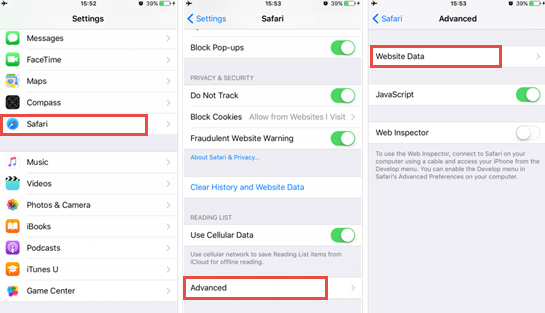
Step 4 Tap Safari Website Data to see some of the deleted browser history that is listed there.
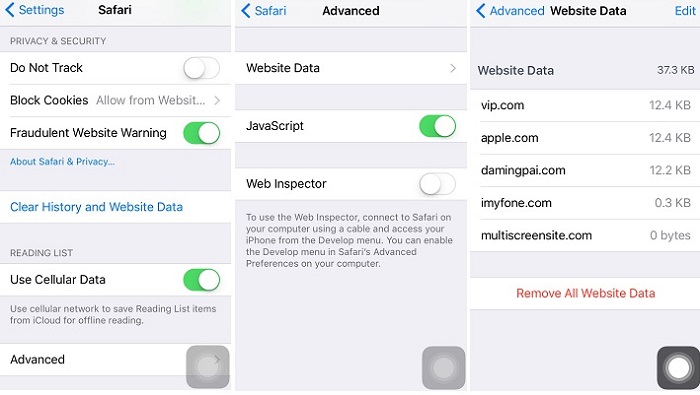
You can slide the one you want to delete from right to left, and then tap the red Delete button. Or tap the Remove All Website Data on the bottom.
Option 2. View Safari History via Safari App
Step 1 Open Safari app on iPhone.
Step 2 Tap the Book tab on the bottom of the screen.
Step 3 Check the Safari history under the clock icon.
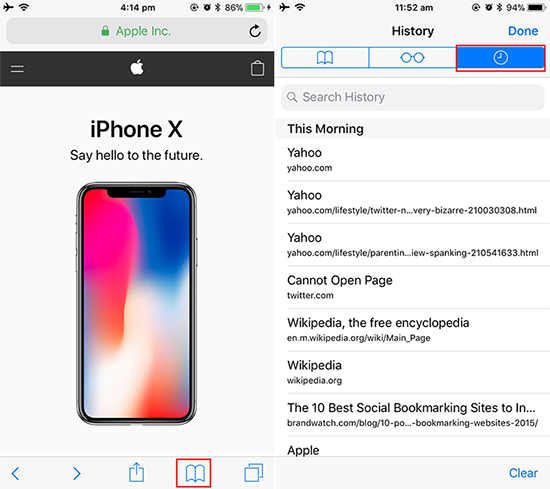
Option 3. View Safari History via FoneLab
FoneLab iPhone Data Recovery is a useful utility specializing in deleted iOS data recovery, which can help you view Safari history on iPhone directly.
Let's see what else can the program do for you:
- Retrieve your lost files while keeping current ones intact.
- Recover deleted files from 19 different types of data created on these devices – iPhone 4/3GS, iPad 1 or iPod touch 4.
- Restore and export eight types of lost data from any other iOS device, including the iPhone 7 and iPhone 7 Plus.
- Preview backup files before restoring them.
- Restore data from iCloud backup or iTunes backup.
- Fully supports iOS 12 and iTunes 12.9.
With FoneLab for iOS, you will recover the lost/deleted iPhone data including photos, contacts, videos, files, WhatsApp, Kik, Snapchat, WeChat and more data from your iCloud or iTunes backup or device.
- Recover photos, videos, contacts, WhatsApp, and more data with ease.
- Preview data before recovery.
- iPhone, iPad and iPod touch are available.
Step 1 First of all, download and install the software on your computer with the below link accordingly. The software will launch automatically once it completes. Then connect your iOS device to the computer with USB cable.
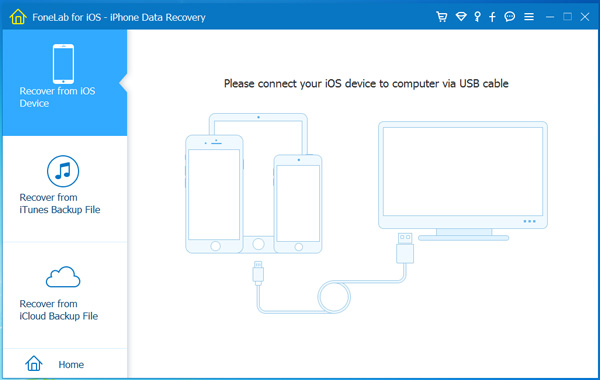
Step 2 You will have three recovery modes to choose. Choose Recover from iOS Device and click Start Scan. If you have backed up iPhone Safari history on iCloud or iTunes, you can choose the other 2 recovery mode here.
Step 3 The scanning result will list in categories, check the box before Safari History to preview contents in detail. If you lost the items in the list, you can select these items you need and click Recover to save them onto your computer.
The software is able to recover lost data from iPhone internal memory card without data loss. Why not give it a try when you lose your important files on iPhone, iPad or iPod Touch.
2. Retrieve Deleted Safari History in 2 Effective Ways
What to do if you delete the safari history accidentally? Is it possible to get them back?
Of course you can!
Option 1. Retrieve Deleted Safari History from iCloud
iCloud is a great thing for users like them. And you can use iCloud to manage different data through it. Such as contacts, photos, notes and more.
You can follow below steps to recover deleted safari history from iCloud.
Step 1 Tap Setting > General > Reset > Erase All Content and Settings, and then enter your passcode.
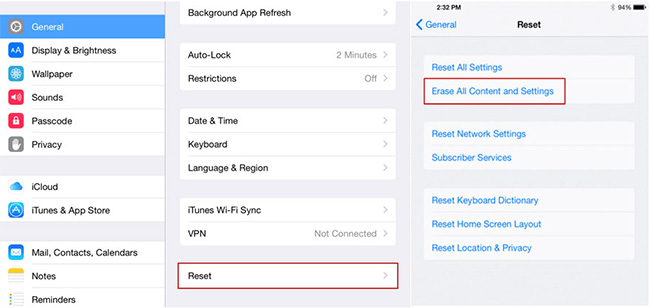
Step 2 Reach the Apps & Data interface and choose Restore from iCloud Backup.
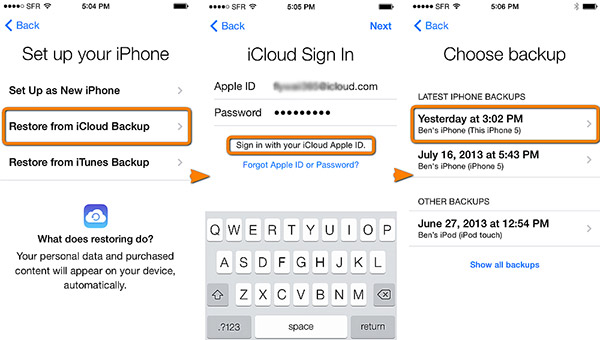
Depend on the date and size of each backup and choose the most relevant from the backup list. After the selection, the program begins the process of recovery.
Option 2. Retrieve Deleted Safari History with FoneLab iPhone Data Recovery
Step 1 Connect your iOS device to the computer with USB cable. If you want to recover data from backup file, you can move to step 2 directly.
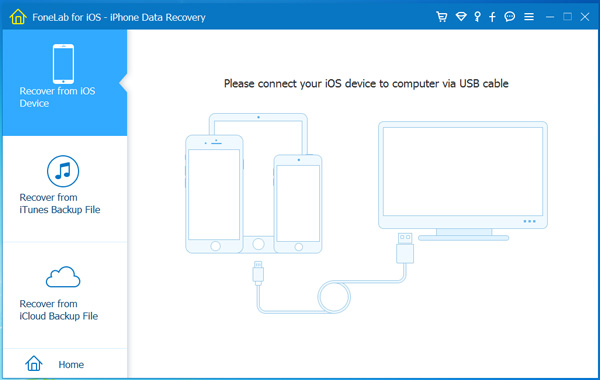
Step 2 You have three recovery modes to choose. Choose Recover from iOS Device and click Start Scan. If you choose the other 2 modes, you should download the iTunes backup or log in your iCloud account firstly.
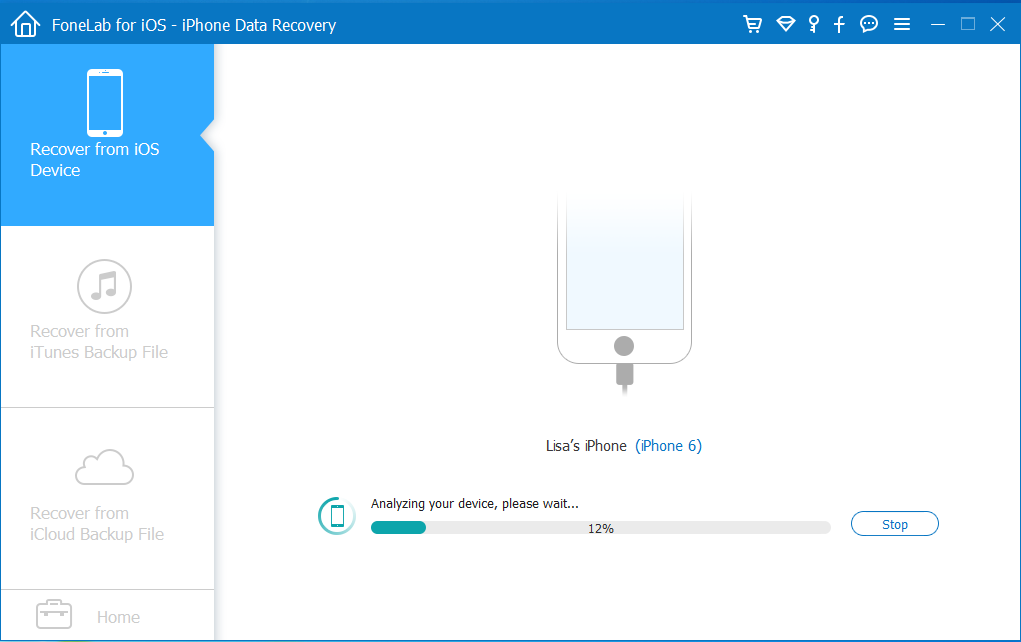
Step 3 The scanning result will list in categories, check the box before Safari History to preview contents in detail. Select the lost items and click Recover.
3. How to Clear Safari History on iPhone
You can delete safari history on your device through below operation.
Option 1. How to Clear Safari History on iPhone Settings
Step 1 Go to Settings > Safari > Clear History and Webstie Data.
Step 2 Tap Clear History and Webstie Data in the pop-up windows again to confirm.
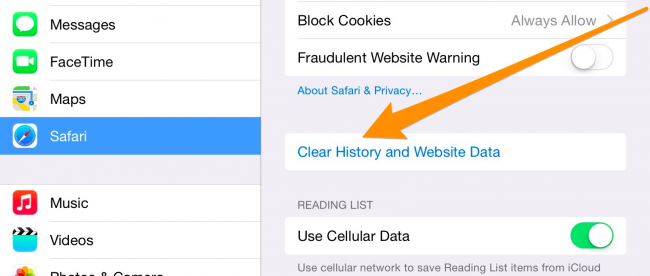
Option 2. How to Clear Safari History through Resetting iPhone
Step 1 Go to Settings > General > Reset.
Step 2 Choose Erase All Content and Settings.
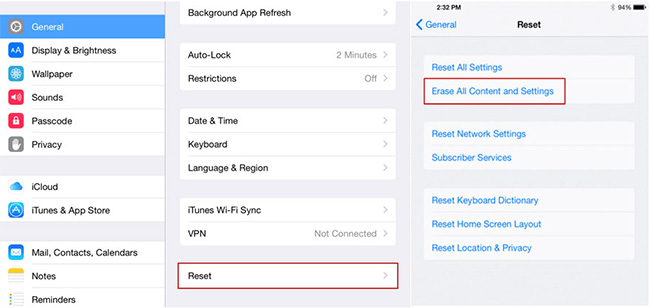
Option 3. How to Clear Safari History through FoneEraser
FoneEraser for iOS is a third-party tool to clear iPhone/iPad data permanently and thoroughly. It enables users to remove iPhone data so that prevent the data to be recovered with some iPhone data recovery.
Below is its demonstration.
FoneEraser for iOS is the best iOS data cleaner which can easily erase all contents and settings on iPhone, iPad or iPod completely and permanently.
- Clean unwanted data from iPhone, iPad or iPod touch.
- Erase data quickly with one-time overwriting, which can save you time for plenty of data files.
Step 1 Free download and install the program onto your computer and then it will launch automatically once it finished.
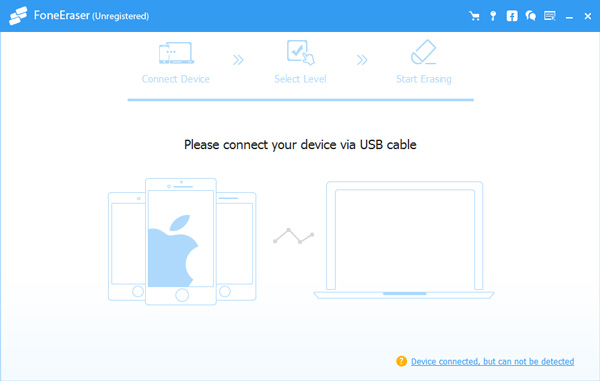
Step 2 Plug your iPhone to the computer. Tab Trust on your device screen.
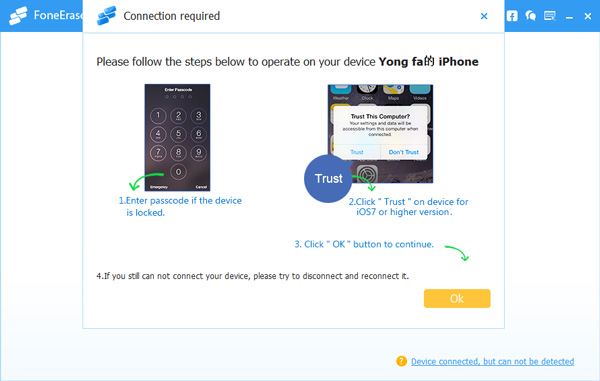
Step 3 The software will detect your iPhone, if not, click the icon right behind Failed.
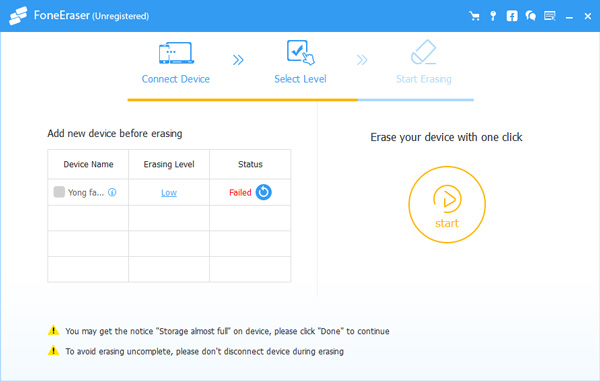
Step 4 Select an erasing level (Low, Medium or High).
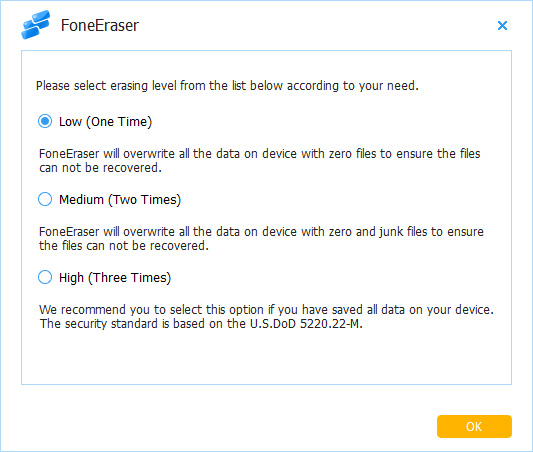
Step 5 Click the Start button and then click Yes.
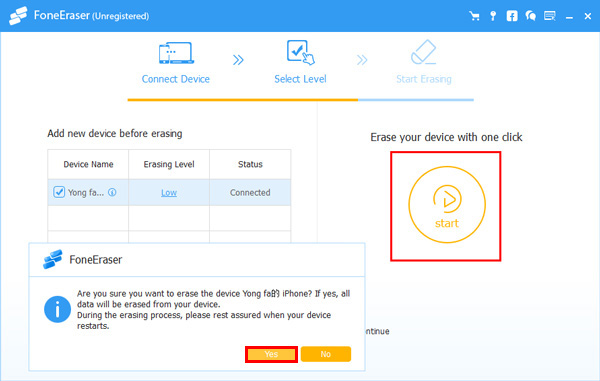
Step 6 Wait for the erasing process to complete.
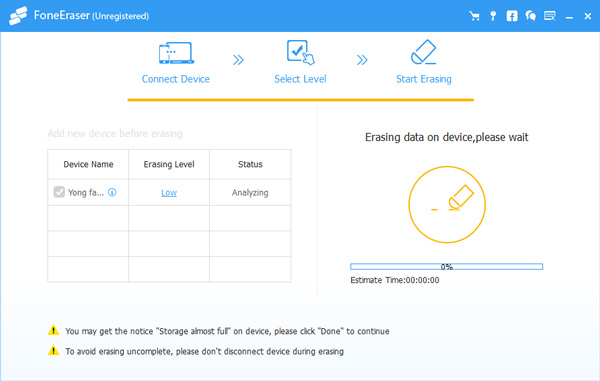
That's all about how to view, clear and recover iPhone Safari history. If you have more questions about it, please leave comments below.
FoneEraser for iOS is the best iOS data cleaner which can easily erase all contents and settings on iPhone, iPad or iPod completely and permanently.
- Clean unwanted data from iPhone, iPad or iPod touch.
- Erase data quickly with one-time overwriting, which can save you time for plenty of data files.
You can also use the software to restore iPad from iCloud backup or extract iTunes backup for iOS device. The most advantage is that you have an option to recover only what you want, comparing with common recovery way via iTunes or iCloud. And you will not lose your existing data. Certainly, it is achievable to restore bookmarks in safari or other iOS data.
Below is a video tutorial for reference.