How to Access Internal Storage on iPhone and Recover Data Effectively
 Updated by Boey Wong / March 09, 2023 10:00
Updated by Boey Wong / March 09, 2023 10:00I bought my first iPhone a few weeks ago, and I've been storing it with important files, like documents, photos, and more. But while I was removing the unnecessary data, some of my valuable files were also accidentally deleted. Now, I need to get them back. Will it help to remove the memory card and ask for a technician's help? But I don't know how to remove memory card from iPhone. Can anyone help me?
If you are a new iPhone user, remember that iPhone doesn't use memory cards. Apple has never provided a slot for memory cards on its mobile devices. Thus, iPhone only has internal memory to store your files and device data. So even if you ask for a technician's help, he won't have any memory card to check in the first place. In addition, it will only waste time, effort, and money when you can find tools online to solve this problem instead.
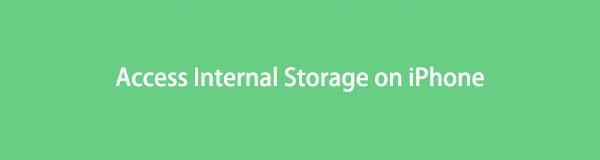
That said, this article has already prepared the solutions you can use for this matter. After testing recovery tools, methods, and services online, we finally gathered the most effective ones to return your lost data. Some require a backup but don't worry, as we also included a tool that doesn't. This post will give you multiple options to make sure you'll be able to recover your files. Step-by-step guides are also available to assist you. You only need to perform the correct instructions carefully for a successful process.

Guide List
Part 1. How to Access Internal Storage on iPhone with FoneLab iPhone Data Recovery
Nowadays, people are slowly shedding light on the underrated FoneLab iPhone Data Recovery. This program is equipped to access your iPhone’s internal storage and recover your lost data. It can easily read and restore your files even after accidental deletion, jailbreak failure, upgrade failure, broken device, factory reset, and more. Moreover, unlike other recovery methods where restoring the entire backup necessary, FoneLab iPhone Data Recovery allows you to restore selectively. This means you can restore any item you need without including the unnecessary ones.
With FoneLab for iOS, you will recover the lost/deleted iPhone data including photos, contacts, videos, files, WhatsApp, Kik, Snapchat, WeChat and more data from your iCloud or iTunes backup or device.
- Recover photos, videos, contacts, WhatsApp, and more data with ease.
- Preview data before recovery.
- iPhone, iPad and iPod touch are available.
Adhere to the painless steps below to fathom how to find memory on iPhone and recover its data with FoneLab iPhone Data Recovery:
Step 1Explore FoneLab iPhone Data Recovery’s website to find the Free Download button. This tool is available on Mac and Windows, so click the correct button accordingly. If your computer is Mac, click the Go to Mac Version to see the button with the Apple logo. Once you download the software file, install and run the recovery tool on your computer.
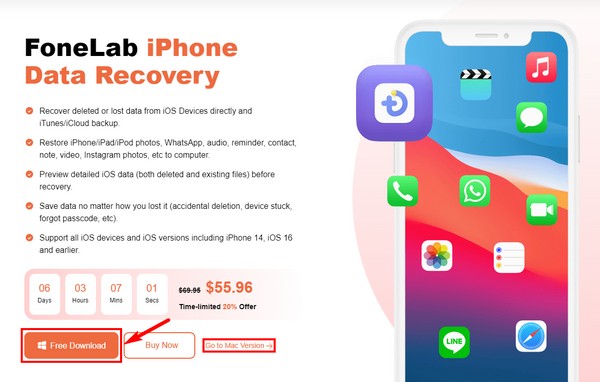
Step 2The program’s key functions will be displayed on the main interface. This includes the iPhone Data Recovery on the left. Then WhatsApp Transfer for iOS, iOS Data Backup & Restore, and iOS System Recovery are on the right. Click the feature on the left for device data recovery.
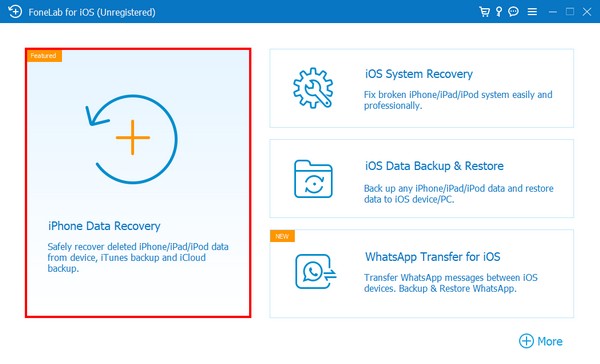
Step 3Connect your iPhone with a lightning cable to the computer and ensure you are in the Recover from iOS device section. Your device info will then show up on the right side. Below, click the Start Scan tab to let the program access and browse your data.
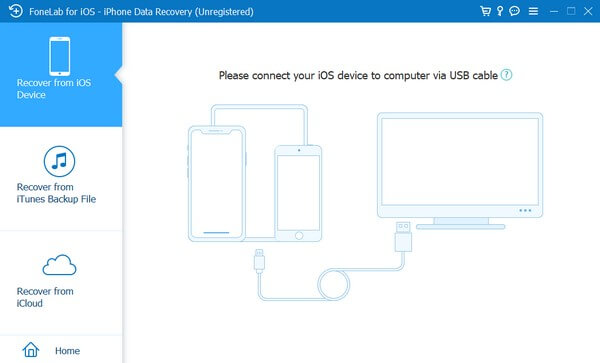
Step 4The data types will be listed in the left column. Click a data type to see the files that have been lost. After that, locate and select the files you want to recover. Then press the Recover tab at the bottom right to restore the files on your device.
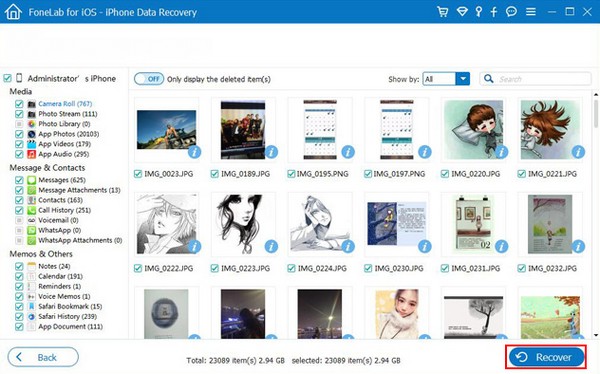
With FoneLab for iOS, you will recover the lost/deleted iPhone data including photos, contacts, videos, files, WhatsApp, Kik, Snapchat, WeChat and more data from your iCloud or iTunes backup or device.
- Recover photos, videos, contacts, WhatsApp, and more data with ease.
- Preview data before recovery.
- iPhone, iPad and iPod touch are available.
Part 2. How to Recover Lost Data from iPhone Internal Memory Card with iTunes
iTunes is also one of the popular ways to recover lost data on your iPhone’s internal memory. If you have synced your iPhone on iTunes before, your device data are automatically backed up on the program. So you can bring back your files by restoring the backup from iTunes. However, this method won’t work if you have never connected your iPhone to iTunes. And note that iTunes has been replaced on the latest macOS, but you can try Finder instead.
Adhere to the painless steps below to fathom how to recover iPhone files with iTunes or Finder:
Step 1Launch iTunes or Finder on the computer where you usually sync your device, then link them using a USB cable. You may also use a Wi-Fi connection as an alternative.
Step 2On the iTunes or Finder interface, click the little icon in the upper left. A list of options will then appear on the left area of the screen.
Step 3On iTunes, choose the Summary tab to see the backup and restore options. Refer to the Backups section on the lower part of the screen. Then click the Restore Backup tab to recover your device data.
Alternataively, on Finder, select General > Restore Backup instead.
With FoneLab for iOS, you will recover the lost/deleted iPhone data including photos, contacts, videos, files, WhatsApp, Kik, Snapchat, WeChat and more data from your iCloud or iTunes backup or device.
- Recover photos, videos, contacts, WhatsApp, and more data with ease.
- Preview data before recovery.
- iPhone, iPad and iPod touch are available.
Part 3. How to Recover Data from iPhone from iCloud
Like the method above, iCloud requires a backup before it lets you recover your files. This iCloud backup copies your iPhone or other iOS device information, so you can restore them whenever you need. But note that this method requires you to erase all your device content. So there’s a possibility you will lose some of your files once you recover the lost ones.
Adhere to the painless steps below to fathom how to access internal storage on iPhone and recover its files with iCloud:
Step 1Reset your iPhone, then turn it on to begin setting up. Once you reach the Apps & Data screen, tap the Restore from iCloud Backup option. Afterward, sign in to your iCloud account using your Apple ID.
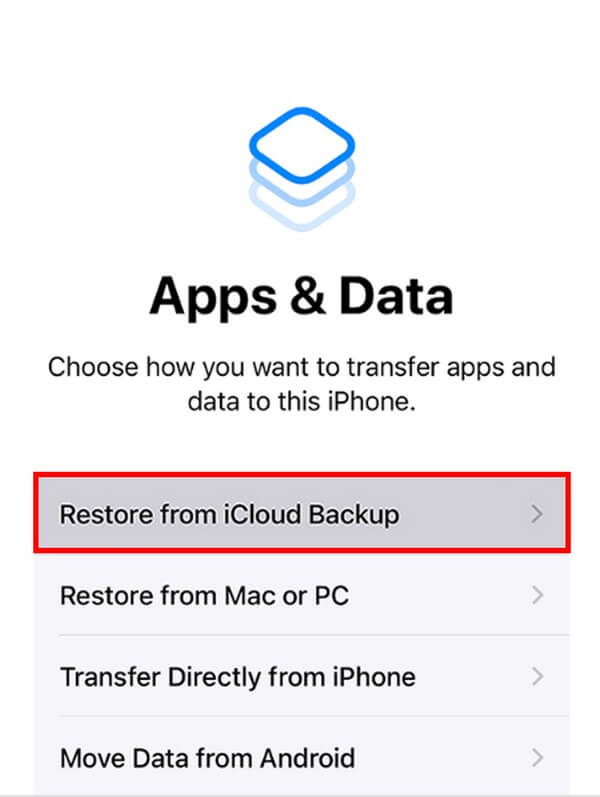
Step 2Choose the backup from the list of backups where your files are still available. Next, sign in with your Apple ID when asked to restore your purchased apps.
Step 3After that, a progress bar will appear on the screen. Wait for it to complete and ensure your internet connection is stable to avoid disruption. Lastly, finish setting up, then you can enjoy the device data you have recovered.
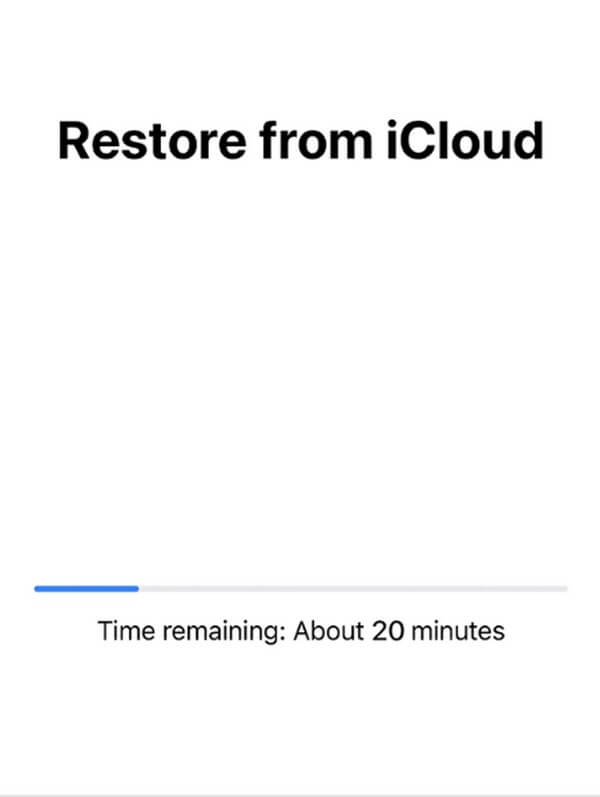
With FoneLab for iOS, you will recover the lost/deleted iPhone data including photos, contacts, videos, files, WhatsApp, Kik, Snapchat, WeChat and more data from your iCloud or iTunes backup or device.
- Recover photos, videos, contacts, WhatsApp, and more data with ease.
- Preview data before recovery.
- iPhone, iPad and iPod touch are available.
Part 4. FAQs about Accessing and Recovering Internal Storage on iPhone
1. How to check iPhone memory?
To see your iPhone memory or storage, go to the device Settings. Tap the General tab, then iPhone Storage. From there, you will see the amount of storage your device has.
2. Is there a recovery method that doesn't need a backup?
Yes, there is. If you weren't able to create a backup file, you could use the FoneLab iPhone Data Recovery. This tool doesn't need you to save a backup before losing the files. You only need to let it scan your device, and it will be the one to find the files you lost. Hence, don't be troubled if the problem occurs without notice, as this program got your data.
3. Does FoneLab iPhone Data Recovery support contacts for recovery?
Yes, it does. FoneLab iPhone Data Recovery can restore over 20 data types, including contacts, messages, photos, videos, reminders, audio, notes, WhatsApp, documents, and more. Hence, you can trust that this tool can easily recover almost all the content on your iPhone, iPad, and iPod.
Thank you so much for the effort you have put into reading this article. You can trust that the methods you've encountered above are effective and can help solve your concerns.
With FoneLab for iOS, you will recover the lost/deleted iPhone data including photos, contacts, videos, files, WhatsApp, Kik, Snapchat, WeChat and more data from your iCloud or iTunes backup or device.
- Recover photos, videos, contacts, WhatsApp, and more data with ease.
- Preview data before recovery.
- iPhone, iPad and iPod touch are available.
