- Part 1. Fix Voicemail Not Working on iPhone by Checking Custom Greeting
- Part 2. Fix Voicemail Not Working on iPhone through A Restart
- Part 3. Fix Voicemail Not Working on iPhone with FoneLab iOS System Recovery
- Part 4. Fix Voicemail Not Working on iPhone via Software Update
- Part 5. FAQs about Voicemail Not Working on iPhone
4 Leading Fixes for An iPhone Voicemail Not Working
 Updated by Lisa Ou / March 19, 2024 09:30
Updated by Lisa Ou / March 19, 2024 09:30Why is my voicemail not working on my iPhone? I've been so busy lately that I always miss my family and friends' calls. Thus, I have set up the voicemail so they'll know I'm unavailable sometimes, and I will just get back to them. However, it didn't work when testing it with my sister's device. Would someone please suggest some fixes I can perform? Thank you!
Various situations could be the reason your iPhone voicemail doesn't work. However, among the most typical causes is a network issue. Perhaps your device has poor signal strength, preventing it from accessing the voicemail feature or even receiving it. Another possibility is the incorrect configuration of voicemail settings on your iPhone.
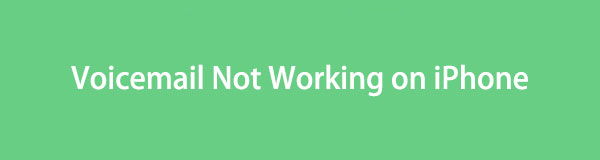
Regardless, no worries, as the following parts in this article will provide the solutions you need. It doesn't matter whether your device faces network issues, settings configuration, system issues, etc., causing your voicemail to malfunction. Use the guidelines below correctly, and your voicemail problems will disappear immediately. Thus, check them now.
FoneLab enables you to fix iPhone/iPad/iPod from DFU mode, recovery mode, Apple logo, headphone mode, etc. to normal state without data loss.
- Fix disabled iOS system problems.
- Extract data from disabled iOS devices without data loss.
- It is safe and easy to use.

Guide List
- Part 1. Fix Voicemail Not Working on iPhone by Checking Custom Greeting
- Part 2. Fix Voicemail Not Working on iPhone through A Restart
- Part 3. Fix Voicemail Not Working on iPhone with FoneLab iOS System Recovery
- Part 4. Fix Voicemail Not Working on iPhone via Software Update
- Part 5. FAQs about Voicemail Not Working on iPhone
Part 1. Fix Voicemail Not Working on iPhone by Checking Custom Greeting
As mentioned, a wrong configuration on voicemail settings may have caused the voicemail feature to malfunction. Perhaps you accidentally enabled the Default instead of Custom in the Greeting section, so it doesn’t work the way you want. If so, the only way to fix this is to modify the feature’s options on its settings to set things right.
Comply with the untroubled process below to fix a voicemail on an iPhone not working by checking Custom Greeting:
Step 1Launch your iPhone’s Phone app, then tap the Voicemail tab on the lowest right section of the screen. Then, click Greeting on the top left to view the options.
Step 2If the Default option is checked on the following screen, select Custom. Then, hit the Save button at the top right to save the changes you made.
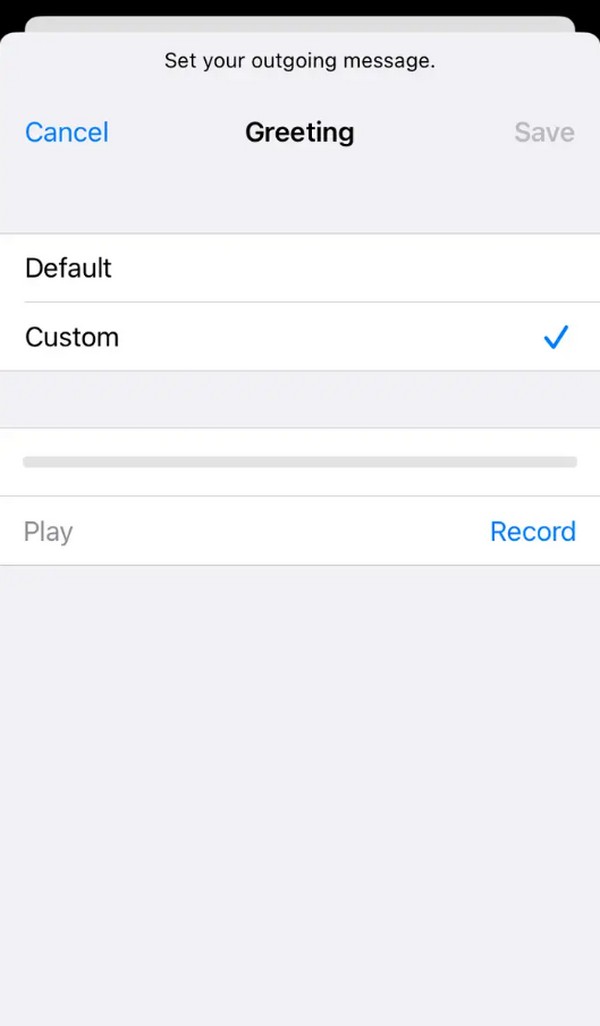
You must have noticed this process is super user-friendly, as it has the most basic process among the solutions. However, it only solves one possible problem cause; thus, head to the following parts for other issues if it doesn’t work.
Part 2. Fix Voicemail Not Working on iPhone through A Restart
If your voicemail malfunctions due to simple iPhone glitches, bugs, etc., a basic restart can handle the problem. You can restart the Phone app first to refresh it. Simply swipe up the iPhone screen from the bottom and pause in the middle. When the active apps appear, swipe up the Phone app to close it. Then, re-open it by tapping its icon on the Home screen. However, if the situation doesn’t change, restart the iPhone instead.
Heed to the secure guidelines underneath to repair voicemails not showing up on iPhone through a restart:
Restart iPhone without a Home button: Long-press the iPhone’s Side and one of the Volume keys. Once the Power-off slider is revealed, drag it so the device will turn off. A few moments later, long press the Sleep/Wake button to restart.
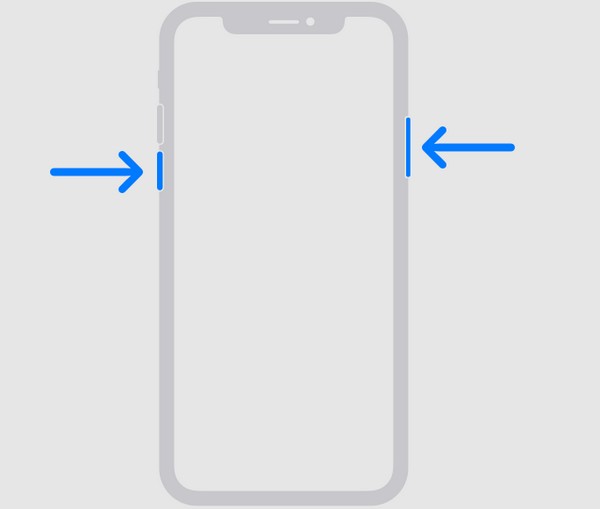
Restart iPhone with a Home button: Bear your finger down on the iPhone’s Sleep/Wake key for seconds, then drag the screen when the Power slider is shown to turn the device off. Later, long-press the same key to perform a restart.
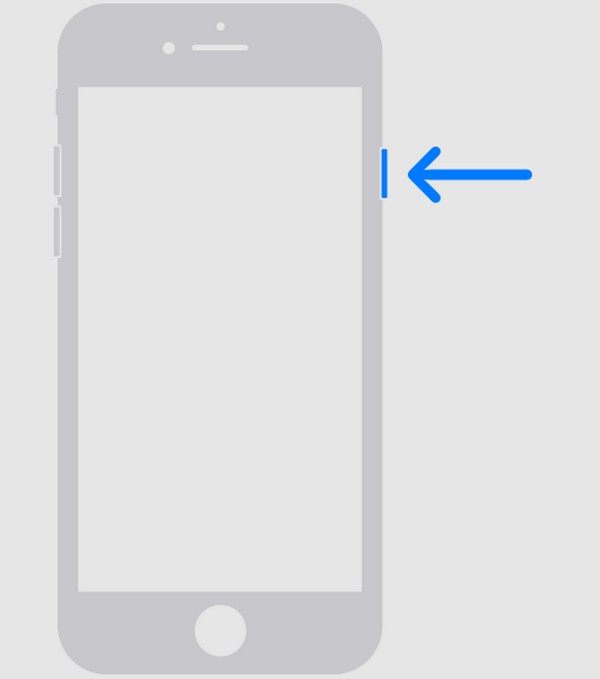
Compared to the previous process, this one is more flexible regarding the possible causes it can resolve. However, it’s still for simple issues, so head to the next part if the voicemail problem on your iPhone is more complex.
Part 3. Fix Voicemail Not Working on iPhone with FoneLab iOS System Recovery
FoneLab iOS System Recovery is the repair strategy regarding more advanced device issues. Several problems, like a malfunctioning voicemail, an iPhone in a looping restart, being stuck on a white screen, etc., can be easily fixed once you install this tool on your computer. After all, you don’t need to worry about the tool’s complexity. Even if it functions like a professional, its interface still has a user-oriented design you can easily understand.
FoneLab enables you to fix iPhone/iPad/iPod from DFU mode, recovery mode, Apple logo, headphone mode, etc. to normal state without data loss.
- Fix disabled iOS system problems.
- Extract data from disabled iOS devices without data loss.
- It is safe and easy to use.
Besides, FoneLab iOS System Recovery doesn’t demand data loss. It offers two repair types that let you decide whether to erase or keep the content of your device, which are Standard and Advanced modes. Hence, you can depend on this tool to keep your data safe before, during, and after the repair of your iPhone’s voicemail feature. This repair tool is accessible for Windows and Mac users and can fix nearly all iPhone, iPod Touch, and iPad models.
Recognize the manageable directions below as a pattern for fixing iPhone voicemail not showing up with FoneLab iOS System Recovery:
Step 1Access the official FoneLab iOS System Recovery webpage to click its Free Download tab and save the installer file. Once saved, use it for the program installation, taking around a minute. Afterward, choose the Start option when it appears for the repair tool to launch on the computer.
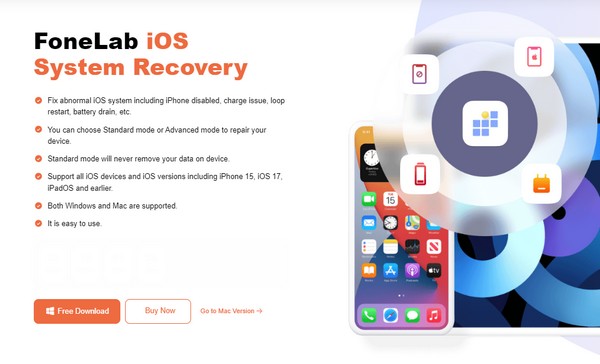
Step 2You must click the iOS System Recovery feature on the main screen, then the Start tab on the following interface. Once you see the repair types, choose the repair mode that fits your preferences and click Confirm. Also, don’t forget to link your iPhone through a lightning cable.
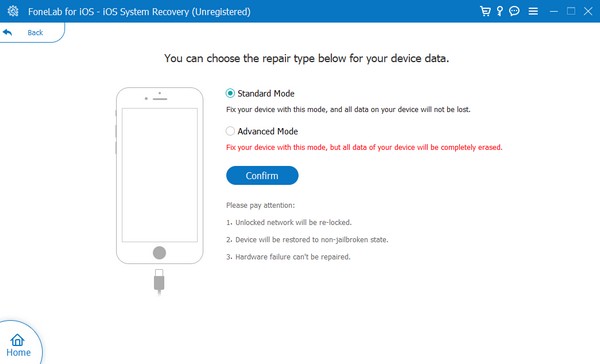
Step 3Next, put the iPhone into Recovery mode with the help of the following interface’s on-screen guide. Select your iPhone model at the top to view the appropriate instructions, and afterward, the firmware package will download to repair your device issue.
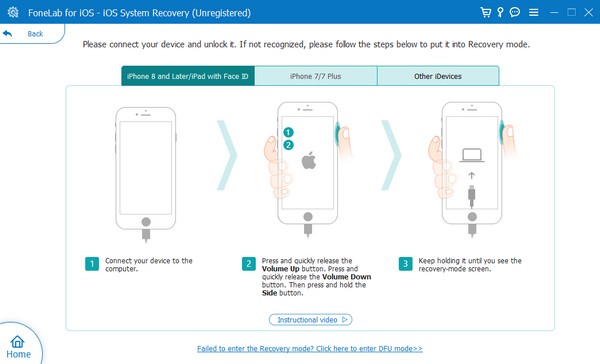
Part 4. Fix Voicemail Not Working on iPhone via Software Update
Meanwhile, your iPhone may also need a system update, especially if it is outdated. Perhaps your last update has already been years, causing the device difficulty handling its features. If so, you must head to the Settings app to operate the update. Although it is among the solutions with a simple process, you must still consider this method carefully and prepare a backup. That’s because it could risk your iPhone’s data or content, especially if you suddenly encounter a glitch or other issue during the update.
Conform to the user-friendly steps below for repairing an iPhone not receiving voicemails via software update:
Step 1Tap Settings on your iPhone’s Home screen, then go to the General section.
Step 2Choose Software Update, and if an update is available, hit Download and Install to update your iOS.
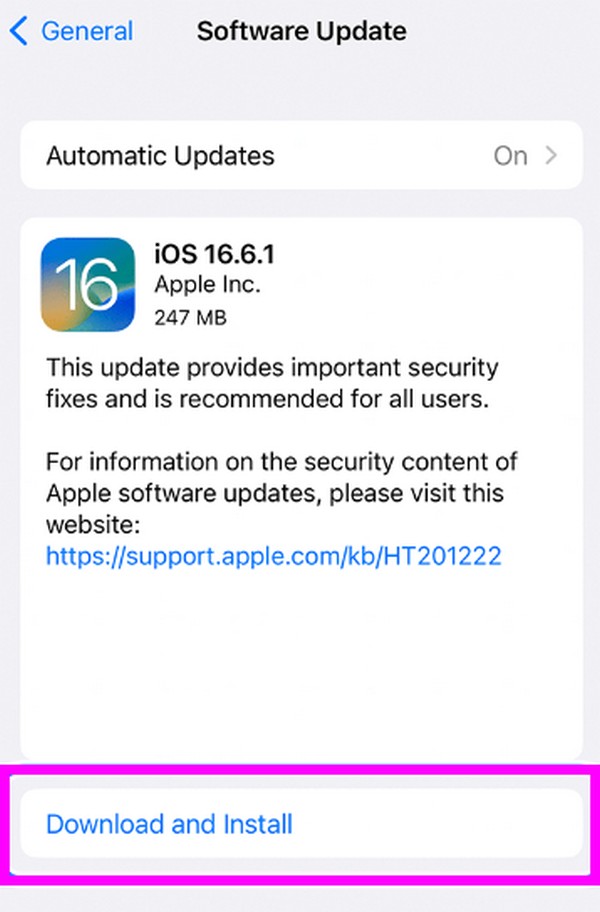
FoneLab enables you to fix iPhone/iPad/iPod from DFU mode, recovery mode, Apple logo, headphone mode, etc. to normal state without data loss.
- Fix disabled iOS system problems.
- Extract data from disabled iOS devices without data loss.
- It is safe and easy to use.
Part 5. FAQs about Voicemail Not Working on iPhone
How do I turn on the voicemail on my iPhone?
If you haven't yet set up the voicemail feature on your iPhone, head to the Phone app and tap Voicemail. After that, select the Set Up Now option to apply your desired password and greeting, activating the feature.
Does the voicemail need an internet connection on an iPhone?
No, it doesn't. Voicemail doesn't require an internet connection, as it operates through a cellular network provided by your carrier.
As time passes, the chances of issues on your iPhone become high, especially if you have already been using it for years. Hence, installing a tool like FoneLab iOS System Recovery is helpful, as it can fix your device problems whenever needed.
FoneLab enables you to fix iPhone/iPad/iPod from DFU mode, recovery mode, Apple logo, headphone mode, etc. to normal state without data loss.
- Fix disabled iOS system problems.
- Extract data from disabled iOS devices without data loss.
- It is safe and easy to use.
