- Convert AVCHD to MP4
- Convert MP4 to WAV
- Convert MP4 to WebM
- Convert MPG to MP4
- Convert SWF to MP4
- Convert MP4 to OGG
- Convert VOB to MP4
- Convert M3U8 to MP4
- Convert MP4 to MPEG
- Embed Subtitles into MP4
- MP4 Splitters
- Remove Audio from MP4
- Convert 3GP Videos to MP4
- Edit MP4 Files
- Convert AVI to MP4
- Convert MOD to MP4
- Convert MP4 to MKV
- Convert WMA to MP4
- Convert MP4 to WMV
Volume Booster Extensions [3 Most Proven and Tested Ways]
 Updated by Lisa Ou / December 25, 2024 16:30
Updated by Lisa Ou / December 25, 2024 16:30Safari, Google Chrome, and Firefox are some of the most used web browsers in today's technological era. Using them, you can visit multiple social media platforms, browse online, download programs, watch movies, and do more screen activities. The best thing about these web browsers is that they contain web extensions. These extensions are built to add user experience. You can download each to add functionalities to your web browsers while browsing online. However, extensions are only accessible to computers.
Volume booster extensions are some of them. These tools can boost the video or audio volumes while streaming on your web browsers. The question is, which one is the best? Please resume reading this article to learn the 3 best volume booster extensions from different web browsers.
![Volume Booster Extensions [3 Most Proven and Tested Ways]](/images/video-converter-ultimate/volume-booster-extension/volume-booster-extension.jpg)

Guide List
Part 1. Volume Booster Extension on Safari
Safari offers thousands of features, including the extensions it contains, to give its users the best experience. If you are looking for the best volume booster extension on the web browser, use Vidimote. This volume booster extension allows you to manipulate the playback speed control while the session is ongoing. In addition, it will enable you to rewind and fast-forward the content playing using the said Safari Extension.
Another good thing about this extension is that it supports keyboard shortcut optimization for the functions it contains. In this case, your experience will be smooth because of the quick operations. Please see below how to get and use this volume booster extension.
Step 1Access your Mac and go to the App Store program. Afterward, search the Safari Extensions section for the Vidimote extension. Later, click the Get or Install button to download it on your Safari web browser. Finally, go to your Safari web browser program and click the Preferences button at the top left of the main screen. Later, please choose the Extensions button on the drop-down options to continue. Please click the Extensions button.
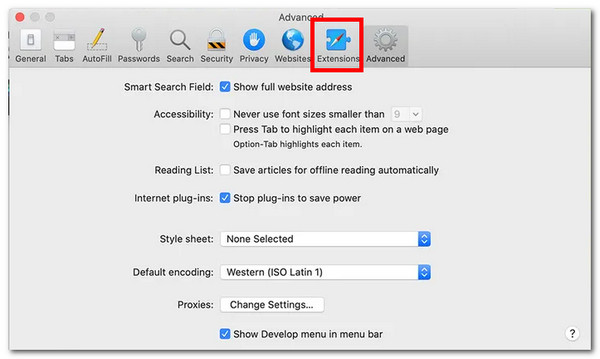
Step 2Choose the Vidimote extension to enable it on your Mac Safari web browser. After that, please play the audio or video you want to boost the volume. Then, click the Play button at the top of the main interface. Finally, the web browser extension features will appear on the screen. Go to the Volume slider and toggle it based on your preferred volume.
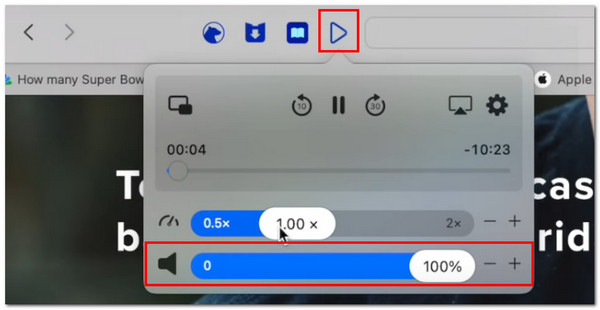
Video Converter Ultimate is the best video and audio converting software which can convert MPG/MPEG to MP4 with fast speed and high output image/sound quality.
- Convert any video/audio like MPG, MP4, MOV, AVI, FLV, MP3, etc.
- Support 1080p/720p HD and 4K UHD video converting.
- Powerful editing features like Trim, Crop, Rotate, Effects, Enhance, 3D and more.
Part 2. Volume Booster Extension on Chrome
Chrome is one of the most used web browsers on PCs and other computers. It also has a Chrome Web Store that supports thousands of web browser extensions that can add a great experience for its users. Sound Booster is one of them that can level up the audio or video volume while streaming on Google Chrome.
The good thing about this volume booster Chrome extension is that it has a simple interface that will be convenient for novices. The only tool you will use is the Volume slider on its main screen. In addition, this web browser extension can boost your computer volume by up to 600%. Please see below how to download and use this Chrome web browser extension.
Step 1Open the Chrome browser and search for the Chrome Web Store website. After that, search for the Sound Booster extension. Then, please click the Add to Chrome button at the top right of the screen. A recent dialog box will appear on the screen. Choose the Add Extension button to start the downloading process.
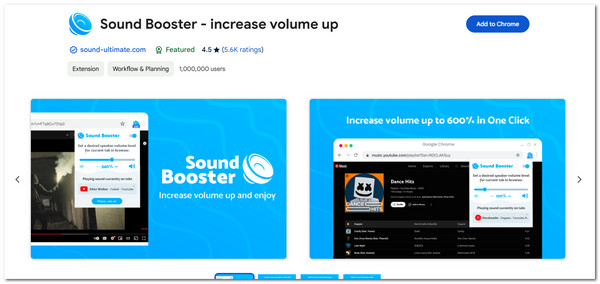
Step 2Go to the audio or video you want to boost the volume. After that, please click the Puzzle button at the top right of the web browser. Select the Sound Booster extension to activate it. A little window will occur on the screen, and please slide the slider to the right to boos the video or audio volume.
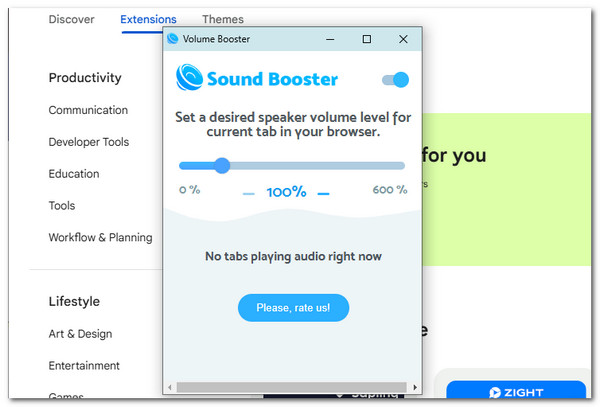
Video Converter Ultimate is the best video and audio converting software which can convert MPG/MPEG to MP4 with fast speed and high output image/sound quality.
- Convert any video/audio like MPG, MP4, MOV, AVI, FLV, MP3, etc.
- Support 1080p/720p HD and 4K UHD video converting.
- Powerful editing features like Trim, Crop, Rotate, Effects, Enhance, 3D and more.
Part 3. Volume Booster Extension on Firefox
Lastly, we will also introduce the best volume booster extension on Firefox. You can use Volume Booster by Gareth Ellis. We have mentioned the creator because the extensions contain similar names. This web browser extension can boost your browser volume by up to 500%. See how to use this extension below.
Step 1Open a Firefox web browser on your computer and click the Puzzle button at the top right of the main interface. After that, you will be directed to a new screen. Search for the Volume Booster extension; the results will appear on the new web page. Please choose the Volume Booster button.

Step 2Click the Add to Firefox and Add buttons to download the web browser extension. Finally, go to the audio or video file you want to boost the volume. Next, click the Puzzle button at the top right and choose Volume Booster. Adjust the volume by sliding the slider.
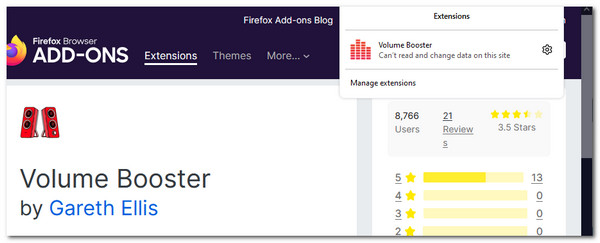
Part 4. Best Volume Booster Extension Alternative - FoneLab Video Converter Ultimate
Besides Safari, Firefox, and Chrome extension volume booster, third-party tools, like FoneLab Video Converter Ultimate, have the said functionality. This third-party tool is way better compared to Chrome extensions because you do not need an internet connection to operate it. In addition, it does not need a web browser to function, and it has multiple additional tools for your media files. The program’s Volume Booster feature can boost the volume by up to 200%. In addition, it can delay the audio for 10 seconds or less. Another good thing about this tool is that it allows you to adjust the audio and video quality, format, resolution, frame rate, and other settings. See how to use this tool below.
Video Converter Ultimate is the best video and audio converting software which can convert MPG/MPEG to MP4 with fast speed and high output image/sound quality.
- Convert any video/audio like MPG, MP4, MOV, AVI, FLV, MP3, etc.
- Support 1080p/720p HD and 4K UHD video converting.
- Powerful editing features like Trim, Crop, Rotate, Effects, Enhance, 3D and more.
Step 1Download, set up, and launch the tool. Then, click Toolbox at the top right and search for Volume Booster.
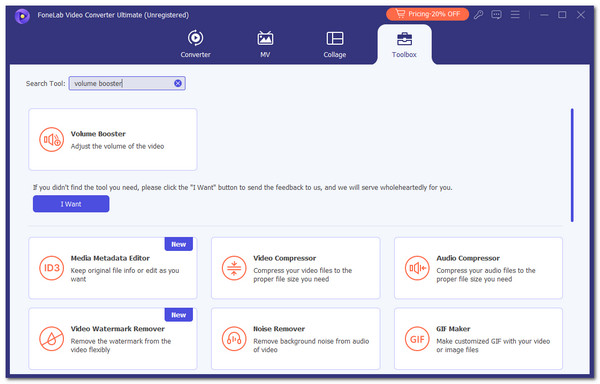
Step 2Click Plus and import the audio or video files you want to boost the volume. Then, you will be directed to a new screen.
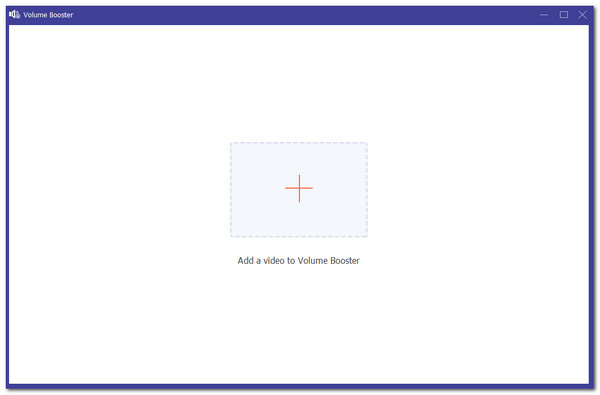
Step 3Go to the Volume section and adjust the volume. Finally, tick Export at the bottom right.
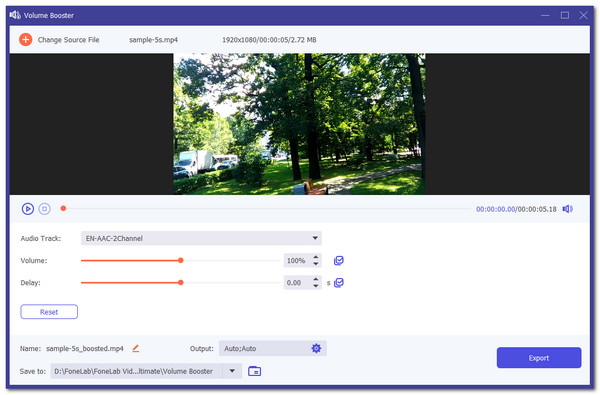
Video Converter Ultimate is the best video and audio converting software which can convert MPG/MPEG to MP4 with fast speed and high output image/sound quality.
- Convert any video/audio like MPG, MP4, MOV, AVI, FLV, MP3, etc.
- Support 1080p/720p HD and 4K UHD video converting.
- Powerful editing features like Trim, Crop, Rotate, Effects, Enhance, 3D and more.
Part 5. FAQs about Volume Booster Extension
1. Is volume booster extension safe?
By default, the volume booster extensions are downloadable for your computer web browsers. However, you need to set up the volume moderately. The reason is that volume boosters exceed the speaker limit of your computer speakers. If you exceed too much, the speakers might be damaged. Adjusting the audio and video volume while listening to the speakers is recommended. If you hear unnecessary noises, it only means that the volume is too high.
2. Does louder volume use more battery?
A louder volume on your devices consumes more battery than the soft sound it produces. One of the main reasons is that a loud volume from different audio types reduces the battery run-time. In addition, the battery percentage deduction depends on the audio quality, application, or program used for the operation.
This article focuses on the 3 leading volume booster extensions from different web browsers on your computers. It could be on your Google Chrome, Safari, and Firefox. In addition, this article has introduced the most reliable alternative for web browser extensions. FoneLab Video Converter Ultimate has a Volume Booster feature you can operate for the said procedure. Do you have more questions about the topic? Please leave them in the comment box at the end of this post. Thank you!
Video Converter Ultimate is the best video and audio converting software which can convert MPG/MPEG to MP4 with fast speed and high output image/sound quality.
- Convert any video/audio like MPG, MP4, MOV, AVI, FLV, MP3, etc.
- Support 1080p/720p HD and 4K UHD video converting.
- Powerful editing features like Trim, Crop, Rotate, Effects, Enhance, 3D and more.
