- Convert AVCHD to MP4
- Convert MP4 to WAV
- Convert MP4 to WebM
- Convert MPG to MP4
- Convert SWF to MP4
- Convert MP4 to OGG
- Convert VOB to MP4
- Convert M3U8 to MP4
- Convert MP4 to MPEG
- Embed Subtitles into MP4
- MP4 Splitters
- Remove Audio from MP4
- Convert 3GP Videos to MP4
- Edit MP4 Files
- Convert AVI to MP4
- Convert MOD to MP4
- Convert MP4 to MKV
- Convert WMA to MP4
- Convert MP4 to WMV
How to Boost Volume on PC [4 Most Trusted Techniques]
 Updated by Lisa Ou / December 26, 2024 16:30
Updated by Lisa Ou / December 26, 2024 16:30Hi! While cleaning my room, I watched a video and listened to music on my PC this morning. However, I cannot hear enough audio because the PC volume is too low. As I checked, it was in the maximum volume. Can you help me boost the PC volume in this state? Any recommendations will be appreciated. Thank you!
Boosting the PC volume is attainable in different ways. This article will help you choose the best volume booster on PC because it will introduce the 4 straightforward tools for the procedure. Please find other information about the topic by continuing to browse.
![How to Boost Volume on PC [4 Most Trusted Techniques]](/images/video-converter-ultimate/volume-booster-pc/volume-booster-pc.jpg)

Guide List
Part 1. What is Volume Booster
Our PC volume has limitations when viewing or listening to video. One of the main reasons is that it protects the speakers and your ears from a massive volume that could lead to damage. However, some PCs have a lower volume compared to others. In this case, even though the volume is maximum, users hear the volume is still low.
Volume boosters are the best methods for adding volume adjustments on your PC. A low PC can be added, and its limitations will be exceeded. Please be informed that you must use the said programs or apps in moderation to avoid damage to your PCs.
Part 2. Best Volume Booster on PC - FoneLab Video Converter Ultimate
Thousands of volume boosters can be used for your PC. However, some can damage your PC speakers because of the volume they can add app to your PC volume. Try FoneLab Video Converter Ultimate. This tool allows you to boost your PC volume in moderation because it can boost it by up to 200%. It is good enough not to damage your PC speakers, headphones, or even your ears. The good thing about this tool is that it also allows you to set up the delay effect of the audio from videos.
Video Converter Ultimate is the best video and audio converting software which can convert MPG/MPEG to MP4 with fast speed and high output image/sound quality.
- Convert any video/audio like MPG, MP4, MOV, AVI, FLV, MP3, etc.
- Support 1080p/720p HD and 4K UHD video converting.
- Powerful editing features like Trim, Crop, Rotate, Effects, Enhance, 3D and more.
Perform the volume booster download for PC for this software below. Detailed steps on how to use FoneLab Video Converter Ultimate are also included.
Step 1Go to the main website of FoneLab Video Converter Ultimate. Then, choose the Free Download button to proceed. This action will start downloading the software on your computer. Please set up the downloaded file afterward and click the Install button to finish the setup process. In addition, the tool will be launched automatically.

Step 2The first interface will appear. Please select the Toolbox section at the top right. This action will show you the additional tools this software offers. Please go to the Search Tool section and type Volume Booster. Finally, another window will appear on the PC screen. Please select the Plus button at the center and choose the video or audio files you want to boost the volume on the computer album.
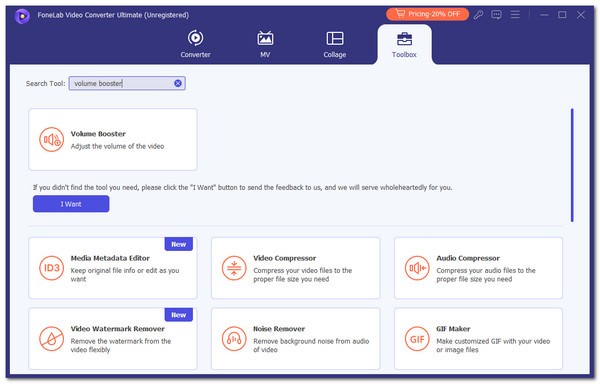
Step 3The audio or video files will appear on the next interface. Please adjust their settings for your convenience. Go to the Volume section and adjust the slider to your preferred volume. Click the Export button to save the media file to your computer.
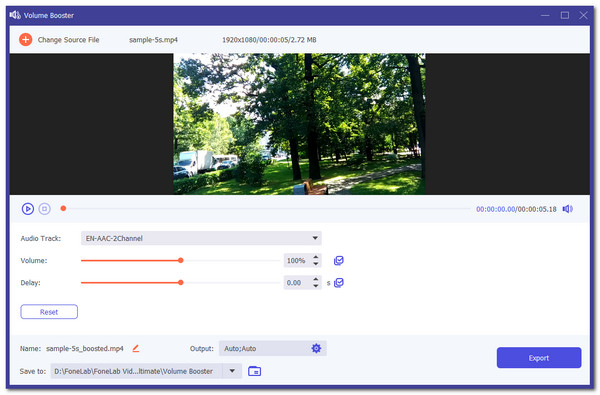
Video Converter Ultimate is the best video and audio converting software which can convert MPG/MPEG to MP4 with fast speed and high output image/sound quality.
- Convert any video/audio like MPG, MP4, MOV, AVI, FLV, MP3, etc.
- Support 1080p/720p HD and 4K UHD video converting.
- Powerful editing features like Trim, Crop, Rotate, Effects, Enhance, 3D and more.
Part 3. Online Volume Booster on PC
123APPS Increase Video Volume is another tool designed to boost volume on your computers, such as Windows. However, it is an online tool that requires an internet connection, unlike the offline tool above. This program has editing tools but does not contain labels based on their functions. In this case, beginners will have difficulty understanding how to use them. Please follow the steps below. They explain how to use this online tool.
Step 1Visit the 123APPS Increase Video Volume website by searching it on one of the web browsers available on your PC. After that, click the Open File button on the first interface of the tool. The computer album will be shown afterward. Select the video or audio files for which you want to adjust the volume. They will be uploaded afterward.
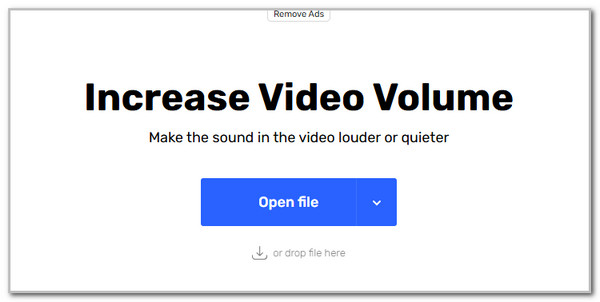
Step 2The file preview will occur on the screen. Please use the Volume slider at the bottom to adjust the audio or video volume. Finally, please tick the Save button at the bottom right of the screen.
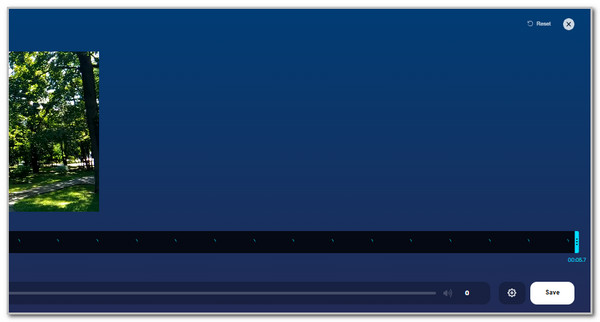
Video Converter Ultimate is the best video and audio converting software which can convert MPG/MPEG to MP4 with fast speed and high output image/sound quality.
- Convert any video/audio like MPG, MP4, MOV, AVI, FLV, MP3, etc.
- Support 1080p/720p HD and 4K UHD video converting.
- Powerful editing features like Trim, Crop, Rotate, Effects, Enhance, 3D and more.
Part 4. Chrome Extension Volume Booster on PC
Volume Booster is one of the most used Chrome extensions. It has had almost 2 million users since its creation date. The good thing about this tool is that it is easy to use. However, it lacks additional features that can help you during the procedure. Please imitate the steps below to learn how to use volume booster extension.
Search Chrome Web Store on your Google Chrome. After that, search for Volume Booster. Select Volume Booster and click the Add to Chrome button. Later, a small window will appear at the top of the main screen. Tick the Add Extension button to download the Chrome extension. Finally, click the Puzzle button at the top right and choose Volume Booster. Use the volume slider to adjust the PC volume.
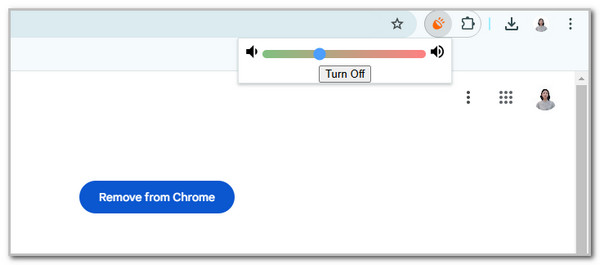
Part 5. Firefox Extension Volume Booster on PC
Aside from Chrome, Mozilla Firefox is also accessible on your PC. It also has extensions to help you boost the PC volume. One of them is Volume BoosterX. It is not quite popular, but its functionality deserves recognition. You can use it smoothly to adjust PC volume. However, the download process for the said extension is slow. See how to use it below.
Click the Puzzle button at the top right. Then, you will be directed to a new screen. Please search the Volume Booster keyword. Please select Volume BoosterX on the result. Click the Add to Firefox and Add buttons to download it. The download process will start immediately. Once done, click the Puzzle icon and choose the Volume BoosterX buttons. The extension and its slider for volume adjustment will be shown.
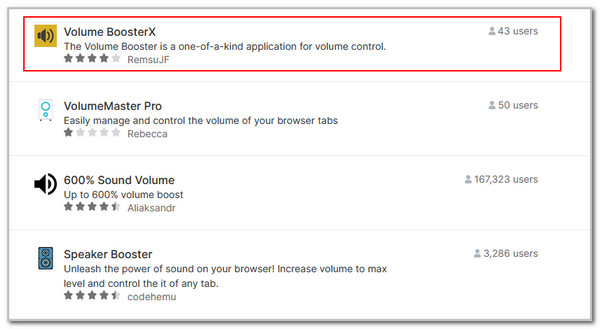
Video Converter Ultimate is the best video and audio converting software which can convert MPG/MPEG to MP4 with fast speed and high output image/sound quality.
- Convert any video/audio like MPG, MP4, MOV, AVI, FLV, MP3, etc.
- Support 1080p/720p HD and 4K UHD video converting.
- Powerful editing features like Trim, Crop, Rotate, Effects, Enhance, 3D and more.
Part 6. FAQs about Volume Booster on PC
1. Is volume booster safe for PC?
Yes. Volume boosting is safe for your PC. However, ensure that the procedure is done in moderation. If you think the volume booster will exceed too much to the capability of your PC speaker, you must only set the volume sufficiently. If not, the PC speaker will be damaged by the volume-boosting.
2. What is a safe listening volume?
Various ways to listen to music, sound, or tone exist. Booting or volumizing them can ruin the speakers, headphones, earphones, or even your ears. The recommended listening volume for individuals is between 60 and 85 decibels. Exceeding that might cause malfunctions or harm to the mentioned information.
This article will show you the 4 options of volume booster for PC. They have their different drawbacks and advantages. We highly recommend FoneLab Video Converter Ultimate because it can moderately boost your PC volume without damaging speakers or ears. Do you have more questions about the topic? Please leave them at the end of this article to notify us. Thank you!
Video Converter Ultimate is the best video and audio converting software which can convert MPG/MPEG to MP4 with fast speed and high output image/sound quality.
- Convert any video/audio like MPG, MP4, MOV, AVI, FLV, MP3, etc.
- Support 1080p/720p HD and 4K UHD video converting.
- Powerful editing features like Trim, Crop, Rotate, Effects, Enhance, 3D and more.
