- Unlock Apple ID
- Bypass iCloud Activation Lock
- Doulci iCloud Unlocking Tool
- Factory Unlock iPhone
- Bypass iPhone Passcode
- Reset iPhone Passcode
- Unlock Apple ID
- Unlock iPhone 8/8Plus
- iCloud Lock Removal
- iCloud Unlock Deluxe
- iPhone Lock Screen
- Unlock iPad
- Unlock iPhone SE
- Unlock Tmobile iPhone
- Remove Apple ID Password
Everything About 8-Digit Samsung Network Unlock Code
 Updated by Lisa Ou / March 06, 2025 16:30
Updated by Lisa Ou / March 06, 2025 16:30What is an 8-digit Samsung network unlock code? I told my friend I'd like to change my SIM card to a different network, but my phone won't let me. Hence, she advised me to use an 8-digit code as a solution. The problem is that I don't know what it is about. Where can I get such a code, and how do I use it? Can anyone please make this clear to me? Thank you in advance!
Whenever Samsung users encounter limitations on their phone networks, an unlock code is typically the solution they rely on. Is this your first time hearing about it? If so, this article is your chance to learn about the infamous 8-digit code that resolves many users' limited network concerns. Whether you wish to switch networks, get more affordable plans, etc., this will help.
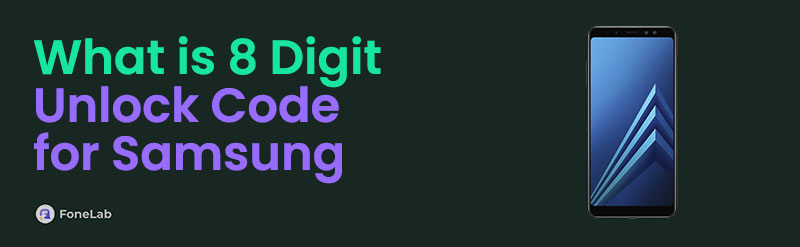
Simply browse every piece of information in each article part, and we guarantee you will be knowledgeable about the 8-digit code to use on your Samsung phone or tablet. You can also unlock the network accordingly with the help of step-by-step directions we will provide. Aside from that, you won't want to miss the bonus tool in the later part, as it offers excellent help later.

Guide List
Part 1. What is The 8-Digit Unlock Code for Samsung
Before anything else, the 8-digit Samsung network unlock code is a code you can request from your device carrier to input when unlocking the Samsung phone or tablet’s network. So, people seek it whenever they want to switch to another network their device doesn’t support. If you’re unaware, some network providers lock the devices they sell, preventing users from subscribing to another carrier. The good news is that you can contact them to request an unlock code.
Meanwhile, you must wonder. How will you contact your carrier to request a code? Well, you can search for a carrier’s contact information online. They usually provide their phone number or email on their official sites; thus, communicating with them won’t be too difficult. You must only provide the requirements they need to help them give you the designated code for your phone. The requirements typically concern your device details, such as Samsung model, version, etc.
Once you successfully acquire the necessary 8-digit code, you can finally unlock your Samsung phone or tablet’s network using the proper procedure, which we will tackle later. Meanwhile, unlocking your device from its carrier, as mentioned, allows you to switch to another network, whether local or international. This way, you can prevent expensive international roaming charges abroad and enjoy more affordable and advantageous plans from different carriers.
FoneLab Helps you remove Android screen lock easily.
- Unlock PlN, pattern, password on Android.
- Android fingerprint & face recognition are available.
- Bypass Google FRP lock in seconds.
Part 2. How to Use The 8-Digit Samsung Network Unlock Code
Now that you’re familiar with the 8-digit code for unlocking your Samsung device’s network, it’s time to put it to good use. The process won’t involve technicalities, so no worries about not having advanced skills and knowledge. Your simple understanding would be okay because the step-by-step instructions below will efficiently get you through the network unlocking process, even if you have no prior experience. Meanwhile, you won’t have to worry about paying for the code because customer services don’t require payment when requesting your Samsung device’s network unlock code. You only have to provide your device info when they ask.
Pay attention to the worry-free guide below to use the 8-digit Samsung network unlock code free for unlocking your device network:
Step 1First, communicate with your Samsung phone or tablet’s carrier, as discussed earlier, through their contact information. Once you request and acquire the network code, shut the device down and enter your new SIM from a different network.
Step 2When ready, power your Samsung device on, and its screen will shortly display the SIM network unlock PIN text field. Enter the 8-digit code you received from the carrier there, then finally, tap Unlock. Your tablet or phone network will then unlock afterward.
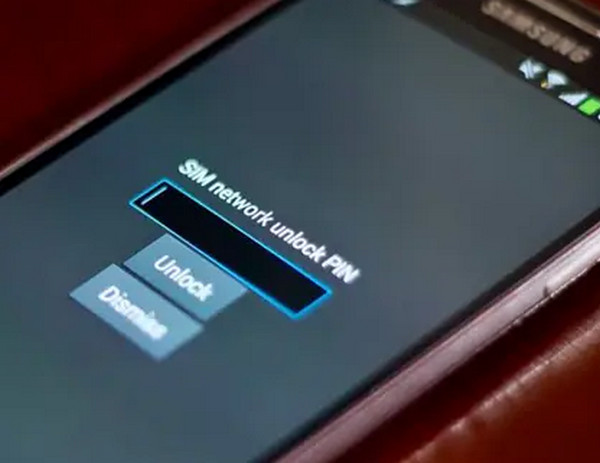
Meanwhile, a device network isn’t the only lock users face on their Samsung phones or tablets. You may also encounter problems with your lock screen if you suddenly forget your password. So, the upcoming part is ready to help if you face such an unfortunate circumstance later.
Part 3. Bonus Tip - Unlock Your Samsung Device Professionally
Many third-party programs exist to help users handle a locked Samsung device. However, we chose only the most reliable one, FoneLab Android Unlocker, so you can quickly guarantee the success of your unlocking process. The Remove Screen Password you need is readily available when you explore the program's interface. As its name indicates, you can expect it to remove the forgotten password lock you face on your Samsung or another Android device lock screen.
When you accurately process the unlocker feature, your phone or tablet will immediately unlock, even without providing the password, PIN, fingerprint, etc., you have set. Thanks to its intuitive design, you don’t need technical or complex skills to maneuver FoneLab Android Unlocker’s interface. Meanwhile, its other function, Bypass Google FRP Lock, is also accessible, allowing you to overcome Google’s account verification at the start screen after doing a reset.
FoneLab Helps you remove Android screen lock easily.
- Unlock PlN, pattern, password on Android.
- Android fingerprint & face recognition are available.
- Bypass Google FRP lock in seconds.
Recognize the hassle-free operation underneath as a model for professionally unlocking a Samsung device with FoneLab Android Unlocker:
Step 1Use a reputable web browser to reach the initial FoneLab Android Unlocker site. Afterward, look for the Free Download option on the website to select it. The file will then immediately download and proceed to your Downloads section. From there, launch the installer to run the installation, and once completed, tick the Start button to initiate the unlocker.
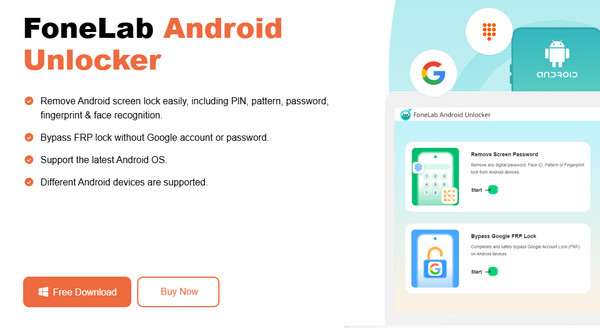
Step 2Once the unlocker’s prime interface appears, click Start in the Remove Screen Password section. A list of compatible phone brands will then materialize. So, select your device brand, Samsung, and attach it to the unlocker program via a USB cable. Next, the tool will offer step-by-step on-screen guidelines to assist you in entering the Android recovery mode.
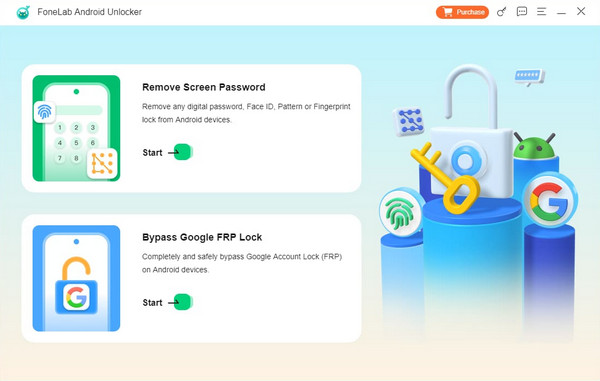
Step 3Upon entering recovery mode, use the specified button combinations as the interface instructs. Then, select Next to continue, and a fresh set of instructions will be on the upcoming screen. Ensure you abide by each step precisely to unlock your Samsung device successfully.
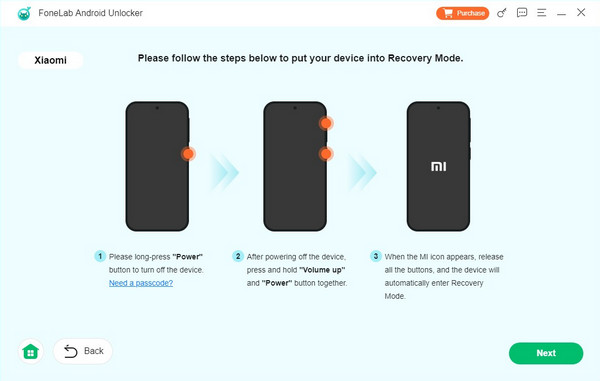
Part 4. FAQs about What The 8-Digit Unlock Code for Samsung
FoneLab Helps you remove Android screen lock easily.
- Unlock PlN, pattern, password on Android.
- Android fingerprint & face recognition are available.
- Bypass Google FRP lock in seconds.
1. Can the 8-digit code from the carrier unlock the screen password?
No, it can't. The 8-digit code you request from your phone carrier can only unlock the device network. It doesn't concern your Samsung phone or tablet's lock screen, so you won't be able to use it as a solution for forgotten passwords. Instead, use FoneLab Android Unlocker in Part 3.
2. Do I need my phone's IMEI number to unlock the network?
Yes, you might need it. Your carrier may ask you for the phone's IMEI information and other device details. You will find most of these in your Settings' About Phone section.
The 8-digit unlock code isn't difficult to obtain if you properly adhere to the carrier's requirements. Once acquired, using it to unlock your network is also effortless, with the guidelines above.
FoneLab Helps you remove Android screen lock easily.
- Unlock PlN, pattern, password on Android.
- Android fingerprint & face recognition are available.
- Bypass Google FRP lock in seconds.
