Repair WiFi Not Working on Phone But Working on Other Devices
 Posted by Lisa Ou / Jan 15, 2024 09:00
Posted by Lisa Ou / Jan 15, 2024 09:00 Why is the WiFi not working on my phone but working on other devices? We went to my friend's house and tried to connect our device to the WiFi to play online games. However, only my phone failed to connect, while my friends' phones now have access to the internet. Why does this happen, and can someone elaborate some procedures to fix it? Thank you.
It must be frustrating not to gain access to the internet while the others' devices have quickly connected to the WiFi. If you see it on a surface level, it may be a simple problem, but it actually has so much effect. For instance, like the situation above, you plan to play online games with your friends. However, having no access to the WiFi prevents you from joining.
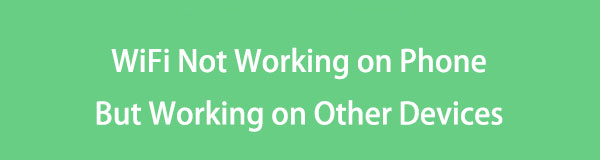
This case doesn't apply only to playing online games. If the WiFi doesn't work on your phone, it can also have an effect when making projects or assignments, as it prevents you from researching. Fortunately, you have entered this post containing the solutions for this issue. Feel free to browse below to uncover them and their detailed procedures.

Guide List
FoneLab enables you to fix iPhone/iPad/iPod from DFU mode, recovery mode, Apple logo, headphone mode, etc. to normal state without data loss.
- Fix disabled iOS system problems.
- Extract data from disabled iOS devices without data loss.
- It is safe and easy to use.
Part 1. Why is the WiFi Not Working on My Phone but Working on Other Devices
Before proceeding to the solutions, you may be interested in knowing why the WiFi can’t work on your iPhone, unlike on other devices. If so, the initial cause you can look at is network congestion. Perhaps too many devices are linked to the WiFi network, causing it to be congested and stop any more connections. Thus, disconnecting the unused devices might help, and next time, be sure to limit the ones that will connect to avoid congestion.
Meanwhile, simple network connection issues may also be the problem. Perhaps your phone is not within the router range and can’t reach the WiFi. Or you may have turned the Airplane mode on, causing the WiFi to be deactivated. Other possible reasons include glitches, an incorrect WiFi password, and more. Regardless, see the information below to fix it.
Part 2. Fix WiFi Not Working on Phone But Working on Other Devices
Several solutions are available for WiFi that’s not working on your phone but working on others. But after a deliberation, here are the leading procedures that made it to this article.
Solution 1. Restart Phone and Router
When a device experiences an issue, the first thing people do is restart it. That’s also the case on your phone and the WiFi router. It fixes basic problems within minutes or seconds without any difficulty. Restarting them might be the easiest process you will see among the repair methods you will encounter, so it is the most suggested technique to do first.
Stick to the hassle-free steps underneath to repair WiFi not working on Android phone but working on other devices by restarting the phone and router:
Restart Android phone: Swipe the phone screen to view the notification panel and see and tap the Switch icon in the upper right area. When the options are shown, select the Restart button.
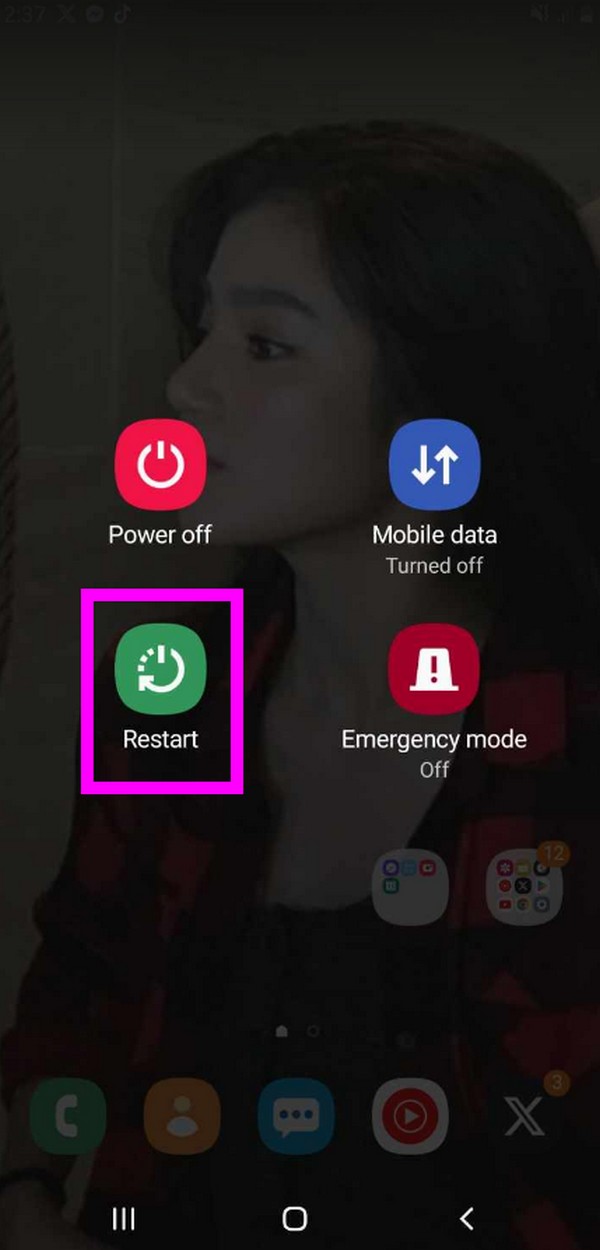
Restart iPhone: Push and hold the iPhone Side and Volume Down keys simultaneously until a slider materializes. Then, drag it to the right to restart your iPhone.
Press the Power button only if you have iPhone without Face ID.
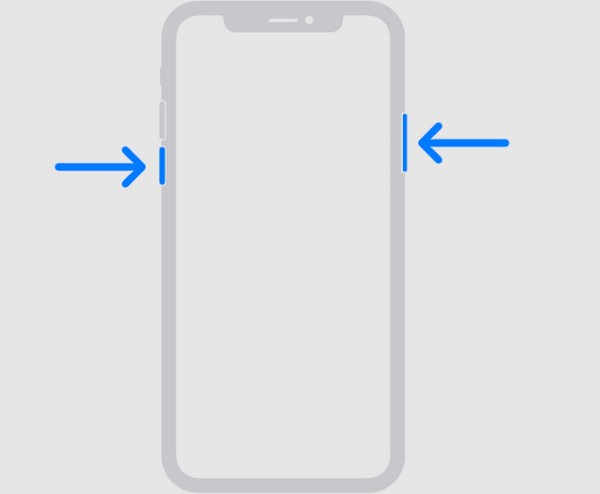
Restart router: Unplug the router and wait at least 60 seconds. Plug it back in afterward and turn the Power on if necessary. Then, stand by for at least 2 minutes and test the connection.
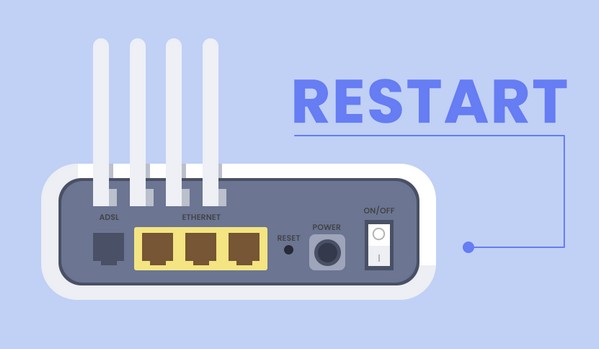
FoneLab enables you to fix iPhone/iPad/iPod from DFU mode, recovery mode, Apple logo, headphone mode, etc. to normal state without data loss.
- Fix disabled iOS system problems.
- Extract data from disabled iOS devices without data loss.
- It is safe and easy to use.
Solution 2. Reconnect to WiFi Network
Disconnecting and reconnecting your device to the WiFi network might also help repair the issue. Perhaps a mistake may have only occurred when you tried to connect the first time, which is why the WiFi failed to work. Thus, try forgetting the network and then reconnect the device afterward. Maybe this time, you will successfully be connected like the others.
Follow the manageable instructions below to fix WiFi not working on Samsung phone but working on other devices by reconnecting to the network:
Step 1Get to Settings > Connections > WiFi. Under the Current network section, select the gear icon next to the WiFi you are linked to. Afterward, hit the Forget button at the bottom section of the next screen to disconnect it.
Step 1Afterward, return to the WiFi screen and tap the network again. Then, enter its password to reconnect.
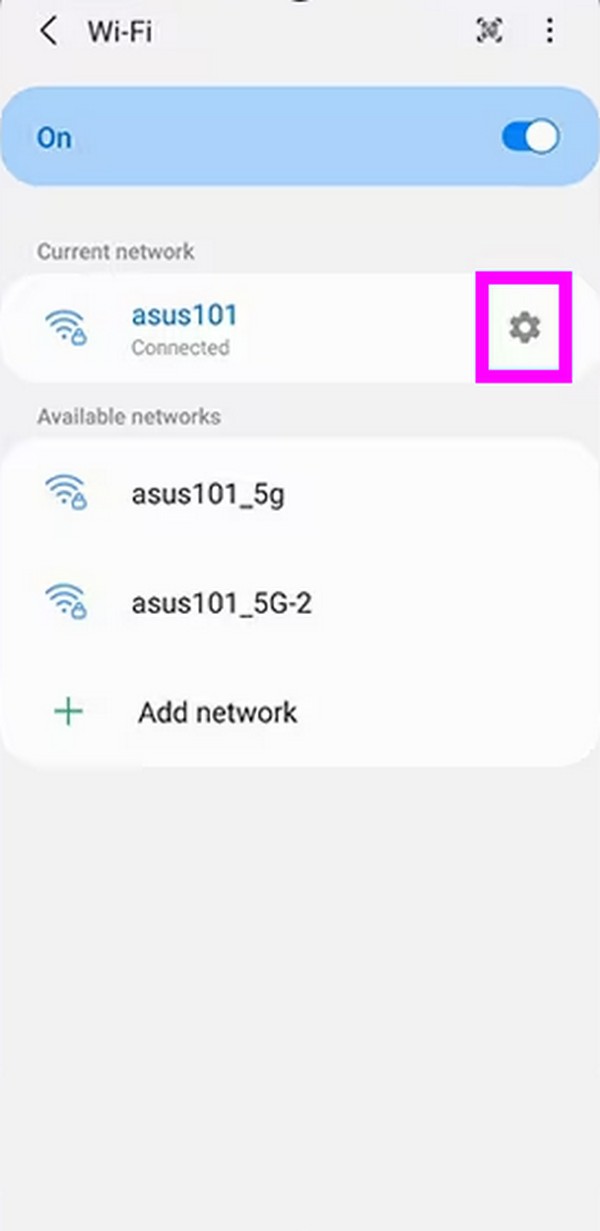
What if you have iPhone?
Step 1Get to Settings, then select the WiFi tab to present its options on the screen. Next, tap i beside the WiFi you tried to connect to from the list. Then, tap Forget This Network.
Step 2Once disconnected, return to the WiFi section and tap the WiFi network again. Finally, enter the required credentials to reconnect.
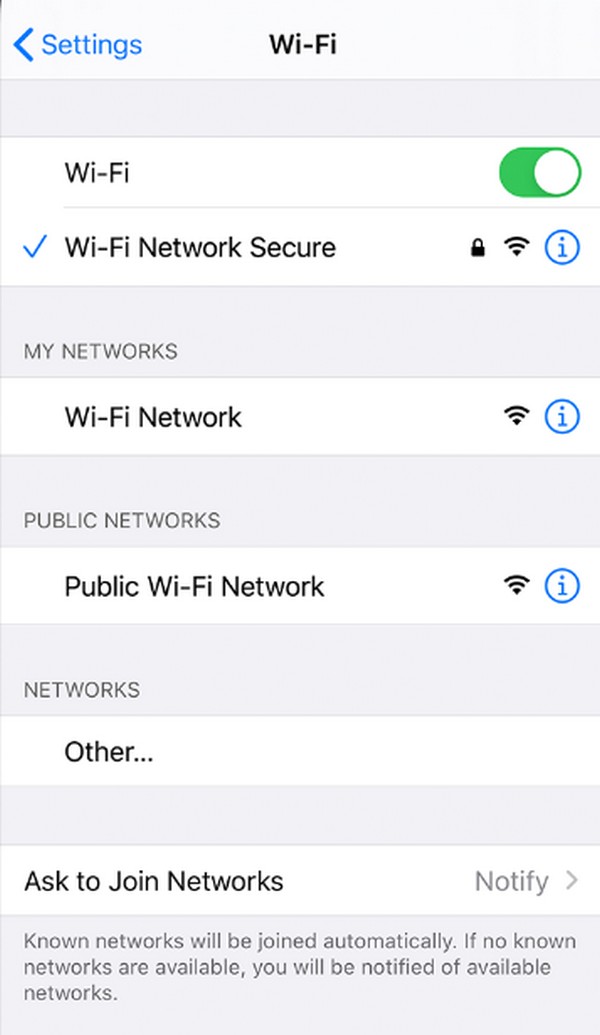
Solution 3. Update Phone Software
Outdated software can sometimes cause failure in the processes you navigate on the phone. Hence, we suggest you perform an update if it’s not yet upgraded to the latest available version. This way, issues like compatibility problems, limited supported devices, etc., will get out of the way. There will also be bug fixes and improvements allowing your phone to connect to the WiFi network.
Bear in mind the painless directions underneath to repair WiFi not working on phone but working on other devices iPhone by updating iOS version:
Step 1Open Settings and select Software Updates. After that, pick the Check for updates option.
Step 2Select Download and install to update your phone software to the latest version.
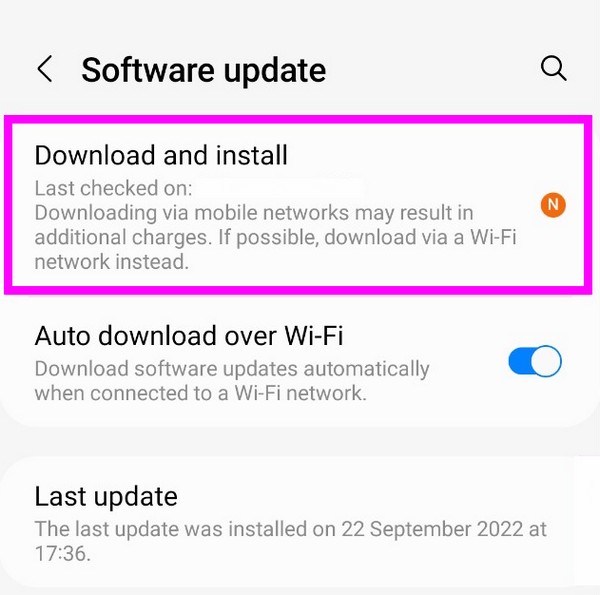
Similarly, you can update Android OS by following the steps:
Step 1Head to Settings and ensure your device has access to the internet before proceeding to the Software update section.
Step 2Next, tap Download and install to update your Android OS to the latest version.
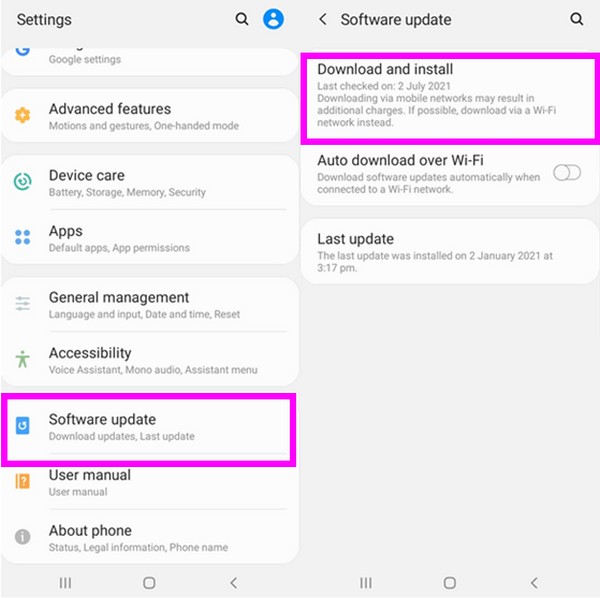
Solution 4. Leading Third-party System Recovery Program You Must Not Miss
Meanwhile, try FoneLab iOS System Recovery if the WiFi can’t work on your iPhone or other iOS device. This program is an overall solution for almost any system issue, including WiFi feature problems. Once you install it on your computer, the navigation to fix the system damage will follow smoothly, and you can expect it to be hassle-free. Also, one of its advantages is that it offers a repair mode that doesn’t require deleting your device data.
FoneLab enables you to fix iPhone/iPad/iPod from DFU mode, recovery mode, Apple logo, headphone mode, etc. to normal state without data loss.
- Fix disabled iOS system problems.
- Extract data from disabled iOS devices without data loss.
- It is safe and easy to use.
Grasp the straightforward process below as a pattern for fixing WiFi not working on an iPhone with FoneLab iOS System Recovery:
Step 1Get the tool installer on the official FoneLab iOS System Recovery site via the Free Download tab. Once downloaded, use it for installation, then launch the iOS system recovery program afterward.
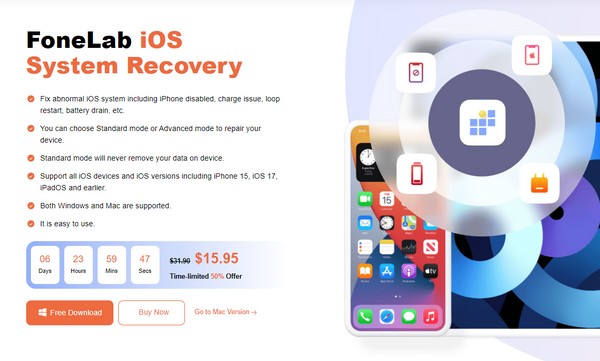
Step 2On the primary interface’s uppermost right, select iOS System Recovery, then click Start on the next. Ensure you link the iPhone through a lightning cable, and after that, pick Advanced mode or Standard mode, depending on your preferred repair type. Then, hit the Confirm tab underneath to move on.
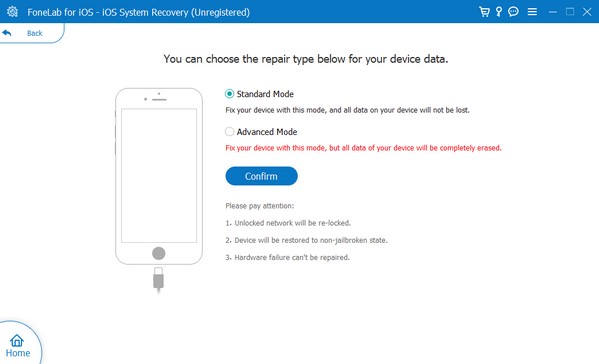
Step 3Enter Recovery mode by abiding by the designated instructions for your device model. You can access them by clicking your iPhone version in the interface’s upper section. Then, the firmware package will download and repair your device issue afterward.
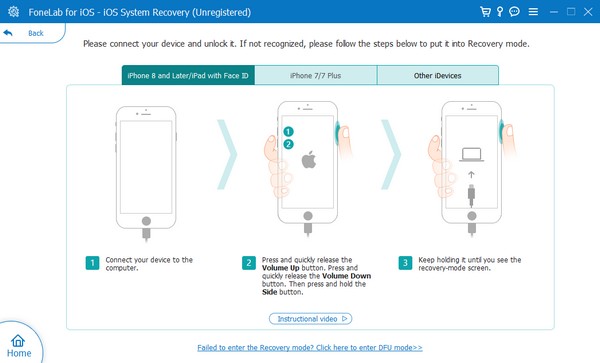
If you have Android devices, you can also have an Android version called FoneLab Broken Android Data Extraction to repair your unknown problems on Android within a few clicks.
Fix your frozen, crashed, black-screen or screen-locked Android system to normal or Recover data from broken Android phone or SD card.
- Fix your Android disabled problems and recover data from phone.
- Extract Contacts, Messages, WhatsApp, Photos, etc. from broken android device or memory card.
- Android phone and SD card data are available.
Step 1Install FoneLab Broken Android Data Extraction, then click Broken Android Data Extraction on its initial interface. Afterward, read the feature descriptions on the following interface and choose your device's need accordingly.
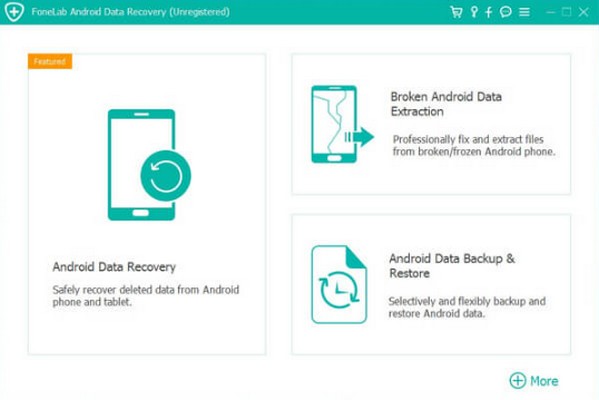
Step 2Next, enter your device mode and model in the designated drop-down bars, then click Confirm to proceed. When on-screen instructions are presented, enter the Download mode to get the required recovery package for fixing your device problem.
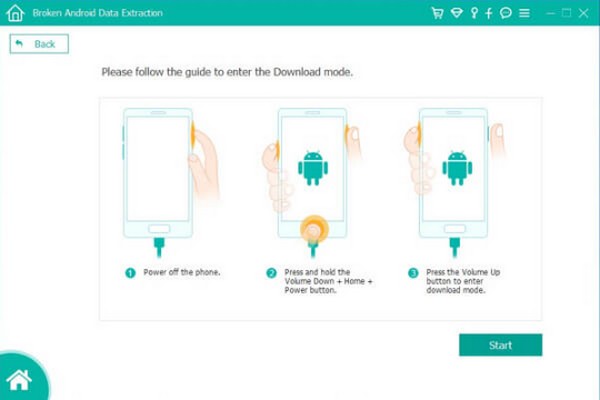
Fix your frozen, crashed, black-screen or screen-locked Android system to normal or Recover data from broken Android phone or SD card.
- Fix your Android disabled problems and recover data from phone.
- Extract Contacts, Messages, WhatsApp, Photos, etc. from broken android device or memory card.
- Android phone and SD card data are available.
Part 3. FAQs about WiFi Not Working on Phone But Working on Other Devices
How can I have an Internet connection on my phone without WiFi?
Use mobile data instead. Besides connecting to a WiFi network, accessing the internet through mobile or cellular data is effective. However, you will need load credits or subscriptions for this, so take note of that.
Why does the WiFi keep disconnecting?
Your WiFi network may have a weak signal, or you are too far from the router. When connecting, ensure the distance between your device and the WiFi is enough so that you can enjoy browsing the internet through the WiFi connection.
Count on the information and strategies above to fix your WiFi not working on phone but working on other devices. We assure you they are effective and efficient.
Fix your frozen, crashed, black-screen or screen-locked Android system to normal or Recover data from broken Android phone or SD card.
- Fix your Android disabled problems and recover data from phone.
- Extract Contacts, Messages, WhatsApp, Photos, etc. from broken android device or memory card.
- Android phone and SD card data are available.
