Repair Yahoo Mail on iPhone Not Working with Easy Guide
 Posted by Lisa Ou / Jan 29, 2024 09:00
Posted by Lisa Ou / Jan 29, 2024 09:00 Why is my Yahoo mail not working on my iPhone? I'm waiting for an important work email on my Yahoo account, but there seems to be a problem. My co-worker said it had already been sent, but I haven't received anything yet. I have no idea what may have caused this, so I hope someone can help. Can you please recommend an effective strategy to fix this?
Apple devices, like iPhones, are known for their smooth and efficient performance. But no matter how great a device is, it can still encounter an issue, like the case above. If your Yahoo mail doesn't work well or malfunctions, the most possible cause is an unstable network. Perhaps your internet connection is poor, causing your Yahoo mail to malfunction.
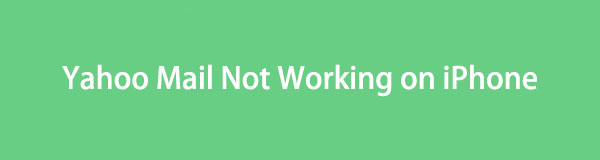
On the other hand, the issue may also be caused by your network settings, iPhone security, etc. Regardless, there is no need to worry, as this post will provide the needed information to fix the problem. Method descriptions, procedures, and more will be in the following parts, so ensure you will correctly navigate the guidelines to enjoy a successful repair process.

Guide List
FoneLab enables you to fix iPhone/iPad/iPod from DFU mode, recovery mode, Apple logo, headphone mode, etc. to normal state without data loss.
- Fix disabled iOS system problems.
- Extract data from disabled iOS devices without data loss.
- It is safe and easy to use.
Part 1. Fix Yahoo Mail Not Working on iPhone by Re-adding Yahoo Account
Your Yahoo account may have experienced glitches preventing it from working correctly. Or you may have failed to set it up properly, so it faces difficulties running on your device. In this case, removing and then re-adding the account will be an effective solution. This way, your Yahoo account will be refreshed, and the glitches that may have caused the problem will be removed. But this time, ensure the permissions and other requirements will be set up properly to avoid encountering the same issue on your Yahoo account.
Abide by the simple guidelines below to repair a Yahoo mail iPhone not working by re-adding your Yahoo account:
Step 1Move to your iPhone Settings app and head immediately to the Accounts and Passwords tab. When the accounts saved on your device are displayed, tap the Yahoo option, then hit Delete Account on the lower section to remove your Yahoo account.
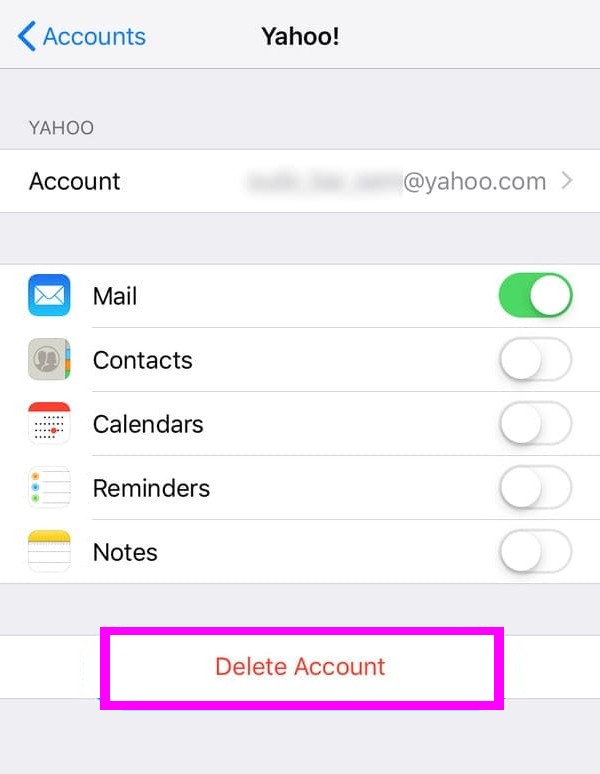
Step 2Next, return to the Accounts & Passwords section, then tap Add Account to proceed. After that, select Yahoo from the emailing services list. Then, sign in with your login credentials to see if your Yahoo mail works now.
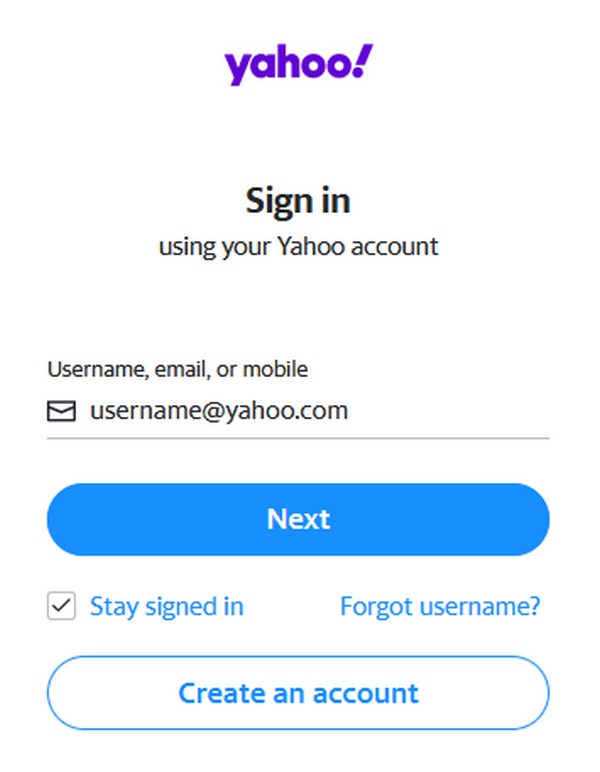
FoneLab enables you to fix iPhone/iPad/iPod from DFU mode, recovery mode, Apple logo, headphone mode, etc. to normal state without data loss.
- Fix disabled iOS system problems.
- Extract data from disabled iOS devices without data loss.
- It is safe and easy to use.
Part 2. Fix Yahoo Mail Not Working on iPhone via iOS Update
An outdated iOS often causes various issues on an iPhone, iPod Touch, and iPad. That’s because the device features, apps, etc., upgrade occasionally, and if your iPhone doesn’t keep up, it won’t be able to handle them. Hence, updating your iOS won’t only help your device perform better. It could also resolve the issue with your Yahoo mail and other unknown problems. Thus, it would be best to perform the update on your iPhone.
Bear in mind the effortless steps underneath to fix your iPhone Yahoo mail not working via iOS update:
Step 1First, ensure your iPhone’s WiFi or internet connection is stable. Then, move to the Settings app and select General > Software Update.
Step 2If an update is available, tick Download and Install for the latest iOS version to be installed on your iPhone. Also, you must have enough storage to avoid complications.
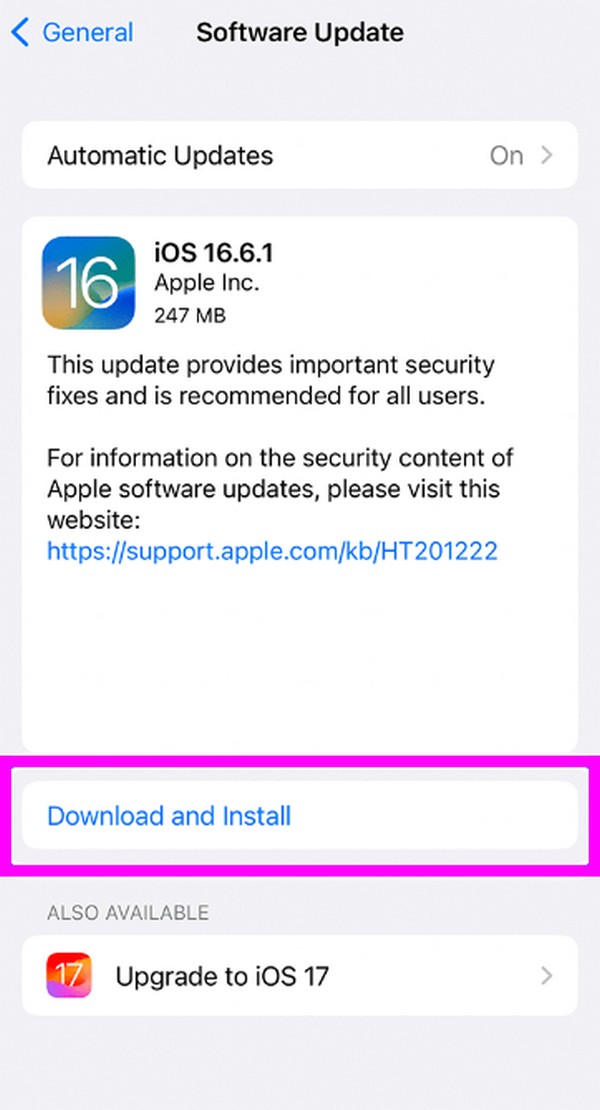
Unfortunately, doing an update doesn’t guarantee the successful repair of your Yahoo mail. Thus, navigate to the following part to discover a professional program for fixing many issues on iOS devices like your iPhone.
Part 3. Fix Yahoo Mail Not Working on iPhone Using FoneLab iOS System Recovery
FoneLab iOS System Recovery is an in-demand third-party tool for repairing an abnormal iOS system. If the problem with your Yahoo email is due to a system issue, this program can effortlessly fix it, especially because of its advantages. Compared to other system recovery tools, it is more beneficial since it offers Standard and Advanced repair modes. If you don’t like your data to be erased, choose Standard. Meanwhile, the Advanced mode is available if you prefer the opposite and wish to wipe your device.
FoneLab enables you to fix iPhone/iPad/iPod from DFU mode, recovery mode, Apple logo, headphone mode, etc. to normal state without data loss.
- Fix disabled iOS system problems.
- Extract data from disabled iOS devices without data loss.
- It is safe and easy to use.
Meanwhile, FoneLab iOS System Recovery can repair several iOS devices and models; thus, you can still use it on your old iPhone or when you get a new one. This tool can be acquired on Windows and macOS, making it accessible regardless of your computer. Additionally, its user-friendly interface allows you to understand the program’s procedure and features better. Hence, trust you won’t face complications, making the process faster.
Identify the secure procedure below as a model for repairing your Yahoo mail not working on iPhone using FoneLab iOS System Recovery:
Step 1Select the Free Download tab on the official FoneLab iOS System Recovery page to keep the program installer in your Downloads folder. Afterward, access it, and the installation will begin by downloading the essential components. Later, the option to start the tool will materialize, so click it to launch the system recovery program.
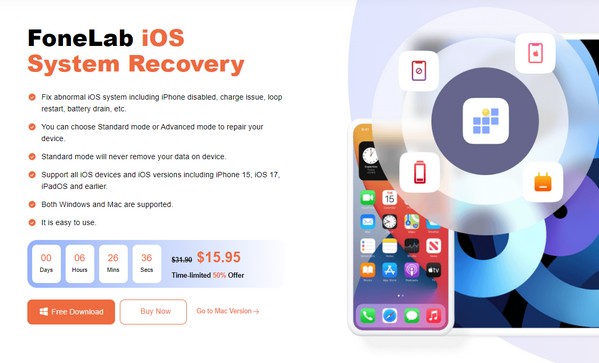
Step 2Click the repair feature, iOS System Recovery, on the upper right of the program’s primary interface. Next, tick the Start button, and the repair modes and their descriptions will be displayed. Ensure you understand each repair type’s function before choosing to avoid losing your iPhone data unintentionally. After that, proceed by clicking the Confirm tab.
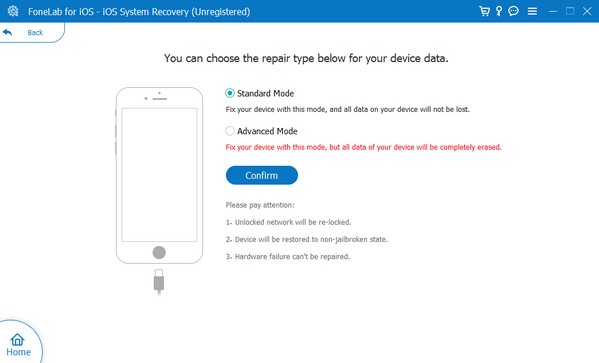
Step 3Your iPhone must be attached to a lightning cable to connect to the computer. Meanwhile, select your iPhone model from the options tab on the upper interface. This way, the appropriate on-screen instructions for going into Recovery mode will be exhibited. Ensure the buttons you press are correct, as an instructional video is also available.
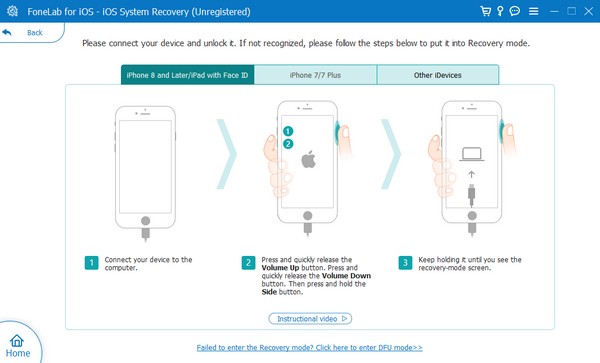
Step 4Finally, the suitable firmware package will be downloaded. Use it to repair the issue with the Yahoo mail that’s not working on your iPhone. When finished, try navigating your Yahoo again and see it functioning properly.
FoneLab enables you to fix iPhone/iPad/iPod from DFU mode, recovery mode, Apple logo, headphone mode, etc. to normal state without data loss.
- Fix disabled iOS system problems.
- Extract data from disabled iOS devices without data loss.
- It is safe and easy to use.
Part 4. FAQs about Fix Yahoo Mail Not Working on iPhone
Why is my Yahoo mail app not working on iPhone?
The app may not have been downloaded or installed correctly. But it is also possible that other problems, like system issues, may have occurred, causing the Yahoo mail app to malfunction. If so, deleting it and reinstalling the app might help. But if the complication doesn't disappear, it may be time to rely on a professional tool. In this case, we recommend the FoneLab iOS System Recovery program in Part 3 of this article.
Is Yahoo Mail down on the iPhone?
No, it's not. Yahoo mail functions properly as of this writing, and there are no detections that it is down. Some basic problems are reported occasionally, but other than that, Yahoo Mail is working well, and it's not down or broken.
Thanks for allocating time to understand this post's strategies and other information. You can view more assistance for device problems like this if you get to FoneLab iOS System Recovery main site.
FoneLab enables you to fix iPhone/iPad/iPod from DFU mode, recovery mode, Apple logo, headphone mode, etc. to normal state without data loss.
- Fix disabled iOS system problems.
- Extract data from disabled iOS devices without data loss.
- It is safe and easy to use.
