- Part 1. Bypass Lock Screen on Android with FoneLab Android Unlocker
- Part 2. Bypass Lock Screen on Android Using Forgot Password Option
- Part 3. Bypass Lock Screen on Android through Google Find My Device
- Part 4. Bypass Lock Screen on Android via Samsung Find My Mobile
- Part 5. FAQs about Bypassing Lock Screen on Android
- Unlock Apple ID
- Bypass iCloud Activation Lock
- Doulci iCloud Unlocking Tool
- Factory Unlock iPhone
- Bypass iPhone Passcode
- Reset iPhone Passcode
- Unlock Apple ID
- Unlock iPhone 8/8Plus
- iCloud Lock Removal
- iCloud Unlock Deluxe
- iPhone Lock Screen
- Unlock iPad
- Unlock iPhone SE
- Unlock Tmobile iPhone
- Remove Apple ID Password
ow to Bypass Android Lock Screen with A Reliable Guide
 Updated by Lisa Ou / March 03, 2025 16:30
Updated by Lisa Ou / March 03, 2025 16:30Can anybody enlighten me on how to bypass lock screen on an Android phone? I purchased a new device months ago and stopped using the older one. However, it fell on a hard surface, so now the screen is broken. Thus, I plan to use my older phone in the meantime. The problem is that its password has already slipped my mind, blocking me from access. Please help me out.
Bypassing the Android's lock screen is among the most common solutions users seek because of a forgotten password. Unfortunately, some users are prone to forgetting such details, not only because they are forgetful. It is also because too many accounts, devices, etc., require pins, patterns, and other types of passwords nowadays. So, it's understandable to forget at least one.
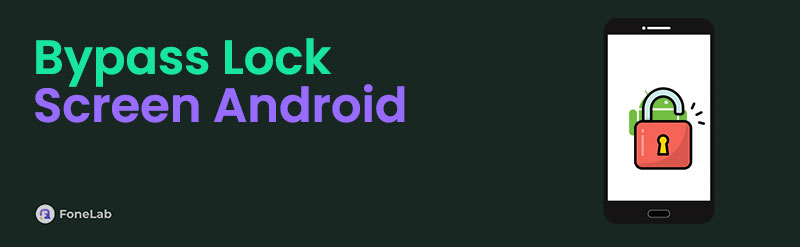
Luckily, many developers know this, prompting them to create multiple bypass processes to help people get through such situations. Whether you prefer to overcome the Android lock screen on the computer or directly on the device, please scan the following sections. They contain official and professional procedures with necessary details. We also prepared detailed steps to help.

Guide List
- Part 1. Bypass Lock Screen on Android with FoneLab Android Unlocker
- Part 2. Bypass Lock Screen on Android Using Forgot Password Option
- Part 3. Bypass Lock Screen on Android through Google Find My Device
- Part 4. Bypass Lock Screen on Android via Samsung Find My Mobile
- Part 5. FAQs about Bypassing Lock Screen on Android
Part 1. Bypass Lock Screen on Android with FoneLab Android Unlocker
Many tools that bypass the Android devices’ lock screens are available, but FoneLab Android Unlocker is the most professional and effective we can suggest. Many trust this tool because of its capability, whether for starters or expert users. Thus, don’t worry about not having experience with such professional programs or advanced knowledge. This tool can handle your lock screen with a simple process, especially with the interface’s on-screen labels, guides, and descriptions.
Besides, FoneLab Android Unlocker doesn’t only cater to regular device passwords. Later, you can also utilize its feature for patterns, passcodes, PINs, fingerprints, and Face IDs. So, it’s not a problem if you forget any of these password types in the future since this unlocker has your back no matter what. Moreover, its Bypass Google FRP Lock feature is reliable if you face the Factory Reset Protection or Google account verification screen once you reset your Android.
FoneLab Helps you remove Android screen lock easily.
- Unlock PlN, pattern, password on Android.
- Android fingerprint & face recognition are available.
- Bypass Google FRP lock in seconds.
Glimpse the user-friendly steps underneath as an example to bypass lock screen on Android with FoneLab Android Unlocker:
Step 1First, tick Free Download when you display the official FoneLab Android Unlocker page. It will let you acquire the installer, automatically heading to the Downloads when saved. Hence, you must only initiate the file from there, and the program installation will begin. The progress bar below will shortly complete, showing the Start button next. Select it to start.
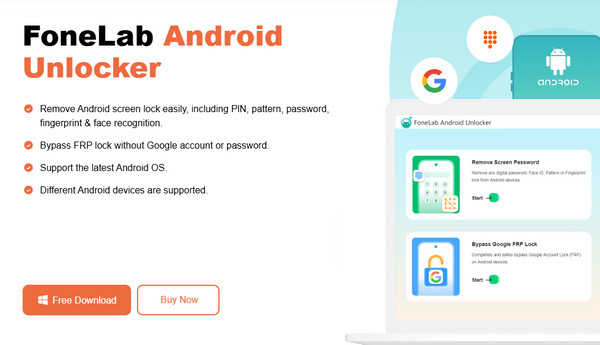
Step 2You will quickly see the Remove Screen Password in the upper section of the key interface. Select its Start button to display the following screen containing various phone brands. Simply choose your Android brand, and the interface will instruct you to use a USB cable for connection. Attach it to your phone and the other end to the computer.
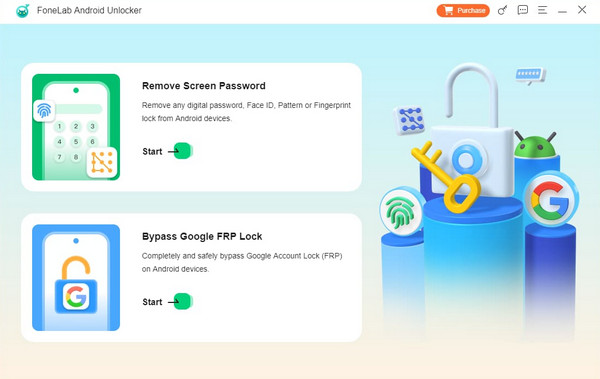
Step 3Once connected, comply with the instructions, prompting you to enter the recovery mode. The correct buttons will help you access it successfully, and when done, click Next. It will show further guidelines, so like before, you must follow them accurately. The program will then unlock the linked Android phone, bypassing your lock screen.
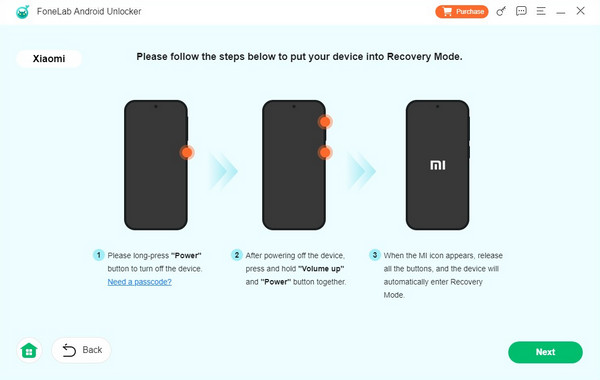
FoneLab Helps you remove Android screen lock easily.
- Unlock PlN, pattern, password on Android.
- Android fingerprint & face recognition are available.
- Bypass Google FRP lock in seconds.
Part 2. Bypass Lock Screen on Android Using Forgot Password Option
If you notice, older Android devices offer the Forgot Password option on their lock screens. Developers created it to help users handle their forgotten passwords directly on the phone. Thus, this method’s main advantage is not requiring a computer or other device to bypass the lock screen. You must simply select the designated option and perform the bypass process immediately. After all, the steps are so direct you can expect to unlock your Android within minutes. We guarantee it will be successful if you recall your Google account details.
Obey the simple instructions below to grasp how to bypass an Android lock screen without factory reset using the Forgot Password option:
Step 1Power your Android device on, and when the lock screen appears, tap the Forgot Password/Pattern option at the bottom. The Google account sign-in screen will be next.
Step 2Use the designated text fields to provide your account credentials. Afterward, hit Sign in to verify your device’s Google account. Finally, set a new password or pattern when prompted.
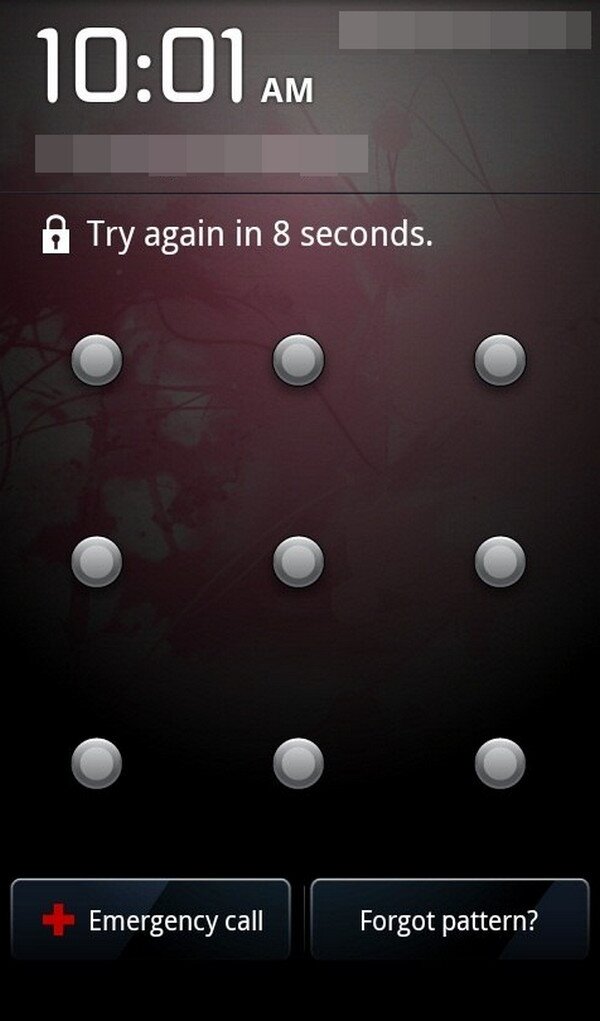
Did you not see the Forgot Password option on your Android phone’s lock screen? If so, it must only mean you’re using a newer version. Sadly, this button is no longer available on later Android device versions, mainly for security reasons. You must have also noticed that your Google account is critical in this process. So, ensure you can provide its credentials.
Part 3. Bypass Lock Screen on Android through Google Find My Device
Another reliable bypass solution for an Android lock screen is Google’s Find My Device service. It is a popular device feature that allows users to locate misplaced or missing phones, but you will be delighted to know it also offers management options. Among them is the Factory reset device selection, which erases all content, data, and settings from your chosen Android phone. Once you pick this, the service will eliminate everything, including your lock screen. Besides, you only need to access the official website to see the options you need. Then, its user-oriented page design will quickly let you understand and perform the bypass procedure effortlessly.
Imitate the easy navigation below to master how to bypass a lock screen on Android through Google’s Find My Device:
Step 1Open the official Find My Device site using a browser, then click Sign in before providing your account credentials. This way, you can reach your Find My Device homepage.
Step 2You will see various management options on the page, but focus on the left column. Click the Factory reset device selection, and when a dialogue box materializes, pick Next. Afterward, further prompts and verifications will appear. Manage them to unlock your Android.
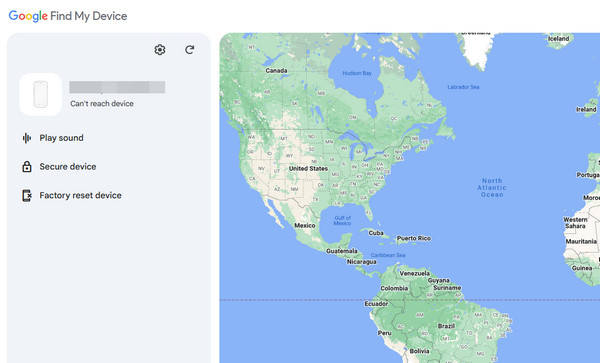
Like the previous procedure, bypassing your Android lock screen using this method requires a Google account. That’s because signing into an account on your device automatically turns on the Find My Device feature. So, if you haven’t logged into any Google account beforehand, your Android phone won’t activate the feature. Thus, you won’t have an account to use on the page.
Part 4. Bypass Lock Screen on Android via Samsung Find My Mobile
Meanwhile, Samsung’s Find My Mobile works like the last method. It is a feature on Samsung devices that automatically turns on when you sign into a Samsung account. So, if you already have one, you can directly proceed to the service’s official webpage to manage your Android phone remotely through the options it offers. Whether or not you physically have the device, the service allows you to use the Erase data option. Like Find My Device, this selection deletes all content and settings on your chosen phone, including your forgotten password. Aside from that, you can enjoy the other management options, such as Ring, Lost mode, Track location, etc.
Abide by the stress-free guide below to determine how to bypass an Android lock screen without computer via Samsung’s Find My Mobile:
Step 1Enter Samsung’s official Find My Mobile site. It will show you the Sign in tab, so tick it and input your Samsung account details to log in and access the designated page.
Step 2The management options are in the box on the upper right page. Hence, select the Erase data button. Then, use the prompts to verify your identity and unlock the Android.
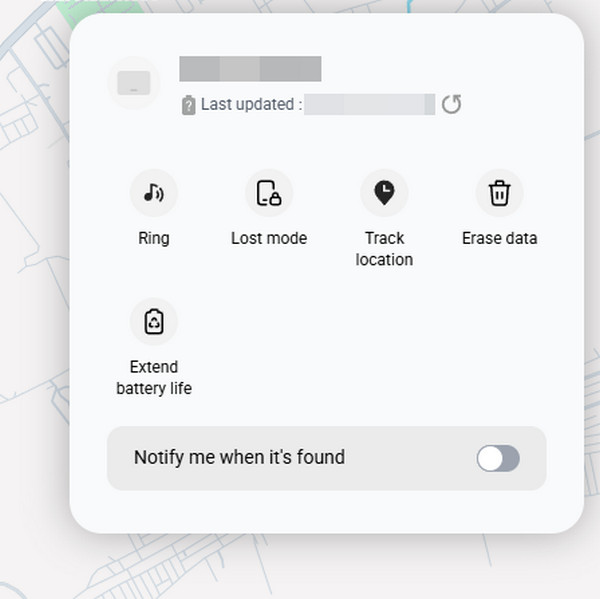
As the service name indicates, this procedure can only work for Samsung users. The problem is that some disregard the creation of a Samsung account, especially new owners. It may be because such an account is not as universal as Google, where you can use it on many platforms. Using the previous parts would work more effectively if you are among them.
Part 5. FAQs about Bypassing Lock Screen on Android
FoneLab Helps you remove Android screen lock easily.
- Unlock PlN, pattern, password on Android.
- Android fingerprint & face recognition are available.
- Bypass Google FRP lock in seconds.
1. Can I unlock my Android without an account?
Yes, you can. We understand that most bypass methods require an account, whether Google, Samsung, etc., especially the official ones. Thankfully, you can still unlock your device without any account. Simply install FoneLab Android Unlocker and use the information in Part 1.
2. Is there a universal PIN to unlock an Android?
Unfortunately, there is not. Universal PIN codes to unlock Android devices are unavailable because phone manufacturers think it will risk the device security.
Bypassing an Android's lock screen has consequences, such as losing data. However, it is sometimes necessary to make your device more secure. So, don't hesitate to rely on the methods above.
FoneLab Helps you remove Android screen lock easily.
- Unlock PlN, pattern, password on Android.
- Android fingerprint & face recognition are available.
- Bypass Google FRP lock in seconds.
