- Convert AVCHD to MP4
- Convert MP4 to WAV
- Convert MP4 to WebM
- Convert MPG to MP4
- Convert SWF to MP4
- Convert MP4 to OGG
- Convert VOB to MP4
- Convert M3U8 to MP4
- Convert MP4 to MPEG
- Embed Subtitles into MP4
- MP4 Splitters
- Remove Audio from MP4
- Convert 3GP Videos to MP4
- Edit MP4 Files
- Convert AVI to MP4
- Convert MOD to MP4
- Convert MP4 to MKV
- Convert WMA to MP4
- Convert MP4 to WMV
Convert Image to Vector Smoothly Using Renowned Ways
 Updated by Lisa Ou / January 14, 2025 16:30
Updated by Lisa Ou / January 14, 2025 16:30How to convert an image to a vector? My nephew's birthday is coming, and I need his photo to be saved as a vector for creating a tarpaulin. Converting is the only way for it to retain its quality, so I hope somebody could suggest a solution. Does anyone know a way to turn my pictures into vector images? Any advice or information would be greatly appreciated. Thanks in advance!
Have you created a logo, icon, etc., needing a sharp illustration? If so, turning it into a vector image would be best to avoid losing its quality. When you convert a photo to a vector, you no longer have to worry about quality because no matter how you resize it, you can trust that the image will remain sharp. Thus, viewing it on a tiny screen or a large banner will still be fine.
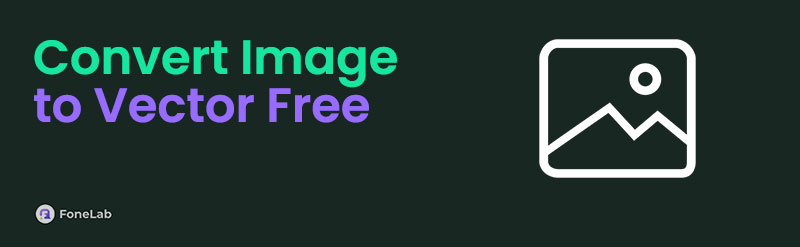
However, converting the file into a vector may seem complicated, especially if it's your first time hearing about the term. Luckily, it's not that hard if you know the suitable solutions. Thus, we prepared the most acclaimed programs to help you effortlessly convert various images to a vector. You can count on the parts' information and simplified steps for a successful conversion.

Guide List
Part 1. Convert Image to Vector Free with Online Image Vectorizer
Online Image Vectorizer, as its name indicates, is an online-based program that can turn images into vectors. It supports numerous image formats, such as JPEGs, PNGs, and BMPs, so feel free to upload yours to its official conversion page. The online program will then save them into vector formats, like SVG, EPS, and DXF. Once you grasp the page’s interface, you can expect the process to be hassle-free since all the options you need are already gathered in Online Image Vectorizer’s converting page. It even offers further customizations to help you transform the image into your desired output. It includes quality enhancement, filters, text, and more.
Follow the user-oriented guidelines below to grasp how to convert an image to vector with Online Image Vectorizer:
Step 1Head to the official site of Online Image Vectorizer, and you’ll see an Upload Images option on the upper left. Click it for the quick-access folder to materialize, then find the picture you plan to convert. Once found, double-click it to upload to the page.
Step 1Later, your chosen photo will be exhibited on the website. Hence, manage the options at the top and bottom of the preview to modify the picture to your desired result. When done, pick the Download button below the right preview to save the output to your computer.
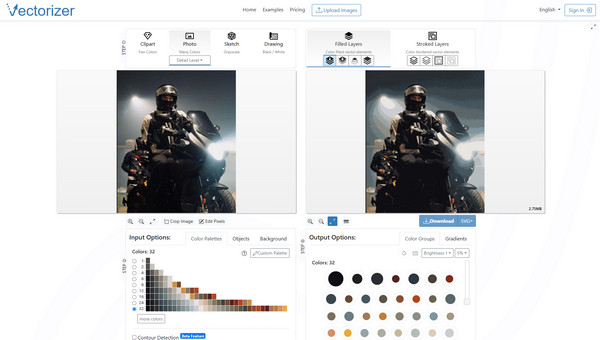
Remember that using this program requires stable cellular data or WiFi. It heavily depends on the internet, so if your connection falters during the process, you will likely restart from the beginning, making the conversion much of a hassle than it should be.
Video Converter Ultimate is the best video and audio converting software which can convert MPG/MPEG to MP4 with fast speed and high output image/sound quality.
- Convert any video/audio like MPG, MP4, MOV, AVI, FLV, MP3, etc.
- Support 1080p/720p HD and 4K UHD video converting.
- Powerful editing features like Trim, Crop, Rotate, Effects, Enhance, 3D and more.
Part 2. Convert Image to Vector Free through Vector Magic
When discussing programs that can convert images to vectors, Vector Magic is among the best ones you can go to. It is a stand-alone desktop program that can run offline, letting you convert almost any image format, including JPEG, GIF, PNG, TIFF, and BMP, to a vector anytime. You only have to get its installer to get into your computer, and afterward, you can enjoy its function whenever needed. It’s accessible for Windows and macOS users with multiple languages, including English, Español, Deutsch, and Français. Besides, installing it doesn’t take much storage from the computer. Besides, it offers batch processing, letting you convert multiple files.
Utilize the stress-free directions below to convert an image to vector free through Vector Magic:
Step 1On Vector Magic’s official website, select the Desktop Application tab, and you will be led to the program’s download page. Simply click Download Free Trial or Buy Now to save the installer, then install it on the computer. Afterward, launch the conversion program.
Step 1Next, access your photo in the computer folder, and once found, drag it into the program’s left interface. Once displayed, it’s time to modify your chosen options to transform the picture into your desired output. When done, pick the Next option to save the result.
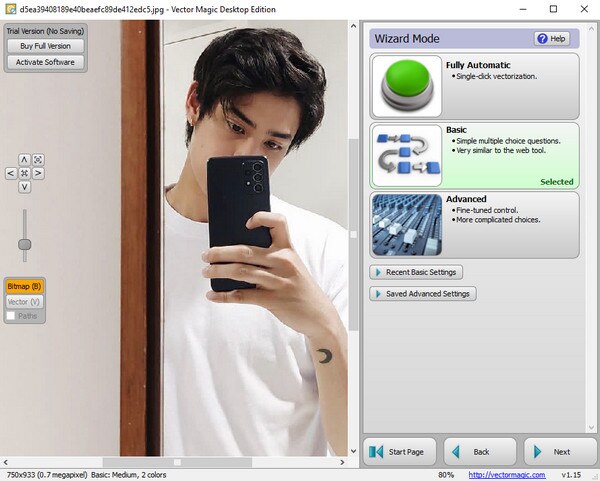
Vector Magic is known for its efficient function. Unfortunately, even if it has a trial version, you still won’t be able to save the output if you don’t upgrade to the full version. If so, you can rely on its online version instead. Simply visit the program’s site and upload your images for conversion.
Part 3. Bonus Tip - Excellent Image Converter
What if you suddenly have to convert an image file to a certain format later? Here’s a bonus and advantageous FoneLab Video Converter Ultimate program containing an Image Converter feature. It would greatly help when you’re trying to view or modify a photo but can’t open it due to incompatibility. You must only import it to the program’s feature interface, and the picture will effortlessly be converted to your desired format, such as JPEG, PNG, etc., within a few clicks.
Video Converter Ultimate is the best video and audio converting software which can convert MPG/MPEG to MP4 with fast speed and high output image/sound quality.
- Convert any video/audio like MPG, MP4, MOV, AVI, FLV, MP3, etc.
- Support 1080p/720p HD and 4K UHD video converting.
- Powerful editing features like Trim, Crop, Rotate, Effects, Enhance, 3D and more.
Besides the Image Converter, various features can be found in this program. As its name indicates, it’s also a video converter supporting numerous input and output formats. Hence, keeping it on your computer will be beneficial for a long time. That’s not all. If you notice the program’s Toolbox interface, further functions are available, including numerous video editing features, audio and video compressors, media metadata editor, noise remover, and more.
Accept the untroubled procedures underneath as a model for image conversion with FoneLab Video Converter Ultimate’s Image Converter feature:
Step 1First, get the FoneLab Video Converter Ultimate into your computer. It will be possible by navigating to its official webpage and clicking Free Download. Because of the small size, the installer file will quickly be saved. Hence, open it and let the installation complete. You will know it is finished when a Start button emerges. Next, click it to open the converter.
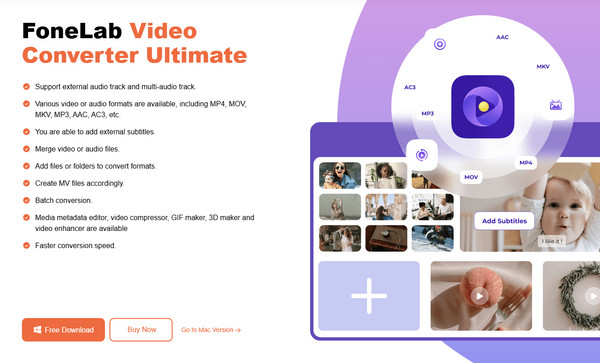
Step 1When launched, select Toolbox from the top options of the initial interface to see more of the program’s functions. The Image Converter box is on the first row of features, so choose it, and a pop-up window will appear. Click the Plus symbol at its center, then maneuver the quick-access folder to import the picture you wish to convert.
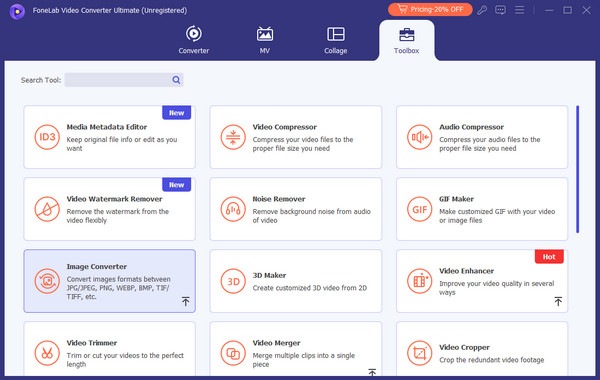
Step 3After importing the photo, the JPG format is automatically set as the output format. You may modify it by clicking Convert All to on the uppermost right of the screen. Simply select your desired format, and once ready, tick the Convert All selection to finish.
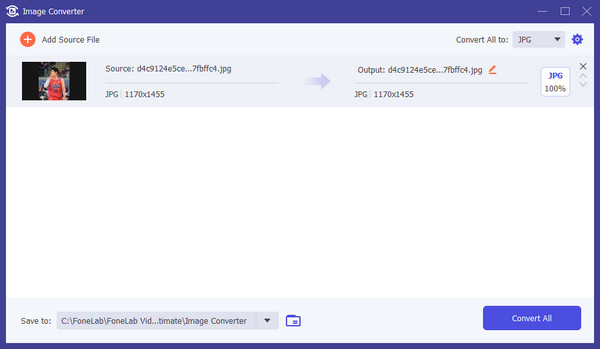
Video Converter Ultimate is the best video and audio converting software which can convert MPG/MPEG to MP4 with fast speed and high output image/sound quality.
- Convert any video/audio like MPG, MP4, MOV, AVI, FLV, MP3, etc.
- Support 1080p/720p HD and 4K UHD video converting.
- Powerful editing features like Trim, Crop, Rotate, Effects, Enhance, 3D and more.
Part 4. FAQs about Convert Image to Vector Free
1. Is it possible to convert images to vector for free?
Yes, it is. The first method of this article, Online Image Vectorizer, offers a free service, so don't hesitate to visit its website on your computer or device to convert your photos to vectors.
2. Are vector converters safe to use?
We can't say all of them are, but most vectors are safe to use. You must only choose the programs carefully, like the suggestions above, to avoid the suspicious ones.
Image-to-vector conversion can be performed easily with suitable converting programs and processes. Luckily, step-by-step directions are already above, so you only have to follow them.
Video Converter Ultimate is the best video and audio converting software which can convert MPG/MPEG to MP4 with fast speed and high output image/sound quality.
- Convert any video/audio like MPG, MP4, MOV, AVI, FLV, MP3, etc.
- Support 1080p/720p HD and 4K UHD video converting.
- Powerful editing features like Trim, Crop, Rotate, Effects, Enhance, 3D and more.
