- Convert AVCHD to MP4
- Convert MP4 to WAV
- Convert MP4 to WebM
- Convert MPG to MP4
- Convert SWF to MP4
- Convert MP4 to OGG
- Convert VOB to MP4
- Convert M3U8 to MP4
- Convert MP4 to MPEG
- Embed Subtitles into MP4
- MP4 Splitters
- Remove Audio from MP4
- Convert 3GP Videos to MP4
- Edit MP4 Files
- Convert AVI to MP4
- Convert MOD to MP4
- Convert MP4 to MKV
- Convert WMA to MP4
- Convert MP4 to WMV
Convert to MP4 Conveniently Using 4 Notable Solutions
 Updated by Lisa Ou / July 24, 2024 16:30
Updated by Lisa Ou / July 24, 2024 16:30Are you looking for a powerful MP4 video converter? If so, you have taken the right path, as this article contains programs you are exactly searching for. The parts below can provide techniques for whether you prefer an online or offline MP4 converter. MP4 is obviously at the pinnacle of all video formats worldwide, so it's understandable that users look for the best program to save their videos in this format. Its most popular advantage is that most media players support it, making it compatible with almost all devices. But other than that, what else makes it worth it?
As you may have guessed, MP4 is also popular for its file size. Compared to other formats, it offers a smaller video size without compromising the quality. Hence, countless people prefer saving an MP4 file instead of different formats. However, sometimes, the videos you download online aren't in your desired format, so a converter becomes necessary. Lucky for you, the best ones we have tested are already given below, and you only have to learn then to change your videos to MP4 successfully. We also added step-by-step directions to help you not get lost.
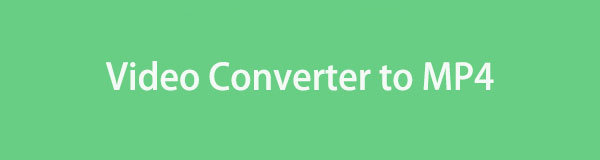

Guide List
Part 1. Convert to MP4 with FoneLab Video Converter Ultimate
FoneLab Video Converter Ultimate is the most notable of all the converters we tested. Because of its outstanding outputs, this program is regarded as one of the leading programs worldwide regarding MP4 conversion. No matter your video’s format, you can ensure it will produce a high-quality output that corresponds to your preferences. Besides, converting multiple videos to MP4 is possible since the tool supports batch conversion, making the process faster and easier.
Meanwhile, FoneLab Video Converter Ultimate offers more than conversion. Before, during, or after saving your video as MP4, this program allows you to enhance video through the editing features. You can adjust the file’s brightness and contrast, upscale resolution, remove video noise, and more. You can also perform trimming, cropping, rotating, adding subtitles, etc. Thus, it’s the perfect program for users who want to step up their game regarding video conversion.
Video Converter Ultimate is the best video and audio converting software which can convert MPG/MPEG to MP4 with fast speed and high output image/sound quality.
- Convert any video/audio like MPG, MP4, MOV, AVI, FLV, MP3, etc.
- Support 1080p/720p HD and 4K UHD video converting.
- Powerful editing features like Trim, Crop, Rotate, Effects, Enhance, 3D and more.
Understand the guaranteed process below as a pattern for using the MP4 file converter, FoneLab Video Converter Ultimate:
Step 1Tick Free Download on the FoneLab Video Converter Ultimate site to acquire its installer. Once saved, open it in the Downloads section, and the installation will start. After finishing around a minute later, a Start tab will materialize, so click it to launch the converter.
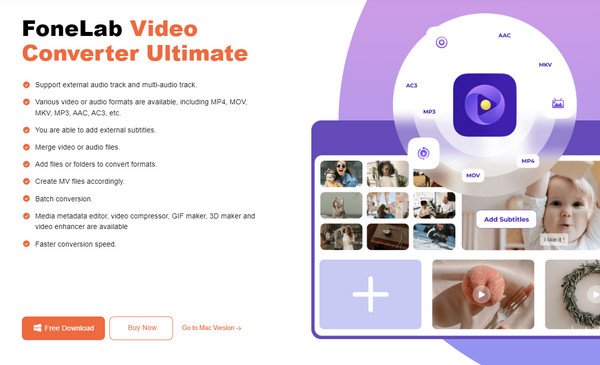
Step 2The converting function will immediately appear on the main interface. Hence, pick the Add Files option on the uppermost left, then open the video file you intend to convert when the File Explorer pops up. Once imported, feel free to enhance it with the following options:
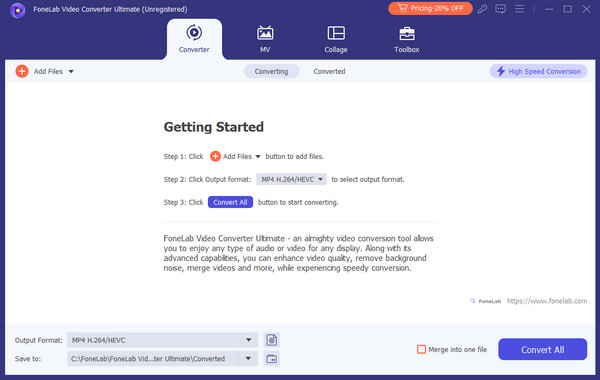
Step 3Use the editing options accordingly, and when satisfied, select the Output Format bar. It will show the available formats with the MP4 at the top, so choose it, then handle the additional options on the right. Finally, pick Convert All to save your file to MP4 format.
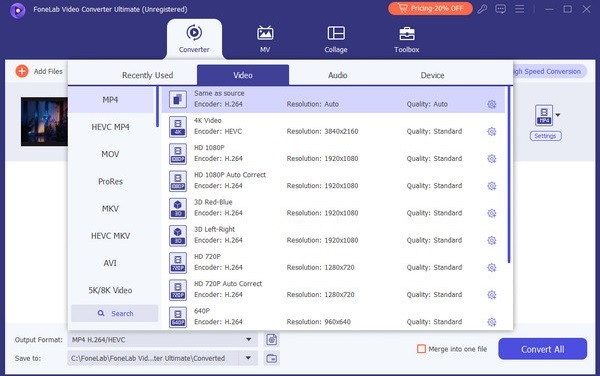
Video Converter Ultimate is the best video and audio converting software which can convert MPG/MPEG to MP4 with fast speed and high output image/sound quality.
- Convert any video/audio like MPG, MP4, MOV, AVI, FLV, MP3, etc.
- Support 1080p/720p HD and 4K UHD video converting.
- Powerful editing features like Trim, Crop, Rotate, Effects, Enhance, 3D and more.
Part 2. Convert to MP4 via Movavi Online Video Converter
MP4 conversion can also be performed online with programs like Movavi Online Video Converter. It lets you upload videos to its official page and convert them to your desired format, such as MP4. Besides, it offers a compressing feature, which will also help manage the video’s file size. The online converting page is also simple, allowing users to handle the process easily.
Mimic the simple operation underneath to convert a file to MP4 via Movavi Online Video Converter:
Step 1Visit Movavi Online Video Converter’s page on your browser, then hit Add Your Media in the left section. When a folder appears, double-click your file to upload it to the page.
Step 2Next, tick the Convert to option and choose MP4. When ready, hit the Convert tab underneath to process the conversion. Later, you can acquire the file on your computer.
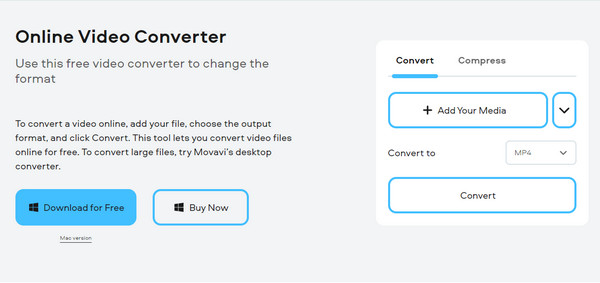
With this tool, saving your video in MP4 format becomes uncomplicated. However, the biggest drawback for online converters like this is the process can start over at any time. Since it needs the internet, an unstable network can immediately disrupt the conversion, which is a hassle.
Part 3. Convert to MP4 Using CloudConvert
Other than the last converter, CloudConvert is also available online to save files in MP4 format. If you have experience in conversion, you may have already heard about this online program since it is quite popular in the field. Its website is also accessible, allowing you to visit it in almost any browser, whether on a computer or mobile device. Aside from that, CloudConvert is not only known for video conversion. It also supports documents, images, audio, and more.
Follow the appropriate procedure below to convert to MP4 using CloudConvert:
Step 1Choose Select File in the middle of CloudConvert’s official conversion page. It will display your computer folder, so browse the files and pick your video to import it on the website.
Step 2After that, choose MP4 from the available formats by selecting the tab beside Convert to in the Video section. Next, tick the red Convert tab to convert the video and download it later.
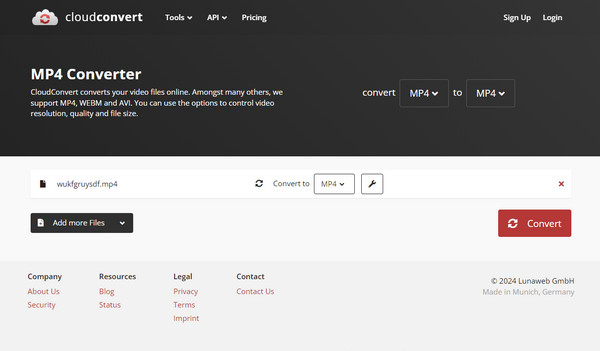
However, it is also an online converter, so expect sudden interruptions when your internet falters without warning. Moreover, some reviews say it has a slow response time, especially when converting large videos. So, brace yourself for unfortunate situations that might come your way.
Video Converter Ultimate is the best video and audio converting software which can convert MPG/MPEG to MP4 with fast speed and high output image/sound quality.
- Convert any video/audio like MPG, MP4, MOV, AVI, FLV, MP3, etc.
- Support 1080p/720p HD and 4K UHD video converting.
- Powerful editing features like Trim, Crop, Rotate, Effects, Enhance, 3D and more.
Part 4. Convert to MP4 through FreeConvert
Meanwhile, FreeConvert is also among the town's talks about MP4 conversion. It can efficiently convert your videos to MP4 without complications, especially with its straightforward interface. Like the previous programs, its official page can be accessed on nearly all computer or mobile device browsers, lessening the hassle. However, it shares the same drawbacks as the other online converters. Thus, we suggest the first method if you prefer offline conversion.
Be guided by the proper task below to use the online video converter to MP4, FreeConvert:
Step 1When you visit FreeConvert’s website, select Choose Files, then pick the video you intend to convert once the folder appears. The file will be exhibited on the page shortly.
Step 2Next, tick the Output tab, which shows all the supported formats in the video section. Ensure to click MP4 before hitting Convert below to proceed. Afterward, it’s time to download the video.
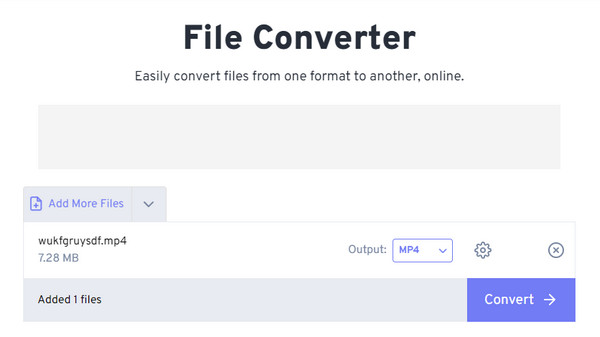
If you have noticed, converting with this online program has limits since it only allows users to upload a maximum video size of 1GB, unlike others, which let you convert regardless.
Video Converter Ultimate is the best video and audio converting software which can convert MPG/MPEG to MP4 with fast speed and high output image/sound quality.
- Convert any video/audio like MPG, MP4, MOV, AVI, FLV, MP3, etc.
- Support 1080p/720p HD and 4K UHD video converting.
- Powerful editing features like Trim, Crop, Rotate, Effects, Enhance, 3D and more.
Part 5. FAQs about Converting to MP4
1. Can I compress MP4 files offline?
Yes, you can. Besides video conversion, the offline program FoneLab Video Converter Ultimate also compresses. Hence, feel free to visit the feature in the Toolbox section when you finish the conversion process on the tool's initial interface.
2. Can you make an MP4 video from pictures?
Yes, it is. Producing an MP4 video won't be a problem with a decent video editing tool. In this case, install FoneLab Video Converter Ultimate instead since it can edit and convert media.
Video Converter Ultimate is the best video and audio converting software which can convert MPG/MPEG to MP4 with fast speed and high output image/sound quality.
- Convert any video/audio like MPG, MP4, MOV, AVI, FLV, MP3, etc.
- Support 1080p/720p HD and 4K UHD video converting.
- Powerful editing features like Trim, Crop, Rotate, Effects, Enhance, 3D and more.
That is everything for MP4 video conversion. Don't hesitate to rely on the abovementioned programs to successfully convert your files to MP4 with the guidelines.
