- Convert AVCHD to MP4
- Convert MP4 to WAV
- Convert MP4 to WebM
- Convert MPG to MP4
- Convert SWF to MP4
- Convert MP4 to OGG
- Convert VOB to MP4
- Convert M3U8 to MP4
- Convert MP4 to MPEG
- Embed Subtitles into MP4
- MP4 Splitters
- Remove Audio from MP4
- Convert 3GP Videos to MP4
- Edit MP4 Files
- Convert AVI to MP4
- Convert MOD to MP4
- Convert MP4 to MKV
- Convert WMA to MP4
- Convert MP4 to WMV
Convert Video to Audio File [4 Top Pick Approaches to Discover]
 Posted by Lisa Ou / Sept 24, 2024 16:00
Posted by Lisa Ou / Sept 24, 2024 16:00Videos are moving visual pictures that include a person, place, or other scenario recordings. They are mostly taken with smartphones and digital cameras and generally contain audio while playing. These sounds can add spice to the video, especially for movies, commercials, and more.
However, some individuals prefer to extract the audio from the video by converting it. They will then have the video's audio to use for other purposes. They might want a copy of the audio because they deleted the original or for different reasons.
This article explains how to convert a video into audio. It lists the 4 easiest ways. Let's figure them out by continue reading it.
![Convert Video to Audio File [4 Top Pick Approaches to Discover]](/images/video-converter-ultimate/convert-video-to-audio/convert-video-to-audio.jpg)
Video Converter Ultimate is the best video and audio converting software which can convert MPG/MPEG to MP4 with fast speed and high output image/sound quality.
- Convert any video/audio like MPG, MP4, MOV, AVI, FLV, MP3, etc.
- Support 1080p/720p HD and 4K UHD video converting.
- Powerful editing features like Trim, Crop, Rotate, Effects, Enhance, 3D and more.

Guide List
Part 1. How to Convert Video to Audio with FoneLab Video Converter Ultimate
For computers, FoneLab Video Converter Ultimate is the most suggested tool to convert video into audio. This tool supports various formats, including AC3, MP3, AAC, and MKV.
Video Converter Ultimate is the best video and audio converting software which can convert MPG/MPEG to MP4 with fast speed and high output image/sound quality.
- Convert any video/audio like MPG, MP4, MOV, AVI, FLV, MP3, etc.
- Support 1080p/720p HD and 4K UHD video converting.
- Powerful editing features like Trim, Crop, Rotate, Effects, Enhance, 3D and more.
In addition, this software has a Toolbox feature that offers different and helpful tools for other operations. It includes the Video Compressor, Media Metadata Editor, Video Watermark Remover, and Noise Remover features. Also, you can edit the conversion procedure's product using its MV feature. This software allows you to increase effects and customize the files with advanced features. How can I convert video into audio using this tool? Follow the detailed instructions below to discover how to do it with FoneLab Video Converter Ultimate.
Step 1Download the tool on your computer. Visiting the main website and clicking the Free Download button will help you do that. Then, set up and install the software to launch it on your computer afterward.

Step 2Click the Converter button at the top left of the main interface. Then, import the video files you want to convert into audio files. You can use the drag-and-drop technique or click the Add Files button at the top left.
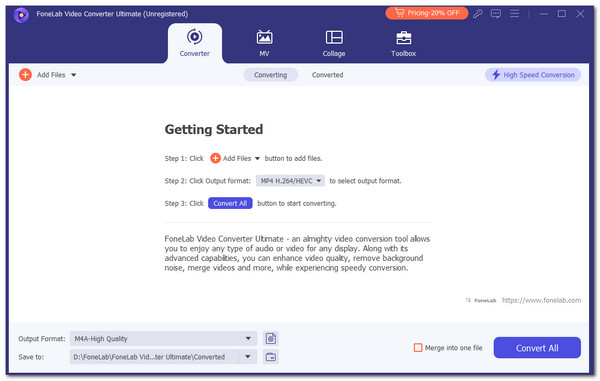
Step 3Go to the Output Format button at the bottom left of the screen. Then, click the Audio tab at the top of the small window. Later, select your preferred format on the left side of the main screen. Choose the quality afterward to proceed.
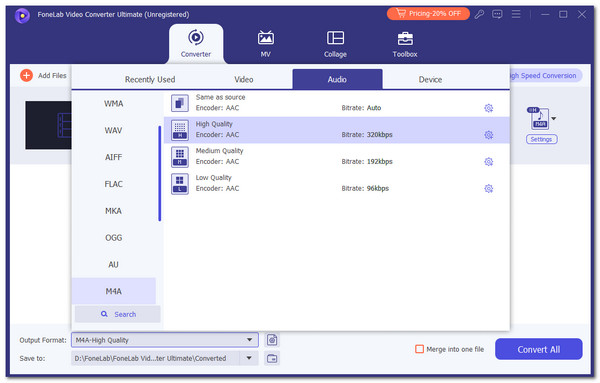
Step 4Edit the settings you prefer for the files. Then, click the Convert All button at the bottom right of the screen. Later, wait for the conversion process to end and save the product on your computer.
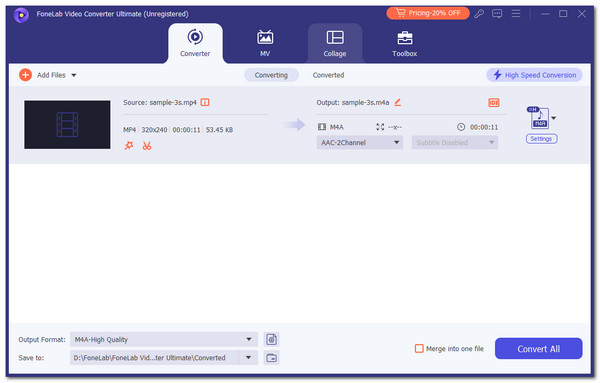
Video Converter Ultimate is the best video and audio converting software which can convert MPG/MPEG to MP4 with fast speed and high output image/sound quality.
- Convert any video/audio like MPG, MP4, MOV, AVI, FLV, MP3, etc.
- Support 1080p/720p HD and 4K UHD video converting.
- Powerful editing features like Trim, Crop, Rotate, Effects, Enhance, 3D and more.
Part 2. How to Convert Video to Audio Online
Video files can also be converted online. VEED.IO Video to Audio Online Converter is one of the most trusted ones. However, this online tool supports limited video file formats, such as MP4, AVI, MOV, and WMV. In contrast, the supported audio formats include FLAC, WAV, AAC, and MP3. See below for instructions on how to convert video to audio files using this online tool. You only need to follow the steps provided.
Step 1Visit the website of the online program, and the entire description will be shown on the screen. Click the Convert Video to Audio button. Then, you will be directed to a new web page. After that, choose the Blank Project section on the newly popped-up window. You will see tons of editing and covering features on the screen afterward. Finally, import the videos you prefer to convert to an audio file. You may drag and drop them or click the screen.
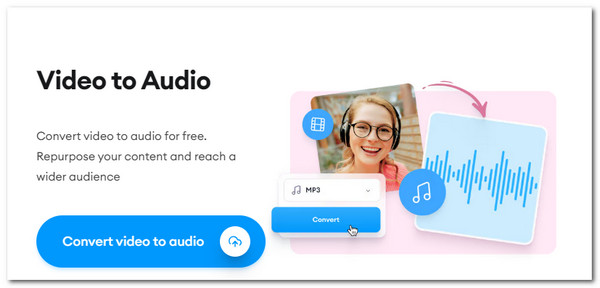
Step 2The tool will convert the video to an audio file afterward. You can edit the product before saving it on your device. Please click the Done button at the top right of the screen. This will save the product file to your computer.
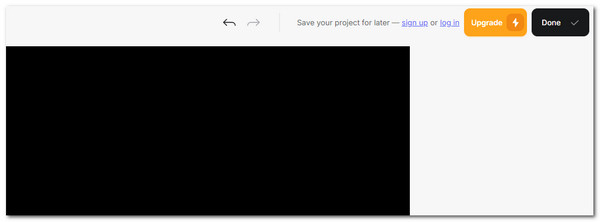
Video Converter Ultimate is the best video and audio converting software which can convert MPG/MPEG to MP4 with fast speed and high output image/sound quality.
- Convert any video/audio like MPG, MP4, MOV, AVI, FLV, MP3, etc.
- Support 1080p/720p HD and 4K UHD video converting.
- Powerful editing features like Trim, Crop, Rotate, Effects, Enhance, 3D and more.
Part 3. How to Convert Video to Audio on iPhone/iPad
iPhones have a pre-installed app called Shortcuts that enables you to convert a video to audio files. The good thing about this app is that it allows you to convert videos directly. However, this application offers a limited audio format to turn your videos into. In addition, its procedure is a bit demanding. We have provided the detailed steps below to convert video to audio on iPhone using Shortcuts. Please follow them properly for the best results.
Step 1Open Shortcuts on your iPhone using the Home Screen interface. Then, tap the Plus sign at the top right of the main interface. Tap the New Shortcut button and rename the project to avoid confusion. Choose the Open App button and select the Encode Media option on the list. Later, select the Audio Only slider from the drop-down menu. The iPhone will start to convert the video into an audio file. You only need to find the saved audio product on your iPhone File app afterward.
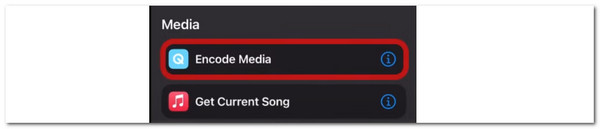
Step 2Search for the Save File button and select its button on the screen. Once done, open the Photos app and choose the video you prefer to convert. Tap the Share section at the bottom left of the screen and select the Converted Audio button.
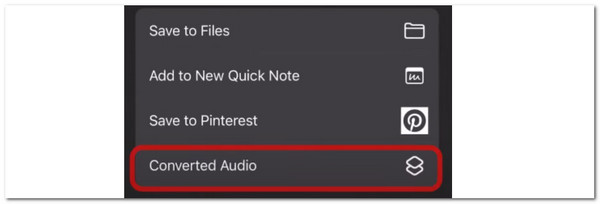
Video Converter Ultimate is the best video and audio converting software which can convert MPG/MPEG to MP4 with fast speed and high output image/sound quality.
- Convert any video/audio like MPG, MP4, MOV, AVI, FLV, MP3, etc.
- Support 1080p/720p HD and 4K UHD video converting.
- Powerful editing features like Trim, Crop, Rotate, Effects, Enhance, 3D and more.
Part 4. How to Convert Video to Audio on Android
How about Android apps to convert video to audio? This post suggests the Video Converter—Converter Black app. It has a high rating as the most trusted application for conversion on the Google Play Store. In addition, it has millions of users around the globe. This tool offers good pricing for its plans, and you can use its advanced features. In addition, it will not show ads during the procedure, which might be inconvenient for you.
You can still use the tool if you have not subscribed to one of their premium plans. However, the ads will keep popping up, and you need to finish watching them before using them. Follow the detailed steps below to convert audio files to video or vice versa using this Android converting app. Move on.
Step 1Go to the Google Play Store and search for the app described above. Then, tap the Install section to start downloading it. Then, tap the Open button to open it on your Android phone. Then, you will see the information about the tool and how many users it has and wait for the loading process to end.
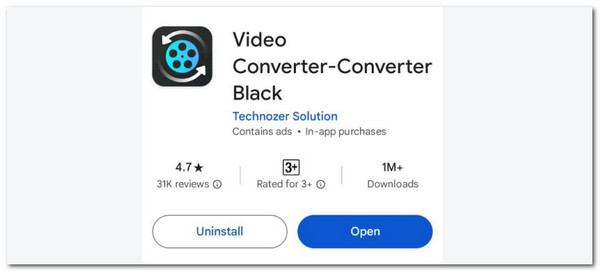
Step 2The app will give you brief info on its features. Please tap the Arrow-right button to continue. Then, the main features it offers will be shown on the main interface. Please choose a converter you prefer for your video files. You will be directed to a new screen afterward to continue the procedure.
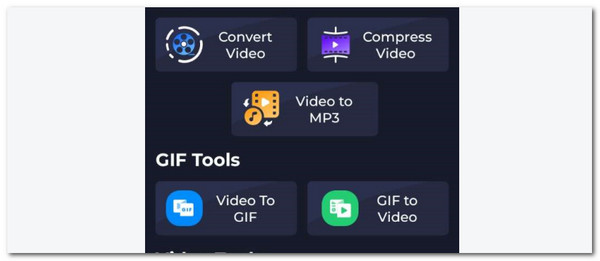
Step 3Allow all permissions to allow the app to scan your video and photo files. Then, tap the Select Video button and import the video you prefer to turn into an audio format. Later, import the video format you would like to convert. Choose the Audio Format section and choose one. Then, tap the Convert Video button to start the conversion.
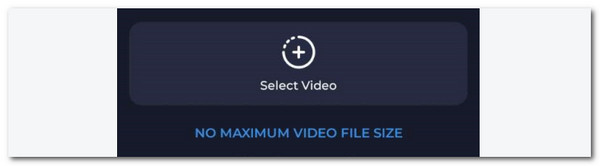
Video Converter Ultimate is the best video and audio converting software which can convert MPG/MPEG to MP4 with fast speed and high output image/sound quality.
- Convert any video/audio like MPG, MP4, MOV, AVI, FLV, MP3, etc.
- Support 1080p/720p HD and 4K UHD video converting.
- Powerful editing features like Trim, Crop, Rotate, Effects, Enhance, 3D and more.
Part 5. FAQs about How to Convert Video to Audio
1. How do I convert video to audio with any video converter?
Currently, no devices like smartphones or computers have built-in video converter tools. If you want to perform the converting procedure, you are required to download or use one. Here's a tip. You only need to use the safest and most straightforward tool to learn how to convert a video to an audio file. We recommend FoneLab Video Converter Ultimate.
2. Can I convert audio to a video file?
Converting an audio file to a video is possible. You might wonder what will happen since audio files do not contain moving pictures or visuals. Well, once you convert the audio file to a video file, the interface will be black or a different color. In addition, there are various ways to convert audio to video, including FoneLab Video Converter Ultimate. It has features to support the process.
3. How can you convert YouTube videos to audio?
We might all know that YouTube does not allow direct downloads to your phone gallery from its website or app. It will only enable downloads on your account. You can use websites that allow video downloading for the mentioned social media platform. Most websites only require video links from YouTube. Once the video is on your device, you can convert it using video-to-audio converter tools. You can use one of the tools this post has offered.
To summarize, converting videos to audio files is attainable. You only need to use the best methods available. This post has the 4 leading ways to do this on smartphones and computers, including the FoneLab Video Converter Ultimate. Do you have more questions? Leave them in the comment section below. Thank you!
Video Converter Ultimate is the best video and audio converting software which can convert MPG/MPEG to MP4 with fast speed and high output image/sound quality.
- Convert any video/audio like MPG, MP4, MOV, AVI, FLV, MP3, etc.
- Support 1080p/720p HD and 4K UHD video converting.
- Powerful editing features like Trim, Crop, Rotate, Effects, Enhance, 3D and more.
