- Unlock Apple ID
- Bypass iCloud Activation Lock
- Doulci iCloud Unlocking Tool
- Factory Unlock iPhone
- Bypass iPhone Passcode
- Reset iPhone Passcode
- Unlock Apple ID
- Unlock iPhone 8/8Plus
- iCloud Lock Removal
- iCloud Unlock Deluxe
- iPhone Lock Screen
- Unlock iPad
- Unlock iPhone SE
- Unlock Tmobile iPhone
- Remove Apple ID Password
How to Make A Google Account without A Phone Number Properly
 Updated by Lisa Ou / April 01, 2025 09:00
Updated by Lisa Ou / April 01, 2025 09:00Can you make a Google account without a phone number? If so, please show me the steps for creating one. Since before, I've only been using my number to sign into an account. However, it no longer works since I've already reached the account limit registered to a phone number. Thus, I must create one without it, or I'd need to purchase another SIM card. Please assist me.
Google accounts have become necessary for years in people's lives, especially professionally. They are mainly for formal communication through emails, but you can also use them personally for many other features. Usually, a user creates an account using their phone number, making it more personal and authentic. However, what if you face a situation similar to the case above?
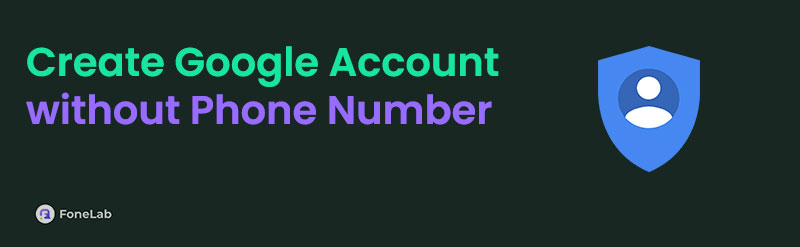
You shouldn't consider it a problem since creating a Google account without your phone number is possible. All you need are the correct steps to resolve your concern quickly. The good news is that the following sections provide different methods for creating an account, whether on a phone or computer. You must only abide by the directions in your desired method correctly.

Guide List
Part 1. Create Google Account without Phone Number on A Mobile Device
Android phones and iPhones have different default apps for email. You have the Gmail app on Android devices, while Mail is available on Android. Hence, choose the appropriate method for your phone and manage the account creation process according to the given steps.
FoneLab Helps you remove Android screen lock easily.
- Unlock PlN, pattern, password on Android.
- Android fingerprint & face recognition are available.
- Bypass Google FRP lock in seconds.
Method 1. For Android
As mentioned, an Android phone has Gmail as the default and official app for sending emails, which many people also use to create a Google account. Unlike what you may think, the process is straightforward and not far from the regular steps when creating a Google account with a phone number. Thus, don’t worry about facing any complications. Besides, Gmail is built into most, if not all, Android devices, and it offers a straightforward interface containing all the options you need to make your desired account successfully without providing a phone number.
Act under the stress-free operation below to understand how to create Google account without phone number on Android:
Step 1Navigate to your Gmail app and hit the Profile icon on the uppermost right. Next, pick Add another account > Google, then use your screen password for verification. After that, tap Create account, then For my personal use. You must then provide your information.
Step 2Input your name, birthday, gender, and the Gmail address you wish to set. Once done, provide the password you want next and proceed to the following prompts. Continue selecting the appropriate options until you finally create your account without a phone number.
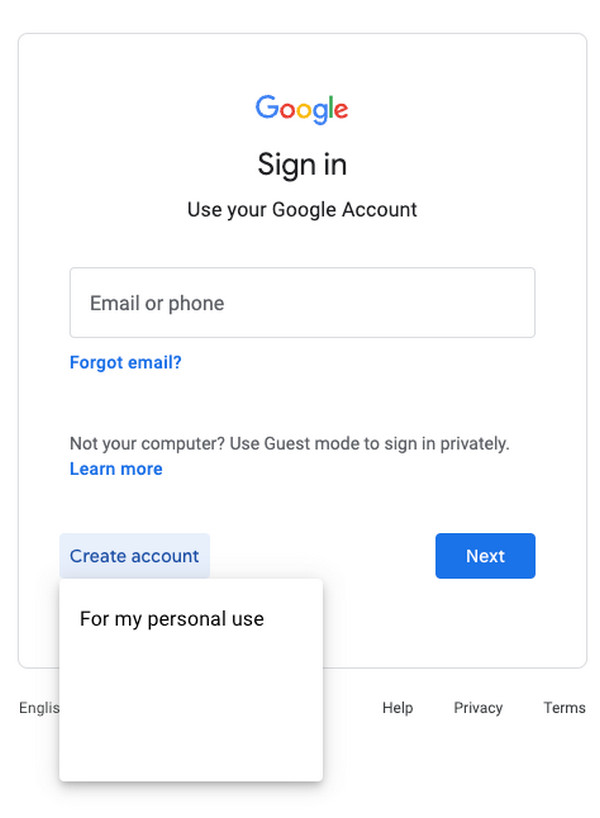
Method 2. For iPhone
Meanwhile, the iPhone has a different approach to creating a Google account on the Mail app. Instead of using the primary app, you must manage the Mail option in Settings. Don’t worry, though. It also provides a clean and direct interface, allowing users to understand the steps easily. Meanwhile, you won’t have to perform any installation because regardless of your iOS device, the Mail section on the Settings app is already built-in on iPhones, iPads, and more. You must only perform the procedure correctly and have an account without a phone number later.
Mirror the unexacting navigation below to make a Google account without phone number on an iPhone:
Step 1First, get into the Settings app and enter the Mail section. When further options materialize, pick Accounts > Add account > Google, the Create account on the lower left.
Step 2Like before, enter your information accordingly, including an email and password. When the screen asks for your phone number, tap Skip, then continue to the following prompts to create your Google account.
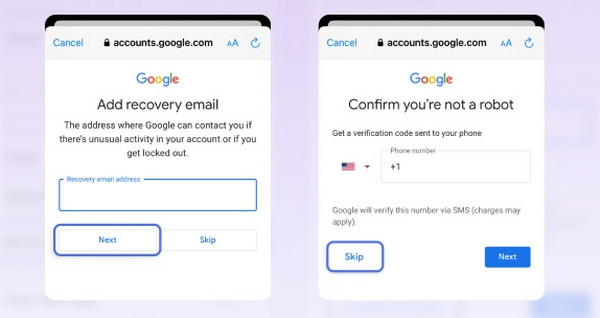
FoneLab Helps you remove Android screen lock easily.
- Unlock PlN, pattern, password on Android.
- Android fingerprint & face recognition are available.
- Bypass Google FRP lock in seconds.
Part 2. Create Google Account without Phone Number on A Computer
On the other hand, a browser program is what you need if you prefer to create your Google account without a phone number on a computer. You can use almost any browser, but we recommend Chrome the most, regardless of the operating system on your computer. That’s because it is the most suitable platform for making Google accounts besides being compatible with all OS. Aside from that, you may also expect a straightforward process since the browser’s interface offers comprehensible navigations, letting users complete the account effortlessly.
Heed the user-friendly directions below to produce a Google account without a phone number on a computer:
Step 1Open Chrome on your desktop and navigate to Gmail’s official site. Next, click Create account > For my personal use. Once asked, input your basic information and set your desired email and password.
Step 2Next, select the Skip tab when the page prompts you to enter your phone number. Finally, follow the subsequent prompts until you successfully create the Google account.
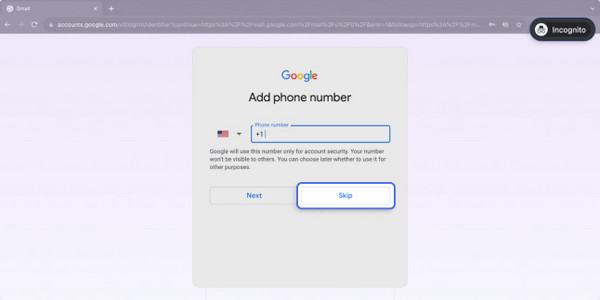
If the Skip option doesn’t appear, try using the Incognito mode. However, the prior parts would be best if the option is still unavailable since this process doesn’t always work on all browsers.
Part 3. Bonus Tip - Professional Google FRP Bypass Program
If unaware, Google uses your account to protect your Android device from unauthorized access after a factory reset. However, what if you suddenly forget the credentials, whether password or email, you have set, preventing you from opening the device? You no longer have to think hard because we already prepared FoneLab Android Unlocker to help you. Regardless of how you reset your phone, this program won’t fail to bypass your account verification screen at the start.
FoneLab Helps you remove Android screen lock easily.
- Unlock PlN, pattern, password on Android.
- Android fingerprint & face recognition are available.
- Bypass Google FRP lock in seconds.
Meanwhile, FoneLab Android Unlocker has all the attributes you would want in a bypass tool, including the comprehensible interface. Whether or not you’re a beginner, it won’t take complex or advanced knowledge to understand and maneuver the process smoothly. Besides, you can benefit from its additional feature, Remove Screen Password, if you forget your device pattern, password, Face ID, etc., later. Like the bypass feature, its process is quick and understandable.
Glimpse the uncomplicated steps underneath as a sample for bypassing FRP with FoneLab Android Unlocker:
Step 1Select FoneLab iOS Unlocker’s Free Download tab on its website to acquire the file, then utilize it for the tool installation once saved. The progress bar at the bottom will let you monitor the process, and when it completes, hit the appearing Start button.
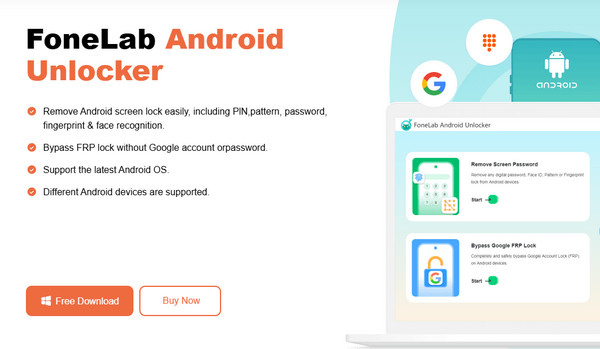
Step 2The primary features, including Bypass Google FRP Lock, will appear on the main interface. Hence, open it and pick your Android device’s brand next. After that, your USB cable will serve as the means to link your phone to the tool.

Step 3Once attached, enter recovery mode using the emerging instructions. Then, select Next to see another set of directions. Like before, follow them, and you will bypass the FRP shortly.
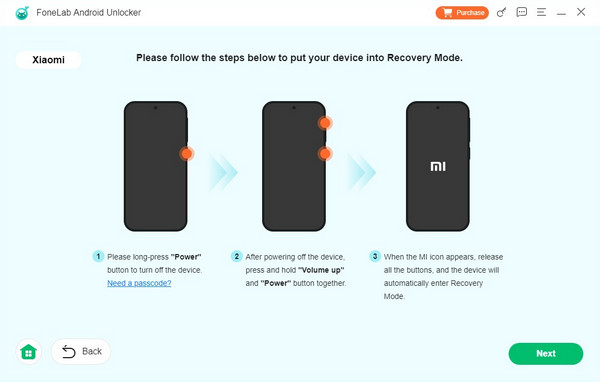
Part 4. FAQs about Creating Google Account without Phone Number
FoneLab Helps you remove Android screen lock easily.
- Unlock PlN, pattern, password on Android.
- Android fingerprint & face recognition are available.
- Bypass Google FRP lock in seconds.
1. How many Google accounts can I create in one phone number?
You can only create four accounts using your phone number. Once you reach this limit, Google will no longer allow you to make a new one.
2. Why does Google ask for my phone number when creating an account?
Google's primary reason for asking for a phone number is to help you recover your account when you forget your password. Aside from that, it is also for better account protection.
Create your Google account correctly using the proper strategies above. They won't require you to add a phone number, so utilize the steps correctly.
FoneLab Helps you remove Android screen lock easily.
- Unlock PlN, pattern, password on Android.
- Android fingerprint & face recognition are available.
- Bypass Google FRP lock in seconds.
