- Unlock Apple ID
- Bypass iCloud Activation Lock
- Doulci iCloud Unlocking Tool
- Factory Unlock iPhone
- Bypass iPhone Passcode
- Reset iPhone Passcode
- Unlock Apple ID
- Unlock iPhone 8/8Plus
- iCloud Lock Removal
- iCloud Unlock Deluxe
- iPhone Lock Screen
- Unlock iPad
- Unlock iPhone SE
- Unlock Tmobile iPhone
- Remove Apple ID Password
Create A New Apple ID Password Conveniently and Safely
 Updated by Lisa Ou / August 27, 2024 16:30
Updated by Lisa Ou / August 27, 2024 16:30Hi! My sister borrowed my Apple ID account yesterday to check some of the data and information I have on it. She said it was urgent and important, so I said yes to her request. After using the account mentioned, I decided to create a new Apple ID password since she no longer needed it. However, I do not know how to execute the procedure because it is my first time. Please help me. Thank you so much in advance!
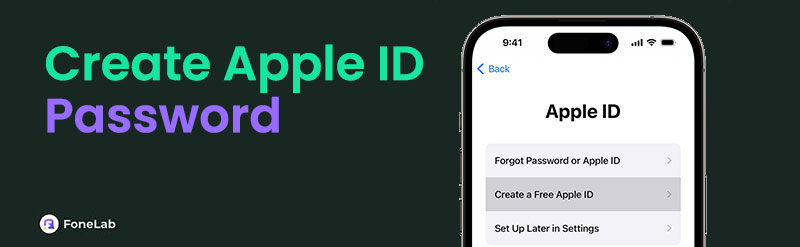
Creating a new Apple ID password is suggested to keep your data secure when someone can access it. This post has the 2 safest procedures to create a new Apple ID password for your account. See their information and procedures as you browse this post.

Guide List
Part 1. Requirements to Create New Apple ID Password
Before creating a new password for your Apple ID, there are requirements to perform it safely and smoothly. Ensure you remember the current password of the Apple ID. If not, the procedure will be different. Also, if you use an Apple device for the new Apple ID creation, ensure that you know its passcode, if there’s any.
In addition, the Apple ID password must follow a format. It must contain upper- and lowercase letters, numbers, and eight or more characters. Failure to meet the recommended password format will not complete the procedure, and Apple will reject the new password again.
Part 2. How to Change New Apple ID Password
In addition to creating an Apple ID, you can generate a strong one using tools to avoid the account being accessed by someone or hackers. Follow the detailed steps below to see how to do that.
Search for a password generator online and choose how many characters you prefer for your Apple ID. The password will appear immediately. Choose the Copy button to take note of it.
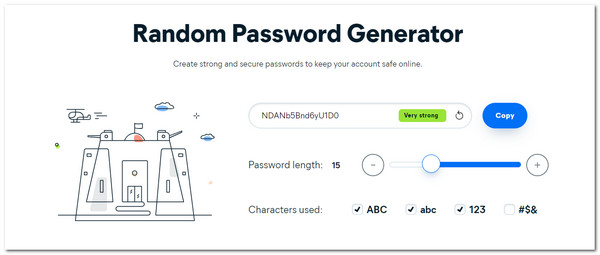
Since you have the suggested password, you can change the Apple password using it. Scroll down to discover the methods for the procedure.
Part 3. How to Create New Apple ID Password
Option 1. on Settings
Changing a new Apple ID password does not require a third-party tool. You can perform it on your Apple device's Settings app. This section posts the procedures for creating a new Apple ID on Macs, iPhones, and iPads. See their quick instructions below for the best results.
Change A New Apple ID Password on The iPhone/iPad Settings
Step 1Access the Settings application on the iPhone or your iPad, and you will see multiple features and buttons for its functionalities. You can find it on the Home Screen of the mentioned Apple devices. Then, tap the Account Name section at the top of the main interface. Later, the screen will show you information about the account logged in to your iPhone or iPad.
Step 2Among the options and buttons shown on the iPhone or iPad screen, choose the Sign-in & Security button. Then, swipe on the screen until you reach the Change Password section. Afterward, enter the iPhone passcode and current Apple ID password. Enter the new Apple ID password and confirm it. Finally, tap the Change or Change Password to complete the procedure.
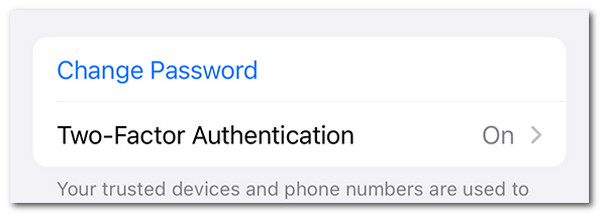
FoneLab Helps you unlock iPhone screen, Removes Apple ID or its password, Remove screen time or restriction passcode in seconds.
- Helps you unlock iPhone screen.
- Removes Apple ID or its password.
- Remove screen time or restriction passcode in seconds.
Change A New Apple ID Password on Mac Settings
Step 1Open your Mac and click the Apple Menu icon at the top left of the main interface. Then, choose the System Settings or System Preferences button, depending on your macOS version. A new window will then appear on the screen. Select the Account Name section at the top left of the Mac screen. More options will then appear on the right of the screen.
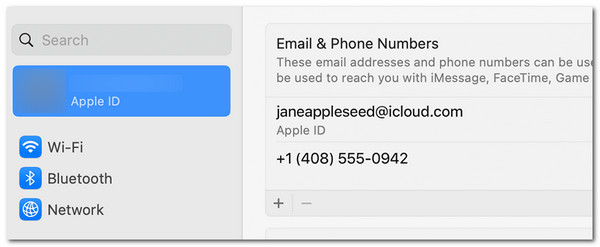
Step 2Scroll down the Mac screen to the Password section on the right. Then, click the Change Password button. You will see the last changed date for the Apple ID password. Enter the Mac passcode if there’s any for verification purposes. Then, enter the old Apple ID password. Finally, enter the new Apple ID password and verify it to end the procedure.
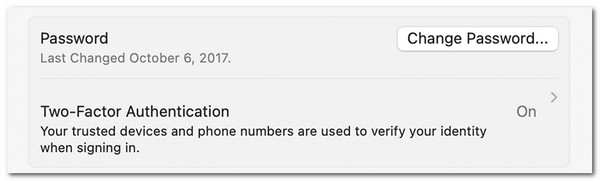
Option 3. on iCloud Website
For further reference, read this post section to create a new Apple ID password on the iCloud website. This method is more convenient than the previous one because it can be performed on multiple devices besides Apple, including Windows computers and Android phones. See how to perform the procedure as you scroll down.
Step 1Open the web browser you prefer to use to search the appleid.apple.com website. Then, click the Sign In button at the bottom of the main interface. The login interface will be shown on the device screen. Enter the Apple ID email or phone number and its current password. Click the Arrow-right button on the screen to log into the account and go to the next interface.
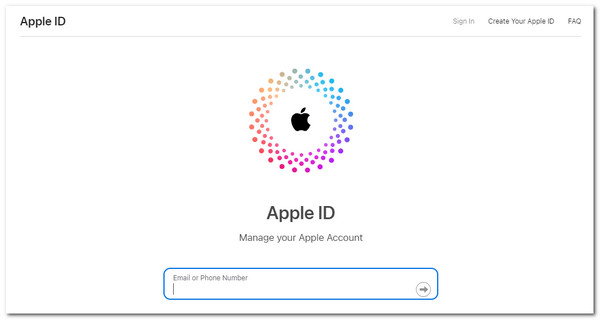
Step 2The Apple ID account information and supported functionalities will appear on the device screen. Click the Account Name section, and options will be shown on the right. Choose the Sign-in and Security button on the left side of the website. Six options will be displayed, and choose the Password button among them.
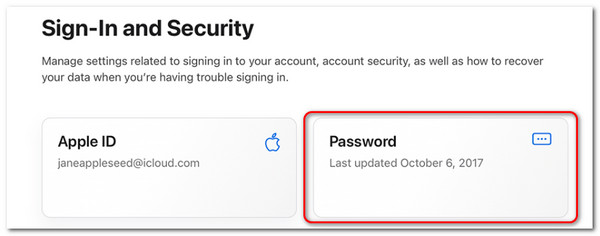
Step 3Enter the current password of the Apple ID for verification purposes. Then, enter the new strong password you prefer and verify it. Click the Change Password button to apply the changes to the account.
Part 4. How to Remove Apple ID on iPhone/iPad
Besides creating a new Apple ID password, you might want to remove Apple ID on your iPhone or iPad. FoneLab iOS Unlocker is the safest way to execute the procedure. The software can remove the Apple ID on your iPhone or iPad by deleting all their content and settings. Backing up your data is recommended before performing this procedure is recommended. It is to avoid the data from losing them. See how to use this software below.
FoneLab Helps you unlock iPhone screen, Removes Apple ID or its password, Remove screen time or restriction passcode in seconds.
- Helps you unlock iPhone screen.
- Removes Apple ID or its password.
- Remove screen time or restriction passcode in seconds.
Step 1Tick the Free Download button to download the software on your computer. The tool will then be set up and launched on the device mentioned.

Step 2The tool will show you the features it offers. Then, click the Remove Apple ID button on among them.
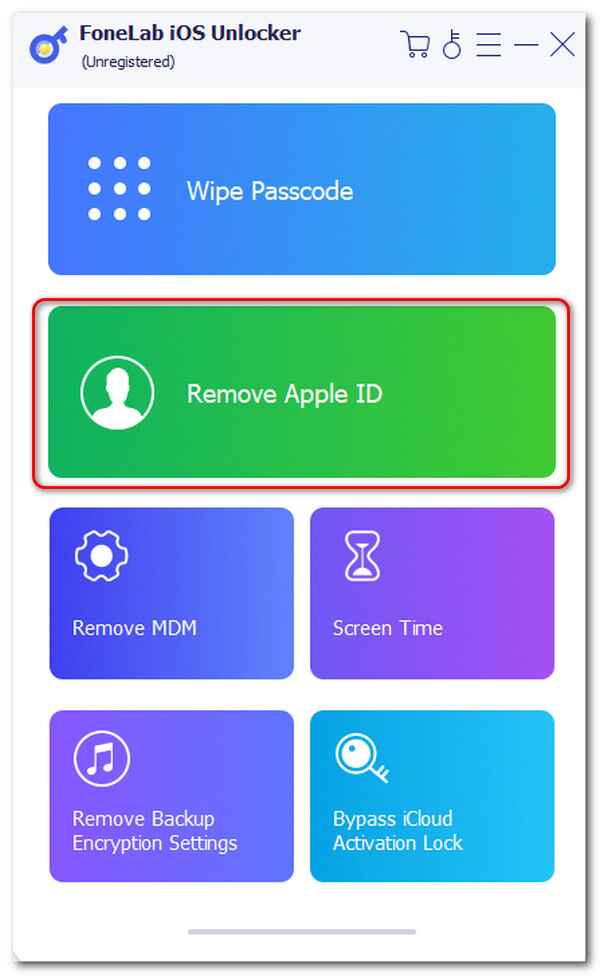
Step 3Plug the iPhone or iPad into the computer using a Lightning or USB cable. Then, click the Start button to eliminate the Apple ID on the mentioned Apple devices. The software will show the progress, and you will only need to wait until it ends.
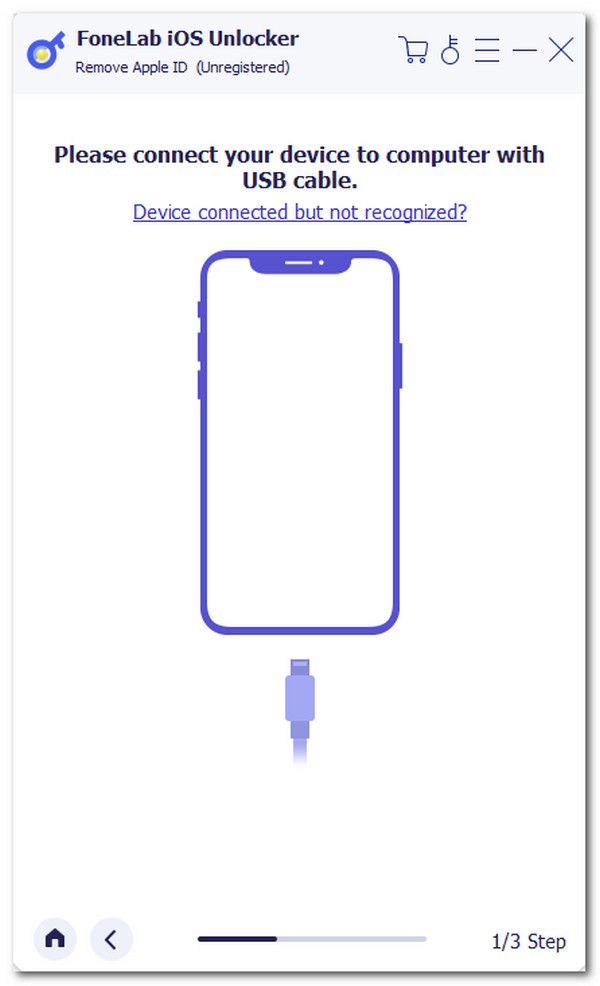
Also, you can use the Remove iCloud Activation Lock feature. You only need to follow the onscreen instructions because the software will guide you in detail. Then, you can remove the iCloud activation lock on your iPad or iPhone.
FoneLab Helps you unlock iPhone screen, Removes Apple ID or its password, Remove screen time or restriction passcode in seconds.
- Helps you unlock iPhone screen.
- Removes Apple ID or its password.
- Remove screen time or restriction passcode in seconds.
Part 5. FAQs about How to Create New Apple ID Password
What if I entered the wrong Apple ID password too many times?
Too many wrong attempts to access the Apple ID password can lock you out of the account. The procedure might notify you to return after a little while for security purposes. Ensure that you know the current password of the Apple ID to avoid the mentioned issue.
Why is my Apple ID password not working even though it's correct?
This type of issue happens rarely, and there's no specific explanation for why it happens. However, some information suggests it might be due to Apple server issues. If that's the case, it's recommended that you try it after a few minutes or hours.
In conclusion, the Apple ID create new password procedure is easy. Performing the 2 leading procedures this post recommends helps you to achieve them smoothly. In addition, it offers the best tool to eliminate the Apple ID on your iPhone or iPad: FoneLab iOS Unlocker. If you have more questions, leave them in the comment section at the end of this article. Thank you!
FoneLab Helps you unlock iPhone screen, Removes Apple ID or its password, Remove screen time or restriction passcode in seconds.
- Helps you unlock iPhone screen.
- Removes Apple ID or its password.
- Remove screen time or restriction passcode in seconds.
