- Convert AVCHD to MP4
- Convert MP4 to WAV
- Convert MP4 to WebM
- Convert MPG to MP4
- Convert SWF to MP4
- Convert MP4 to OGG
- Convert VOB to MP4
- Convert M3U8 to MP4
- Convert MP4 to MPEG
- Embed Subtitles into MP4
- MP4 Splitters
- Remove Audio from MP4
- Convert 3GP Videos to MP4
- Edit MP4 Files
- Convert AVI to MP4
- Convert MOD to MP4
- Convert MP4 to MKV
- Convert WMA to MP4
- Convert MP4 to WMV
3 Astonishing Methods How to Crop MP4 Video Effectively
 Updated by Lisa Ou / Feb 16, 2023 16:30
Updated by Lisa Ou / Feb 16, 2023 16:30Most social media platforms have an aspect ratio when uploading images or videos. What if you want to upload an MP4 to your social media account, but it does not fit the aspect ratio? The only solution for that issue is to crop the video. However, there are times when you cut the video; you will lose its quality. Well, it always depends on the software you use.
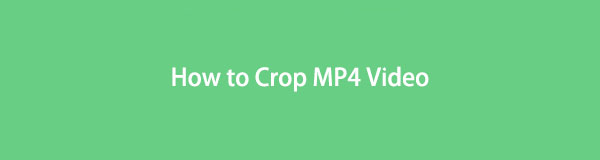
Fortunately, you can use FoneLab Video Converter Ultimate to crop your MP4 file. It will always satisfy you with the results. Aside from that, this post also prepares the other tools if you want to explore more. If you are ready to make the process of cropping your video, move on.

Guide List
Part 1. How to Crop MP4 Video with FoneLab Video Converter Ultimate
FoneLab Video Converter Ultimate is a tool that can exceed your expectations. Aside from cropping your MP4, this tool has many features not only for editing. You can use this to convert multiple types of files and more. Aside from that, if you want to access its features faster, it has a toolbox to locate them instantly. In this case, you can access the tools faster. For instance, you cannot see the watermark section of the software. All you must do is use the toolbox, then type in the watermark. There’s more to figure out about this software. Follow the guide below to achieve the best results for cropping MP4.
Video Converter Ultimate is the best video and audio converting software which can convert MPG/MPEG to MP4 with fast speed and high output image/sound quality.
- Convert any video/audio like MPG, MP4, MOV, AVI, FLV, MP3, etc.
- Support 1080p/720p HD and 4K UHD video converting.
- Powerful editing features like Trim, Crop, Rotate, Effects, Enhance, 3D and more.
Step 1You must click the Free Download button on the main interface. In this case, the downloading process will start instantly. Do not interrupt it. Click the downloaded file. Later, Set Up > Install > Launch > Run it on your computer.
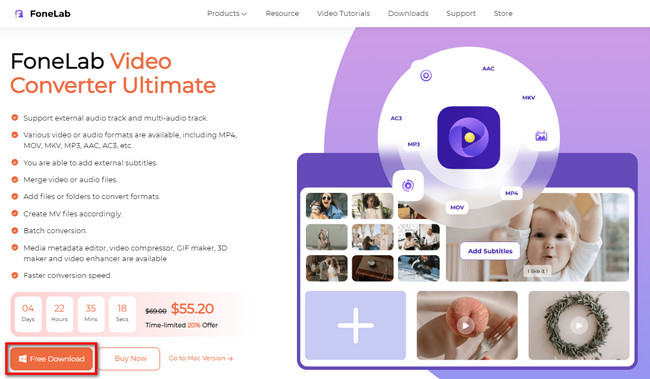
Step 2Among all the choices of features, choose the MV button at the top of the tool. After that, you will see the features for editing your video. Later, upload the MP4 you want to crop by dragging or clicking the Plus button.
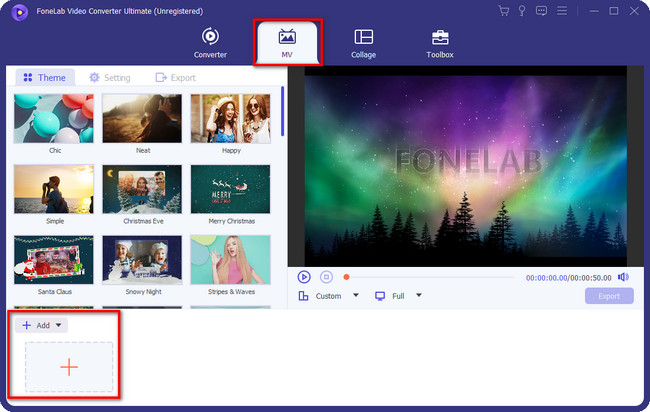
Step 3You will still need to see the cropping tool on the software's interface. You will only see the MP4 you upload. To locate the cropping features of the software, click the Edit button. It is placed on the left portion of the tool.
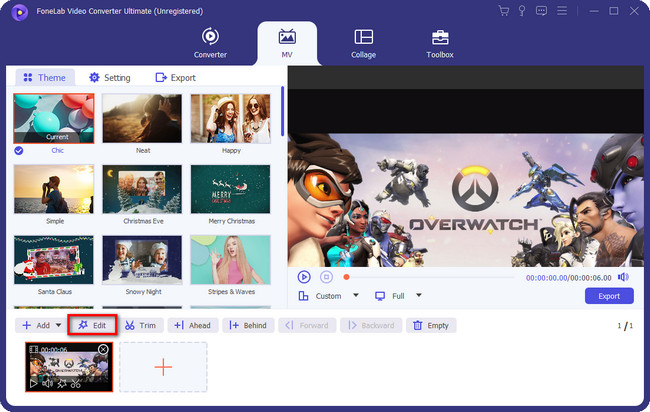
Step 4Choose the Rotate & Crop section at the top of the tool, and after that, you will see your video with its preview on the right side. Crop the MP4 video using the software's Crop Area or Cropping Frame. After editing, click the OK button to apply all the changes. Later, click the Export button to save the video on your computer.
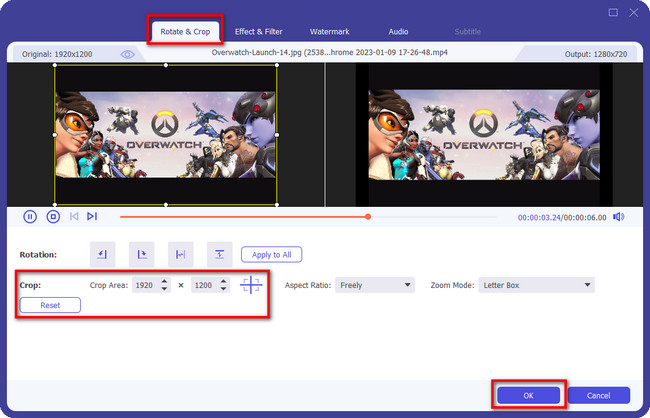
FoneLab Video Converter Ultimate is the best on Windows or Mac. Aside from this tool, you can also explore the tools below. However, some of them use many computer processing power or RAM. Move on if you still want to use them.
Video Converter Ultimate is the best video and audio converting software which can convert MPG/MPEG to MP4 with fast speed and high output image/sound quality.
- Convert any video/audio like MPG, MP4, MOV, AVI, FLV, MP3, etc.
- Support 1080p/720p HD and 4K UHD video converting.
- Powerful editing features like Trim, Crop, Rotate, Effects, Enhance, 3D and more.
Part 2. How to Crop MP4 Video via Adobe After Effects
Adobe After Effects can help you make your video more fascinating. You can use its editing features in many ways. You can use it to add fire, rain, or anything that comes to your mind effects. You can also create an animation for your video and photos. There’s more about this software. You only need to choose from hundreds of effects. However, you will have difficulties using the trial version of this tool if you do not want to purchase it. It will require you to input the credit or debit card for the payment method. In this case, you will not have one if you do not have one. If you have it, proceed to the steps below.
Step 1Download Adobe After Effects on your laptop or computer. After that, upload the MP4 you want to crop. After that, you will see the video at the center of the software. In this case, you will familiarize yourself with the tool interface for a faster process.
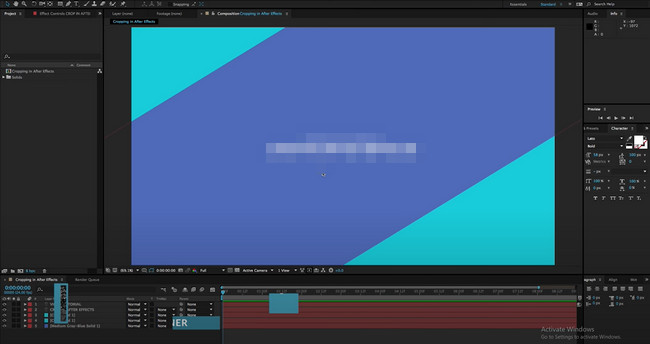
Step 2After that, you must locate the Crop button on the tool's main interface. It is located in the middle portion. After that, click the Crop Frame, and there will be a pop-up window. Choose the Proportional Grid.
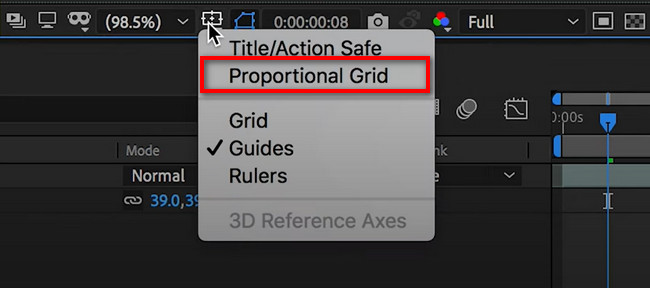
Step 3Crop your video depending on your preference. After that, save the video on your computer or laptop by clicking the Save button.
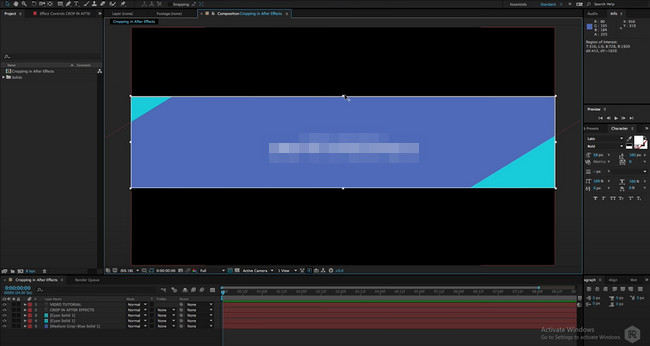
If you do not want to download any software, use the online tool below. However, you may experience lag once you use the built-in tool below. Move on.
Video Converter Ultimate is the best video and audio converting software which can convert MPG/MPEG to MP4 with fast speed and high output image/sound quality.
- Convert any video/audio like MPG, MP4, MOV, AVI, FLV, MP3, etc.
- Support 1080p/720p HD and 4K UHD video converting.
- Powerful editing features like Trim, Crop, Rotate, Effects, Enhance, 3D and more.
Part 3. How to Crop MP4 Video Online
Canva is one of the favorite online tools for editing your video. This tool will offer you templates that you can use for designing your file. In addition, this platform can help you to crop videos instantly in only a few minutes. However, you will not be able to utilize all its features once you use it on a free trial. You need to purchase the platform's premium if you want access to all its unique features. You must make sure that you have a stable internet connection. If not, the loading process of each step will be slow. Follow the steps below if you are ready to use this tool.
Step 1Go to the official website of Canva. After that, you will see the colorful interface of the platform. In this case, locate the Create A Design button.
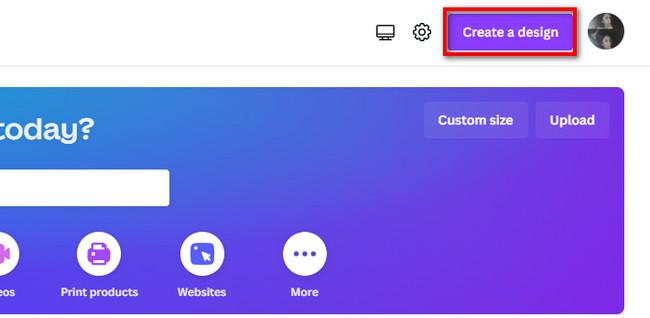
Step 2Click the Video button. After that, the platform will bring you to another window. Choose Uploads on the left side of the main interface, then click Upload Files. Choose the MP4 you want to crop, then import it to the platform.
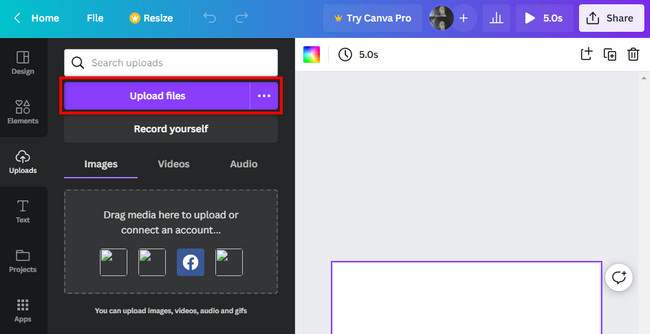
Step 3Crop the video using the Crop Frame on the main interface. After that, click the Share button to save the video.
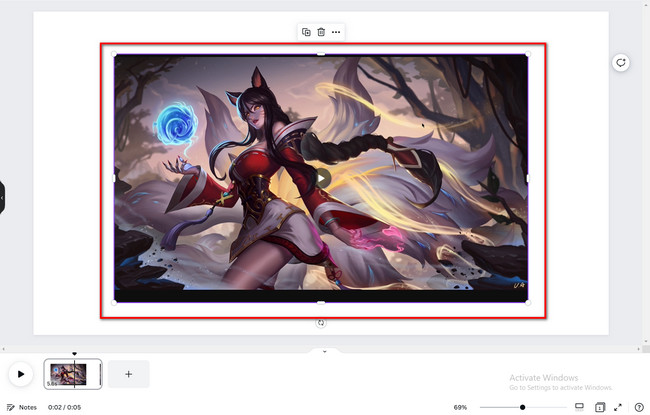
Part 4. FAQs How to Crop MP4 Video
1. What size should I crop a video to reel on Instagram?
Instagram is an application available on both iPhone and Android. The recommended aspect ratio for its reel on both devices is 9:16. In addition, it must be 1080x1920 resolution so that the video will not be blurry on the app.
2. Which is better, the aspect ratio 4:3 or 16:9?
It depends on the purpose of the aspect ratio that you will use. If you want a ratio that can fit horizontally, you must use 16:9. On the other hand; it is recommended to use the 4:3 aspect ratio if it needs it vertically.
Video Converter Ultimate is the best video and audio converting software which can convert MPG/MPEG to MP4 with fast speed and high output image/sound quality.
- Convert any video/audio like MPG, MP4, MOV, AVI, FLV, MP3, etc.
- Support 1080p/720p HD and 4K UHD video converting.
- Powerful editing features like Trim, Crop, Rotate, Effects, Enhance, 3D and more.
There are many tools that you can utilize online. It depends on your preference. You can use online tools or offline tools. However, the best among them all is FoneLab Video Converter Ultimate. Download this software and enjoy its unique features.
