- Unlock Apple ID
- Bypass iCloud Activation Lock
- Doulci iCloud Unlocking Tool
- Factory Unlock iPhone
- Bypass iPhone Passcode
- Reset iPhone Passcode
- Unlock Apple ID
- Unlock iPhone 8/8Plus
- iCloud Lock Removal
- iCloud Unlock Deluxe
- iPhone Lock Screen
- Unlock iPad
- Unlock iPhone SE
- Unlock Tmobile iPhone
- Remove Apple ID Password
[Comprehensive Guide] How to Find My iPhone on Apple Watch
 Updated by Lisa Ou / April 03, 2025 09:00
Updated by Lisa Ou / April 03, 2025 09:00Hi! My cousins visited our home yesterday, and we had so much fun last night. However, I did not notice that my iPhone was missing. I have been looking for it until now and do not know what to do. My cousin told me to use my Apple Watch to find my iPhone. Please help me with the process. Thank you!
We got you! Let's find out with this article if finding your iPhone using an Apple Watch is attainable. Discover what Find My iPhone on Apple Watch can do to track the mentioned devices. It also possesses additional information that benefits you about your iPhone and Apple Watch.
![[Comprehensive Guide] How to Find My iPhone on Apple Watch](/images/ios-unlocker/find-my-iphone-on-apple-watch/find-my-iphone-on-apple-watch.jpg)

Guide List
Part 1. Can Apple Watch Track iPhone Location
The Apple Watch is a smaller device than your iPhone. You might be doubtful whether it can find your iPhone, like how it finds it when misplaced or lost. Good news! Apple Watch is capable of finding your iPhone. In fact, the Find My feature is available for all Apple Devices, including iPhone, iPad, Apple Watch, etc. The feature functions are almost identical to those of the Apple devices mentioned.
FoneLab Helps you unlock iPhone screen, Removes Apple ID or its password, Remove screen time or restriction passcode in seconds.
- Helps you unlock iPhone screen.
- Removes Apple ID or its password.
- Remove screen time or restriction passcode in seconds.
Part 2. How Find My iPhone on Apple Watch Works
As mentioned, locating your iPhone using an Apple Watch is possible. However, there are limitations to the procedure. If the iPhone battery is dead or turned off, the real-time location will not work. The last area where it is is the location that will be shown on the Apple Watch.
In addition, ensure that the same Apple ID with your Apple Watch is logged in on your lost or misplaced iPhone. If not, tracking it will be impossible. In addition, the Find My feature must be turned on on your Apple Watch and iPhone.
Find iPhone and Other Apple Devices
Apple Watch is one of the smallest Apple devices made by Apple that can be worn on your wrist. The mentioned device can track your lost iPhone and other Apple devices using the Find My feature. The tracking procedure of the Apple Watch is a bit different from that of other Apple devices because of its interface. You can also know where is find my iPhone on Apple Watch in this post section. See the steps to find your iPhone using the Apple Watch below.
Press the Side controller of your Apple Watch. After that, the features it contains will be shown in the Home Screen section. Please tap the Find Devices button on the list. Select the missing or lost iPhone. Then, choose Play Sound if you think the iPhone is misplaced nearby. On the other hand, select Directions to see the iPhone's real-time location.
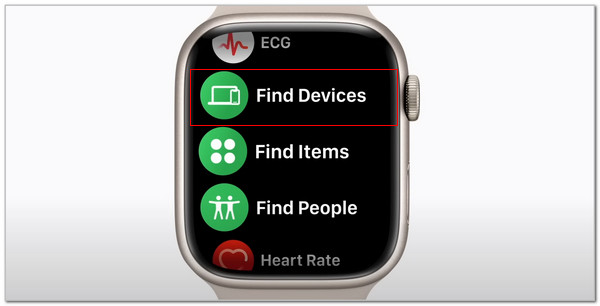
FoneLab Helps you unlock iPhone screen, Removes Apple ID or its password, Remove screen time or restriction passcode in seconds.
- Helps you unlock iPhone screen.
- Removes Apple ID or its password.
- Remove screen time or restriction passcode in seconds.
Find Items
Apple Watch can also find AirTagged items and third-party Find My-enabled accessories. Finding your other devices is the same procedure as tracking the items mentioned. Please see below how to find items using the Apple Watch.
Open your Apple Watch and press the Side button. After that, the supported features and apps of the Apple Watch will be shown on the screen. Choose Find Items on the screen. Later, select the missing items and choose between the Play Sound or Direction option to see the item's location.
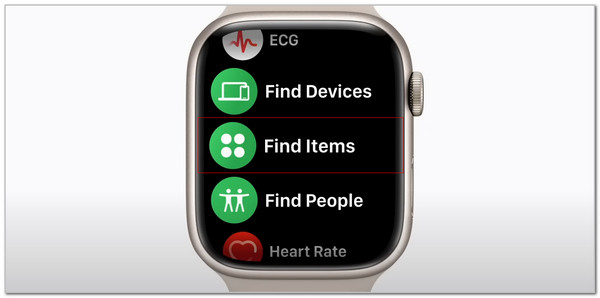
Share Location
The Apple Watch can also share your location with friends and family. You only need to push the Side button. Then, choose the Find People button. Scroll down using the Side button and select the Share My Location option. Later, select the contact with whom you prefer to share your location.
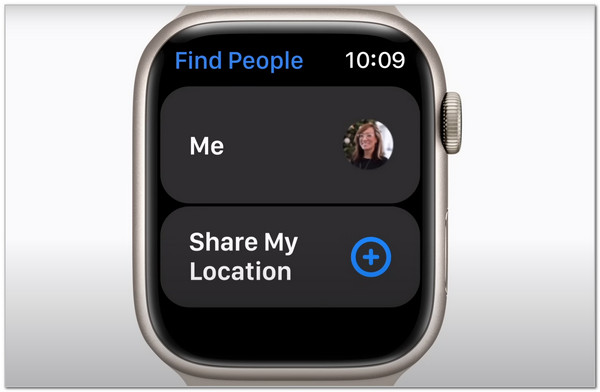
Part 3. Tips: How to Remove iPhone Activation Lock with FoneLab iOS Unlocker
Another issue your iPhone can experience is when the Activation Lock is enabled, and you do not know the Apple ID account credentials required to unlock it. FoneLab iOS Unlocker is to the rescue in this situation. It can bypass the iPhone and iPad Activation Lock. Another good thing about this software is that it can remove their lock screen passwords. It includes the pattern, Touch ID, Face ID, and other lock types. Also, this tool enables you to remove the mentioned Apple device’s Screen Time passcode and Apple ID.
FoneLab Helps you unlock iPhone screen, Removes Apple ID or its password, Remove screen time or restriction passcode in seconds.
- Helps you unlock iPhone screen.
- Removes Apple ID or its password.
- Remove screen time or restriction passcode in seconds.
Furthermore, the tool supports various iOS versions, including iOS 18 and earlier versions. It enables you to use the features for different scenarios. Broken or unresponsive iPhone screens, second-hand, disabled, and Face/Touch ID not working are some of them. See how to use FoneLab iOS Unlocker below.
Step 1Get the latest version of the software on its official website. You only need to click the Free Download button on the screen. After that, the downloading procedure will begin immediately. Click the downloaded file on the web browser afterward and set it up. Finally, choose the Install button to launch the software on your computer.

Step 2The tool will direct you to the first interface it contains. It will show you the 6 features you can utilize for your iPhone or iPad. Please click the Bypass iCloud Activation Lock button. It is placed at the bottom right of the software screen.
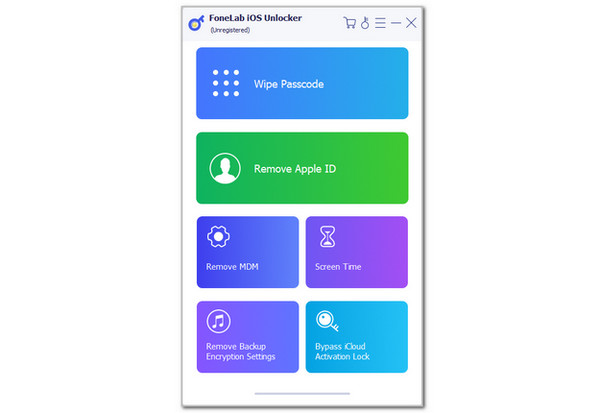
Step 3The tool will show you the connecting interface of your iPhone or iPad using a USB wire to your computer. Please imitate the on-screen instructions and click the Start option at the center of the main interface to start the bypass procedure for your iPhone or iPad Activation Lock.
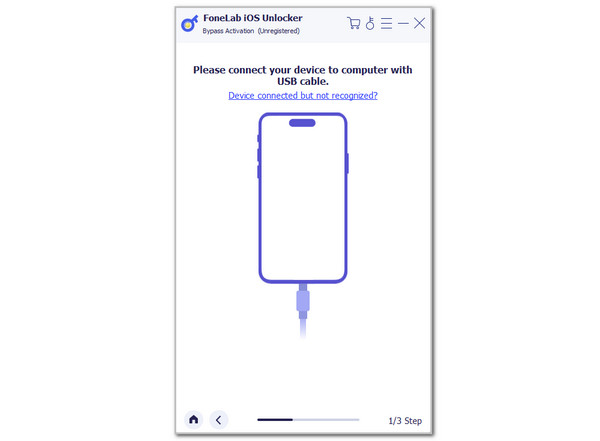
FoneLab Helps you unlock iPhone screen, Removes Apple ID or its password, Remove screen time or restriction passcode in seconds.
- Helps you unlock iPhone screen.
- Removes Apple ID or its password.
- Remove screen time or restriction passcode in seconds.
Part 4. FAQs about Find My iPhone on Apple Watch
Why does my Apple Watch not locate my iPhone?
Mixed issues could be why the Apple Watch feature cannot locate your iPhone. The most common issues that individuals encounter are connection issues. The Bluetooth or Wi-Fi features might not meet the iPhone tracking requirements. In addition, the Find My feature might not be turned on if you cannot trace your iPhone using your Apple Watch. It is the primary feature for locating misplaced, stolen, or lost Apple devices.
Why can't I find an app on my Apple Watch?
The Apple Watch can store or hold limited applications for its users. If you cannot see the app you prefer, you must check the app's compatibility. The Apple Watch might not support the application. In addition, Apple Watch cannot store multiple applications at a time. You must also check its storage space capacity. If the storage space is full, the Apple Watch might not install the applications you have tried to download.
In conclusion, the Find My iPhone on Apple Watch is accessible and has the same functionalities. This post aims to give you a complete guide about the Find My feature that you use on your Apple Watch. In addition, the best software to provide you with a smooth procedure for removing the Activation Lock on your iPhone is recommended: FoneLab iOS Unlocker. Please ask your questions at the end of this post if there are any. Thank you!
FoneLab Helps you unlock iPhone screen, Removes Apple ID or its password, Remove screen time or restriction passcode in seconds.
- Helps you unlock iPhone screen.
- Removes Apple ID or its password.
- Remove screen time or restriction passcode in seconds.
