- Unlock Apple ID
- Bypass iCloud Activation Lock
- Doulci iCloud Unlocking Tool
- Factory Unlock iPhone
- Bypass iPhone Passcode
- Reset iPhone Passcode
- Unlock Apple ID
- Unlock iPhone 8/8Plus
- iCloud Lock Removal
- iCloud Unlock Deluxe
- iPhone Lock Screen
- Unlock iPad
- Unlock iPhone SE
- Unlock Tmobile iPhone
- Remove Apple ID Password
Forgot iPhone Password - How to Bypass Your iPhone Password
 Updated by Lisa Ou / June 15, 2021 16:30
Updated by Lisa Ou / June 15, 2021 16:30Everyone may forget his or her iPhone password somehow. And in some cases, you do not remember you changed the password for your iPhone but the iPhone tells you that “iPhone is Disabled”, which sounds like a ghost has changed the iPhone password for you. Whatever, when faced with these cases, you have to find a way to bypass the iPhone password and enter the home screen again. This article will provide you with two methods to bypass the iPhone passcode.
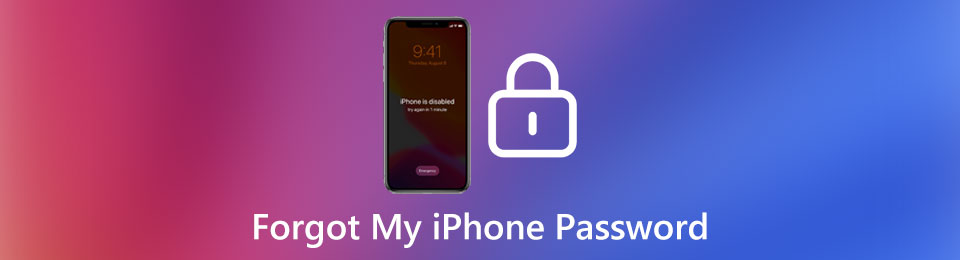

Guide List
Part 1. Bypass the Forgotten iPhone Password without iTunes
FoneLab iOS Unlocker is the ultimate tool for you to unlock an iPhone in case you forgot its password. With it, you can unlock your disabled iPhone just in 5 simple steps following the operating instructions. Here are several main features of FoneLab iOS Unlocker:
- Available to iPhone 16, and earlier devices
- Keeps updating and already supports the latest iOS 14.4.2
- Wipe password for not only iPhone but also iPad and iPod Touch
- Bypass Screen Time restriction without data loss
Steps to bypass iPhone passwordwhen you forget the iPhone password
Step 1Download and install FoneLab iOS Unlocker on your Windows or Mac. Launch it and click the Wipe Passcode button.

Step 2Click the Start button and you will see the interface below. Now connect your iPhone to your computer with a lightning to USB cable.
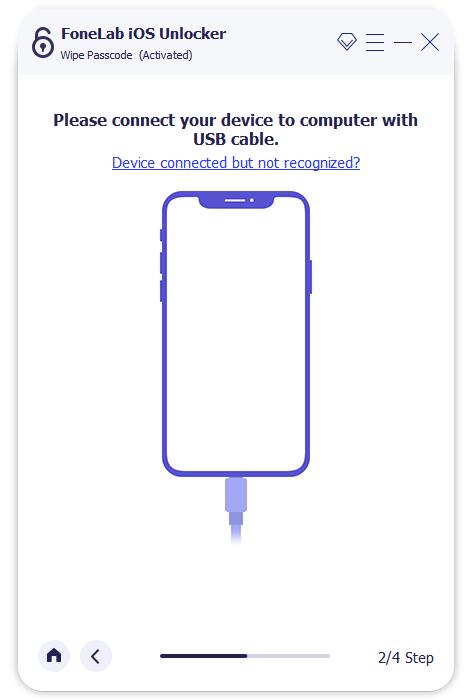
Step 3The program can automatically detect the newly connected iPhone and present you with the information about the device. You just need to click the Start button in the middle of the interface.

Then the program will automatically download the suitable firmware for your locked iPhone. It may take several minutes.
Step 4When the downloading is completed, you can click the Unlock button to wipe the iPhone screen passcode.

Step 5Next, you need to enter 0000 in the frame and then click the Unlock button to confirm your action. Before that, go through the3 Warnings beneath.
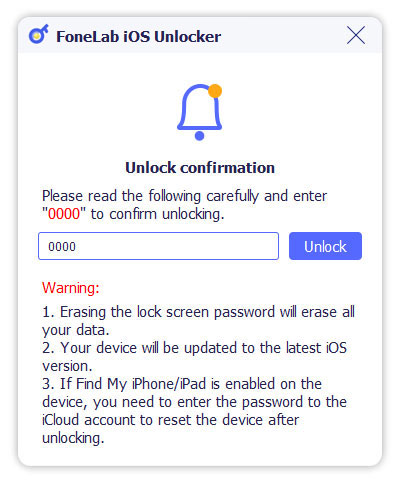
Now you have removed your iPhone password successfully.
Part 2. Bypass iPhone Password by Restoring It with iTunes
iTunes can help you erase data from your iPhone, which also removes your iPhone passcode. If you have backed up your iPhone, you can restore your iPhone with the backup after removing the iPhone passcode. Make sure your iTunes is the latest version before going on.
Step 1Power off your iPhone beforehand. Make sure your iPhone is not connected to the computer at the moment.
Step 2Activate the recovery mode for your iPhone.
For the users of iPhone 8, iPhone 8 Plus, iPhone X, or later, connect the iPhone to the computer while holding the side button (iPhone 7 and 7 Plus users hold the Volume down button instead, and users of iPhone 6s and earlier hold the Home button). Keep pressing the button until the recovery mode screen comes up.
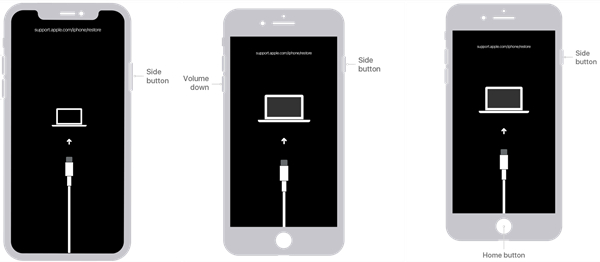
Step 3Launch iTunes on your computer and locate your iPhone in the sidebar on the left of the window. Then iTunes will pop up a window asking you to restore or update the iPhone. Just click the Restore button.
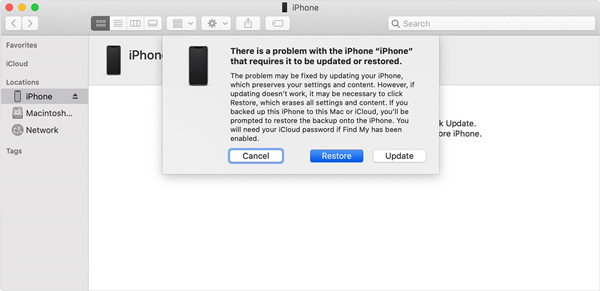
iTunes will automatically download a suitable firmware for your iPhone and restore it. When it is finished, the password of your iPhone is gone.
Part 3. FAQs about the Forgotten iPhone Password
Can I bypass the forgotten iPhone password without losing my data?
Yes, you can bypass the forgotten iPhone password, but only when you have already backed up your data on the iPhone. So don’t forget to back up your data on digital devices regularly.
How many attempts do I have to unlock iPhone before it gets disabled?
You have 5 chances to enter the wrong passwords. The sixth incorrect attempt will lock the iPhone for 1 min. And then 5 min for the seventh, 15 min for the eighth, 60 min for the ninth, and the tenth incorrect attempt will lock the iPhone permanently.
What to do if I forgot my iPhone password while the Side button of it is broken?
Both methods don’t work when the Side button of your iPhone does not work. You may need to get help from an Apple Retail Store or Apple Authorized Service Provider.
Conclusion
This article talks about what to do when you forget your iPhone password. We provided two methods. One is to bypass the forgotten iPhone password using FoneLab iOS Unlocker. The other is to restore your iPhone with iTunes. If you backed up your iPhone beforehand, you can restore your iPhone with the backup. If not, you will loss all data on your iPhone. Thus, remember to back up your iPhone regularly before you forget your iPhone password!
FoneLab Helps you unlock iPhone screen, Removes Apple ID or its password, Remove screen time or restriction passcode in seconds.
- Helps you unlock iPhone screen.
- Removes Apple ID or its password.
- Remove screen time or restriction passcode in seconds.
