- Convert AVCHD to MP4
- Convert MP4 to WAV
- Convert MP4 to WebM
- Convert MPG to MP4
- Convert SWF to MP4
- Convert MP4 to OGG
- Convert VOB to MP4
- Convert M3U8 to MP4
- Convert MP4 to MPEG
- Embed Subtitles into MP4
- MP4 Splitters
- Remove Audio from MP4
- Convert 3GP Videos to MP4
- Edit MP4 Files
- Convert AVI to MP4
- Convert MOD to MP4
- Convert MP4 to MKV
- Convert WMA to MP4
- Convert MP4 to WMV
Top 4 GIF Makers Free with An Outstanding Guide
 Updated by Lisa Ou / Sept 30, 2024 16:30
Updated by Lisa Ou / Sept 30, 2024 16:30Is there an available free GIF maker? Sharing funny GIFs with my friends during online conversation is always fun, so I'd like to make my own. This way, I can use their videos and photos, making GIFs funnier. However, I'm clueless about what to use and how to create them since it's my first attempt to make GIF. I hope someone can suggest anything and guide me.
Nowadays, GIFs have become an effective way to communicate with people online, especially with friends. They are usually used for memes, helping you express your reactions better in a more entertaining way. Aside from that, GIFs are also beneficial for marketing and advertising, as they easily grab people's attention, boosting the engagement of your posts for business, etc.
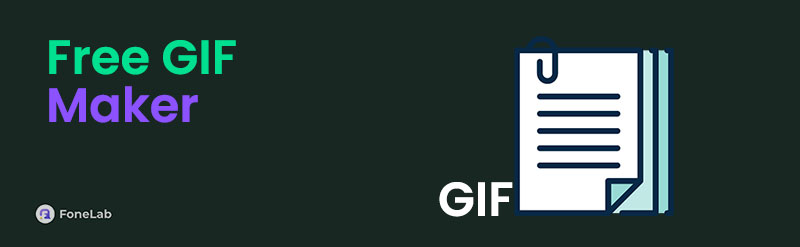
Besides, GIFs are supported on numerous social media platforms, including Facebook, Twitter, YouTube, etc. So you can easily share the ones you create with friends and others. The only question is, what programs can you use to make or generate GIFs without worrying about the cost? Let us help you with that by exploring the best free makers of GIFs in the following parts.

Guide List
Part 1. Canva Free GIF Maker
Canva’s free GIF-making page is always among the top results when searching for a free yet effective GIF maker. It is maneuvered online, and you can quickly access its official webpage without too much navigation. Meanwhile, creating GIFs with this online program doesn’t take much time unless your internet connection is stable or the device or browser’s performance is slow. However, this method requires you to sign into a new or existing account, so be ready.
Adhere to the stress-free process below to utilize Canva’s free online GIF maker:
Step 1Visit Canva’s official page for making GIFs, then select the Make a free GIF tab on the left. Next, the page will prompt you to sign in, so enter your account credentials.
Step 2Afterward, drop the video on the following page and manage the bar in the lower part until the clip you like is selected. Lastly, tick Share > Download > File type > GIF > Download.
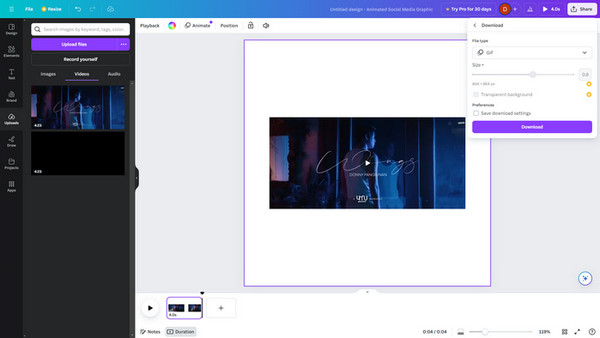
As you can see, its interface contains various features that are not very user-friendly. Hence, you may find the online program confusing at times. Also, despite having many functions, most won’t be available unless you advance to the Pro version. So, expect various limitations.
Video Converter Ultimate is the best video and audio converting software which can convert MPG/MPEG to MP4 with fast speed and high output image/sound quality.
- Convert any video/audio like MPG, MP4, MOV, AVI, FLV, MP3, etc.
- Support 1080p/720p HD and 4K UHD video converting.
- Powerful editing features like Trim, Crop, Rotate, Effects, Enhance, 3D and more.
Part 2. Kapwing GIF Maker
Kapwing GIF Maker is also free and can be accessed online. Like the previous online program, it doesn’t have complex navigation. You only have to handle the easy steps correctly, and your desired GIF will be made within a few minutes. Aside from that, it allows users to enhance the video before exporting it to GIF using the available features, such as text, effects, and more. But once you’re ready to export, the program will prompt you to sign into an existing or new account.
Handle the secure guidelines below to use Kapwing’s GIF maker online free:
Step 1Select Make a GIF on Kapwing GIF Maker’s official page. After that, hit Click to upload and open the video containing the clip you want to save as a GIF to upload to the webpage.
Step 2Once uploaded, maneuver the timeline below to select your desired video clip. When satisfied, click Export Project, then pick GIF under Format. Finally, click Sign in to export.
However, like others, it has an upgraded version; hence, you must purchase a subscription if you’d like to use the other functions. Otherwise, they won’t be available.
Video Converter Ultimate is the best video and audio converting software which can convert MPG/MPEG to MP4 with fast speed and high output image/sound quality.
- Convert any video/audio like MPG, MP4, MOV, AVI, FLV, MP3, etc.
- Support 1080p/720p HD and 4K UHD video converting.
- Powerful editing features like Trim, Crop, Rotate, Effects, Enhance, 3D and more.
Part 3. FlexClip GIF Maker
Unlike the previous GIF makers, Easy GIF Animator can work offline. You can navigate its function even without the internet and make GIFs for free. Its program file is available on the official page, allowing you to access and process the installation effortlessly. However, it can only create GIF images, so if you plan to get clips from videos to make a GIF, this program won’t be a suitable strategy. Instead, proceed to the next tool, which also supports GIF videos.
Emulate the manageable steps below to use one of the best free GIF maker, Easy GIF Animator:
Step 1Download Easy GIF Animator’s installer by ticking the Download Now button on its page’s upper left portion. Once saved, install the GIF-making program, then launch it afterward.
Step 2When launched, select Create New Animation > Add Image and pick the images you want to include in the GIF. Next, manage the following options to make the GIF.
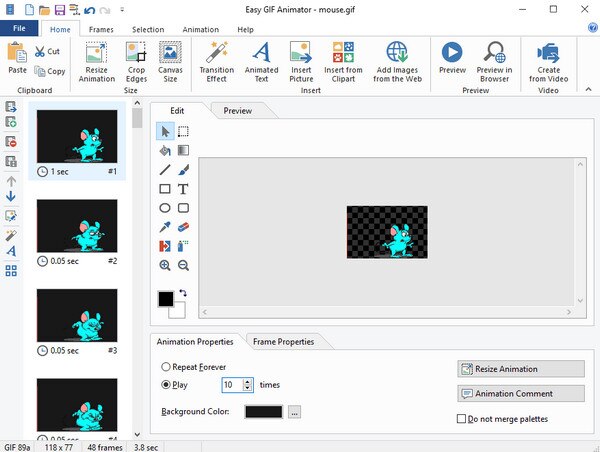
Part 4. FoneLab Video Converter Ultimate
FoneLab Video Converter Ultimate also works offline, like the previous GIF program. It only needs a quick installation, but once you acquire it on your computer, making GIFs will be hassle-free since you can maneuver it anytime, even without the internet. You may feel confused since its name indicates a converter, but no worries. Its Toolbox section provides a GIF maker that lets you generate GIFs effortlessly using the media files on your computer.
Video Converter Ultimate is the best video and audio converting software which can convert MPG/MPEG to MP4 with fast speed and high output image/sound quality.
- Convert any video/audio like MPG, MP4, MOV, AVI, FLV, MP3, etc.
- Support 1080p/720p HD and 4K UHD video converting.
- Powerful editing features like Trim, Crop, Rotate, Effects, Enhance, 3D and more.
Meanwhile, the other features will be revealed once you explore FoneLab Video Converter Ultimate’s interface. It includes the main feature, the converter, and the additional ones, like video editing features, compressors, and more. Feel free to navigate them when needed or to enhance your editing skills. This tool offers a free trial, letting you make multiple GIFs for free.
Comprehend the proper operations underneath as a pattern for using the free GIF maker, FoneLab Video Converter Ultimate:
Step 1Open FoneLab Video Converter Ultimate’s primary site and click Free Download. Once saved, use the file to install the tool, consuming only a few seconds or a minute. Later, the Start button will materialize, so press it for the program to be launched.
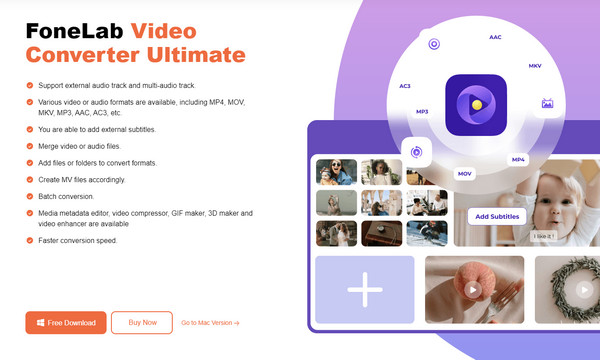
Step 2When launched, go directly to the Toolbox section by clicking its tab in the upper part. After that, click the GIF Maker feature, then choose whether you’d like the Video to GIF or Photo to GIF option. Once a folder appears, double-click your desired video or photos.
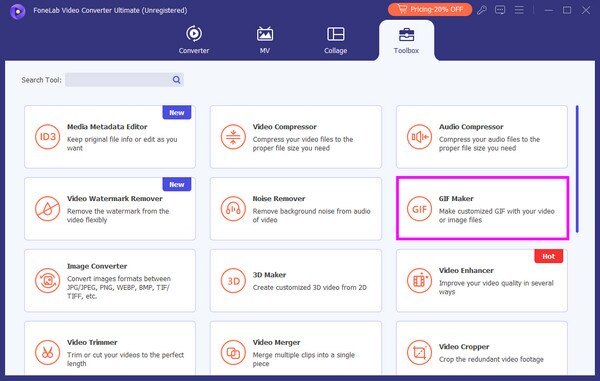
Step 3Next, select the Cut option under the output preview. Another interface will appear, where you can trim the video until only the clip you want remains. Once satisfied, hit Save, and you may enhance it further using the other options. Then, click Generate GIF to finish.
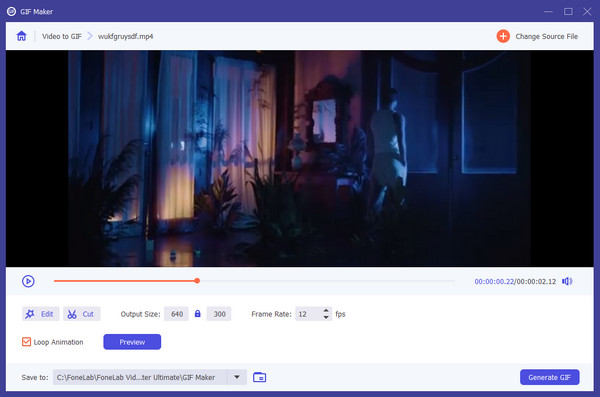
Video Converter Ultimate is the best video and audio converting software which can convert MPG/MPEG to MP4 with fast speed and high output image/sound quality.
- Convert any video/audio like MPG, MP4, MOV, AVI, FLV, MP3, etc.
- Support 1080p/720p HD and 4K UHD video converting.
- Powerful editing features like Trim, Crop, Rotate, Effects, Enhance, 3D and more.
Part 5. FAQs about Free GIF Makers
Is there a free GIF maker app?
Yes, there is. Various third-party apps for making GIFs are available on mobile devices. You can install them anytime, but ensure you acquire a safe and reliable one. Installing from the App or Play Store is recommended if you prefer using an app.
Which GIF maker has no watermark?
FoneLab Video Converter Ultimate doesn't have required watermarks. Check it out to create your desired GIFs without complications.
Video Converter Ultimate is the best video and audio converting software which can convert MPG/MPEG to MP4 with fast speed and high output image/sound quality.
- Convert any video/audio like MPG, MP4, MOV, AVI, FLV, MP3, etc.
- Support 1080p/720p HD and 4K UHD video converting.
- Powerful editing features like Trim, Crop, Rotate, Effects, Enhance, 3D and more.
We guarantee that all the information above was thoroughly researched, and you can rely on it wholeheartedly. The instructions are also detailed to assist you better.
