- Convert AVCHD to MP4
- Convert MP4 to WAV
- Convert MP4 to WebM
- Convert MPG to MP4
- Convert SWF to MP4
- Convert MP4 to OGG
- Convert VOB to MP4
- Convert M3U8 to MP4
- Convert MP4 to MPEG
- Embed Subtitles into MP4
- MP4 Splitters
- Remove Audio from MP4
- Convert 3GP Videos to MP4
- Edit MP4 Files
- Convert AVI to MP4
- Convert MOD to MP4
- Convert MP4 to MKV
- Convert WMA to MP4
- Convert MP4 to WMV
How to Make A GIF Using Matchless Ways with A Simple Guide
 Updated by Lisa Ou / November 04, 2024 16:30
Updated by Lisa Ou / November 04, 2024 16:30How do you make a GIF easily? My friend sends us funny GIFs using her videos, and I want to do the same. However, I haven't yet tried creating one, so I'm clueless about what program or platform to use. Could somebody please recommend an effective GIF maker that produces a decent output? It would also help if you have further advice. Thank you so much in advance!
These days, GIFs have become among the most engaging tools in communication. It makes conversing with friends, family, and other people online more entertaining, especially with GIF memes. Hence, it's no wonder users want to make their own since personalized GIFs can be more engaging. But the question is, which is that suitable program you can use to create GIFs?
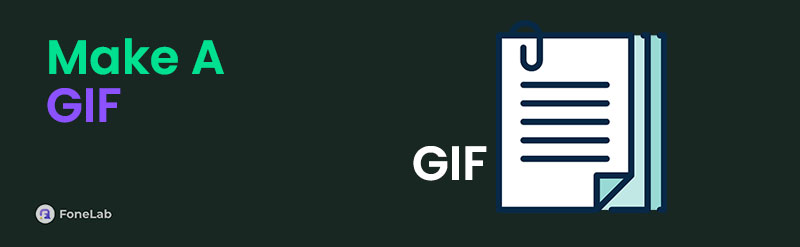
There is no need to think far because the information you need to make GIFs is already here. Whether you intend to create GIFs using a computer program, online, or third-party app, this article has your back. We also included step-by-step directions for each GIF maker so you can navigate the processes easily. That said, proceed now to create or make your desired GIFs.

Guide List
Part 1. Make A GIF Using FoneLab Video Converter Ultimate
When managing, editing, or making media files, we suggest relying on FoneLab Video Converter Ultimate. It only poses as a video converter, but we guarantee that once you explore its capabilities, you will be thrilled with the many features it offers. Thus, don’t be surprised when we say it lets you create a GIF. Whether you plan to make your GIF from a video or photos, it doesn’t matter since this tool can help you regardless. It can provide you with a smooth process.
On the other hand, other media management functions are also available on FoneLab Video Converter Ultimate. If you notice, it doesn’t only focus on GIF making. You can also use its converter, compressor, and video editing features, such as the trimmer, merger, noise remover, enhancer, and more when needed. Hence, we assure you that it is worth acquiring and keeping on the computer as it offers help in many cases. Don’t hesitate to get it for many advantages.
Video Converter Ultimate is the best video and audio converting software which can convert MPG/MPEG to MP4 with fast speed and high output image/sound quality.
- Convert any video/audio like MPG, MP4, MOV, AVI, FLV, MP3, etc.
- Support 1080p/720p HD and 4K UHD video converting.
- Powerful editing features like Trim, Crop, Rotate, Effects, Enhance, 3D and more.
Grasp the simple guidelines underneath as a sample of how to make GIF using FoneLab Video Converter Ultimate:
Step 1On FoneLab Video Converter Ultimate’s official webpage, click Free Download, and its installer will proceed to your computer’s Downloads. Open it from there to begin installing the tool, which takes a few seconds or a minute. You can watch the status bar on the lower part, and later, the Start button will finally appear, prompting you to open and start the program.
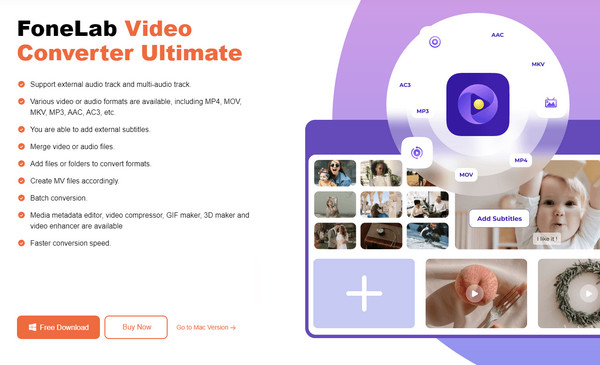
Step 2Click Toolbox from the top options when the program’s initial and conversion interface launches on your desktop. Then, you will see all its other features, like the GIF Maker. Select its box, and if you intend to upload videos, click Video to GIF on the pop-up window, but if you want to add photos instead, select Photo to GIF. Afterward, import your media from the folder.
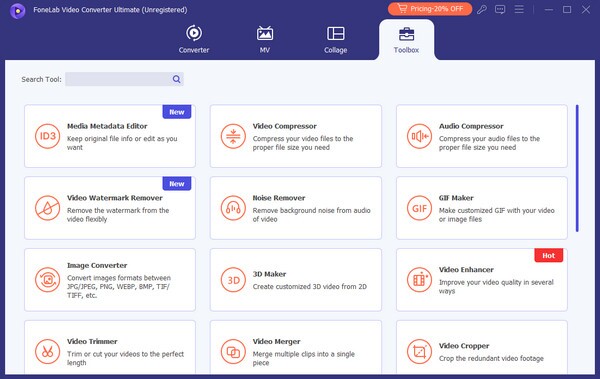
Step 3Your selected video to photos will be on the upper half of the following interface. On the other hand, the GIF-making options will be displayed on the lower half. Select the Edit, Cut, and other options to achieve your desired media. Adjust or modify them accordingly, including the output’s destination folder, and once satisfied, select the Generate GIF tab to finish.
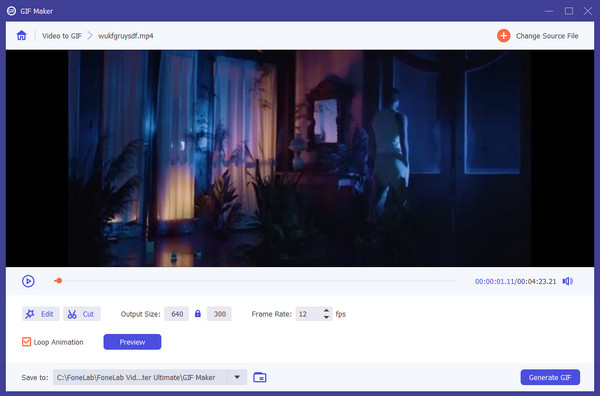
Video Converter Ultimate is the best video and audio converting software which can convert MPG/MPEG to MP4 with fast speed and high output image/sound quality.
- Convert any video/audio like MPG, MP4, MOV, AVI, FLV, MP3, etc.
- Support 1080p/720p HD and 4K UHD video converting.
- Powerful editing features like Trim, Crop, Rotate, Effects, Enhance, 3D and more.
Part 2. Make A GIF Online
Method 1. GIPHY GIF Maker
GIPHY GIF Maker is a specialized platform for making GIFs. It is online-based and easily accessible on nearly any browsing app or program. With this GIF maker, you may upload your desired photos or videos, and its GIF-making page will provide the functions needed to enhance and create the GIF output you want. It accepts multiple formats, including PNG, JPG, GIF, MOV, MP4, and WebM, and you may also paste the media file’s link if it's from an online platform.
Stick to the user-oriented steps below to make a GIF through GIPHY GIF Maker:
Step 1Enter GIPHY GIF Maker’s main site, then click Choose File under the GIF section. Then, manage the prompts and requirements for signing in and entering the GIF maker page.
Step 2Next, upload your media file from the shortcut folder when prompted to get it onto the page. Then, use the basic GIF features to enhance the file, and when done, hit Download.
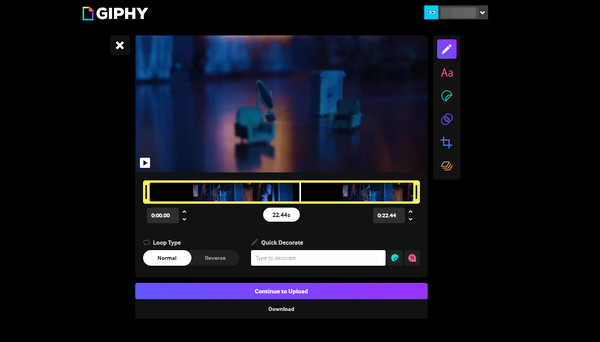
GIPHY GIF Maker has a simple GIF-making process, but unfortunately, it won’t be that easy on your first use. Before completely accessing its GIF-making page, you must sign in to an existing or new account, requiring verification. Also, uploading your media file could take some time.
Video Converter Ultimate is the best video and audio converting software which can convert MPG/MPEG to MP4 with fast speed and high output image/sound quality.
- Convert any video/audio like MPG, MP4, MOV, AVI, FLV, MP3, etc.
- Support 1080p/720p HD and 4K UHD video converting.
- Powerful editing features like Trim, Crop, Rotate, Effects, Enhance, 3D and more.
Method 2. Ezgif Animated GIF Maker
Ezgif Animated GIF Maker is another online program that makes GIFs. Hence, you can also expect it to be accessible on various browsers on computers or mobile phones. It is one of the simplest tools to navigate since its official converting page’s design is straightforward, and you only have to upload your desired images to turn them into a single GIF file immediately. Pasting the file’s URL is also possible, and you may pick to organize the files alphabetically or manually.
Abide by the untroubled process below to make GIF with Ezgif Animated GIF Maker:
Step 1On Ezgif Animated GIF Maker's official GIF-making page, click the Choose Files tab under Upload images, then open your media file from the shortcut folder. Otherwise, open the folder before dragging and dropping the file into the page’s designated box.
Step 2Afterward, select the Upload files! option at the bottom. GIF-making options will then be displayed on the following page. Manage them, including the range of frames, delay time, loop count, effects, etc., and select Make a GIF once content! on the lower part when done.
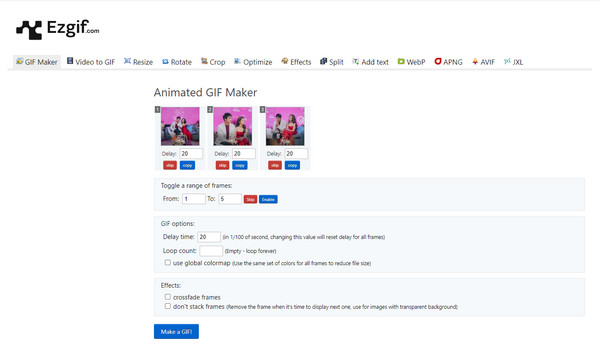
Sadly, Ezgif Animated GIF Maker can only turn photos into a GIF. It doesn’t support video files, so this program won’t be suitable if you intend to create GIFs from videos. Instead, the other programs are recommended since all the previous GIF makers support the media type.
Video Converter Ultimate is the best video and audio converting software which can convert MPG/MPEG to MP4 with fast speed and high output image/sound quality.
- Convert any video/audio like MPG, MP4, MOV, AVI, FLV, MP3, etc.
- Support 1080p/720p HD and 4K UHD video converting.
- Powerful editing features like Trim, Crop, Rotate, Effects, Enhance, 3D and more.
Part 3. Make A GIF via Mobile App
On the other hand, the GIF Maker GIF Editor app is suitable if you prefer making a GIF on your mobile device. It has various features that can improve GIFs, such as adding effects and adjusting the media file’s color and direction. Aside from that, it provides multiple modes, like Edit GIF, Quick edit GIF, Images to GIF, Video to GIF, etc. Moreover, like the last maker, this app supports numerous formats, including JPEG, PNG, MP4, GIF, MPEG, 3GP, FLV, and more.
Note the appropriate instructions below to determine how to make a GIF via GIF Maker GIF Editor:
Step 1On your mobile phone’s Play Store, find and install GIF Maker GIF Editor to acquire it on your device. Afterward, launch the GIF maker and choose the most suitable GIF-making mode that matches your goal or preferences.
Step 2Next, add the video or images to the app’s interface and navigate them to improve your media. Once satisfied, tick the Check button on the uppermost right to save your GIF.
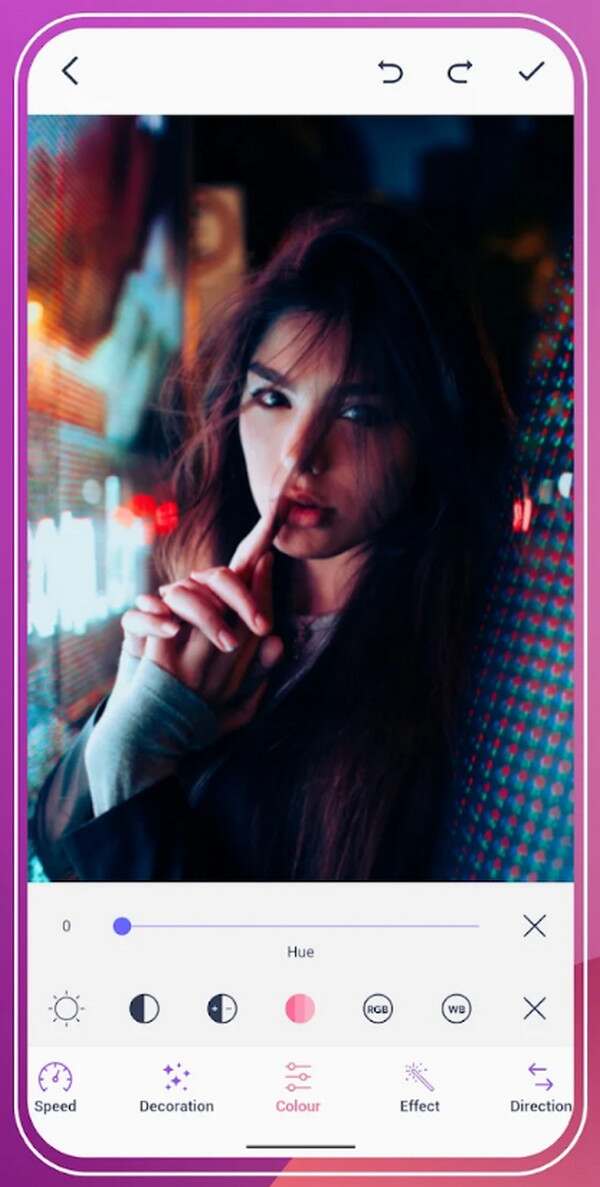
However, although it offers numerous advantages, know that you will only find it on the Play Store, so it’s unavailable for iPhone or other Apple users. Also, installing this third-party app on your device might take considerable space, so ensure your storage is prepared and not lacking.
Video Converter Ultimate is the best video and audio converting software which can convert MPG/MPEG to MP4 with fast speed and high output image/sound quality.
- Convert any video/audio like MPG, MP4, MOV, AVI, FLV, MP3, etc.
- Support 1080p/720p HD and 4K UHD video converting.
- Powerful editing features like Trim, Crop, Rotate, Effects, Enhance, 3D and more.
Part 4. FAQs about Make A GIF
Can I make my GIF on my iPhone?
Yes, you can. If you prefer making a GIF on your iPhone, the suggested online programs, GIPHY GIF Maker and Ezgif Animated GIF Maker, will be suitable. They're convenient to access on almost any browser, including your iPhone's browsing apps like Safari. On the other hand, using third-party apps is also possible, but ensure you choose a reliable one, especially because some are no longer safe, like those you download from suspicious websites.
Is it possible to create GIFs using videos from YouTube?
Yes, it is. From the suggestions above, GIPHY GIF Maker can help if you want to turn a YouTube video into a GIF. It supports pasting links from platforms like YouTube, effectively creating your desired GIF file.
Video Converter Ultimate is the best video and audio converting software which can convert MPG/MPEG to MP4 with fast speed and high output image/sound quality.
- Convert any video/audio like MPG, MP4, MOV, AVI, FLV, MP3, etc.
- Support 1080p/720p HD and 4K UHD video converting.
- Powerful editing features like Trim, Crop, Rotate, Effects, Enhance, 3D and more.
Many have trusted the suggestions above, so you can guarantee their effectiveness and reliability. Meanwhile, don't be reluctant to visit FoneLab Video Converter Ultimate page if you have such concerns or device-related problems later.
