- Part 1. Convert Video to GIF with FoneLab Video Converter Ultimate
- Part 2. Convert Video to GIF via Adobe Free Video to GIF Converter
- Part 3. Convert Video to GIF Using Free Video to GIF Converter
- Part 4. Convert Video to GIF through Ezgif MP4 Video to GIF Converter
- Part 5. FAQs about Convert Video to GIF
- Convert AVCHD to MP4
- Convert MP4 to WAV
- Convert MP4 to WebM
- Convert MPG to MP4
- Convert SWF to MP4
- Convert MP4 to OGG
- Convert VOB to MP4
- Convert M3U8 to MP4
- Convert MP4 to MPEG
- Embed Subtitles into MP4
- MP4 Splitters
- Remove Audio from MP4
- Convert 3GP Videos to MP4
- Edit MP4 Files
- Convert AVI to MP4
- Convert MOD to MP4
- Convert MP4 to MKV
- Convert WMA to MP4
- Convert MP4 to WMV
Notable Guide on How to Convert Video to GIF Conveniently
 Updated by Lisa Ou / Oct 10, 2024 16:30
Updated by Lisa Ou / Oct 10, 2024 16:30Hi! Could someone let me know how to convert a video to a GIF? My favorite actor just finished an interview, and I saved some video clips to share with my co-fans on social media. However, I thought it would be much more handy if they were saved in GIF format to make them lighter and easier to share. Does anyone have any advice about a good converter? Please share. Thanks.
For some people, those videos with a short duration are better off as GIF files. That's because, as mentioned in the scenario above, GIFs are more convenient to handle whether you'd like to share or save them offline. Compared to video formats, they are smaller and automatically play on a loop, making it easier for people to view them on many platforms, especially social media.
Speaking of platforms, numerous locations, like apps, webpages, and devices, support the GIF format. So, compatibility would be among the least of your problems if you convert since not all video formats are widely supported. Hence, we are pleased to introduce you to the most notable programs that can efficiently convert your video files to GIFs. Simply understand the next parts.
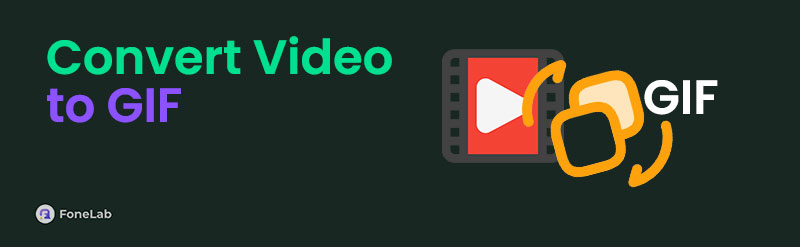

Guide List
- Part 1. Convert Video to GIF with FoneLab Video Converter Ultimate
- Part 2. Convert Video to GIF via Adobe Free Video to GIF Converter
- Part 3. Convert Video to GIF Using Free Video to GIF Converter
- Part 4. Convert Video to GIF through Ezgif MP4 Video to GIF Converter
- Part 5. FAQs about Convert Video to GIF
Part 1. Convert Video to GIF with FoneLab Video Converter Ultimate
FoneLab Video Converter Ultimate usually sits at the top when considering the best media file converters. Like what you desire, this program can easily save your videos into GIFs, regardless of their formats. Hence, you can count on its capability, especially since it offers more than you need. For instance, before the conversion, you can set your preferred quality, resolution, frame rate, color settings, and more, making the output more suitable to your desired GIF result.
Video Converter Ultimate is the best video and audio converting software which can convert MPG/MPEG to MP4 with fast speed and high output image/sound quality.
- Convert any video/audio like MPG, MP4, MOV, AVI, FLV, MP3, etc.
- Support 1080p/720p HD and 4K UHD video converting.
- Powerful editing features like Trim, Crop, Rotate, Effects, Enhance, 3D and more.
Besides conversion between videos and GIFs, FoneLab Video Converter Ultimate is also a promising tool for converting your videos to other formats, like MOV, MKV, AVI, ProRes, M4V, HEVC, MPEG, VOB, etc. Moreover, feel free to try its additional features in the Toolbox section. You will find various video editing functions, like an enhancer, trimmer, merger, cropper, speed, controller, and more. Thanks to the tool’s intuitive interface, they all can be learned quickly.
Distinguish the painless instructions below as a pattern to convert a video to a GIF with FoneLab Video Converter Ultimate:
Step 1On the FoneLab Video Converter Ultimate’s primary website, click Free Download, and its installer will be downloaded. Thus, double-click it through the Downloads folder to set the installation in motion. Afterward, it will be time to tick the Start tab to open the converting tool.
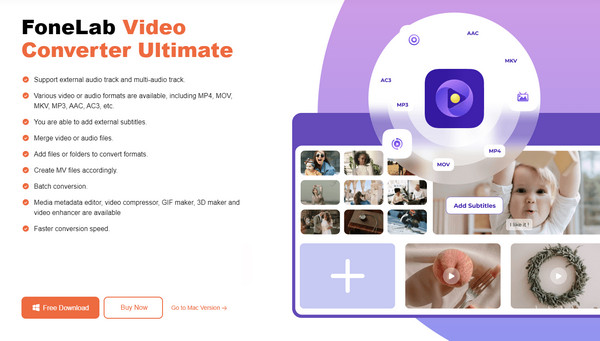
Step 2When the tool’s interface launches, head to the Toolbox portion and click GIF Maker. Then, open the computer folder containing the video you plan to convert by clicking the pop-up window’s Video to GIF option. Next, select the video to import into the program’s interface.
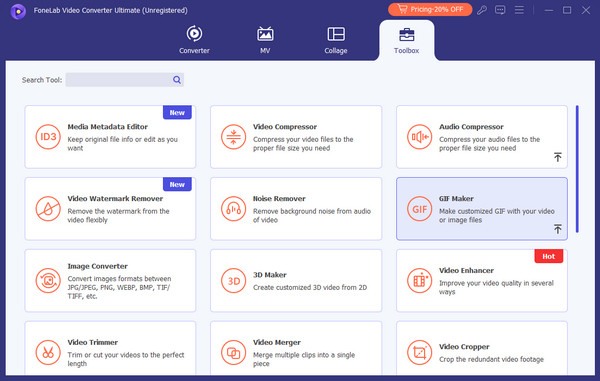
Step 3GIF-making features will be on the following screen, so manage the options, such as the Edit and Cut buttons, to produce your desired GIF from the video. You may also modify the frame rate, output size, and more. Once finished, press Generate GIF at the bottom right.
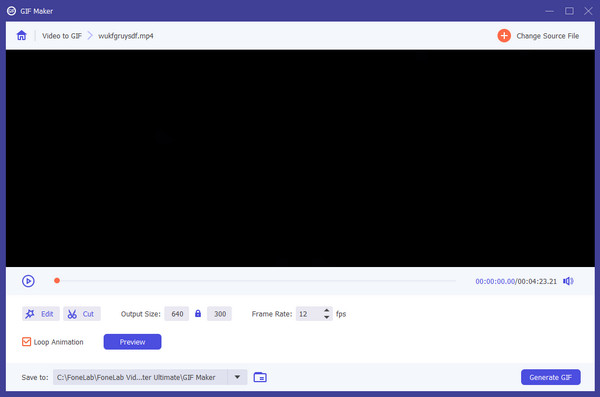
Video Converter Ultimate is the best video and audio converting software which can convert MPG/MPEG to MP4 with fast speed and high output image/sound quality.
- Convert any video/audio like MPG, MP4, MOV, AVI, FLV, MP3, etc.
- Support 1080p/720p HD and 4K UHD video converting.
- Powerful editing features like Trim, Crop, Rotate, Effects, Enhance, 3D and more.
Part 2. Convert Video to GIF via Adobe Free Video to GIF Converter
Next is Adobe Free Video to GIF Converter, but different from the previous tool, this converter is online-based, so you can’t navigate its process offline. You must open its main website through your trusted browser to use the converting service. Meanwhile, the good thing about this is that it is accessible on computer or mobile device browsers, so it won’t be a problem if you only have your iPhone, Android, etc. However, like other online tools, it has a drawback: requiring a stable internet. If your network can’t provide this, it would negatively affect the conversion.
Have regard to the proper operation below to convert video to GIF on iPhone, computer, or other device browsers via Adobe Free Video to GIF Converter:
Step 1Access Adobe’s video-to-GIF converting feature, then tick the Upload your video on its left. Next, find the video you wish to convert in your folder and drop it on the following page.
Step 2The file will be uploaded, and the converting options will be shown on the right. So, pick your chosen file size and layout, then click Download to convert and save the GIF afterward.
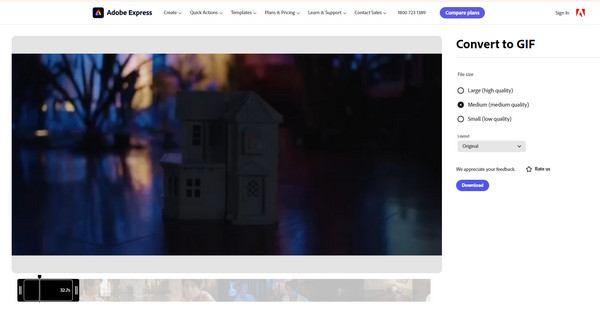
Video Converter Ultimate is the best video and audio converting software which can convert MPG/MPEG to MP4 with fast speed and high output image/sound quality.
- Convert any video/audio like MPG, MP4, MOV, AVI, FLV, MP3, etc.
- Support 1080p/720p HD and 4K UHD video converting.
- Powerful editing features like Trim, Crop, Rotate, Effects, Enhance, 3D and more.
Part 3. Convert Video to GIF Using Free Video to GIF Converter
Meanwhile, Free Video to GIF Converter is among the decent converting programs you can use offline. It can be obtained on Windows computers, but unfortunately, it is unavailable on Mac. Don’t worry, though. It still offers a decent service, as it can turn your video into a GIF, and as its name suggests, for free. You may only have to bear with its out-of-fate interface, but the tool’s process is user-friendly, and you can master it within only a few times of usage.
Observe the appropriate process below to convert video into GIF using Free Video to GIF Converter:
Step 1Open the Softonic website to find the Free Video to GIF Converter program. Once seen, select its Free Download for Windows button, then Free Download for PC to save its file.
Step 2Next, open it and set up the following directions to install the converter on the computer. Once ready, select the designated button to upload your video and navigate the conversion.
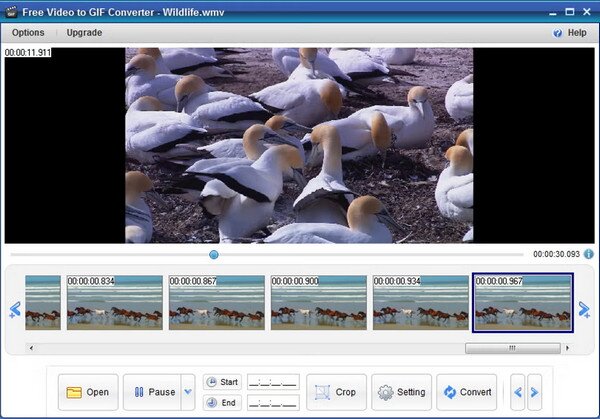
As you can see, the Free Video to GIF Converter program is much more limited than the other video converters. It solely functions to turn your selected video into a GIF, but other than that, it offers little to no bonus features, so you may not be able to enhance your file much with it.
Video Converter Ultimate is the best video and audio converting software which can convert MPG/MPEG to MP4 with fast speed and high output image/sound quality.
- Convert any video/audio like MPG, MP4, MOV, AVI, FLV, MP3, etc.
- Support 1080p/720p HD and 4K UHD video converting.
- Powerful editing features like Trim, Crop, Rotate, Effects, Enhance, 3D and more.
Part 4. Convert Video to GIF through Ezgif MP4 Video to GIF Converter
On the other hand, like the Part 2 converter, the Ezgif MP4 Video to GIF Converter is an online program. Thus, it also provides a simple and accessible conversion process with a few bonus features, like resizing, rotating, cropping, reversing, cropping, etc. However, it doesn’t support all video formats, so although you can proceed to the conversion right away, previewing and enhancing the video beforehand may not be possible if it doesn’t play. Also, it relies on the internet, giving the same drawbacks as other GIF maker online programs.
Mimic the suitable directions below to convert video to GIF on Mac, Windows, or other device browsers through Ezgif MP4 Video to GIF Converter:
Step 1Click Choose File when you visit Ezgif MP4 Video to GIF Converter official page, then select and open the video you intend to convert through the pop-up folder.
Step 2Next, click Upload video! to manage the converting options on the following page. Meanwhile, select to GIF on the upper part, and when ready, tick Convert to GIF!
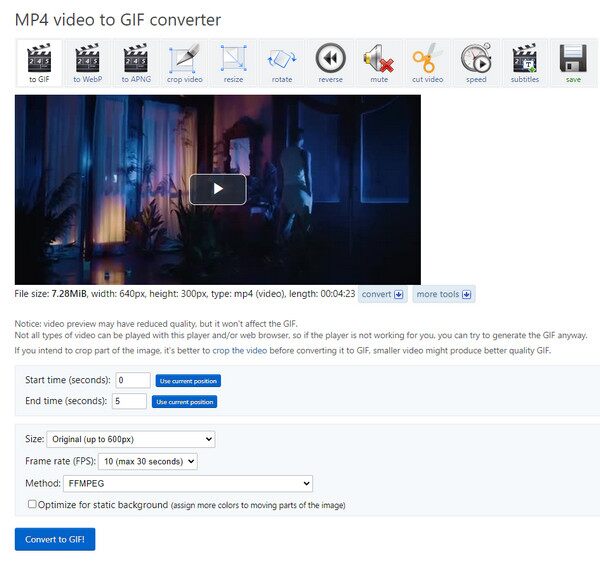
Video Converter Ultimate is the best video and audio converting software which can convert MPG/MPEG to MP4 with fast speed and high output image/sound quality.
- Convert any video/audio like MPG, MP4, MOV, AVI, FLV, MP3, etc.
- Support 1080p/720p HD and 4K UHD video converting.
- Powerful editing features like Trim, Crop, Rotate, Effects, Enhance, 3D and more.
Part 5. FAQs about Convert Video to GIF
1. Can I convert my videos to GIFs without losing quality?
Yes, you can. Various converting tools like FoneLab Video Converter Ultimate allow users not to lessen the quality of the media file when converting it to GIF or other formats. Simply pick the higher quality option, and you won't have to worry about this anymore. However, if you have unintentionally chosen the lower one, expect to lose some of the media file's quality, depending on the option. Don't worry, though. Most suggestions above support this quality feature.
2. What video formats can I convert to GIF?
It depends on the converter you will use. For instance, FoneLab Video Converter Ultimate supports many input formats, like MP4, AVI, MOD, MPEG, and more, letting you convert almost any video to a GIF format. Aside from that, you may also feel free to enjoy its output formats besides GIF, such as MP4, MPG, ProRes, AVI, MOV, MKV, HEVC MP4, HEVC MKV, MPEG, VOB, FLV, and more. Simply put, it offers almost everything you can ask for in a converting program, which is also why it deserves the top spot in this article's list of the best.
The online and offline converting tools we have prepared above are guaranteed, so don't be reluctant to navigate them to convert your media files anytime. They can be used in many situations, regardless of whether you only need to convert to GIF or other formats. Besides, these recommended tools also have the most convenient processes.
Video Converter Ultimate is the best video and audio converting software which can convert MPG/MPEG to MP4 with fast speed and high output image/sound quality.
- Convert any video/audio like MPG, MP4, MOV, AVI, FLV, MP3, etc.
- Support 1080p/720p HD and 4K UHD video converting.
- Powerful editing features like Trim, Crop, Rotate, Effects, Enhance, 3D and more.
