- Unlock Apple ID
- Bypass iCloud Activation Lock
- Doulci iCloud Unlocking Tool
- Factory Unlock iPhone
- Bypass iPhone Passcode
- Reset iPhone Passcode
- Unlock Apple ID
- Unlock iPhone 8/8Plus
- iCloud Lock Removal
- iCloud Unlock Deluxe
- iPhone Lock Screen
- Unlock iPad
- Unlock iPhone SE
- Unlock Tmobile iPhone
- Remove Apple ID Password
GSMNeo FRP Tool: Features, Functions, and Leading Alternative
 Updated by Lisa Ou / January 24, 2025 16:30
Updated by Lisa Ou / January 24, 2025 16:30The factory reset is a must-have procedure when fixing significant issues on your Android phone, especially system issues. Did you know that Google has an FRP lock feature activated after a factory reset? You must enter the associated Google account to your Android phone to access it and confirm the verification procedure.
However, some individuals forget the Google account credentials associated with the mentioned feature. If you are in a similar situation, you can use GSMNeo FRP to bypass it. It is a tool that can bypass the Google FRP lock on your Android phone. Let's figure out its best features and alternatives as you continue scrolling.
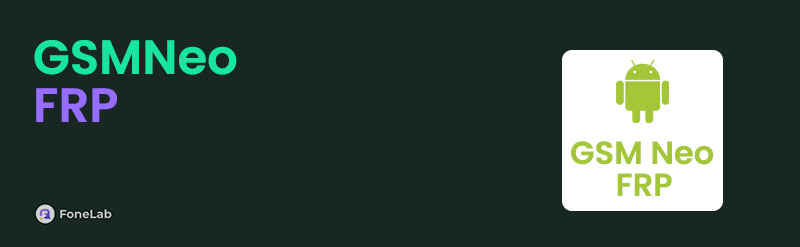

Guide List
Part 1. GSMNeo FRP Overview
The GSMNeo FRP tool can bypass your Android phone's Google FRP lock feature. You can download it on your Windows 7, 8, 10, and 11 versions. In addition, it uses extensive computer requirements. It needs a 2GB to 4GM RAM or more to function smoothly. A dual-core processor or higher is also a must. Also, the tool will lag if your computer only contains 400MB or less free disk space.
Supported Android Phone Brands
This tool only supports limited Android phone brands. It includes Oppo, Xiaomi, Huawei, Samsung, and Vivo. If your Android phone is not mentioned, you might need an alternative tool compatible with the mentioned device.
Run As Administrator
When launching this tool, you need to run it as an administrator. The top reason it needs to be like that is to avoid permission issues when it starts operating. The tool will let you experience a smooth FRP lock bypass process in this case.
Internet Connection Access
Some FRP bypass tools do not need an internet connection to function. However, GSMNeo FRP needs the mentioned connection because you need to download updates and additional files during bypassing.
FoneLab Helps you remove Android screen lock easily.
- Unlock PlN, pattern, password on Android.
- Android fingerprint & face recognition are available.
- Bypass Google FRP lock in seconds.
Part 2. GSMNeo FRP Overall Functions
The information above is the basic requirements of the GSMNeo FRP tool. How about the functions of the mentioned software? This section will focus on the main functionalities of the software by showing you the advantages and drawbacks listed below.
Pros
- It is suggested for novices because it has a simple interface.
- It has a fast FRP lock bypass process.
- It contains regular updates to give its users additional experience.
- The tool is 100% free of charge.
Cons
- It can only be downloaded on your Windows and cannot be accessed on Linux and Mac.
- It cannot function without an internet connection.
- It supports limited Android phone brands.
- It bypasses and violates device policies on your Android phones.
- It does not contain a customer service, support, or team to guide you if you experience issues.
- It is not compatible with Android phones that contain earlier versions.
Part 3. How GSMNeo FRP Functions
Now, let’s find out how to use the GSMNeo FRP tool. The mentioned tool does not have an official website where you can download it. You need to download it on your device in APK. Visit multiple websites that offer the tool for a download process. However, some websites are untrusted by many users because some experience malware or virus issues. It is recommended that you find a trusted website that many users recommend.
The good thing about this tool is that it can be downloaded on your Android phone or PC. In addition, the procedure will be quick because it is straightforward. Please imitate the steps below to learn how to use the tool.
Step 1Please get the Android phone or computer that will be used to download the GSMNeo FRP tool. Then, download the APK file, set it up, and choose the Install button to open it on your device. Later, plug a USB cable into the Android phone if you use a PC to connect. Please keep the Android phone or PC connected to a strong internet connection.
Step 2Please tap the Three Dots button on the screen. Please select the Browser Sign-in button at the top right of the main interface. Later, the screen will direct you to the login interface for your Google account. Fill out the needed Google account credentials using any existing or non-existing account. Select the Next button at the bottom of the main interface to complete the procedure. Restart your Android phone afterward to set all the initial steps made.
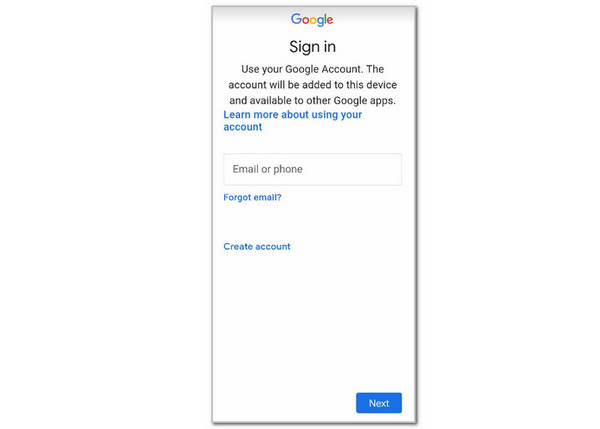
Part 4. Best Alternative for GSMNeo FRP
If you are looking for a safer tool, FoneLab Android Unlocker is the one you are looking for because you can get it safely on your computer. It gives a 100% success rate for bypassing your Android phone's Google FRP lock feature. It could be on Samsung, Oppo, Xiaomi, Vivo, Lenovo, Infinix, Techno, Huawei, etc. You can also perform the bypass process in any scenario or state your Android phone is. The Android version this software supports is 6.0 and above, including the Android OS 15.
FoneLab Helps you remove Android screen lock easily.
- Unlock PlN, pattern, password on Android.
- Android fingerprint & face recognition are available.
- Bypass Google FRP lock in seconds.
Another good thing about this tool is that it allows you to remove your Android phone’s screen lock passcode. If accidentally forgotten, you can remove the PIN, numeric, fingerprints, and other lock types. Please follow the steps to know how to use FoneLab Android Unlocker.
Step 1Visit the official website of the mentioned tool to download it. Then, set it up and launch it to start the bypass process. After that, select the Start button under the Bypass Google FRP Lock option.
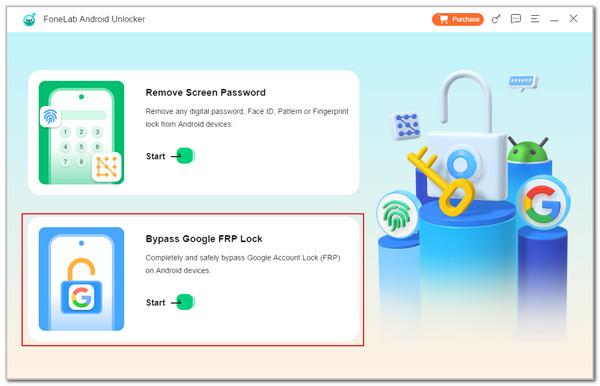
Step 2Please select the Android phone brand you will bypass. Then, you will be directed to a new screen. Plug the chosen Android phone. Please use a compatible USB cable.
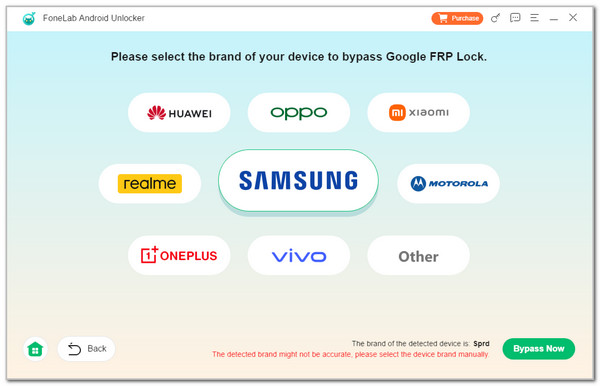
Step 3Enter the Android phone into the recovery mode. Later, click the Bypass Now button on the screen. Follow the instructions to clear the Android phone’s settings and caches. Click the Next button at the bottom right and click Confirm to start the bypass procedure.
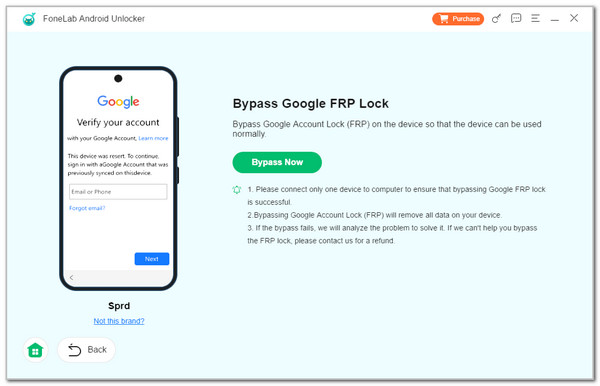
Part 5. FAQs about GSMNeo FRP
FoneLab Helps you remove Android screen lock easily.
- Unlock PlN, pattern, password on Android.
- Android fingerprint & face recognition are available.
- Bypass Google FRP lock in seconds.
1. What does FRP stand for in phones?
FRP stands for Factory Reset Protection. It is a feature for Android phones wherein the Google account associated with it needs to be logged in after a factory reset. The feature's primary purpose is to secure the Android phone's accessibility, files, and data after the reset procedure. In this case, no one can access the Android phone without having logged in to a Google account.
2. How much does FRP remove cost?
The cost of the FRP removal depends on the methods you use. If you ask for professional help from different technical services, the price will be expensive. On the other hand, the procedure will be free of cost if you use an FRP APK tool. However, as mentioned in this post, it will be risky for your files. The best recommendation is the FoneLab Android Unlocker. It is an affordable third-party tool that can bypass the Google FRP lock.
In conclusion, GSMNeo FRP is a tool for bypassing the FRP lock on your Android phone. The features and functions of this tool are included to help you evaluate it. In addition, this article included the leading alternative of the mentioned tool, which is FoneLab Android Unlocker. Please leave comments at the bottom if you have more questions.
FoneLab Helps you remove Android screen lock easily.
- Unlock PlN, pattern, password on Android.
- Android fingerprint & face recognition are available.
- Bypass Google FRP lock in seconds.
