- Unlock Apple ID
- Bypass iCloud Activation Lock
- Doulci iCloud Unlocking Tool
- Factory Unlock iPhone
- Bypass iPhone Passcode
- Reset iPhone Passcode
- Unlock Apple ID
- Unlock iPhone 8/8Plus
- iCloud Lock Removal
- iCloud Unlock Deluxe
- iPhone Lock Screen
- Unlock iPad
- Unlock iPhone SE
- Unlock Tmobile iPhone
- Remove Apple ID Password
How to Hard Reset A Samsung Phone: A Comprehensive Guide
 Updated by Lisa Ou / March 17, 2025 16:30
Updated by Lisa Ou / March 17, 2025 16:30Hi! My Samsung phone was experiencing screen issues this morning. I did not know what to do, and my brother suggested hard resetting the mentioned mobile phone brand. However, this is my first time doing the procedure, and I do not know what to do. Can you enlighten me on how to hard reset a Samsung phone? Any recommendations will do. Thank you so much in advance!
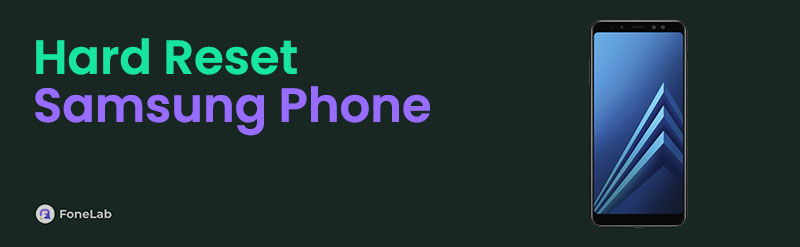
Having malfunctions on Android phones like Samsung can ruin your day. A hard reset is one of the solutions that you can use to fix the Samsung phone issues. You need to know a lot more about the hard reset process. Please begin reading this article to learn more details about it.

Guide List
Part 1. What A Hard Reset Do
A hard reset might confuse some individuals because Samsung phones have different reset processes. It includes the soft reset, hard reset, and factory reset. When you say hard reset, it is a procedure or technique that does not require screen activities to restart your Samsung phone. The only requirement you need to have is the working physical buttons of the mentioned mobile phone. Some individuals or professionals also call it a force restart.
The hard reset can be performed for multiple Samsung phone malfunctions, especially screen issues. For example, you were browsing online, and the Samsung phone screen suddenly froze. You can perform the hard reset since you cannot perform screen activities. In addition, the mentioned technique is also utilized when the Samsung phone apps are crashing or unresponsive.
FoneLab Helps you remove Android screen lock easily.
- Unlock PlN, pattern, password on Android.
- Android fingerprint & face recognition are available.
- Bypass Google FRP lock in seconds.
Part 2. How to Hard Reset Samsung Phone
Samsung offers multiple mobile phone models. Almost every year, the manufacturer creates a new model depending on the needs of its subscribers or users. Each model contains different physical buttons depending on the Samsung phone's version. There are multiple ways to hard reset a Samsung phone in this case.
There's nothing to worry about because most of them are combinations of the Power and Volume Up/Down buttons. Please imitate the precise steps below to learn how to hard reset Samsung phones.
While the Samsung phone screen is unresponsive, please push the Power and Volume Down/Up buttons simultaneously. Generally, the push process lasts over 7 seconds before the Samsung phone is turned off. To know if the hard reset procedure is successful, you must feel a vibration after turning off the Samsung phone. After that, please wait for the mentioned device to be turned on.

FoneLab Helps you remove Android screen lock easily.
- Unlock PlN, pattern, password on Android.
- Android fingerprint & face recognition are available.
- Bypass Google FRP lock in seconds.
Part 3. How to Soft Reset Samsung Phone
A soft reset is another process that can be performed on your Samsung phone. The only difference between this reset process and the hard reset is that it requires you to perform a screen activity by tapping a specific button. You are not recommended to fix your Samsung phone's freezing and unresponsive screen. The good thing is that it has the same procedure for all the Samsung models and versions.
In addition, the soft reset will not delete even a single piece of data on your Samsung phone. The mentioned reset process is commonly performed when there are glitches in the Samsung phone system.
Do you need to perform a soft reset on your Samsung phone? Please refer to the precise instructions below to learn how to perform it correctly.
Please press the Power physical button on the side of the Samsung phone. Do not release the button until you see options on the screen. Please tap the Power Off button and confirm the action. Please wait for the Samsung phone to restart to finish the process.
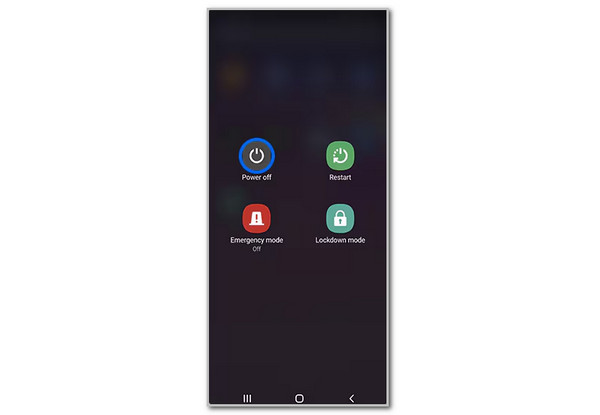
Part 4. How to Factory Reset Samsung Phone
Lastly, let us introduce the factory reset on Samsung phones. It is the final reset process you can perform for the mentioned mobile phone. The factory reset is the most crucial because it will delete all the stored data on your Samsung phone. It is recommended that you back up your Samsung data before you perform the factory reset. See below for instructions on how to perform the factory reset.
FoneLab Helps you remove Android screen lock easily.
- Unlock PlN, pattern, password on Android.
- Android fingerprint & face recognition are available.
- Bypass Google FRP lock in seconds.
Launch Settings and tap General Management. Then, select Reset and tap the Factory Data Reset option on the list. Later, choose Reset at the bottom of the main interface, and you will be directed to a new screen. Tap Delete All afterward.
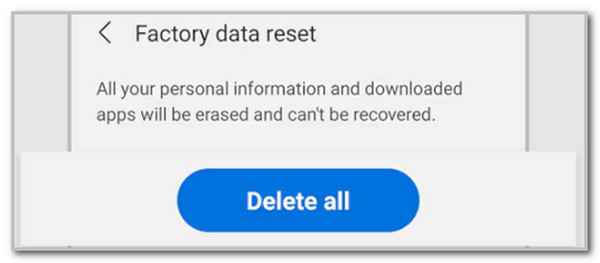
Part 5. Tips: How to Bypass Google FRP Lock After A Factory Reset
If you are unaware, Google FRP lock will be accessed after the factory reset. It is a feature that secures Samsung phones so they are not accessed. You can use FoneLab Android Unlocker to bypass the mentioned feature without its Google account credentials. Aside from Samsung, this software also supports other Android phone models and versions. It includes Huawei, Xiaomi, Infinix, Oppo, Alcatel, and more. Please see below how to use the tool if you are interested.
FoneLab Helps you remove Android screen lock easily.
- Unlock PlN, pattern, password on Android.
- Android fingerprint & face recognition are available.
- Bypass Google FRP lock in seconds.
Step 1Download the tool by choosing Free Download. Set up and launch it afterward to start the process.

Step 2Select Bypass Google FRP Lock on the first interface. You will be directed to the supported Android phone models of the mentioned software. Choose Samsung. After that, get a USB wire and plug the Samsung into the computer.
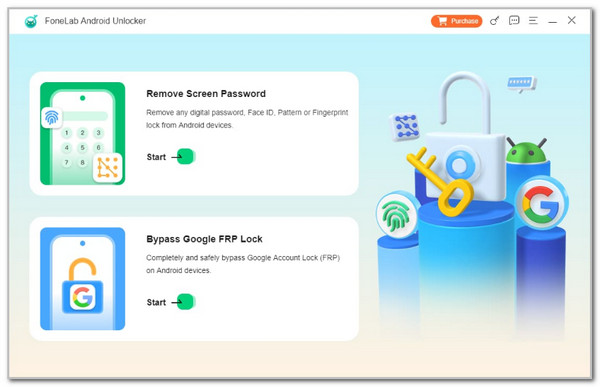
Step 3Follow the steps onscreen to put Samsung into recovery mode. Then, choose Bypass Now. Imitate the instructions to clear caches and settings on the Samsung phone. Wait for the procedure to end, and the bypass process will occur.
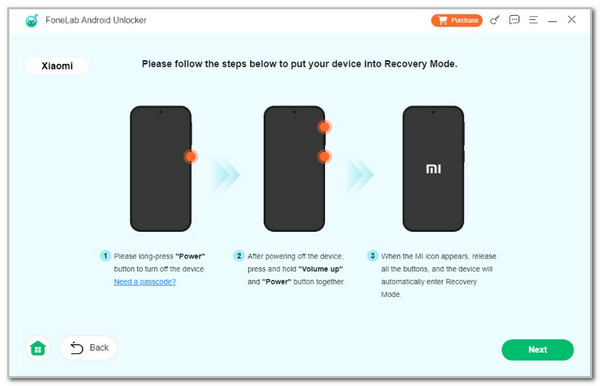
Part 6. FAQs about Hard Reset Samsung Phone
FoneLab Helps you remove Android screen lock easily.
- Unlock PlN, pattern, password on Android.
- Android fingerprint & face recognition are available.
- Bypass Google FRP lock in seconds.
1. Can Samsung phones be recovered after a factory reset?
As mentioned in this article, a factory reset will delete all the stored data on your Samsung phone and other devices. The bad news is that there are no ways to recover the deleted Samsung phone data and files after the factory reset because they will be permanently deleted. Even professional apps and tools cannot make the procedure possible. It is one of the main reasons why it is always suggested that you back up your Samsung phone data and files. You can utilize Google Drive or Samsung Cloud to complete the process.
2. Is it safe to sell a phone after a factory reset?
Yes. Selling the Samsung phone after a factory reset is safe because there will be no more stored data on the mentioned mobile device. However, you must ensure that the Google FRP lock is also processed after the factory reset to avoid future issues for the buyer.
In conclusion, a hard reset is a process that is used when there are screen issues on your Samsung phone. This article has shown you the best guide to hard reset Samsung phone. FoneLab Android Unlocker was also introduced to bypass Google FRP lock after the factory reset on your Samsung phone. Do you have more questions? Leave them at the end of this article. Thank you!
FoneLab Helps you remove Android screen lock easily.
- Unlock PlN, pattern, password on Android.
- Android fingerprint & face recognition are available.
- Bypass Google FRP lock in seconds.
