- Convert AVCHD to MP4
- Convert MP4 to WAV
- Convert MP4 to WebM
- Convert MPG to MP4
- Convert SWF to MP4
- Convert MP4 to OGG
- Convert VOB to MP4
- Convert M3U8 to MP4
- Convert MP4 to MPEG
- Embed Subtitles into MP4
- MP4 Splitters
- Remove Audio from MP4
- Convert 3GP Videos to MP4
- Edit MP4 Files
- Convert AVI to MP4
- Convert MOD to MP4
- Convert MP4 to MKV
- Convert WMA to MP4
- Convert MP4 to WMV
Walk-through Guide to Add Music to iMovie on iPhone
 Updated by Lisa Ou / August 02, 2024 16:30
Updated by Lisa Ou / August 02, 2024 16:30Good day! Do you know how to add music to iMovie on iPhone? Please tell me if it's possible because I urgently need to add music to enhance our video project, which is due the day after tomorrow. It is the only editor I know and have on my iPhone, but I'm unsure if it is also created for audio files. If so, please provide some assistance, as I'm new to editing. Thanks in advance!
iMovie is a widely known editing app for Apple devices, such as iPhone, iPod Touch, etc. It is also built-in, so accessing it is the last thing you can worry about. People usually use it to edit videos since it offers multiple features to enhance this media. However, others prefer to add personal audio, so if you are among them, you must wonder if iMovie can also add music files.
Fortunately, the answers you have been looking for are prepared in the following parts. All you need to do is browse them and understand every detail to resolve your concern regarding adding audio files to iMovie. We will also reveal a trustworthy bonus program to enhance your media files. Thus, don't hesitate to proceed below to start learning.
![Walk-through Guide to Add Music to iMovie on iPhone in Optimal Ways [2023]](/images/video-converter-ultimate/how-to-add-music-to-imovie-on-iphone/how-to-add-music-to-imovie-on-iphone.jpg)

Guide List
Part 1. Can You Add Music to iMovie on iPhone
Many typically use iMovie to edit video files but don’t worry. You may also add music to iMovie on an iPhone. Unlike other video editing apps, this app is specially created to cater to media files on Apple devices, including audio. Hence, you won’t have a problem adding them to the app’s interface. If you’d like to change the music on your video to make it more original, iMovie can certainly help you do that. Thus, you can trust it to add your desired audio to the app.
On the other hand, iMovie also provides additional editing functions to improve your media files. For instance, it allows you to boost or adjust the music’s volume level in a video clip. You may also use this feature to reduce background noises, making the audio cleaner. Aside from that, its other video editing functions are also helpful for achieving your desired output. Therefore, Apple has done a great job adding this editing app to its devices, such as the iPhone.
Video Converter Ultimate is the best video and audio converting software which can convert MPG/MPEG to MP4 with fast speed and high output image/sound quality.
- Convert any video/audio like MPG, MP4, MOV, AVI, FLV, MP3, etc.
- Support 1080p/720p HD and 4K UHD video converting.
- Powerful editing features like Trim, Crop, Rotate, Effects, Enhance, 3D and more.
Part 2. How to Add Music to iMovie on iPhone
It has been established that iMovie is an advantageous editing app on an iPhone. This time, you must be curious about how easy or difficult its process can be. Lucky for you, you no longer have to worry about that since iMovie is also known for its convenience. Adding a music file to your movie or video is hassle-free since it only takes a few taps. The process can only last for seconds, especially if you already have the music file prepared on the iPhone.
Emulate the stress-free task below to determine how to add music to iMovie on iPhone:
Step 1Launch the iPhone’s iMovie when you see it on the Home screen. Then, open the media project to which you want to add the music. Once accessed, select the Add Media button.
Step 2Next, tap Add Audio and find the music file by opening the audio folders, Soundtracks, or My Music. Once found, tap the Plus icon on its right side to add the music to your iMovie.
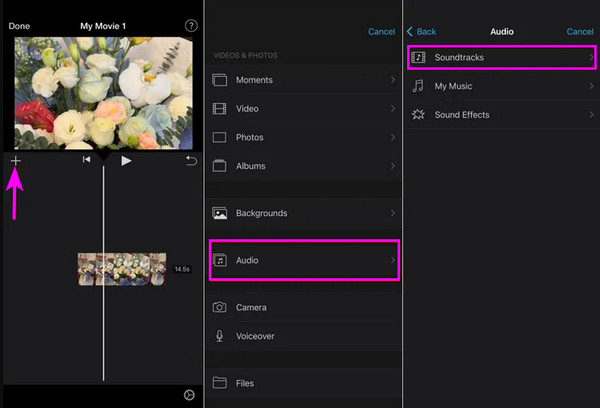
However, improving your media further may not be possible with iMovie. As you can see, it offers only the simplest features, making it effective only for basic editing. Thankfully, other programs like the one in the following part are available if you wish to step up your game in media management or editing. Besides, it offers additional features you will surely enjoy.
Part 3. Bonus Tip - Reliable Media Editor on Computer
It is an honor to introduce the FoneLab Video Converter Ultimate program. You may think it is only a converter, but as the word ultimate suggests, this tool is much more than its cover. Aside from video conversion, it lets users modify and enhance a media file’s audio track. Thus, you can add whichever music you desire to make your video achieve the best possible output. After all, it also offers features like audio adjustment, delaying, etc., letting you explore your creativity.
Video Converter Ultimate is the best video and audio converting software which can convert MPG/MPEG to MP4 with fast speed and high output image/sound quality.
- Convert any video/audio like MPG, MP4, MOV, AVI, FLV, MP3, etc.
- Support 1080p/720p HD and 4K UHD video converting.
- Powerful editing features like Trim, Crop, Rotate, Effects, Enhance, 3D and more.
Furthermore, FoneLab Video Converter Ultimate allows you to add various options to the video, such as subtitles, effects, themes, watermarks, and more. You can even edit the file information with the Media Metadata Editor. Once satisfied, this program will let you save the media in your desired format. Thanks to its compatibility with your chosen formats, you can play it on almost any device. As a cherry on top, it offers a video player that lets you enjoy the result.
Accept the uncomplicated operation below as a model for editing media on a computer with FoneLab Video Converter Ultimate:
Step 1Explore your computer browser to find FoneLab Video Converter Ultimate’s primary page. Once found, pick its Free Download option on the left to begin the download process of its installer. Later, the file will be saved, and you must open it to execute the installation. After around a minute, the status bar will complete, showing the Start button. Tap it to launch the tool.
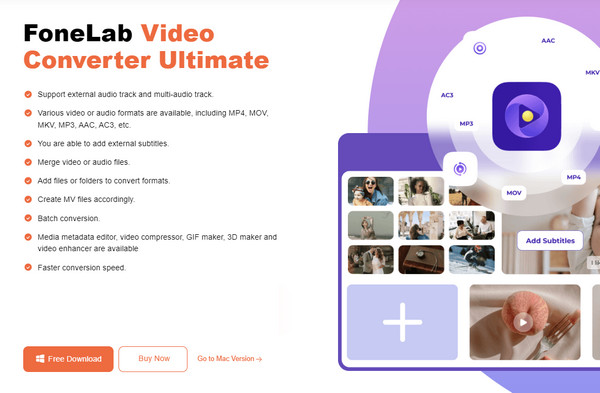
Step 2The program's converting feature welcomes you to the main interface, but you no longer have to move. You only have to import your video by hitting Add Files at the top left and then choosing the item in the popup folder. Alternatively, open the File Explorer first and browse its content to find your desired file. Afterward, drag and drop it into the tool’s interface.
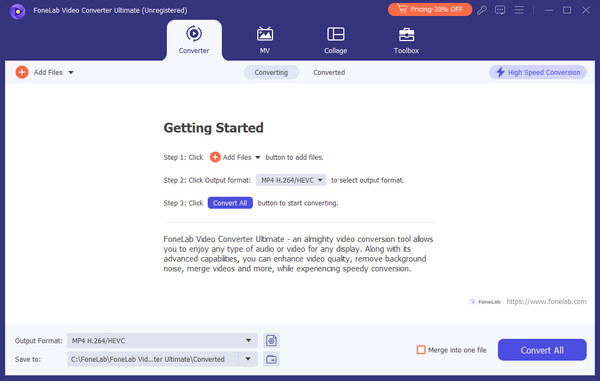
If you have these files on iPhone, you can try FoneTrans for iOS on computer to move your files from iPhone to computer firstly.
Step 3Once imported, select the Edit icon below the file’s information, then head to the Audio section on the following screen. Tick the Plus icon below the video preview to add your desired music, then modify the other options. When done, you may also use other editing features to enhance the media further. Finally, hit the Convert All tab to save your creation to the computer.
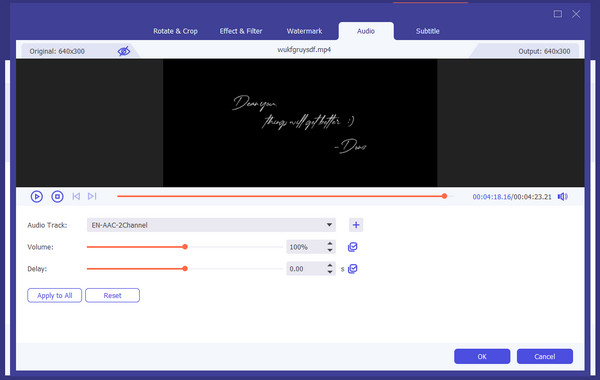
Note: FoneLab Video Converter Ultimate can be installed freely for macOS and Windows users. Hence, you need not worry about its availability on your computer’s operating system. You can acquire it whenever you desire, and it can be navigated offline afterward.
Video Converter Ultimate is the best video and audio converting software which can convert MPG/MPEG to MP4 with fast speed and high output image/sound quality.
- Convert any video/audio like MPG, MP4, MOV, AVI, FLV, MP3, etc.
- Support 1080p/720p HD and 4K UHD video converting.
- Powerful editing features like Trim, Crop, Rotate, Effects, Enhance, 3D and more.
Part 4. FAQs about How to Add Music to iMovie on iPhone
1. Can I add the music I created to iMovie on the iPhone?
Yes, you can. If you produced a music file, feel free to add it as a background or anything in the video you're editing on iMovie. The app allows it; thus, it won't be a problem adding it to its interface. Besides, many use their music in videos or presentations, so many editing apps support your idea.
2. What song formats can I add to iMovie?
iMovie supports multiple audio formats, such as MP3, M4A, WAV, AIFF, and more. Hence, adding music files to your iMovie project won't be limited to a few audio clips. You may add anything that the app supports.
Thank you for relying on the information above. Adding music to your iMovie will be successful once you correctly perform the provided steps in each part.
Video Converter Ultimate is the best video and audio converting software which can convert MPG/MPEG to MP4 with fast speed and high output image/sound quality.
- Convert any video/audio like MPG, MP4, MOV, AVI, FLV, MP3, etc.
- Support 1080p/720p HD and 4K UHD video converting.
- Powerful editing features like Trim, Crop, Rotate, Effects, Enhance, 3D and more.
