- Unlock Apple ID
- Bypass iCloud Activation Lock
- Doulci iCloud Unlocking Tool
- Factory Unlock iPhone
- Bypass iPhone Passcode
- Reset iPhone Passcode
- Unlock Apple ID
- Unlock iPhone 8/8Plus
- iCloud Lock Removal
- iCloud Unlock Deluxe
- iPhone Lock Screen
- Unlock iPad
- Unlock iPhone SE
- Unlock Tmobile iPhone
- Remove Apple ID Password
How to Change Passcode on iPhone in Different Ways
 Updated by Lisa Ou / July 19, 2023 16:30
Updated by Lisa Ou / July 19, 2023 16:30Hi! My younger brother knows my iPhone passcode, and he keeps using my phone while I am asleep. He has changed the passcode on his iPhone but forgot it now. Also, our parents do not allow him to use a phone because he is still young. Please help me learn how to change passcode on iPhone 11. Thank you so much!
Changing the passcode on iPhone is a piece of cake if you know its current one. However, what if you forgot it already? If so, there's nothing to worry about! We will show you separate methods for those. Please choose the appropriate techniques for your issue right now. Proceed below.


Guide List
FoneLab Helps you unlock iPhone screen, Removes Apple ID or its password, Remove screen time or restriction passcode in seconds.
- Helps you unlock iPhone screen.
- Removes Apple ID or its password.
- Remove screen time or restriction passcode in seconds.
Part 1. How to Change Passcode on iPhone with The Right One
Changing your iPhone passcode is easy because it has a default setting. The only requirement is that you know your current passcode. The thing here is, where is the passcode setting? If not, you can use this part of the post. Please follow the detailed steps below.
Step 1Locate the Settings app and tap it so the iPhone can open it automatically. After that, you will see many options for your iPhone customizations. Scroll down and tap the Face ID & Passcode button.
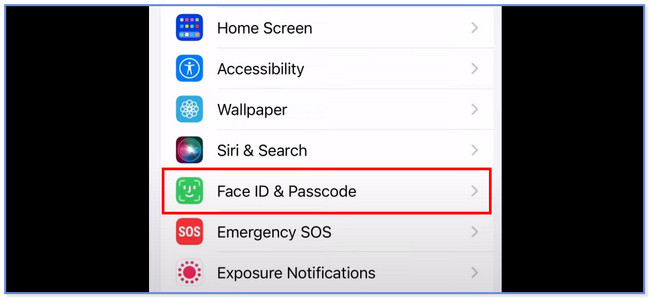
Step 2Enter your current iPhone passcode. After that, scroll down and tap the Change Passcode button. Re-enter your current passcode afterward. Choose the format you prefer for your passcode by tapping the Passcode Options at the bottom. Create the new passcode. Later, re-enter the new passcode to verify it.
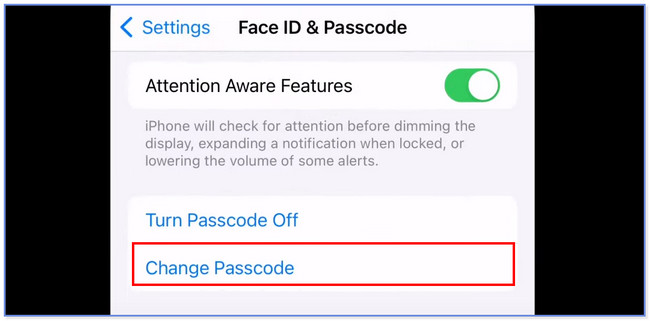
Part 2. How to Change Passcode on iPhone If Forgotten
We are far from perfect. We may forget our passcodes for some reason. In this part of the post, we will focus on discovering how to change passcode on iPhone if forgotten. You will see 3 different yet easy methods below. Please choose the most helpful one for your issue. Please proceed.
Option 1. Use FoneLab iOS Unlocker
The first thing you should consider to change your passcode on your iPhone is using a third-party tool. The leading one is FoneLab iOS Unlocker. It can wipe your iPhone passcode, Remove Apple ID, MDM, and iTunes backup password in a few seconds only. The process will delete your iPhone data, but there’s nothing to worry about if you back them up already. Please glance at how this tool greatly functions to erase your iPhone passcode below. If so, you no longer need to enter your forgotten passcode because your iPhone will be unlocked.
FoneLab Helps you unlock iPhone screen, Removes Apple ID or its password, Remove screen time or restriction passcode in seconds.
- Helps you unlock iPhone screen.
- Removes Apple ID or its password.
- Remove screen time or restriction passcode in seconds.
Step 1Click the Free Download button of FoneLab iOS Unlocker to download it. After that, set it up and install it afterward.
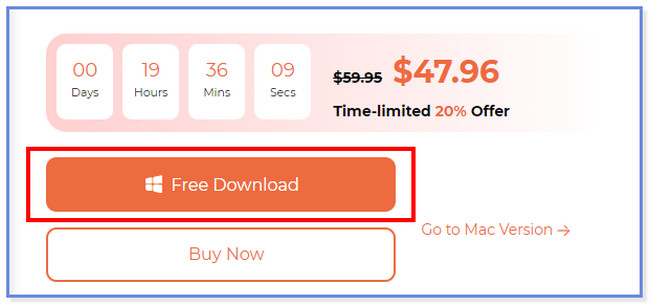
Step 2Choose the Wipe Passcode button at the top.
Note: This tool has new features: removing MDM and iTunes backup password. You can explore them by using them.
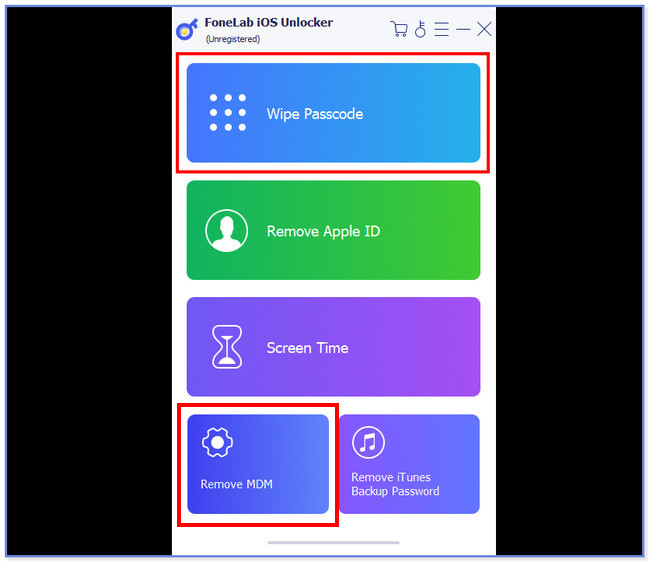
Step 3Click Start. Connect your iPhone to the software. After that, click the Start button again.
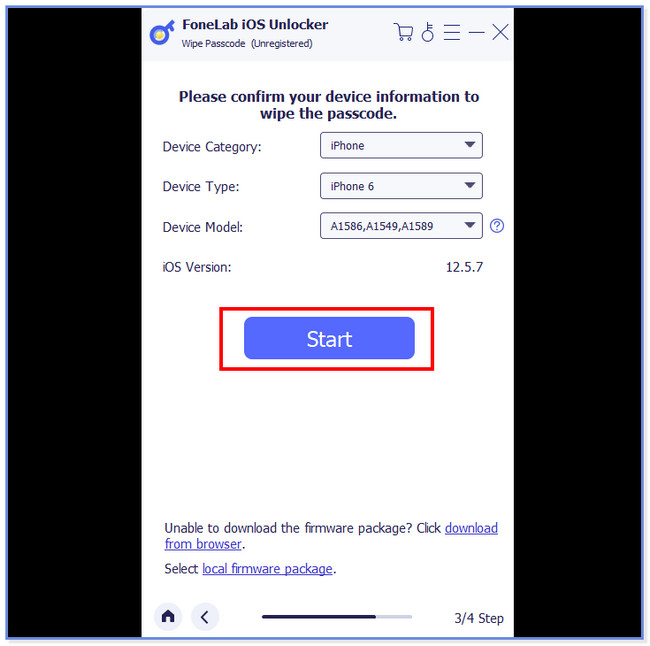
Step 4The tool will download the firmware package. After that, click the Unlock button. Enter the 0000 to confirm the unlocking.
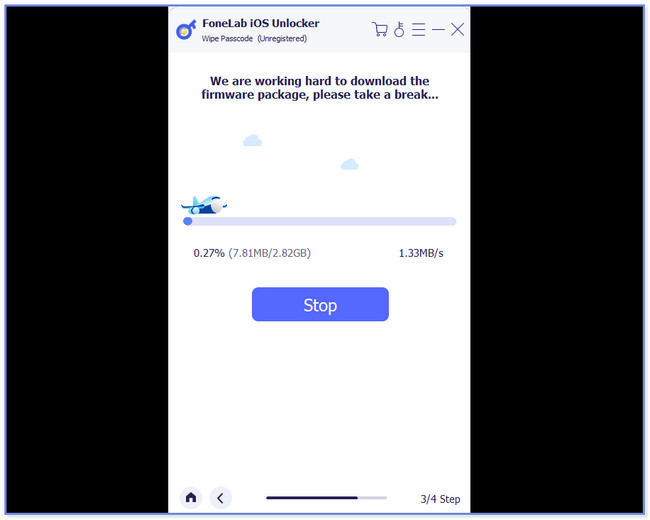
FoneLab Helps you unlock iPhone screen, Removes Apple ID or its password, Remove screen time or restriction passcode in seconds.
- Helps you unlock iPhone screen.
- Removes Apple ID or its password.
- Remove screen time or restriction passcode in seconds.
Option 2. Use iTunes
You can also use iTunes to remove the iPhone's forgotten passcode. This process will erase all the data on your phone. Ensure that you back them up before you perform this method. Please see the steps below on how to achieve it.
Step 1Attach your phone to a computer via a compatible lightning cable. Open iTunes afterward. Put the iPhone in recovery mode. Imitate the steps below to put your iPhone in recovery mode, depending on its buttons.
- iPhone X, 8, or later - Push and instantly release the Volume Up button. Push and quickly release the Volume Down button. Afterward, push and hold the Side button.
- iPhone 7 or 7 Plus - Push and hold the Side button with the Volume Down button until you see the recovery screen.
- iPhone 6s and earlier - Push and hold the Home button with the Top or Side button until you see the recover screen.
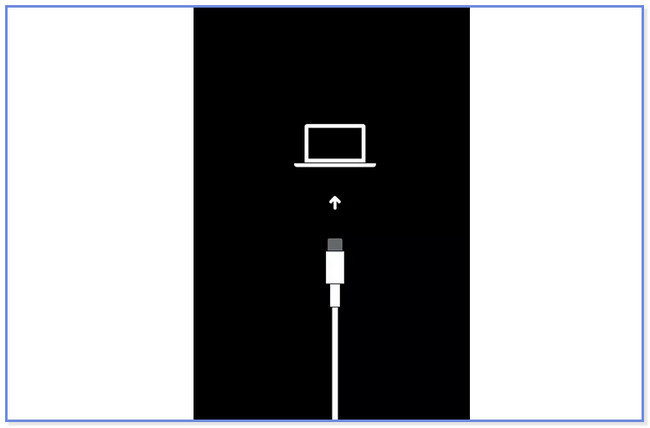
Step 2A notification will appear on your iTunes. Click the Restore button. Your device will start, and you will not need to enter a passcode you open your iPhone.
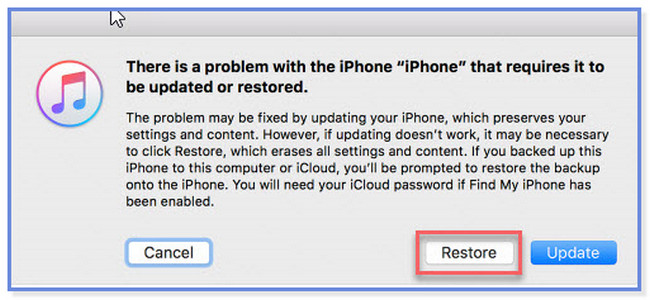
Option 3. Use iCloud
You can use iCloud to change your iPhone passcode. However, ensure you have enabled its Find My iPhone feature before you forget your passcode. If not, there's no way you can use iCloud to change your iPhone passcode. Also, this process will delete all the data on your iPhone. If you did not back them up, this process is not recommended. Please see the steps below if you prefer using iCloud to unlock your iPhone.
Step 1Visit the icloud.com/find website on your computer. After that, please enter your iCloud/Apple ID account credentials by clicking the Sign In button at the center.
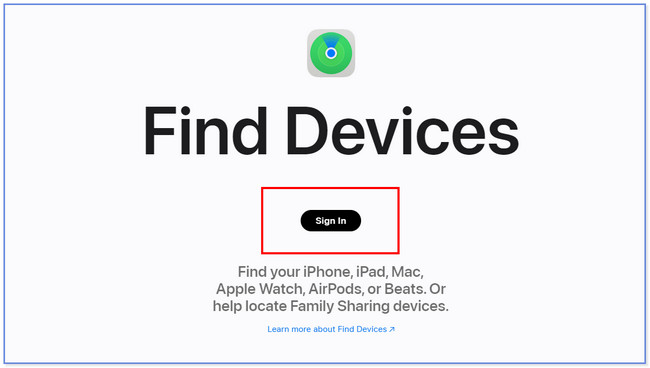
Step 2Click the name of the iPhone and choose the All Devices button. Click the iPhone device, and you will see the Erase iPhone button. Click it to start erasing the content of your iPhone. You will no longer need to enter the forgotten password and set up your iPhone afterward.
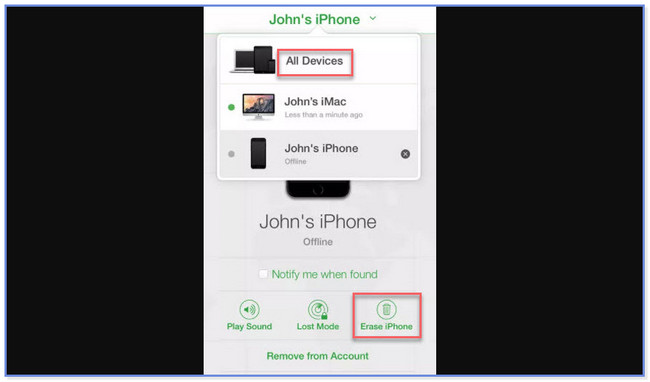
FoneLab Helps you unlock iPhone screen, Removes Apple ID or its password, Remove screen time or restriction passcode in seconds.
- Helps you unlock iPhone screen.
- Removes Apple ID or its password.
- Remove screen time or restriction passcode in seconds.
Part 3. FAQs about How to Change Passcode on iPhone
1. Is my iPhone passcode the same as my Apple ID password?
Usually, the term passcode refers to the code you will enter to unlock your iPhone. It normally contains 4-6 digits or longer. And sometimes, it can be alphanumeric. While the term password refers to the code you enter to log in to your Apple ID.
2. Can you turn off the iPhone passcode?
Yes. You only need to ensure that you know your current passcode. After that, launch the iPhone settings. Please swipe down and find the Face ID & Passcode button. Tap the button once you see it. Later, enter the current passcode of your iPhone. Swipe down and tap the Turn Passcode Off button. Tap the Turn Off button to confirm the action. Later, type in the Apple ID passcode as verification.
3. Is iPhone disabled after 10 attempts?
Yes. Your iPhone will be disabled after 10 attempts, and you will receive the iPhone is Disabled error message on your screen. Also, your iPhone data will be deleted if you turn on its Erase Data feature.
4. What is the default iPhone passcode?
There is no default passcode for iPhone. Once the iPhone is bought, the users will set it up. If they prefer to add a passcode, it is possible via settings. If you are one of them, you can follow the methods of this post on how to change your passcode on iPhone because they only have the same process.
5. Why can't I remove the passcode from my iPhone?
You may be wondering why the Turn Passcode Off greyed out. It means that you cannot turn off the passcode on your iPhone. But why? In most cases, its remote management or configuration profile restricts your iPhone. It means that you are not authorized to change it. The only thing that you can do is bypass MDM restrictions using tools like FoneLab iOS Unlocker.
That's how easy to change your iPhone passcode with or without the correct passcode. We hope that brings joy and relief to you. Please keep FoneLab iOS Unlocker so you can use it if you forget your iPhone passcode and want to change it.
FoneLab Helps you unlock iPhone screen, Removes Apple ID or its password, Remove screen time or restriction passcode in seconds.
- Helps you unlock iPhone screen.
- Removes Apple ID or its password.
- Remove screen time or restriction passcode in seconds.
